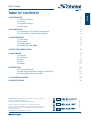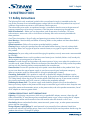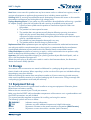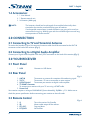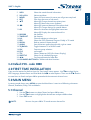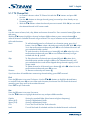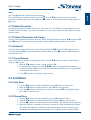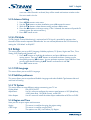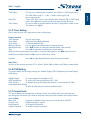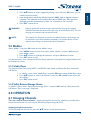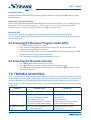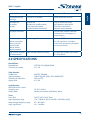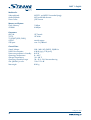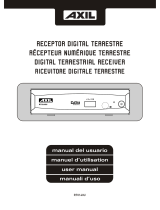Strong SRT 5003 is a digital terrestrial receiver that will let you receive and watch digital terrestrial TV channels. With the help of this device, you can access the electronic program guide (EPG) to view channel information, create a list of your favorite channels, and connect to your digital audio amplifier with the S/PDIF connector.
Strong SRT 5003 is a digital terrestrial receiver that will let you receive and watch digital terrestrial TV channels. With the help of this device, you can access the electronic program guide (EPG) to view channel information, create a list of your favorite channels, and connect to your digital audio amplifier with the S/PDIF connector.

















-
 1
1
-
 2
2
-
 3
3
-
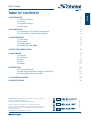 4
4
-
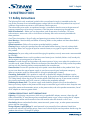 5
5
-
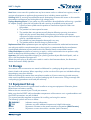 6
6
-
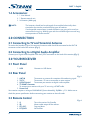 7
7
-
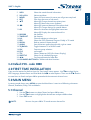 8
8
-
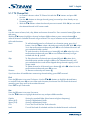 9
9
-
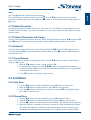 10
10
-
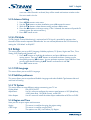 11
11
-
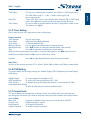 12
12
-
 13
13
-
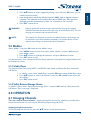 14
14
-
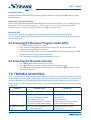 15
15
-
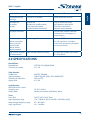 16
16
-
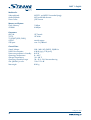 17
17
Strong SRT 5003 is a digital terrestrial receiver that will let you receive and watch digital terrestrial TV channels. With the help of this device, you can access the electronic program guide (EPG) to view channel information, create a list of your favorite channels, and connect to your digital audio amplifier with the S/PDIF connector.
Ask a question and I''ll find the answer in the document
Finding information in a document is now easier with AI
Related papers
Other documents
-
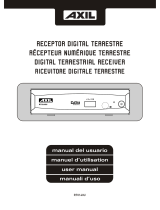 AXIL RT0140U User manual
AXIL RT0140U User manual
-
 Datacom Datacom TDT-130 Owner's manual
Datacom Datacom TDT-130 Owner's manual
-
Xoro HRT 7000 Owner's manual
-
Evolveo gamma t2 User manual
-
Thomson THT504 Owner's manual
-
Thomson THT504504THT 504 User manual
-
DK Digital DVB-T237R Owner's manual
-
Thomson THT504+ Owner's manual
-
Thomson THT504+ User manual
-
Sencor SDB 5104TD User manual