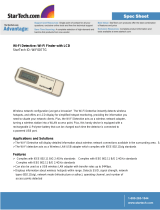2D-Link DWA-520 User Manual
Table of Contents
Product Overview ........................................................ 3
Package Contents ...................................................3
System Requirements ............................................. 3
Introduction ..............................................................4
Features .................................................................. 5
Hardware Overview ................................................. 6
LEDs ..................................................................6
Installation ....................................................................7
Getting Started ........................................................7
Remove Existing Installations ............................7
Disable Other Wireless Adapters ....................... 8
Wireless Installation Considerations ...................... 10
Adapter Installation ................................................11
Conguration ............................................................. 18
D-Link Conguration Utility .................................... 18
Wireless Networks ...........................................19
D-Link Wi-Fi Protected Setup ..........................20
My Wireless Networks .....................................21
Support ............................................................24
About ............................................................... 25
Windows
®
XP Conguration Utility ......................... 26
Disabling The Windows
®
XP Utility .................. 27
Wireless Security.......................................................29
What is WEP? .......................................................29
What is WPA? .......................................................30
Congure WEP ......................................................31
Using the D-Link Utility ....................................31
Using the Windows
®
XP Utility ......................... 33
Congure WPA/WPA2 Passphrase ....................... 35
Using the D-Link Utility ....................................35
Using the Windows
®
XP Utility ......................... 37
Congure WPA/WPA2 ........................................... 39
Using the D-Link Utility ....................................39
Congure 802.1x ...................................................40
Using the D-Link Utility ....................................40
Troubleshooting ........................................................ 41
Wireless Basics ......................................................... 46
Networking Basics .................................................... 51
Check your IP address ..........................................51
Statically Assign an IP address ............................. 52
Technical Specications........................................... 53
Table of Contents