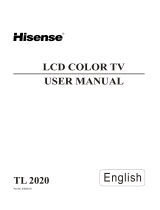Page is loading ...

PROSCAN
LC C LO TV
U ' UAL
4, LA30
Part No IES070611

Please read all the safety and operating instructions carefully before you begin,
SAFETY CLASS
This isan IEC safety class I productand must be groundedfor safety.
ImportantSafetyInstructions .................................................................................................................. 2
PreparationforusingyournewTV............................................................................................................. 4
SelectingalocationfortheTV ....................................................................................... 4
LearningaboutyourTV............................................................................................... 4
ConnectingyourTV ................................................................................................ 6
ConnectingtoA/V equipments................................................................................... 6
Connectingtoacomputer ........................................................................................ 7
Connectingtoanantenna .......................................................................................... 7
Connectingtoacableconverterbox................................................................................ 8
Usingtheremotecontrol .............................................................................................. 9
Preparingthe remotecontrolfor use................................................................................. 9
Learningabouttheremotecontrol................................................................................ 10
UnderstandingtheTVfeatures...................................................................................... 11
Basicoperation .................................................................................................... 11
Menuoperation.......................................................................................................... 14
Videomodeadjustment ......................................................................................... 14
Audio modeadjustment......................................................................................... 14
Setup........................................................................................................... 15
Parental ...................................................................................................... 15
TVSettings................................................................................................ 17
Appendix ............................................................................................................. 17
CleaningandCare ................................................................................................. 17
Troubleshooting.................................................................................................... 18
Wall-mountingBracketInstallation................................................................................. 19
Specifications...................................................................................................... 21
-1-

CAUTION
CAUTION: TO REDUCE THE RISK OF ELEC-
TRIC SHOCK, DO NOT REMOVE
COVER(OR BACK).NO USER-
SERVICEABLE PARTS INSIDE.
REFER SERVIC ING TO QUALIF IED
SERVICE PERSONNEL.
Thelightning flash with arrowhead symbol, within an
equilateral triangle is intended to alert the user tothe
presence of uninsulated dangerous voltage within the
product's enclosure that may beof sufficient magnitude
toconstitute arisk ofelectric shock.
,_The exclamation point within anequilateral triangle is
intended to alert the user tothe presence of important
operating and maintenance( servicing ) instructions in
the literature accompanying the set.
CAUTION: CHANGES OR MODIFICATIONS NOT EXPRESSLYAPPROVED BY THE PARTY
RESPONSIBLE FOR COMPLIANCE WITH THE FCC RULES COULD VOiD THE
USERS AUTHORITY TO OPERATE THiS EQUIPMENT,
important safety instructions
1. READ THESE INSTRUCTIONS
2. KEEP THESE INSTRUCTIONS
3. HEED ALL WARNINGS
4. FOLLOWALL INSTRUCTIONS
5. DO NOT USE THIS APPARATUS NEAR WATER
6. CLEAN ONLYWITN DRY CLOTH
7. DO NOT BLOCKANYVENTILATION OPENINGS
8. DO NOT INSTALL NEARANY HEAT SOURCES
9. DO NOT DEFEAT THE SAFETY PURPOSE OF THE POLARIZED OR GROUNDING-TYPE PLUG
10, PROTECT THE POWER CORD FROM BEING WALKED ON OR PINCHED PARTICULARLYAT PLUGS, CONVENIENCE
RECEPTACLES, AND THE POINT WHERE THEY EXIT FROM THE APPARATUS.
11. ONLY USE ATTACHMENTS/ACCESSORIES SPECIFIED BYTHE MANUFACTURE.
12, USE ONLY WITH CART, STAND, TRIPOD, BRACKET, OR TABLE SPECIFIED BY
THE MANUFACTURER, OR SOLD WITH THE APPARATUS. WHENA CART iSUSED,
USE CAUTION WHEN MOVING THE CART/APPARATUS COMBINATION TO AVOID
INJURY FROM TIP-OVER,
-2-
S31%

important safety instructions
13. UNPLUG THIS APPARATUS DURING LIGHTNING STORMS OR WHEN UNUSED FOR LONG PERIODS OF TIME.
14. REFER ALL SERVICING TO QUALIFIED SERVICE F_ERSONNEL. SERVICING IS REQUIRED WHEN THE APPARATUS
HAS BEEN DAMAGED IN ANY WAY, SUCH AS POWER-SUPPLY CORD OR PLUG IS DAMAGED, LIQUID HAS BEEN
SPILLED OR OBJECTS HAVE FALLEN INTO THE APPARATUS, THE APPARATUS HAS BEEN EXPOSED TO RAIN OR
MOISTURE, DOES NOT OPERATE NORMALLY, OR HAS BEEN DROPPED.
15. POWER SOURCE:This TV should be operated only from the type of power source indicated on the marking label, if you
are not sure of the type of power supply to your home, consult your appliance dealer or local power company. For TVs
intended to operate from battery power, or other sources, refer to the operating instructions.
16. POWER CORD PROTECTION:Power-supply cords should be routed so that they are not likely to be walked on or pinched
by items placed upon or against them, paying particular attention to cords at plugs, convenience receptacles, and the
point where they exit from the appliance.
17. OUTDOOR ANTENNA GROUN DING
if an outside antenna or cable system is connected to
the TV, be sure the antenna or cable system is grounded FIGURE A .... :
to provide some protection against voltage surges
EXAMPLE OFANTENNA GROUNDING AS PER
and built-up static charges. Section 810 of the National NATIONALELECTRICALCODE
ANTENNA LEAD
Electrical Code, ANSI/NFPA NO.70,provides _-_N W_RE
information with respect to proper grounding
of the mast and supporting structure, grounding GROUND
of the lead-in wire to an antenna discharge unit, _
size of grounding conductors, location of
antenna discharge unit, connection to grounding ANTENNA
DISCHARGE UNIT
electrodes, and requirements for the grounding
electrode.(Fig.A) ELECTR=C
18. LIGHTNING:For added protection for this TV receiver SERWCE
EQUIPMENT
during a lightning storm, or when it is left unattended GROUND,NGW,RES
and unused for long periods of time, unplug it from the
wall outlet and disconnect the antenna or cable system. $2898A =4.... ELEDTRODEPOWERSERV'CEGROUND'NGsYsTE.
This will prevent damage to the TV due to lightning and power line surges.
19. POWER LIN ES: An outside antenna system should not be located in the vicinity of overhead power lines, or other electric
light or power circuits, or where it can fall into such power lines or circuits. When installing an outside antenna system,
extreme care should be taken to keep from touching such power lines or circuits as contact with them might be fatal.
20. OVERLOADING:Do not overload wall outlets and extension cords as this can result in a risk of fire or electric shock.
21. OBJECT AND LiQUiD ENTRY:Never push objects of any kind into this TV through openings as they may touch dangerous
voltage points or short out parts that could result in fire or electric shock. Never spill liquid of any kind into the TV.
22. SERViCING:Do not attempt to service this TV yourself as opening or removing covers may expose you to dangerous
voltage or other hazards. Refer all servicing to qualified service personnel.
23. REPLACEMENT PARTS:When replacement parts are required, be sure the service technician uses replacement parts
specified by the manufacturer that have the same characteristics as the original part. Unauthorized substitutions may
result in fire, electric shock, injury to persons or other hazards.
24. SAFETY CHECK:Upon completion of any service or repairs to this TV, ask the service technician to perform routine safety
checks to determine that the TV is in proper operating condition.
25. The apparatus shall not be exposed to dripping or splashing and no objects filled with liquids such as vase, shall be place
on the apparatus.
26. WARNING:Plug the power cord into a power outlet where access to the power cord connector is readily accessible in
case power dis-connection is required.
27.ATTENTION:This device complies with Part 15 of the FCC Rules. Operation is subject to the following two conditions:(1) this
device may not cause harmful interference, and (2) this device must accept any interference received, including interference
that may cause undesired operation.
28. CAUTION: Toreduce the risk of electric shock, grounding of centre pin of this plug must be maintained.
-3-

Preparation for using your new TV
Selecting a location for the TV
1)PlaceTVon an open bench in a location where light does not directly hit the screen.
2)Place TV far enough from the walls to allow proper ventilation. Inadequate ventilation may cause
overheating, which may damage the TV.
NOTE: Please contact local dealer for wall mounting.
Learning about your TV
You can operate yourTV via the buttons in the front cabinet or the remote control. The terminals in
the back cabinet provide all the connections from other equipments to your TV.
FrontCabinet
(_) Power indicator
@ Remote sensor
(_) Menu button
@ Input selecting button
(_) Volume down
(_) Volume up
0 Channel down
Channel up
@ Power(standby)
MENU INPUT _VVOL -_ _VCH_ t_
0 @ 0 @ @ Q 0
@@@@© @ @
-4-

Preparation for using your new TV
A
C
B
A o
VGA
HDMI 2 HDMI 1
AUDIO IN
©
VOA_.......'100 0 0
®
@
R
@
R
OPTICAL ANT 75
D T
II
®®
B _
OUT@@
VIDEO L
I
@
_@
IN1
_ .....©
R IN1
I
® ®
IN2
IN IN4
IN2
HEADPHONE RS232
@ @@
C
AC IN
©
I
@
Q HDMI INPUT
Q VGA AUDIO INPUT
@ VGA INPUT
Q COMPONENT INPUT
(:D DIGITALAUDIO OUTPUT
(D ANTENNA INPUT
(_ VIDEO/AUDIO OUTPUT
(D VIDEO INPUT
(D S-VIDEO INPUT
(D VIDEO/S-VIDEO AUDIO INPUT
(_) HEADPHONE OUTPUT
(_) RS232 INPUT
Q AC INPUT
-5-

Preparation for using your new TV
Connecting your TV
Caution: Do not plug the TV in until you have finished connecting all of your equipment,
Connecting to AN equipments
To enjoy its multimediafeatures, you canconnectyour TV toA/V equipmentssuch as VCD,DVD, STB,Satellite
receiver,Camcorder,Audio amplifier etc., and select signal sourcesusing your remotecontrol. Connectthe
devices as shown below, t'/ /72/,,
1,J_' ///
HDMI 2 HDMI1
tDM} HDM}
.......,_ ©©© ©
_) p_ L/MONO R
© r.......,_© © © ©
y P_ P_ L/I_ONO R
OPTICAL ANT
Y
®
® ®
HDTVSTB
o ANT @ O _) VGA @ O _) SV_DEO
®®®
Y PB PR
75
r
NOTE: 1) Headphones are not included.
2) No sound will be heard from the
main unit speakers when a
headphone mini-plug is connected
into the headphone jack.
HEADPHONE OUTPUT
Headphone
-6-

Preparation for using your newTV
Connectingto a computer
You can useyour TVas a monitor/speakersfor your computer by'connectingthrough its 15pinstandardRGB
interface and PC audio interface(AUDIOINPUT4).Connect thedevices as shownbelow.
PC/NB_
Tospeaker I T ToVGA
RGBline
Audioline
HDMI 2
HDM' A D, NV A,.......... ÷ ,OPT,OALANTT
NOTE:PCmodesupport resolution: VGA,SVGA,XGA.
Connecting to an antenna
Toenjoy the televison program transmitted by your local TV station,you needan indooror outdoor antenna
(not supplied).Perfect picturequality requiresa goodsignal so theoutdoor antennais necessary.Ifyou are a
subscriberof your local CATVnet, the outdoor or indoor antennais not needed. Connectthe equipments as the
following.
ANTENNASOCKET
ANT75Q
Plug (not supplied)
COAXIAL CABLE (750)
_ TWIN-LEAD FEEDER
(300_)
Adaptor (not suppl
"_ Loosen the screw 2, insert the feeder in
The signal comes from:
An outdoor antenna
An indoor antenna
CATV net
3, Tighten the screw
-7-

Preparation for Using your new TV
Connecting to a cable converter box
This television has an extended tuning range and can tune most cable channels without using a cable
Converter box. Some cable companies offer premium pay channels in which signal is scrambled.
Descrambling these signals for normal viewing requires the use of a descrambler device which is generally
Provided by the cable company.
For subscribers to Basic Cable TV Service
For basic cable service not requiring a Converter/Descrambler box, connect the CATV 75 ohm Coaxial
Cable directly to the Antenna Jack on the back of the television.
For subscribers to Scrambled Cable TV Service
If you subscribe to a cable service which requires the use of a Converter/Descrambler box, connect the
incoming cable to the Converter/Descrambler box and connect the output of the box to the Antenna Jack
on the back of the television. Follow the connections shown below. Set the television to the output of the
Converter/Descrambler box(usually channel 3 or 4)and use the Converter/Descrambler box to select
channels.
For Subscribers to Unscrambled Basic Cable with Scrambled Premium Channels
If you subscribe to a cable service in which basic cable channels are unscrambled and premium channels
require the use of a Converter/Descrambled box, you may wish to use atwo-set signal splitter(sometimes
called(two set coupler) and an A/B Switch box from the cable installer or an electronics supply store.
Follow the connections shown below. With the switch in the B position, you can directly tune any
nonscrambled channels on your TV. With the switch in the A position, tune your TV to the output of the
Converter/Descrambler box(usually channel 3 or 4) and use the box to tune scrambled channels.
ANT75O
_i Converter/D escrambler }__
_ C0nverte r/Descrambler
Splitter A/B Switch "_
Note"
When you use a converter box with yourTV, there may be features that you cannot
program using the remote control.
-8-

Using the remote control
Preparing the remote control for use
installing the remote control batteries
1. Open the battery cover on the back of the remote control.
2. Install two AAA size(1.5V) batteries. Match the +
compartment.
3. Close the battery cover.
and - signs on the batteries to the signs on the battery
Note:
1.Dispose of your batteries in a designated disposal area. Do not throw batteries intofire.
2.Do not mix battery types or combine used batteries with new ones.
3.Removedead batteries immediatelyto prevent battery acid from leaking into the battery compartment.
4.If you do not use the remote control for a long time, remove the batteries.
5.The effective range of remote control issuggested in the following.
6m
15°
15°
6m
6m 8m 6m
=9-

Using the remote control
Learning about the remote control
Power indicator
Power ON/OFF --
Mute:Mutethe sound --
PICTURE:Select the picture --
mode
Selected TV channels --
Selected digital channels --
OSDmenu Uparrow --
OSD menu Left arrow --
OSD menu Down arrow --
VOL+:Volume up --
VOL- :Volume down --
CCD:Closed caption function --
MTS/SAP:Multi-channel television --
sound selection
:ch among TV,Video,
S-Video,Component,NDMl,VGA
:Select Screen Mode
sound mode
ATSCtuners feature
EPGfunction
-- DISPLAY:Display current Status
information
-- EXIT:OSD menu exit
-- MENU:Call up the main menu
--LAST:Return to previous channel
selected function or
return to the previous menu
--OSD menu Right arrow
up
down
play the current time
-- SLEEP:Set the sleep timer
EPG( Electronic Program Guide) function:
after pressing " GUIDE" button in digital TV
channel, there will bethe same 4color
buttons and their explanations inthe OSD,
do aswhat OSDshows.
-10-

Understanding the TV features
• Multimedia - TV receiver, Video monitor and PCdisplay, all in one.
• Wider viewing angle, 16:9 and 4:3 display- over 160 ° viewing angle, 16:9 ergonomical display panel
e Digital display device - truthfully reproducing the images, without distortion or blurring, irrespective
of magnetic or geomagnetic effect.
• Closed caption decoder- You may view specially labelled (cc) TV programs, movies, news,
prerecorded tapes, etc. with either a dialogue caption or text display added to the program.
e V-chip - Enables parents to prevent their children from watching inappropriate programs on TV.
• ATSC/NTSC
o Sleep timer
• Multi-language OSD
Basic Operations
1)ConnecttheTV to poweroutlet. Ifthe power indicator is red,it meansthat
theTV isoff. You needto pressthe Powerbutton on the front control or on
the remotecontrol to turnon theTV, and the powerindicatorwill display blue.
Severalseconds later,TV picture willdisplayon the screen.
2) Pressthe Power buttonon the front control or onthe remotecontrolto turn
offthe TV temporarily.
3)Always removethe AC powerplug from the outletwhen not using this TV for
a longperiodof time.
Press the [INPUT] button to select TV, AV, S-Video,Component,VGA, HDMI inputs. There are two ways to
select the source, one isto press the [INPUT] button continuing, the other isto usethe [arrow] and [enter]
button to confirm thesource.
Please useF/v] to select channels.[A] indicates channelnumber up; [.,v]indicates channel number
down.
-11-

Basic Operations
Pressing[ Mute] buttonyou will mutethe sound, pressagain to resume sound.
Pressing[PICTURE ] button youwill selectthe picture mode from Standard, Movie,
Userto Vivid, you can adjustthe picturemodeas your demand.
Pressing [AUDIO ] buttonyou will selectthe soundmode from Standard,Speech, User
to Music.
Pressing [ZOOM ] button youwill select zoom modesfrom Normal, Wide, Cinema to Zoom.
Pressing[ GUIDE ] button you can know thefeatureof ATSC programand EPGfunction.
Pressing[ DISPLAY] buttonyou can viewcurrentsource information.
Pressing[ EXIT] buttonyou can exit theOSD menu.
To selecta channel •Press the channel numbersone by one to select channeldirectly.
Forexample,to select channel 120,Pressthe button 1,2,0 in series.
Pressing[ MENU] buttonwill displayTV OSD menu.
Pressing [LAST] button, return to the previous channel.
Pressing[ ENTER] button will selectthe particularitem.
Press [4or)] buttonto adjustthe volume.
-12-

Basic Operations
Press [AorT] to selectthe channels, but you can notchoose the skipped channels, If you want
to choose the skipped channels, press the numberdirectly.
Pressing[ CCD] button will changethe CCD mode.
Pressing[ MTS/SAP ] buttonwill change thesound mode(Mono,Stereo,SAP).
Pressing[ SLEEP] button you canset up the sleep time.
Pressing[ TIME ] button youcan know the currenttime.
-13-

lVlenuoperation
Video mode adjustment
1.Press MENU. The OSD opens.
2.Press Aor,v to highlight Video, then press _,
to enter the Video menu.
3.PressA orvhighlight an option, then press4
or_,to adjust the option. You can
adjust:
Picture Mode-Adjusts the Picture Mode.
You can select Standard, Movie, User or Vivid.
Brightness-Increases the brightness to add
more light to dark areas of the picture. Decrease the brightness to add more dark
to light areas of the picture.
Contrast-Increase the contrast to adjust the white areas of the picture.
Decreases the contrast to adjust the black areas of the picture.
'0' Saturation-Adjust the intensity of the colours.
HUE-Adjust the overall colour of the picture.
Sharpness-Increases the sharpness level to show clearer and clearer images.
Decreases the level to show a smoother picture.
Color temperature-Changes the color temperature. You can select Cool, Standard,
or Warm.
Advanced Video-Accesses advanced video settings such as DNR, Black Level,
Extender, White Peak Limiter, Flesh Tone.
Audio mode adjustment
1.Press MENU. The OSD opens.
2.Press Aorv to highlightAudio, then press_
to enter the Audio menu.
3. Press ,,_or_highlight an option, then press4
or_,to adjust the option. You can
adjust:
• Audio Mode-Adjusts theAudio Mode. You can
select Standard, Speech, User or Music.
Balance-Adjusts the volume of the left and
right speakers.
_,Bass-Adjust the bass(low-pitch sounds).
_Treble-Adjust the treble(high-pitch sounds).
,l_Sound Surround-Turns the surround sound effect on or off.
_SPDIF Type-Selects the SPDIF type. You can select PCM,Dolby Digital,
or Off.
_Auto Volume Control-Turns automatic volume control on or off. The option keeps
the audio in a preset range to eliminate large spikes in volume.
Note: Via SPDIF Type, you can choose the optical digital audio out type.
IfAudio Volume Control is On, that means audio out control is activated.
-14-

Setup
(1) OSD Language:
Use the arrow right or left button to choose the OSD
Language among English, Spanish and French.
(2) Screen Mode:
Use the arrow button to choose the screen aspect
ration from Normal, Wide, Cinema to Zoom.
(3)DPMS
This is a good function for monitor. When DPMS is on, the computerwill control the screen on croft.
For example, if the computer is in the sleep mode, the screen will beoff. If the computer is activated, the
screen also is activated.
(4)Time Setup
You can set upthe exact time by yourself. You can also set upthe Sleeper Time and Auto Sleep
(5)Caption:
There are three items in it-Analog Closed Caption, Digital Closed Caption, Digital Caption Style.
Analog Closed Caption: CCl, CC2, CC3, CC4, TEXT1 ,TEXT2, TEXT3, TEXT4.
Digital Closed Caption: Service1, Service2, Service3, Service4, Service5, Service6.
Digital Caption Style: There are two Caption Styles. One is automatic function as broadcaster, the
other is custom style, that means you can adjust the font size, color, opacity, background color etc
according your need.
(6) Reset Default
Every TV has its original setting before leaving the factory. So this function help you restore these
settings.
Parental
When you first use this function, the default Password is
[0000]. Only you input this password, you can continue to
the next operation.
(1) Channel Block
These function can let you block any channel you want.
(2) Program Block
A. Rating Enable is on
B. U.S. TV Ratings, you can choose the TV ratings
according to the illustration on the screen.
C.The setting of U.S. Movie Rating, Canadian English
Ratings, Canadian French Ratings follow the step B.
If you want to block the unrated program, please turn on this function.
Following is the description of these rating.
-15-

About TV PG Rating:
The TV ratings are divided into two groups: age-based and content-based.
Age
TV-Y
TV-Y7
TV-G
TV-PG
TV-14
TV-MA
Defined as
All children
Directed to older children
General audience
Parental Guidance suggested
Parents Strongly cautioned
Mature Audience only
Contents Defined as
FV Fantasy Violence
D Suggestive dialogue
L Strong language
S Sexual situations
V Violence
About MPAA Rating:
The Motion Picture Association of America(MPAA) uses a rating system to qualify motion picture content.
Television broadcasters employ a rating system to qualify the content of televison programs as well.
The MPAA and TV ratings work with the V-CHIP feature and allow you to block out programming above
the rating limits _oudetermine.
Rating Defined as
G General audience
PG Parental Guidance suggested
PG-13 Parents strongly cautioned
R Restricted
NC-17 No one 17and under admitted
X Adult audience only
About Canadian French
Description
General
8+General Not recommendedfor youngchildren
Programming maynot besuitable for children under
theage of 13
Programmingisnotbesuitableforchildrenunder
theageof16
Rating
G
8ans+
13ans+
16ans+
18ans+ Programmingrestrictedtoadults
About Canadian English
Rating
C
C8+
G
PG
14+
18+
Description
Children
Children eight years and older
GeneralProgramming,suitablefor all audiances
Parents Guidance
Viewers 14years andolder
Adult programming
NOTE :As you block rating ,all rating higher than the ones you select are blocked as well. For example ,ifyou
choose to block the MPAA rating R,the higher ratings,NC-17 and X,are automatically blocked too.
-16-

(3) Input Block:
You can block the input source by this function, for example, if you want to block AV input, just highlight 2
[AV] and push the [ENTER] button, TheAV input will not be seen in the screen.
(4) Change Password:
At the first time, you can use the default password. Ifyou want to change it. This function will be needed.
First enter the new password then enter the same password again. You will get the new password.
(5) CleanAII
This function will let you clean all the channels remembered in this TV.
Note: if you choose this function, all the program you preset will be lost.
TV Settings
1.Press MENU. The OSD opens.
2.Press Aorv to highlight TV, then press _,
to enter the TV menu.
3.Press ,,=orvhighlight an option, then press4
orl_to adjust the option. You can
adjust:
'0' Tuner Mode-Select the TV signal source. You can select Antenna or Cable.
,0, Channel Scan-Scans for channels that have signals and stores the channels information
in memory. When you presswork, your TV skips any channels that do not have a signal.
'0, Channel Skip- Deletes a channel stored in memory. When you pressAorv, your TV skips
the channel you deleted. You can still tune to the channel using the number buttons on the
remote control.
'0' MTS-Selects the sound mode. You can select Mono, Stereo, or SAP(second audio
program) Audio Language-Selects the audio language for a program.
Appendix
Cleaning and Care
WARNING: Do not try to remove the cabinet back. Refer servicing to qualified service technicians.
To clean the TVscreen:
1)Unplug the TV to avoid possible shock hazard.
2) Use a clean cellulose sponge or chamois cloth dampened with a solution of mild detergent and warm water
to clean the TV screen and trim. Do not use too much water as water spilled into the cabinet can cause
damage to the TV.
3) Wipe off any excess moisture with a clean dry cloth.
4) Polish the cabinet with a quality furniture polish to maintain the finish and appearance of the cabinet.
Caution: Never use strong solvents such as thinner, benzene, or other chemicals on or near the cabinet.
These chemicals can damage the finish of the cabinet.
-17-

Appendix
Troubleshooting
Before calling a service technician, please check the following table for a possible cause of the problem and
some solutions.
Symptoms
TVwill not turn on
Nopicture, no sound
Nosound, picture OK
Poorsound, picture OK
Poor picture, sound OK
Unable to select a certainchannel
Poor colour or no colour
The remote control does not operate
Disorder display at power on
Possible Solutions
• Makesure the power cordis plugged in,then press [Power].
• The remote control batteries may be dead. Replace the batteries.
• Check if you have set the off timer.
• Checkthe antenna/cable connections.
• Press [Display] to see if you have select the right signal source.
• The sound may be muted. Press [VOL+ ] on the remote control or.
• The station may have broadcast difficulties. Try another channel.
• Checkthe speakers cable connections.
• The station may have broadcast difficulties. Try another channel
• Checkthe speakers cable connections.
• Checkthe antenna connections.
• The station may have broadcast difficulties. Try another channel.
• Adjust the picture from the menu.
o The channel maybe skipped. Choose this channel by number bottons
directly.
• The station may have broadcast difficulties. Try another channel.
• Adjust Saturation in the Vedio settings menu.
• There may be an obstruction between the remote control and the
remotecontrol sensor.
• The batteries may be installedwith awrong polarity.
• The remote control batteries may be dead. Replace the batteries.
• This may be caused by too short interval between power off and on.
Unplug the power and restart.
Customer important notice: If the TV can not be operated,please unplug the power and restart.
-18-

Appendix
Wall-mounting Bracket Installation
1. Drill four holes according to the illustrated dimension and insert expanding bolts(4pcs of M8, bolt hole
diameter-8mm, length -70ram)into the holes.
E
E
LO
220mm or 320mm
2.Mount two fixture disks onto the wall-mounting bracket using bolts. Fix the wall-mounting bracket to the
expanding bolts.
t
3.Lay the TV on a plane table which could bear enough weight, and cover the surface of the table with soft
cloth to avoid damage to LCD panel. Remove the four bolts fixing the stand and remove the stand from TV.
o o
©
-19-
/