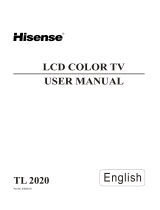Page is loading ...

PROSCAN
LC COLO TV
U ' UAL
47L 45
Part No IES071003

Please read all the safety and operating instructions carefully before you begin.
SAFETY CLASS
This isan IEC safetyclass I productand must be groundedfor safety.
ImportantSafetyInstructions .................................................................................................................. 2
Preparationfor usingyournewTV............................................................................................................. 4
SelectingalocationfortheTV ....................................................................................... 4
LearningaboutyourTV............................................................................................... 4
ConnectingyourTV ................................................................................................ 6
ConnectingtoA/V equipments................................................................................... 6
Connectingtoacomputer ........................................................................................ 7
Connectingtoanantenna .......................................................................................... 7
Connectingtoacableconverterbox................................................................................ 8
Usingthe remotecontrol .............................................................................................. 9
Preparingtheremotecontrolfor use................................................................................. 9
Learningaboutthe remotecontrol................................................................................ 10
UnderstandingtheTV features...................................................................................... 11
Basicoperation .................................................................................................... 11
.Menuoperation ......................................................................................................... 14
Videomodeadjustment ......................................................................................... 14
Audio modeadjustment......................................................................................... 14
Setup........................................................................................................... 15
Parental ...................................................................................................... 15
TVSettings................................................................................................ 17
Appendix ............................................................................................................. 17
CleaningandCare ................................................................................................. 17
Troubleshooting.................................................................................................... 18
Specifications...................................................................................................... 19
-1-

CAUTION
CAUTION: TO REDUCE THE RISK OF ELEC-
TRIC SHOCK, DO NOT REMOVE
COVER(OR BACK).NO USER-
SERVICEABLE PARTS INSIDE.
REFER SERVICING TO QUALIFIED
SERVICE PERSONNEL.
The lightning flash with arrowhead symbol,within an
equilateral triangle is intended toalert the userto the
presence of uninsulated dangerous voltage within the
product's enclosure that maybe ofsufficient magnitude
to constitute a riskof electric shock.
The exclamation point within anequilateral triangle is
intended to alert the user tothe presence of important
operating and maintenance( servicing ) instructions in
the literature accompanying the set.
CAUTION: CHANGES OR MODIFICATIONS NOT EXPRESSLY APPROVED BY THE PARTY
RESPONSIBLE FOR COMPLIANCE WiTH THE FCC RULES COULDVOID THE
USERS AUTHORITY TO OPERATE THIS EQUIPMENT.
Important safety instructions
1. READ THESE INSTRUCTIONS
2. KEEP THESE INSTRUCTIONS
3. HEEDALLWARNINGS
4. FOLLOWALL iNSTRUCTiONS
5. DO NOT USE THiS APPARATUS NEAR WATER
6. CLEAN ONLYWITH DRY CLOTH
7. DO NOT BLOCKANYVENTILATION OPENINGS
8. DO NOT iNSTALL NEARANY HEAT SOURCES
9. DO NOT DEFEAT THE SAFETY PURPOSE OF THE POLARIZED OR GROUNDING-TYPE PLUG
10. PROTECT THE POWER CORD FROM BEING WALKED ON OR PINCHED PARTICULARLYAT PLUGS, CONVENIENCE
RECEPTACLES, AND THE POINT WHERE THEY EXiT FROM THE APPARATUS.
11. ONLY USE ATTACH MENTS/ACCESSORIES SPECiFiED BY THE MAN UFACTU RE.
12, USE ONLY WITH CART, STAND, TRIPOD, BRACKET, OR TABLE SPECIFIED BY
THE MANUFACTURER, OR SOLD WITH THE APPARATUS. WHENA CART ISUSED,
USE CAUTION WHEN MOVING THE CART/APPARATUS COMBINATION TO AVOID
INJURY FROM TIP-OVER,
-2-
S312(_

important safety instructions
13.UNPLUGTHiSAPPARATUSDURINGLiGHTNiNGSTORMSORWHENUNUSED FORLONGPERIODSOFTIME.
14.REFERALL SERViCiNGTO QUALiFiEDSERVICE F_ERSONNEL. SERViCiNGiS REQUIREDWHENTHEAPPARATUS
HASBEEN DAMAGEDiNANYWAY,SUCHASPOWER-SUPPLYCORDORPLUG iSDAMAGED,LiQUiDHAS BEEN
SPILLED OROBJECTSHAVEFALLENiNTOTHEAPPARATUS,THEAPPARATUSHAS BEENEXPOSEDTO RAiNOR
MOISTURE,DOESNOTOPERATENORMALLY,OR HASBEENDROPPED.
15.POWERSOURCE:This TVshouldbeoperated onlyfrom the type of powersourceindicated on the marking label, if you
are notsure of the type of powersupply to your home,consult your appliance dealeror local powercompany. ForTVs
intended to operate from battery power, orother sources, refer to the operating instructions.
16.POWERCORDPROTECTION:Power-supply cordsshouldbe routedso that theyare not likelyto bewalked on or pinched
by itemsplaced uponor against them, paying particular attention to cordsat plugs, conveniencereceptacles, and the
point where theyexit from the appliance.
17.OUTDOORANTENNA GROUNDING
ifan outside antennaor cable system is connectedto
the TV,besure the antennaor cablesystem isgrounded
to provide someprotection againstvoltage surges
and built-up static charges.Section 810 ofthe National
Electrical Code,ANSI/NFPA NO.70,provides
information with respect to proper grounding
of the mast and supporting structure, grounding
ofthe lead-in wire to an antenna dischargeunit,
size ofgrounding conductors, location of
antenna discharge unit, connection to grounding
electrodes, and requirements for the grounding
electrode.(Fig.A)
18.LIGHTNING:For addedprotection for this TVreceiver
during a lightning storm, or when it isleft unattended
and unusedfor long periodsoftime, unplug itfrom the
wall outlet and disconnect the antenna or cable system.
FIGURE A .....;L_. :.....
EXAMPLE OFANTENNAGROUNDINGAS PER
NATIONAL ELECTRICAL CODE
ii_ --INWIRE
f
./
./
./
./
./
./
./
CLAMP \\_
S2898A
This will prevent damageto the TVdue to lightning and powerline surges.
19.POWERLINES:An outside antennasystem should not belocated in the vicinity ofoverhead power lines, or other electric
light or powercircuits, or where it canfall intosuch powerlines or circuits. Wheninstalling an outside antennasystem,
extreme careshould betaken to keepfrom touching such power linesor circuits as contact with themmight befatal.
20. OVERLOADING:Donot overloadwall outlets and extension cordsas this can resultin a risk of fire or electric shock.
21. OBJECTAND LiQUiDENTRY:Neverpushobjects ofany kindinto this TVthrough openings as they may touch dangerous
voltage points or short out parts that could result in fire or electric shock. Never spill liquid ofany kindinto the TV.
22. SERVICING:Donot attemptto service this TV yourself as opening or removingcovers may exposeyou to dangerous
voltage or other hazards.Refer all servicing to qualified service personnel.
23. REPLACEMENTPARTS:Whenreplacement parts are required, besure the service technician usesreplacement parts
specified bythe manufacturerthat havethe same characteristics asthe original part. Unauthorized substitutions may
result in fire, electric shock, injury to persons or other hazards.
24. SAFETYCHECK:Uponcompletion of any service or repairs to this TV,ask the service technician to perform routine safety
checksto determine that the TV is inproper operating condition.
25. The apparatus shall not beexposedto dripping or splashing and noobjects filled with liquids such as vase, shall beplace
on the apparatus.
26. WARNING:Plugthe powercord intoa poweroutlet whereaccess to the powercordconnector isreadily accessible in
case powerdis-connection is required.
27.ATTENTION:Thisdevice complies with Part 15of the FCCRules.Operation issubject to the following two conditions:(1) this
device maynot cause harmful interference,and(2)this devicemust accept any interferencereceived, includinginterference
that maycause undesired operation.
28.CAUTION:Toreduce the risk of electric shock, grounding of centre pin of this plug must bemaintained.
-3-

Preparation for using your new TV
Selecting a location for the TV
1)Place TV on an open bench in a location where light does not directly hit the screen.
2)Place TV far enough from the walls to allow proper ventilation, Inadequate ventilation may cause
overheating, which may damage the TV.
NOTE: Please contact local dealer for wall mounting,
Learning about your TV
You can operate yourTV via the buttons in the front cabinet or the remote control, The terminals in
the back cabinet provide all the connections from other equipments to your TV.
FrontCabinet
®@
Q Power indicator
Q Remote sensor
Q Menu button
Q Input selecting button
Q Volume up
(_ Volume down
(:_ Channel up
Q Channel down
Q Power(standby)
-4-

Preparation for using your new TV
A
A •
B
C B
HDM I 2 HDM I 1
VGA
VGA
AUDIO IN
© _
Ii
©@
--GOMPONENf 1--
©©©
©©©
--coMpo_
i_......_'"IOPT,OALANTT_
L R
_eeD T
®®©
© ©
S_VIDE01 S VIDE02
I
®
......@iP@°'@
......© iF© N_©
...............I..................!.............
@@
HEADPHONE RS232
I I I
© @@
C _
AO IN
©
I
@
Q HDMI INPUT
@ VGA AUDIO INPUT
@ VGA INPUT
(:_ COMPONENT INPUT
O COMPONENTAUDIO INPUT
Q DIGITALAUDIOOUTPUT
G ANTENNA INPUT
Q S-VIDEO INPUT
6) VIDEO INPUT
@ VIDEOAUDIO INPUT
@ VIDEO OUTPUT
@ HEADPHONE OUTPUT
@) RS232 INPUT
@ AC INPUT
-5-

Preparation for using your new TV
Connecting your TV
Caution: Do not plug the TV in until you have finished connecting all of your equipment.
Connecting to NV equipments
To enjoyits multimediafeatures, you canconnectyour TV to A/V equipmentssuch as VCD, DVD, STB, Satellite
receiver,Camcorder,Audio amplifier etc., and select signalsources using your remotecontrol. Connectthe
devices as shown below. _//9/t,
J_
///
HDMI 2 HDMI1
VGA
VGA
AUDIO IN
© _
i_l OH(_f 1p@-_ i' _ii L ...... _'" !OPTIOALRID ANT
--! i ! iefl TRighl--OOM_N NT 2 i Wkit, i" ......... _'R;'r';
® ® ® ® 0
HDTVSTB
___
II ® [] ®o® _ ®o®_ ql
I1 ....................... U
®®®
Y PB PR
NOTE: 1) Headphones are not included.
2) No sound will be heard from the
main unit speakers when a
headphone mini-plug is connected
into the headphone jack.
Headphone
HEADPHONE OUTPUT
-6-

Preparation for using your new TV
Connecting to a computer
You can useyour TVas a monitor/speakersfor your computer by connectingthrough its 15pinstandard RGB
interface and PC audio interface(AUDIOINPUT4).Connectthe devices as shown below.
PC/NB _i
Tospeaker I ? ToVGA
Audioline
RGBline
HDMI 2
VGA
HDMI 1 VGA
AUDIO IN
_© _
--OOM POllEN T 1--
© © © © ©'OPT,0AL
L R !
-'--_.--_-@@@ @@D
L R •
--COMPONENT 2,-- .. ..................... ;
ANT 75
Y
NOTE:PCmodesupport resolution: VGA, SVGA,XGA.
Connecting to an antenna
Toenjoythe televison program transmitted by your localTV station,you need an indooror outdoor antenna
(not supplied).Perfect picturequality requires a goodsignal so theoutdoorantenna is necessary.Ifyou are a
subscriberof your local CATVnet, the outdoor or indoor antennais notneeded.Connect the equipments as the
following.
ANTENNA SOCKET
ANT 750
Plug (not supplied)
COAXIAL CABLE (750)
[
Adaptor (not suppl_)_
TWIN-LEAD FEEDER
(300D)
The signal comes from:
An outdoor antenna
An indoor antenna
CATV net
,_1. Loosen the screw 2. Insert the feeder in 3. Tighten the screw
-7-

Preparation for Using your new TV
Connecting to a cable converter box
This television has an extended tuning range and can tune most cable channels without using a cable
Converter box. Some cable companies offer premium pay channels in which signal is scrambled.
Descrambling these signals for normal viewing requires the use of a descrambler device which isgenerally
Provided by the cable company.
For subscribers to Basic Cable TV Service
For basic cable service not requiring a Converter/Descrambler box, connect the CATV 75 ohm Coaxial
Cable directly to the Antenna Jack on the back of the television.
For subscribers to Scrambled Cable TV Service
If you subscribe to a cable service which requires the use of a Converter/Descrambler box, connect the
incoming cable to the Converter/Descrambler box and connect the output of the box to the Antenna Jack
on the back of the television. Follow the connections shown below. Set the television to the output of the
Converter/Descrambler box(usually channel 3 or 4)and use the Converter/Descrambler box to select
channels.
For Subscribers to Unscrambled Basic Cable with Scrambled Premium Channels
Ifyou subscribe to a cable service in which basic cable channels are unscrambled and premium channels
require the use of a Converter/Descrambled box, you may wish to use atwo-set signal splitter(sometimes
called(two set coupler) and an A/B Switch box from the cable installer or an electronics supply store.
Follow the connections shown below. With the switch in the B position, you can directly tune any
nonscrambled channels on your TV. With the switch in the A position, tune your TV to the output of the
Converter/Descrambler box(usually channel 3 or 4) and use the box to tune scrambled channels.
,_=====
ANT75
m _ I Converter/Descrambler ]__
_ C0nverter/Descrambler
Splitter A/B Switch _=======
Note"
When you use a converter box with your TV, there may be features that you cannot
program using the remote control.
-8-

Using the remote control
Preparing the remote control for use
Installing the remote control batteries
1. Open the battery cover on the back of the remote control.
2. Install two AAA size(1.5V) batteries. Match the +
compartment.
3. Close the battery cover.
and - signs on the batteries to the signs on the battery
Note:
1.Dispose of your batteries in a designated disposal area. Donot throw batteries intofire.
2.Do not mix battery types or combine used batteries with new ones.
3.Removedead batteries immediatelyto prevent battery acid from leaking intothe battery compartment.
4.If you do not use the remote control for a long time, remove the batteries.
5.The effective range of remote control issuggested in the following.
6m
15°
15°
6m
-9-
8m

Using the remote control
Learning about the remote control
PowerON/OFF --
Mute:Mute the sound --
PICTURE:Select the picture --
mode
Select TVchannels --
Select digital channels --
OSDmenu Up arrow --
OSD menu Left arrow --
OSD menu Down arrow --
VOL+:Volume up --
VOL- :Volume down --
CCD:Closed caption function --
MTS/SAP:Multi-channel television --
sound selection
Power indicator
_--INPUT:Switch among TV,Video,
S-Video,Component,H DMI,VGA
Mode
the sound mode
ATSC tuners feature
EPGfunction
-- DISPLAY:Display current Status
information
-- EXIT:OSD menu exit
-- MENU:Call up the main menu
-- LAST:Return to previous channel
;onfirm selected function or
return to the previous menu
-- OSDmenu Right arrow
:Channel up
down
playthe current time
SLEEP:Set the sleep timer
EPG( Electronic Program Guide) function:
after pressing " GUIDE" button in digital TV
channel, there will be the same 4 color
buttons and their explanations in the OSD,
do as what OSDshows.
-10-

Understanding the TV features
• Multimedia - TV receiver, Video monitor and PC display, all in one.
o Wider viewing angle, 16:9 and 4:3 display- over 160° viewing angle, 16:9 ergonomical display panel
• Digital display device - truthfully reproducing the images, without distortion or blurring, irrespective
of magnetic or geomagnetic effect.
e Closed caption decoder- You may view specially labelled (cc) TV programs, movies, news,
prerecorded tapes, etc. with either a dialogue caption or text display added to the program.
• V-chip - Enables parents to prevent their children from watching inappropriate programs on TV.
• ATSC/NTSC
e Sleep timer
• Multi-language OSD
BasicOperations
1)Connectthe TV to poweroutlet. Ifthe power indicator is red,it meansthat
theTV isoff.You needto pressthe Power buttonon the front control or on
the remotecontrol to turnon the TV, and the powerindicatorwill display blue.
Severalseconds later,TV picturewilldisplayon the screen.
2) Pressthe Power button onthe front control or onthe remotecontrolto turn
offthe TV temporarily.
3)Always removethe AC powerplugfrom the outlet when not using this TV for
a longperiodof time.
Press the [INPUT] button to select TV, AV,S-Video,Component,VGA, HDMI inputs. There are two ways to
select the source, one isto press the [INPUT] button continuing, the other isto usethe [arrow] and [enter]
button to confirm the source.
Please use[A/T] to select channels. [A] indicates channel number up; [,v] indicateschannel number
down.
-11-

Basic Operations
Pressing[ Mute] buttonyou will mutethesound, pressagain to resume sound.
Pressing[ PICTURE] buttonyou will select the picture mode from Standard, Movie,
Userto Vivid, you canadjust the picture mode as your demand.
Pressing [AUDIO ] buttonyou will selectthe soundmodefrom Standard,Speech, User
to Music.
Pressing[ ZOOM] button youwill select zoom modesfrom Normal,Wide, Cinema to Zoom.
Pressing[ GUIDE] button you can know thefeatureof ATSCprogramand EPGfunction.
Pressing[ DISPLAY] buttonyou canview currentsource information.
Pressing[ EXIT] button you can exitthe OSD menu.
To selecta channel •Press thechannel numbersone by oneto select channeldirectly.
Forexample, to select channel120, Pressthe button 1,2,0 in series.
Pressing[ MENU] buttonwill displayTV OSD menu.
Pressing [LAST] button, return to the previous channel.
Pressing[ ENTER] button will select the particularitem.
Press [,qort_]buttonto adjustthe volume.
-12-

BasicOperations
Press [AorT] to selectthe channels, but you can not choosethe skipped channels, If youwant
to choose the skipped channels, press the number directly.
Pressing[ CCD ] button will changethe CCD mode.
Pressing[ MTS/SAP] buttonwill change the sound mode(Mono,Stereo,SAP).
Pressing[ SLEEP] button you canset up the sleep time.
Pressing[ TIME] button youcan know thecurrenttime.
-13-

lVlenuoperation
Video mode adjustment
1.Press MENU. The OSD opens.
2.Press Aorv to highlight Video, then press !_
to enter the Video menu.
3.Press A orvhighlight an option, then press,q
or_to adjust the option. You can
adjust:
Picture Mode-Adjusts the Picture Mode.
You can select Standard, Movie, User or Vivid.
Brightness-Increases the brightness to add
more light to dark areas of the picture. Decrease the brightness to add more dark
to light areas of the picture.
Contrast-Increase the contrast to adjust the white areas of the picture.
Decreases the contrast to adjust the black areas of the picture.
Saturation-Adjust the intensity of the colours.
HUE-Adjust the overall colour of the picture.
Sharpness-Increases the sharpness level to show clearer and clearer images.
Decreases the level to show a smoother picture.
Color temperature-Changes the color temperature. You can select Cool, Standard,
or Warm.
Advanced Video-Accesses advanced video settings such as DNR, Black Level,
Extender, White Peak Limiter, Flesh Tone.
Audio mode adjustment
1.Press MENU. The OSD opens.
2.Press Aorv to highlightAudio, then pressl_
to enter the Audio menu.
3.Press A or_ highlight an option, then press4
orl_to adjust the option. You can
adjust:
• 'Audio Mode-Adjusts theAudio Mode. You can
select Standard, Speech, User or Music.
_ Balance-Adjusts the volume of the left and
right speakers.
Bass-Adjust the bass(low-pitch sounds).
_Treble-Adjust the treble(high-pitch sounds).
_Sound Surround-Turns the surround sound effect on or off.
_SPDIF Type-Selects the SPDIF type. You can select PCM,Dolby Digital,
or Off.
_Auto Volume Control-Turns automatic volume control on or off. The option keeps
the audio in a preset range to eliminate large spikes in volume.
Note: Via SPDIF Type, you can choose the optical digital audio out type.
IfAudio Volume Control is On, that means audio out control is activated.
-14-

Setup
(1) OSD Language:
Use the arrow right or left button to choose the OSD
Language among English, Spanish and French.
(2) Screen Mode:
Use the arrow button to choose the screen aspect
ration from Normal, Wide, Cinema to Zoom.
(3)DPMS
This is a good function for monitor. When DPMS is on, the computerwill control the screen on or off.
For example, if the computer is in the sleep mode, the screen will beoff. If the computer is activated, the
screen also is activated.
(4)Time Setup
You can set upthe exact time by yourself. You can also set upthe Sleeper Time and Auto Sleep
(5)Caption:
There are three items in it-Analog Closed Caption, Digital Closed Caption, Digital Caption Style.
Analog Closed Caption: CCl, CC2, CC3, CC4, TEXT1 ,TEXT2, TEXT3, TEXT4.
Digital Closed Caption: Service1, Service2, Service3, Service4, Service5, Service6.
Digital Caption Style: There are two Caption Styles. One is automatic function as broadcaster, the
other is custom style, that means you can adjust the font size, color, opacity, background color etc
according your need.
(6) Reset Default
Every TV has its original setting before leaving the factory. So this function help you restore these
settings.
Parental
When you first use this function, the default Password is
[0000]. Only you input this password, you can continue to
the next operation.
(1) Channel Block
These function can let you block any channel you want.
(2) Program Block
A. Rating Enable is on
B. U.S. TV Ratings, you can choose the TV ratings
according to the illustration on the screen.
C.The setting of U.S. Movie Rating, Canadian English
Ratings, Canadian French Ratings follow the step B.
If you want to block the unrated program, please turn on this function.
Following is the description of these rating.
-15-

About TV PG Rating:
TheTV ratingsaredivided intotwo groups:age-basedand content-based.
Age Defined as
TV-Y All children
TV-Y7 Directed to older children
TV-G General audience
TV-PG Parental Guidance suggested
TV-14 Parents Strongly cautioned
TV-MA Mature Audience only
Contents Defined as
FV Fantasy Violence
D Suggestive dialogue
L Strong language
S Sexual situations
V Violence
About iMIPAARating:
The Motion Picture Association of America(MPAA) uses a rating system to qualify motion picture content.
Television broadcasters employ a rating system to qualify the content of televison programs as well,
The MPAA and TV ratings work with the V-CHIP feature and allow you to block out programming above
the rating limits _oudetermine,
Rating Defined as
G General audience
PG Parental Guidance suggested
PG-13 Parents strongly cautioned
R Restricted
NC-17 No one 17and under admitted
X Adult audience only
About Canadian French
Raftng Description
G General
8ans+ 8+General Not recommendedfor youngchildren
Programming maynot besuitable for children under
13ans+
theage of 13
Programmingisnotbesuitableforchildrenunder
16ans+ theageof16
18ans+ Programmingrestrictedtoadults
About Canadian English
Rating Description
C Children
C8+ Children eight years andolder
G GeneralProgramming,suitablefor allaudiances
PG Parents Guidance
14+ Viewers 14years andolder
18+ Adult programming
NOTE:As you block rating,all rating higher than the ones you select are blocked as well .For example,if you
choose to block the MPAA rating R,the higher ratings,NC-17 and X,are automatically blocked too.
-16-

(3) Input Block:
You can block the input source by this function, for example, if you want to blockAV input, just highlight 2
[AV] and push the [ENTER] button, TheAV input will not be seen in the screen.
(4) Change Password:
At the first time, you can use the default password. Ifyou want to change it. This function will be needed.
First enter the new password then enter the same password again. You will get the new password.
(5) CleanAII
This function will let you clean all the channels remembered in this TV.
Note: if you choose this function, all the program you preset will be lost.
TV Settings
1.Press MENU. The OSD opens.
2.Press Aorv to highlight TV, then press _,
to enter the TV menu.
3.Press Aorvhighlight an option, then press,q
orl_to adjust the option. You can
adjust:
Tuner Mode-Select the TV signal source. You can select Antenna or Cable.
Channel Scan-Scans for channels that have signals and stores the channels information
in memory. When you presswork, your TV skips any channels that do not have a signal.
Channel Skip- Deletes a channel stored in memory. Whenyou pressAorv, yourTVskips
the channel you deleted. You can still tune to the channel using the number buttons on the
remote control.
MTS-Selects the sound mode. You can select Mono, Stereo, or SAP(second audio
program) Audio Language-Selects the audio language for a program.
Appendix
Cleaning and Care
WARNING: Do not try to remove the cabinet back. Refer servicing to qualified service technicians.
To clean the TV screen:
1)Unplug the TV to avoid possible shock hazard.
2) Use a clean cellulose sponge or chamois cloth dampened with a solution of mild detergent and warm water
to clean the TV screen and trim. Do not use too much water as water spilled into the cabinet can cause
damage to the TV.
3) Wipe offany excess moisture with a clean dry cloth.
4) Polish the cabinet with a quality furniture polish to maintain the finish and appearance of the cabinet.
Caution: Never use strong solvents such as thinner, benzene, or other chemicals on or near the cabinet.
These chemicals can damage the finish of the cabinet.
-17-

Appendix
Troubleshooting
Before calling a service technician, please check the following table for a possible cause of the problem and
some solutions.
Symptoms
TVwill notturn on
Nopicture, nosound
Nosound, picture OK
Poor sound, picture OK
Poor picture, sound OK
Unable to select a certain channel
Poor colour or no colour
The remote control does not operate
Disorder display at poweron
Possible Solutions
• Make sure the power cordis plugged in,then press [Power].
• The remote control batteries may be dead. Replace the batteries.
• Check if you have set the off timer.
• Checkthe antenna/cable connections.
• Press [Display] to see if you have select the right signal source.
• The sound may be muted. Press [VOL+ ] on the remote control or.
• The station may have broadcast difficulties. Try another channel.
o Checkthe speakers cable connections.
• The station may have broadcast difficulties. Try another channel
o Checkthe speakers cable connections,
• Checkthe antenna connections.
• The station may have broadcast difficulties. Try another channel.
• Adjust the picture from the menu.
• The channel may be skipped. Choose this channel by number bottons
directly.
• The station may have broadcast difficulties. Try another channel.
o Adjust Saturation in the Vedio settings menu,
• There may be an obstruction between the remote control and the
remote control sensor.
= The batteries may be installed with awrong polarity.
• The remote control batteries may be dead. Replace the batteries.
• This maybe caused by too short interval between power off and on.
Unplug the powerand restart.
Customer important notice: If the TV can not be operated,please unplug the power and restart.
-18-

Appendix
Specifications
Model
Diagonal display size
Television system
Audio multiplex
Channel coverage
PC mode
YPbPr/YCbCr mode
Resolution
Power source
Power consumption
Audio power
Conection interface
47LB45H
47 inches
American TVstandard ATSC/NTSC system
BTSC system
VHF:2~13 UHF:14~69 CATV:l~125
Digital Terrestrial Broadcast (SVSB): 2~69
_.._Digitalcable.(64!256QAM_ 1~135
640 480/60Hz,800 600/60Hz,1024 768/60Hz
4801/60Hz,480PI60Hz,720PI60Hz,10801/60Hz
1920 1080
AC120V,60 Hz
285W
10W+10W
RFinput:
VIDEO input:
VIDEO output:
GRAPHIC input:
AUDIO input:
AUDIO output:
Cable/Antenna 1
VIDEO 2
S-VIDEO 2
COMPONENT 2
HDMI 2
VIDEO 1
Analog RGB 15pin
AVAudio 2
ComponentAudio
PCAudio Input 1
AVAudio 1
Digital audio output
1
2
Length: 44.Sinches
Dimensions Width: 12.6inches
Height: 31.Sinches
Weight 71.5 Ibs
Remote control, AC cord, Batteries, User Manual, Warranty Card
Supplied accessories QSG
Design and specifications are subject to change without notice.
CUSTOMER NOTICE: Use carefully when operating to prevent damage to the screen.
-19-
/