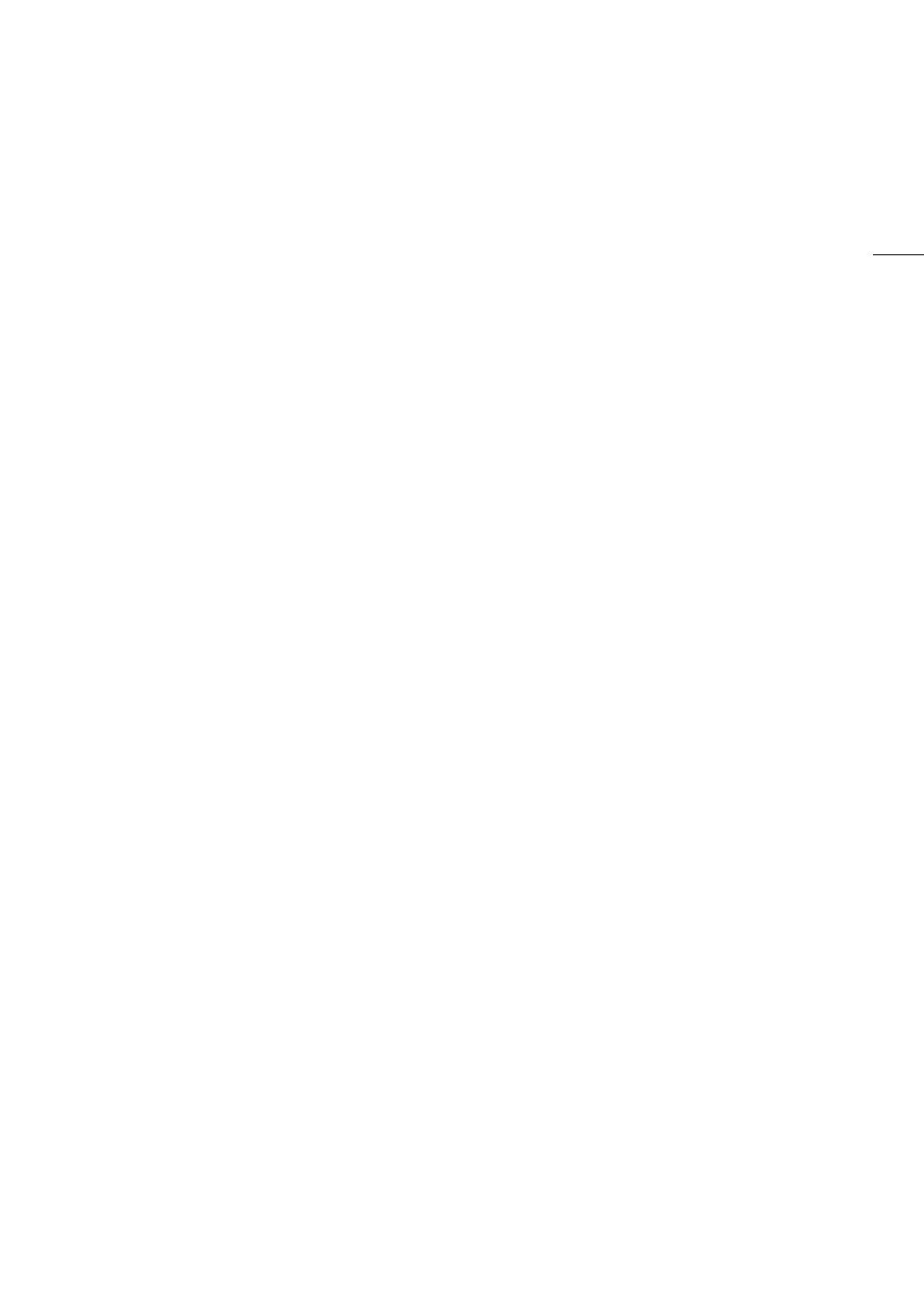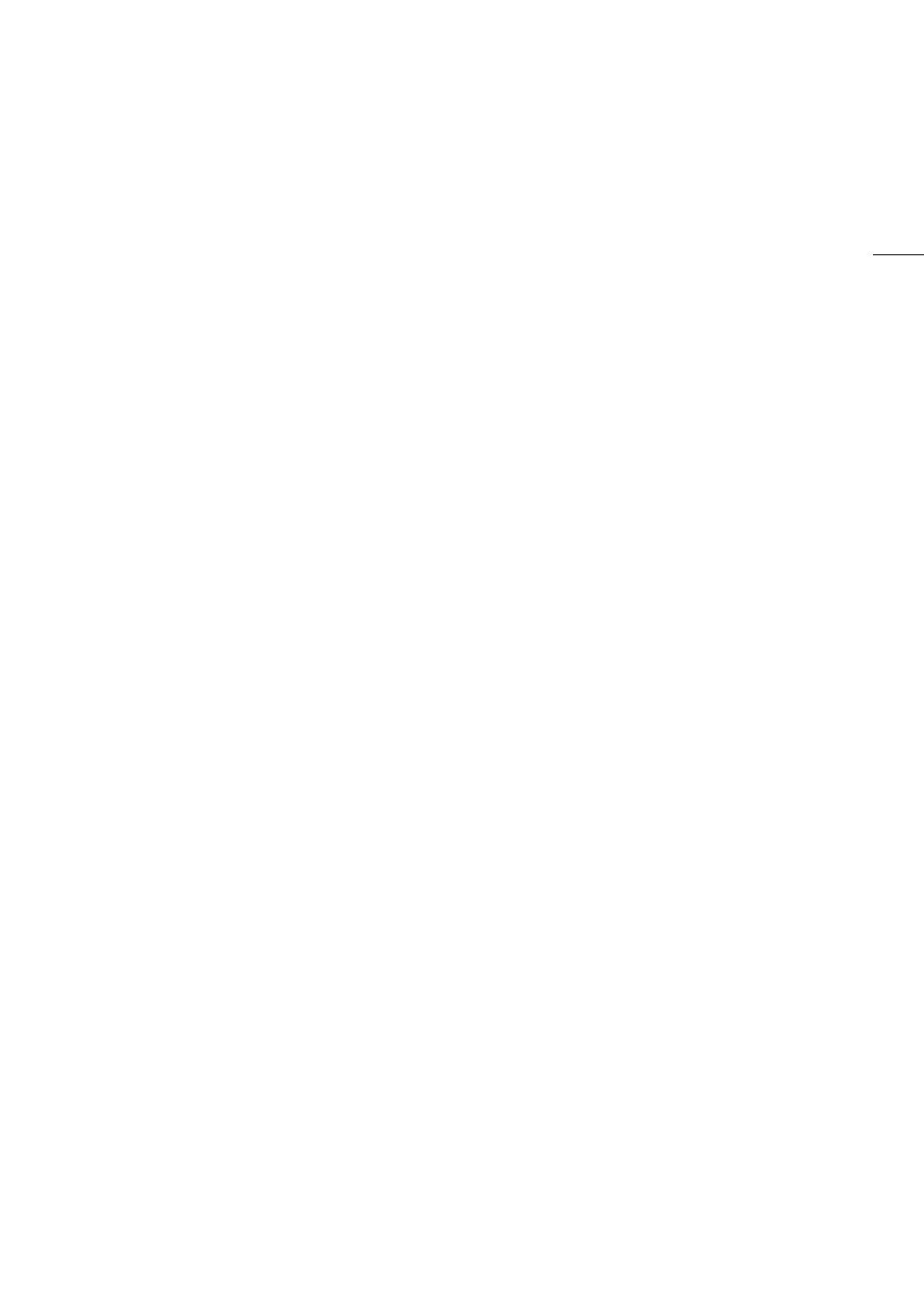
5
Highlights of the EOS C500/C500 PL
The Canon Digital Cinema Camera EOS C500/C500 PL has been designed with the discerning professional in
mind. It is truly a cinematographer’s camera. The following are just some of the many features that will help turn
your creative vision into reality.
4K Recording System with Cinema Quality
Advanced 4K-compatible Super 35mm CMOS
sensor
The camera is equipped with a Super 35mm CMOS
sensor that captures video at an effective pixel count
of 8.85 megapixels (4096x2160) and offers a center
resolution of 1,800 TV lines
1
. Furthermore, thanks to
Canon’s high-sensitivity and low-noise technology,
the camera can record at an ISO level of 20,000
2
- a
level of sensitivity that must be seen to be believed!
1
Varies depending on the lens used.
2
You can extend the ISO level to 80,000.
Interchangeable lenses
Enjoy the freedom of using interchangeable lenses
to achieve exactly the look you want. The EOS C500
features an EF lens mount allowing you to use over
60 high-quality lenses from the Canon Cinema Lens
series and EF Lens series. The EOS C500 PL
features a PL lens mount, allowing you to use a vast
array of cinematography lenses compatible with a
Canon PL lens mount and other lenses commonly
used in motion picture production.
4K, 2K and MXF modes
In 4K and 2K modes, the camera outputs image
data for recording with an external recorder. In 4K
mode, the camera outputs Canon RAW image data,
which is free of compression noise. In 2K mode, the
camera outputs up to an RGB 4:4:4 12-bit signal. In
MXF mode, the camera records HD audio and video
to CompactFlash (CF) cards. HD recordings are
saved as Material eXchange Format (MXF) files and
are compatible with major non-linear editing (NLE)
software. For example, you can use these MXF files
as proxy video for your NLE software. Furthermore,
even in 4K and 2K modes, the camera can record
MXF files on a CF card.
Multitude of recording options
The camera offers you numerous options when it
comes to the video configuration of your recordings.
When recording in 4K or 2K mode, you can select
the recording mode (RAW, HRAW, 4K1K RAW, RGB
4:4:4 12-bit, RGB 4:4:4 10-bit or YCC 4:2:2 10-bit),
system frequency (59.94 Hz, 50.00 Hz, 24.00 Hz),
resolution (various settings from 1920x1080 to
4096x2160) and frame rate (various settings from
23.98P up to 59.94P). This allows you to select a
video configuration to suit your needs from a total of
46 different combinations. When recording in MXF
mode, you can select the system frequency, bit rate,
resolution and frame rate of your recordings. These
options allow you to choose from a total of 27
different combinations.
Recording media
Because there are two CF card slots, when one CF
card slot becomes full, the recording will
automatically continue on the other one without
interruption when you use relay recording (A 46). In
addition, using double slot recording (A 47) lets
you record the same clip simultaneously to both CF
cards.
3G-SDI and MON. terminals
The camera features dual 3G-SDI terminals (A 41)
that can output 4K or 2K image data to an external
recorder. The dual MON. terminals (A 41) are
HD-SDI terminals that can output YCC 4:2:2 10-bit
2K or full HD video, allowing external live monitoring
during shoots. You can even apply a LUT and use it
for on-set color grading (A 22). Of course, both
sets of terminals also output audio, SMPTE time
code (LTC) and user bit signals. In addition, you can
output the signal from the 3G-SDI terminal with an
extended color space (A 144).
Canon Log gamma for spectacular dynamic range
The Canon Log gamma (A 58) makes full use of
the sensor to give your recordings amazing dynamic
range. In 4K and 2K modes, the camera will always
use Canon Log gamma. In MXF mode, you may
want to use CINEMA preset (A 58) to set the
camera easily and quickly for shooting with Canon
Log gamma.
Operability and Adaptability
Freely customizable compact design
The modular components, including the supplied
handle unit and monitor unit will let you expand and
adapt the configuration to match your shooting
conditions (A 32). The articulated monitor unit can
be rotated 270° for maximum convenience. The
10.1-cm (4-in.) LCD screen with 100% coverage
ensures that you can compose your shots with
ease.