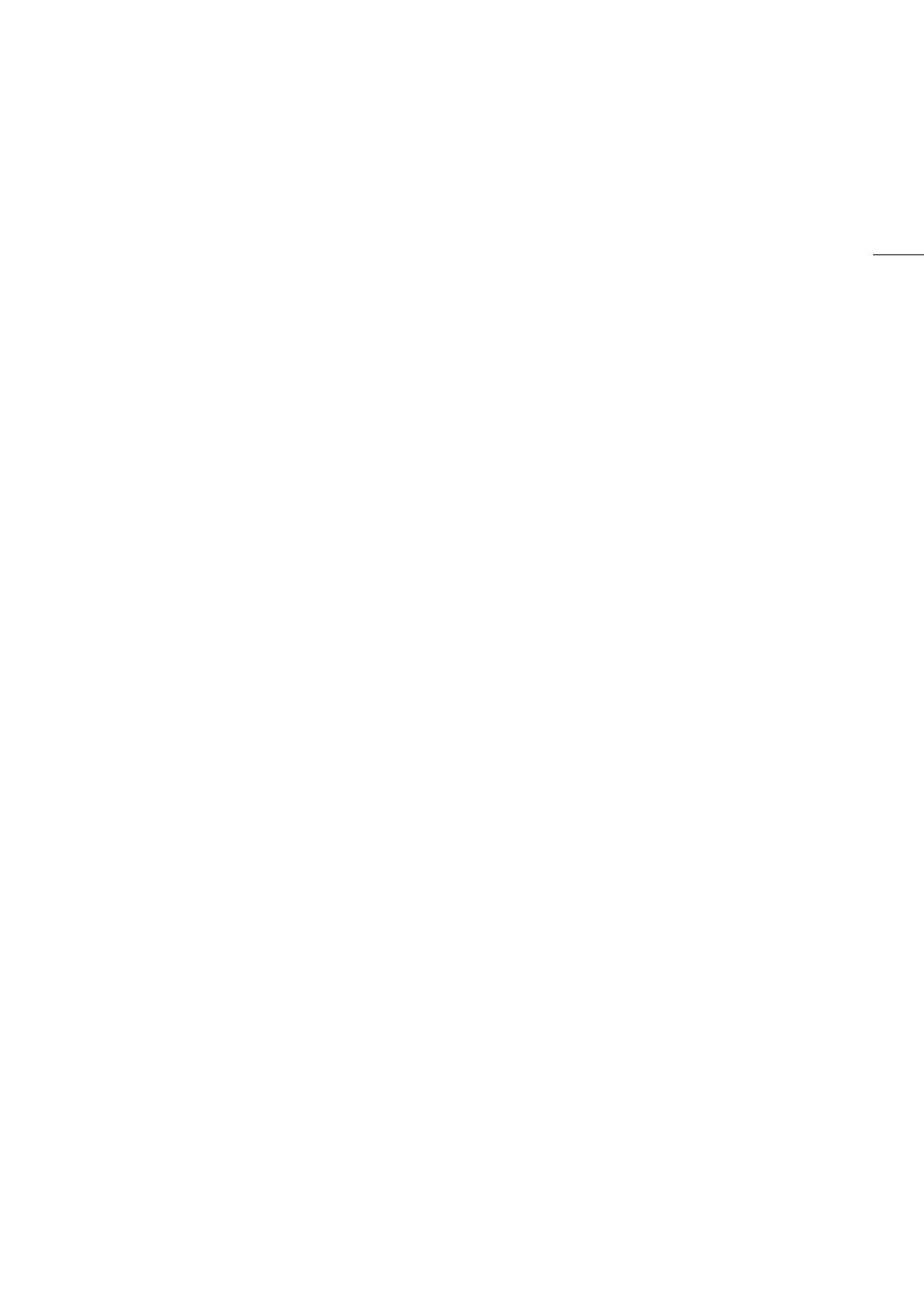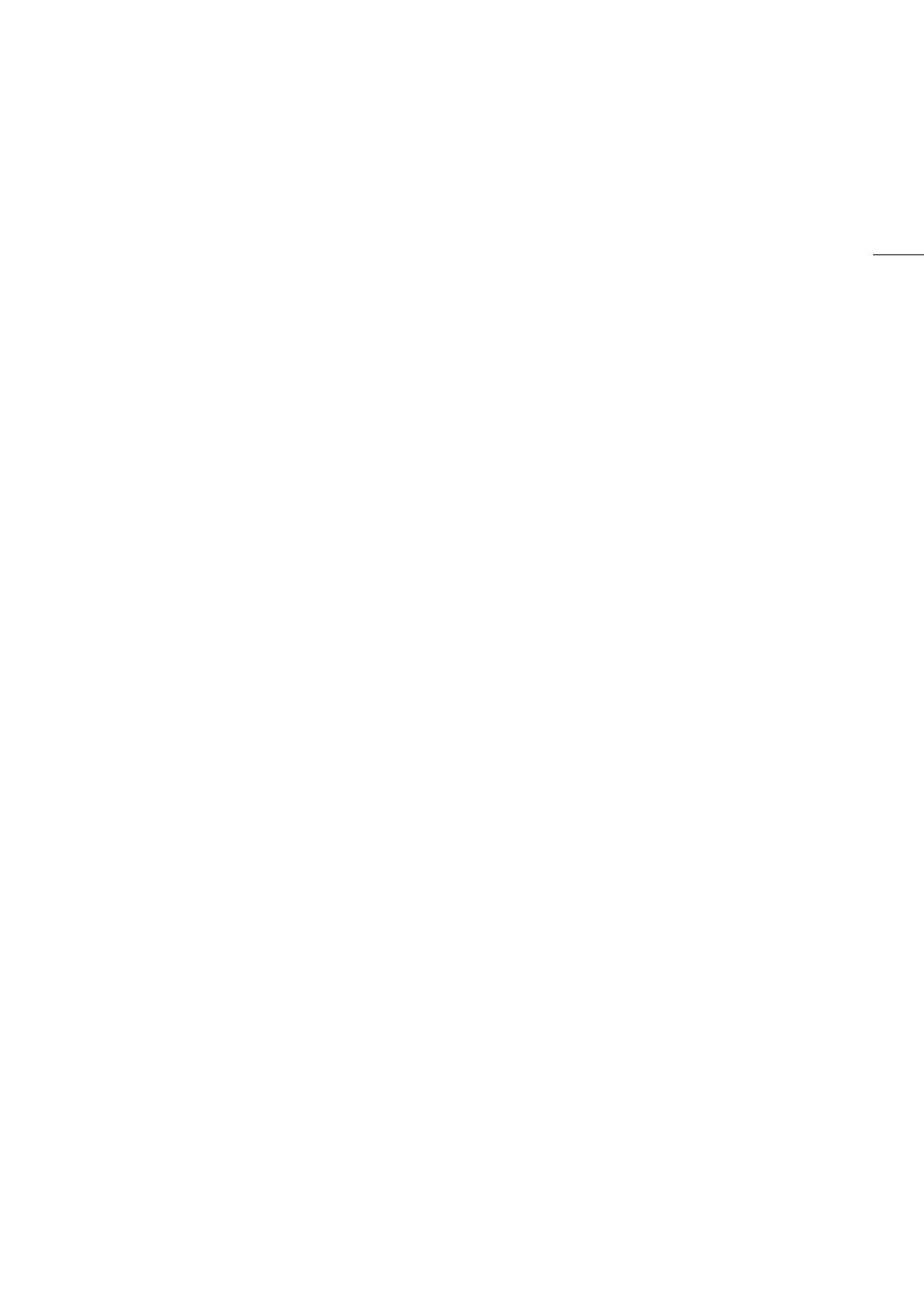
5
Highlights of the EOS C300/C300 PL
The Canon HD Camcorder EOS C300/C300 PL has been designed to meet the demanding needs and highest
expectations of industry professionals. The following are just some of the many features that will help turn your
creative vision into reality.
HD Recording
Large Super 35mm CMOS sensor and DIGIC DV
III image processor
The camcorder is equipped with a large Super
35mm CMOS sensor that captures video at an
effective pixel count of 8.29 megapixels
(3840x2160). Combined with the DIGIC DV III image
processor, the camcorder offers a center resolution
of 1,000 TV lines*. Furthermore, thanks to its fast
scanning speed, the camcorder produces
spectacular video with true-to-life color reproduction
while reducing noise and “rolling shutter” artifacts.
* Varies depending on the lens used.
Interchangeable Lenses
Enjoy the freedom and creative versatility of using
interchangeable lenses to achieve exactly the look
you want. The EOS C300 features an EF lens
mount, allowing you to use a huge variety of high-
quality Canon EF lenses, including the new high-end
Cinema lenses, as well as other lenses. The EOS
C300 PL features a PL lens mount, allowing you to
use a vast array of Super 35mm cinematography
lenses commonly used in motion picture production.
Superb HD video
The camcorder uses the MPEG-2 Long GOP codec.
Your recordings are saved as Material eXchange
Format (MXF) files, which are compatible with major
non-linear editing (NLE) software.
Moreover, the camcorder offers you a whole array of
options when it comes to the video configuration of
your recordings. By controlling the type of recording
(NTSC-compatible, PAL-compatible or true 24.00P),
bit rate, resolution and frame rate of your recordings
you can select a video configuration to suit your
needs from a total of 29 different combinations.
Operability and Adaptability
Freely customizable compact design
At its most compact configuration, the camcorder
offers convenient and hassle-free hand-held
operation. Modular components, including the
supplied handle unit, monitor unit and grip unit will
let you expand and adapt the configuration to match
your shooting conditions (A 32).
Improved displays
The articulated monitor unit can be rotated 270º,
allowing for easy monitoring and operation from the
side of the camcorder. When using the viewfinder, its
improved ergonomic design will ensure a tight and
comfortable fit. Both the 10.1 cm (4 in.) LCD screen
and the viewfinder have 100% coverage so you can
always perfectly frame your shots. Additionally, the
rear panel will provide a quick and convenient
overview of the main shooting functions currently in
use.
Recording media
The camcorder records video and audio to
CompactFlash (CF) cards. You can even make
lengthy recordings without worry because the
camcorder features two CF card slots. When one
CF card becomes full, the recording will
automatically continue on the other one without
interruption when you use relay recording (A 46). In
addition, using double slot recording (A 47) lets
you record the same clip simultaneously to both CF
cards.
Canon XF Utility software
Managing your recordings is as simple as using the
Canon XF Utility software. You can transfer your
recordings to your computer, where you can view
and manage them. Using the associated plugins,
you can then use the recordings with major NLE
software*.
*Refer to
Saving Clips to a Computer
(A 143) for details
on compatible software.
Versatile Artistic Expression
Special recording modes
The special recording modes (A 106) give you
more creative control over your recordings. You can
create a slow motion or fast motion effect in your
recordings, record a certain number of frames at a
set interval (ideal for nature shots and other subjects
with little movement) or record a certain number of
frames every time you press a button (ideal for stop
motion animation).