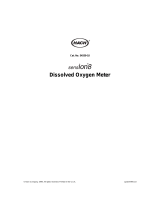Page is loading ...

Model 556
Quick-Start Guide
This Quick-Start Guide is meant to serve as a quick reference in operating the YSI
Model 556. It is not intended to replace the information found in the Operations
Manual. For your convenience, included in parenthesis for each section, are the section
numbers from the full-length manual where additional information may be found.
INSTALLING THE DO MEMBRANE (3.4)
Note: The DO sensor is shipped with a dry shipping membrane to protect the
electrode. A new membrane cap must be installed before the first use.
1. Prepare the O
2
probe solution according to the instructions on the bottle. After
mixing, allow the solution to sit for 1 hour. This will help prevent air bubbles
from later developing under the membrane.
2. Unscrew and remove the probe sensor guard.
3. Unscrew, remove, and discard the old membrane cap.
4. Thoroughly rinse the sensor tip with distilled or deionized water.
5. Fill a new membrane cap with O2 probe solution. Be very careful not to touch
the membrane surface.
6. Thread the membrane cap onto the sensor, moderately tight. A small amount
of electrolyte should overflow.
7. Screw the probe sensor guard on moderately tight.
MENU FUNCTIONS (2.9 – 2.11)
The Model 556 is set up with a menu-based interface. To navigate through the menus,
use the up and down arrow keys to highlight a desired menu option, then press the
Enter key to open the menu feature. Press the Esc key to return to a previous screen.
The 556 will automatically power on to the Run screen. Press the Esc key to display
the main menu screen.
SETTING THE DATE AND TIME (10.2)
1. Select System Setup from the main menu and then select Date & Time.
2. Highlight Date and press Enter.
3. Use the keypad to enter the correct date and press Enter.
4. Highlight Time and press Enter.
5. Use the keypad to enter the correct military time and press Enter.
6. Press Esc several times to return to the main menu.

SETTING UP SENSORS & REPORTING PARAMETERS (4 - 5)
Although a sensor may be installed on the probe of the 556, it must be enabled in the
Sensor menu for it to operate. Once a sensor is enabled, the parameters and units to
display for that sensor must then be selected in the Report menu.
1. From the main menu, select Sensor.
2. Sensors which are enabled will appear with a black dot. If a sensor is
disabled, it will appear with an empty circle. Use the arrow keys to highlight
the sensor you want to change. Press the Enter key to enable or disable it.
3. When Dissolved Oxygen is selected, a submenu will appear with a selection of
membranes. Each membrane type is also identified by the color of the
membrane cap. Highlight the desired membrane choice and press Enter to
activate the selection. Press Esc to return to the Sensor menu.
4. Once changes to the Sensor menu have been completed, press Esc to return to
the main menu.
5. Select the Report menu option.
6. Parameters which are enabled will appear with a black dot. If a parameter is
disabled, it will appear with an empty circle. Use the arrow keys to highlight
the parameter you want to change. Press the Enter key to enable or disable it.
7. For some parameters, a new submenu will appear to allow a selection of units
for the parameter. Make a selection from the submenu and then press Esc to
return to the Report menu.
8. Once all changes are complete, press Esc to return to the main menu.
BAROMETER CALIBRATION (10.9 – 10.10)
Note: The following information is only for 556 Instruments equipped with the
optional internal barometer.
1. Determine your local barometric pressure (BP) in mmHg from a mercury
barometer, an independent laboratory or from a local weather service. If the
BP reading has been corrected to sea level, use the following equation to
determine the true BP in mmHg for your altitude:
True BP = (Corrected BP) – {2.5 * (Local Altitude/100)}
2. Select System Setup from the main menu and then select Calibrate
Barometer.
3. Use the keypad to input the known barometric pressure as determined in steps
1 and 2. Press Enter to confirm the value.
4. Press Esc to return to the main menu.

CONDUCTIVITY, pH, ORP CALIBRATION (6)
1. From the main menu, select Calibrate.
2. Place the correct amount of calibration standard into a clean, dry or pre-rinsed
calibration cup.
3. Immerse the probe into the solution, making sure the sensor to be calibrated is
adequately covered.
4. Allow at least one minute for temperature to stabilize.
5. Select the sensor to be calibrated. For conductivity, a second menu will offer
the option of calibrating in specific conductance, conductivity, or salinity.
Calibration of any one option automatically calibrates the other two. For pH, a
second menu will appear offering the choice of a 1-, 2-, or 3-point calibration.
6. Enter the value of the standard being used. (For pH, always calibrate in the 7
buffer first.) Be certain that the units are correct and press Enter. The current
values of all enabled sensors will appear.
7. Observe the readings and when they show no significant change for
approximately 30 seconds, press Enter. The screen will indicate if the
calibration has been accepted.
8. Press Enter again to return to the Calibrate screen, or, for pH, to continue with
the second point of the calibration.
DO CALIBRATION (6)
The Model 556 offers two options for calibration of dissolved oxygen. The first is an
air calibration method in % saturation. The second is calibrating in mg/L to a solution
with a known DO concentration (usually determined by a Winkler Titration).
Calibration of either option (% or mg/L) will automatically calibrate the other. The
procedure outlined here is the % saturation calibration, the easier of the two methods to
perform.
1. Place approximately 3 mm (1/8 inch) of water in the bottom of the
transport/calibration cup. Screw the transport/calibration cup onto the probe,
engaging only 1 or 2 threads to ensure venting to the atmosphere.
Note: Make sure the DO and temperature sensors are
not immersed in
the water.
2. Turn the instrument on to the Run mode and wait 10 minutes for the DO
sensor to stabilize.
3. From the main menu, select Calibrate, then Dissolved Oxygen, then DO %.
4. Use the keypad to enter the current local barometric pressure and press Enter.
The current values of all enabled sensors will appear.
5. Observe the readings and when they show no significant change for
approximately 30 seconds, press Enter. The screen will indicate if the
calibration has been accepted.
6. Press Enter again to return to the DO Calibration screen.

TAKING MEASUREMENTS AND STORING DATA (7 - 9)
1. Power the instrument on, or select Run from the Main Menu.
2. Insert the probe into the sample to be measured. Continuously stir, or move
the probe, through the sample until the readings on the screen stabilize.
3. Use the arrow keys to highlight Log one sample, or select Start logging to
record a series of data. Press Enter. The Enter Information screen should
appear.
4. Use the keypad to enter a filename for the measurement. If no file name is
entered, the instrument will assign a default of NONAME. Press Enter.
5. If you would like to enter an optional site description, highlight that field and
use the keypad to enter the information. Press Enter.
6. Highlight OK and press Enter. If logging one sample, the instrument will
confirm the data point was successfully logged.
7. If a series of points is being logged, the Start logging entry in the run screen
will change to Stop logging. At the end of the logging interval, press Enter to
stop logging.
UPLOADING DATA TO A PC (8.4)
1. Make sure EcoWatch for Windows is installed on the PC.
2. Disconnect the probe assembly from the 556 instrument and use the 655173
PC interface cable to connect the meter to the serial port of the PC.
3. Open EcoWatch for Windows on the PC.
4. Click on the sonde/probe icon in the upper toolbar.
5. Set the com port number to match the serial port the 556 is connected to and
choose OK. A terminal window should appear with a flashing cursor.
6. Power on the 556. From the Main menu select File, then Upload to PC.
7. From the File List, highlight the file you wish to transfer and press Enter. The
file transfer should begin with a progress shown on both the 556 and PC.
Note: The file will automatically upload to C:\ECOWIN\DATA.
8. After the file transfer is complete, close the terminal window in EcoWatch.
9. Press Esc on the 556 until you have returned to the main menu.
CONTACT INFORMATION
Contact YSI Environmental if you need assistance or have questions regarding any YSI
Environmental Product. Business hours are Monday through Friday, 8AM to 5PM ET.
YSI Environmental
1725 Brannum Lane
Yellow Springs, OH 45387
Toll Free: 800-897-4151
Phone: 937-767-7241
Fax: 937-767-1058
E-Mail:
www.ysi.com/environmental
Item # 600009 • Drawing # A600009
Revision A • July 2003
/