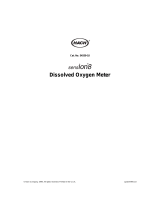Page is loading ...

1
www.hannainst.com
HI 4421
DO/BOD/OUR/SOUR/Temperature
Bench Meter
Instruction Manual

2
HI 4421 is warranted for two years against defects in workmanship and materials when used for their
intended purpose and maintained according to instructions. The probe is guaranteed for six months. This
warranty is limited to repair or replacement free of charge.
Damage due to accidents, misuse, tampering or lack of prescribed maintenance is not covered.
If service is required, contact the dealer from whom you purchased the instrument. If under warranty, report
the model number, date of purchase, serial number and the nature of the failure. If the repair is not covered
by the warranty, you will be notified of the charges incurred. If the instrument is to be returned to Hanna
Instruments, first obtain a Returned Goods Authorization number from the Technical Service Department and
then send it with shipping costs prepaid. When shipping any instrument, make sure it is properly packed for
complete protection.
To validate your warranty, fill out and return the enclosed warranty card within 14 days from the date of
purchase.
Dear Customer,
Thank you for choosing a Hanna Instruments product. This manual will provide you with the necessary
information for correct use of the instrument.
Please read this instruction manual carefully before using the instrument.
If you need additional technical information, do not hesitate to e-mail us at [email protected] or see the
back side of this manual for our worldwide sales and technical service contacts.
These instruments are in compliance with
directives.
WARRANTYWARRANTY
WARRANTYWARRANTY
WARRANTY

3
TABLE OF CONTENTSTABLE OF CONTENTS
TABLE OF CONTENTSTABLE OF CONTENTS
TABLE OF CONTENTS
WARRANTY ...................................................................................................................................... 2
PRELIMINARY EXAMINATION .............................................................................................................. 4
GENERAL DESCRIPTION ...................................................................................................................... 4
FUNCTIONAL DESCRIPTION ................................................................................................................ 5
SPECIFICATIONS ................................................................................................................................ 7
OPERATIONAL GUIDE ....................................................................................................................... 8
DISPLAYING MODES ......................................................................................................................... 9
SYSTEM SETUP............................................................................................................................... 12
DO SETUP......................................................................................................................... 18
BOD SETUP............................................................................................................................. 29
OUR SETUP.............................................................................................................. 31
SOUR SETUP.............................................................................................................. 33
DO CALIBRATION.............................................................................................................. 35
PRESSURE CALIBRATION.............................................................................................................. 37
DO MEASUREMENT.............................................................................................................. 38
BOD MEASUREMENT.............................................................................................................. 42
OUR MEASUREMENT ............................................................................................... 45
SOUR MEASUREMENT.............................................................................................................. 46
LOGGING ....................................................................................................................................... 47
PC INTERFACE .................................................................................................................................... 52
PROBE CONDITIONING & MAINTENANCE ..................................................................................... 52
TROUBLESHOOTING GUIDE .............................................................................................................. 53
ACCESSORIES .................................................................................................................................. 54

4
Remove the instrument from the packing material and examine it carefully to make sure that no damage has
occurred during shipping. If there is any damage, notify your dealer or the nearest Hanna Service Center.
The meter is supplied complete with:
• HI 76408 DO probe for laboratory use with built-in temperature sensor
• HI 7041S Electrolyte solution (
30 mL)
• HI 76407A Membrane caps (2 pcs)
• HI 76404N Electrode Holder
• 12Vdc Power Adapter
• Instruction Manual
HI 4421 is supplied with 12 Vdc/230 Vac adapter.
HI 4421-01 is supplied with 12 Vdc/115 Vac adapter.
Note: Save all packing material until you are sure that the instrument works properly. Any defective item
must be returned in the original packing with the supplied accessories.
HI 4421 is a professional bench meter with color graphic LCD for DO, BOD, OUR, SOUR and temperature
measurements.
The display viewing modes are: Basic information only, GLP information, Graph and Log History mode.
The main features of the instruments are:
• One input channel;
• Six measurement parameters: DO, BOD, OUR, SOUR, pressure and temperature;
• Automatic or user standard DO calibration;
• AutoHold feature to freeze the stable reading on the LCD (DO only);
• Two selectable alarm limits (for DO, BOD, OUR, SOUR);
• Three selectable logging modes: Automatic logging, Log on demand (manual logging) and AutoHold logging
mode (DO only);
• Up to 100 logging lots for automatic or manual modes, up to 200 OUR and SOUR reports and up to 200 BOD
method information entries;
• Selectable area and settable sampling period feature for automatic logging;
• GLP feature;
• Online and offline graph;
• User-friendly interface on large color graphic LCD (240x320 pixels);
• Opto-isolated PC interface via RS232 respectively USB.
PRELIMINARY EXAMINATIONPRELIMINARY EXAMINATION
PRELIMINARY EXAMINATIONPRELIMINARY EXAMINATION
PRELIMINARY EXAMINATION
GENERAL DESCRIPTIONGENERAL DESCRIPTION
GENERAL DESCRIPTIONGENERAL DESCRIPTION
GENERAL DESCRIPTION

5
HI 4421 DESCRIPTION
FRONT PANEL
REAR PANEL
1) Liquid Crystal Display (LCD)
2) Main Keyboard
3) USB connector
4) ON/OFF switch
5) Power adapter socket
6) RS232 serial communication connector
7) DO probe input
FUNCTIONAL DESCRIPTIONFUNCTIONAL DESCRIPTION
FUNCTIONAL DESCRIPTIONFUNCTIONAL DESCRIPTION
FUNCTIONAL DESCRIPTION

6
KEYBOARD DESCRIPTION
FUNCTION KEYS
VIRTUAL KEYS
The upper row keys are assigned to the virtual keys placed on the bottom of the LCD, which allow you to
perform the displayed function, depending on the current menu (e.g.
and
in Measure
mode).
LCD GENERAL DESCRIPTION
To enter / exit calibration mode.
To select the desired measurement mode: DO, BOD, OUR, SOUR.
To enter Setup (System Setup, DO Setup, BOD Setup , OUR Setup or SOUR Setup) and to
access Log Recall function.
To obtain general informations about the selected option / operation.

7
SPECIFICATIONSSPECIFICATIONS
SPECIFICATIONSSPECIFICATIONS
SPECIFICATIONS
1244IH
OD
egnaRmpp00.09ot00.0
noitarutas%0.006ot0.0
noituloseR
mpp10.0
noitarutas%1.0
ycaruccAtigid1±gnidaerfo%5.1±
erutarepmeT
egnartnemerusaeM
C°0.021ot0.02-
F°0.842ot0.4-
K1.393ot1.352
egnarnoitasnepmocOD
C°0.05ot0.0
F°0.221ot0.23
K1.323ot1.732
noituloseRK,F°,C°1.0
ycaruccAK,F°,C°2.0±
stinUK,F°,C°
cirtemoraB
erusserp
egnaR
gHmm058ot054
raBm3311ot065
noituloseRgHmm1
ycaruccAtigidtnacifingistsael1+gHmm3±
.pmocytinilaSegnaRL/g,tpp54ot0
)dnameDnegyxOlacimehcoiB(DOBseY
)etaRekatpUnegixO(RUO
seY
)etaRekatpUnegixOcificepS(RUOSseY
draobyeK)syeklautriv4(syek8
eborPni-tliuberutarepmethtiwcihpargoraloP
ecafretniCP
detalosi-otpO
BSU,232SR
egarotSataDlanretxEoN
serutaeFgniggoL
selpmasdroceR
stol001otpu
gniggoLcitamotuAroftol/selpmas00001
gniggoLlaunaMroftol/selpmas0005
lavretnigniggoLces000003ot1
epyTcitamotuA,launaM
PLGofninoitarbilac,atadnoitarbilactsaL
revaSthgilkcaB)citamotua(seY
edomdnEotuAylnoOD
)RUOS,RUO,DOB,OD(mralA)stimiledistuO/edisnI(seY
noitarbilaC
dradnatsresU/citamotuA
)stniop2ro1(
dradnatsnoitarbilaCnoitarutas%001dna0
DCLslexip043x042DCLcihparGroloC
snoisnemiD)"7.3x1.9x3.6(mm49x132x061
thgieW)bl6.2(gK2.1

8
POWER CONNECTION
Plug the 12 Vdc adapter into the power supply socket.
Note: These instruments use non volatile memory to retain the meter settings, even when unplugged.
PROBE CONNECTION
For DO, BOD, OUR or SOUR measurements connect a DO probe to the DIN connector located on the rear panel
of the instrument.
INSTRUMENT START UP
• Turn the instrument on from the power switch located on the rear panel of the instrument.
• Please wait until the instrument finishes the initialization process.
Note: It is normal for the loading process to take a few seconds. If the instrument doesn’t display the next
screen, restart the meter using the power switch. If the problem persists, contact your dealer.
OPERATIONAL GUIDEOPERATIONAL GUIDE
OPERATIONAL GUIDEOPERATIONAL GUIDE
OPERATIONAL GUIDE

9
For each measurement mode (DO, BOD, OUR or SOUR) the following display configurations are available:
Basic, Good Laboratory Practice (GLP), Graph and Log History.
Basic
Accessing this option, the measured value and its units are
displayed on the LCD, along with the temperature value, tempera-
ture compensation mode, pressure value, pressure compensation
mode and minimal GLP data.
To choose the Basic displaying mode:
• Press
while in
Measure
mode. The “Choose Display
Configuration” message will be displayed in the Reminder
messages area.
• Press
. The instrument will display the basic informa-
tion for the selected measurement mode.
GLP
Accessing this option, a detailed GLP data will be displayed on the
LCD for DO
measure modes: Last Calibration Date and Time,
Sample ID, Buffer Value, Pressure Value, Salinity Value, Tem-
perature Value, Temperature Compensation, the Date and Time.
To access the GLP displaying mode:
• Press
while in
Measure
mode. The “Choose Display
Configuration” message will be displayed in the Reminder
messages area.
• Press
. The instrument will display the detailed GLP
data.
DISPLAYING MODESDISPLAYING MODES
DISPLAYING MODESDISPLAYING MODES
DISPLAYING MODES

10
Graph
Accessing this option, the online graph with currently logged
values (DO, BOD, OUR or SOUR vs. Seconds) could be displayed.
If there is no active log, the previously logged data for the
selected parameter will be plotted.
Notes: • If no data were logged, the graph displaying mode
will not be accessible.
• If no automatic log is saved, the offline graph will not
be available.
To access the offline / online graph:
• Press
while in
Measure
mode. The “Choose Display
Configuration” message will be displayed in the Reminder
messages area.
• Press
.
When the online graph is displayed:
• Use and to move the graph along the horizontal (
Time
) axis.
• Press to access the zoom menu for the vertical (
Parameter
) axis. Use or for
vertical axis zooming.
• Press
to return to the main menu.
When the offline graph is displayed:
• Use the arrow keys to move the graph along the horizontal and vertical axes.
• Press
to access the zoom menu for the horizontal and vertical axes. Use or /
/ / to switch between the active zooming axes. Press or
to zoom the selected axis.
Note: While in zoom graph menu the
key is not accessible.
• Press
to return to the main menu.

11
Log History
Accessing this option, last logged records will be displayed on the LCD.
The log history list also contains the appropriate DO / BOD / OUR /
SOUR values, the logged temperature, the temperature source, as
well as the records time stamp.
To access the Log History displaying mode:
• Press
while in
Measure
mode. The “Choose Dis-
play Configuration” message will be displayed in the Reminder
messages area.
• Press
. The instrument will display the log history
regarding the selected measure mode.
Notes: • When an alarm condition is active, the logged records will have an exclamation mark (!).
• When a meter is in auto-hold, the logged records will have an “H” symbol.
• If another measure mode is selected, the Log History will be cleared.
• If the temperature unit is changed, all logged temperature values will be automatically displayed
in the new temperature unit.

12
The System Setup menu allows the user to customize the user interface, consult the meter information, set the
external serial communication interface and to restore the manufacturer settings.
Accessing System Setup
• Press
while in
Measure
mode.
• Press
. The system setup options will be displayed
on the LCD.
To access a System Setup option:
• Use
or to highlight the desired option.
• Press
to access the selected option.
The following is a detailed description of the System Setup option
screen.
Beeper
This option allows the user to enable or disable the beeper. When the beeper is enabled, a specific beep will
be heard when the reading becomes stable, when an alarm condition is reached,
when pressing a key or if
a wrong key is pressed.
Stability Indicator
When the reading becomes stable, the instrument delivers a medium beep only if this option is activated, along
with the “Stable” indicator on the LCD.
Alarm
If this option is activated, a continuous double beep will be heard each time the set limits in
Measure
mode are
exceeded, along with the “Alarm” indicator on the LCD.
Key Pressed
If this option is activated, a short beep will be heard each time a valid key is pressed.
Wrong Key
If this option is activated, a long beep will be heard when an incorrect key is pressed.
SYSTEM SETUPSYSTEM SETUP
SYSTEM SETUPSYSTEM SETUP
SYSTEM SETUP

13
To set the Beeper:
• Use
or to select the
Beeper
option.
• Press
and use or to highlight the
desired beeper associated event you want to modify.
• Press
and use or to highlight the
beeper status option.
• Press
to confirm your selection and return to the
Beeper
menu or press
to return without changing.
Saving Confirmation
When enabling this option, a prompt will appear on the LCD alerting
the user to save the modified values by pressing
, exiting
without saving by pressing
or canceling the saving operation
and return to the editing mode by pressing
. If disabled, the
modified values will be saved automatically.
To enabled /disabled the saving confirmation:
• Use
or to select the
Saving Confirmation
option.
• Press and use or to choose enabled
/ disabled.
• Press
to confirm your selection or press
to
cancel operation.
GLP Data
This option allows the user to set general information which will appear in the log reports. The edited text can have
max 10 characters.
Operator ID
– edit the operator’s name.
Instrument ID
– edit an identification name / number for the instrument.
Company Name
– edit the company name.
Additional Info 1 & Additional Info 2
– for general purpose notations.

14
To set the GLP data:
• Use
or to select the
GLP Data
option.
• Press
and use or to highlight the
desired option.
• Press to edit the desired information. The Text Editor menu
will be displayed on the LCD.
• Enter the desired information by using
and to
highlight the desired character. It is also possible to delete the last
character by positioning the cursor on the Backspace character (
)
and pressing
.
• Press
to return to the
GLP Data
menu. If the
Saving
Confirmation
is enabled, press to accept the modified option, to escape without saving or
to return to the editing mode. Otherwise, the modified options are saved automatically.
Date & Time
This option allows the user to set the current date & time and the format in which they appear. These parameters
will be displayed on the
Measure
screens and also when storing measured data.
Set Date and Time
This option allows you to set the current date (year / month / day) and time (hour / minute / second).
Notes: • Only years starting with 2000 are accepted.
• The time is set using the selected time format. For 12 Hour time format only, the AM / PM can
also be selected with
or .
Set Time Format
This option allows you to choose between 12 Hour (AM / PM) time format and 24 Hour time format from the
displayed pop-up box.
Set Date Format
This option allows you to choose the desired date format from the available formats: DD/MM/YYYY; MM/DD/YYYY;
YYYY/MM/DD; Mon DD, YYYY; DD-MM-YYYY and YYYY-Mon-DD.
To set the Date & Time:

15
• Use or to select the
Date & Time
option.
• Press and use or to highlight the
desired option you want to modify.
• Press
to confirm your selection. Use and
and then use to modify the value with
or (for
Set Date and Time
option). For the
other two options press
to confirm your selection and
select one of the displayed formats with
or .
• Press
to confirm your selection and return to the
Date
& Time
options.
• Press
to return to the previous mode.
Note: If the time is changed with more than one hour before last measure parameters user calibration, a pop-up
warning will appear on the LCD, notifying the user that a date/time conflict has occured and some time-
dependent features could work improperly (e.g.
GLP
,
Log
).
LCD Setup
This option allows the user to set the
Contrast
, the
Backlight
of the LCD and the
Backlight Saver
. The
Contrast
parameter can be adjusted within 7 steps, while the
Backlight
parameter within 4 steps. The
Backlight Saver
can
be set from 1 to 60 minutes or it can be disabled (OFF). All the changes are visible on the LCD for each parameter.
Note: If the instrument backlight is turned off after the set period of time, press any key to turn it back on.
To set the LCD:
• Use or to select the
LCD Setup
option;
• Press
and use key to highlight the desired
parameter;
• Use
or to adjust the selected parameter;
• Press return to the
System Setup
menu with saving.

16
Language
This option allows the user to choose the desired language for the user interface.
To select the Language:
• Use
or to select the Language option.
• Press
and use or to highlight the
desired language.
• Press
to confirm your selection and return to the
System
Setup
menu or press
to return to the
System Setup
menu without changing.
Serial Communication
This option allows the user to set the desired speed for the serial communication (baud rate) between the
instrument and PC from
1200, 2400, 4800
or
9600
.
To set the serial communication:
• Use
or to select the
Serial Communication
option.
• Press
and use or to highlight the
desired baud rate.
• Press
to confirm your selection and return to the
System
Setup
menu or press
to return without changing.
Note: The meter and the PC application must have the same baud
rate.

17
Meter Information
This option provides general information about the instrument serial number (each instrument has an unique identification
serial number), the software version and the factory calibration date and time (for DO, pressure and temperature).
Note: All the instruments are factory calibrated for DO, pressure and temperature. After one year from last factory
calibration, the warning will appear at meter startup to inform the user that a new factory calibration is
required.
To view the meter information:
• Use or to select the
Meter Information
option.
• Press
to confirm and to view the meter information or
press
to return to the
System Setup
menu.
Restore Factory Settings
This option allows the user to reset the instrument to the default factory settings.
To restore the factory settings:
• Use
or to select the
Restore Factory Settings
option.
• Press
to confirm your selection. A pop-up box will be
displayed, asking for confirmation.
• Press to confirm and return to the
System Setup
or press
to return without restoring defaults.

18
DODO
DODO
DO
SETUP SETUP
SETUP SETUP
SETUP
The DO Setup menu allows the user to set the parameters related to the DO measurement.
Accessing DO Setup
• Press
while in
Measure
mode and then to
select the
DO
measure mode.
• Press
and then to access
DO Setup
menu.
To access a DO setup options:
• Use
or to highlight the desired option.
• Press
to access the selected option or to
exit setup.
The following is a detailed description of the
DO Setup
option
screens.
Profile
Choosing this option the measuring and the calibration mode can be customized. Up to 10 profiles can be
defined by the user.
The available options are:
Save Current Profile:
save the current profile.
Load Profile:
load from available profiles.
Delete Profile:
delete a profile.

19
Load Profile
To load the user customized profile:
• Use
or to select the
Profile
option.
• Press
and use or to highlight the
Load Profile
option.
• Press
.
A list with all customised profiles will be
displayed on the screen.
• Use
or to select the desired profile and press
to
confirm or
to exit without selecting.
Save Current Profile
To save the current profile:
• Use
or to select the
Profile
option.
• Press
and then select
Save Current Profile
option. The
text editor box will be displayed on the LCD.
• Enter the desired profile name by using
and to
highlight the desired character and then press
to add it
to the text bar. It is also possible to delete the last character by
positioning the cursor on the Backspace character (
) and pressing
.
• Press
to return to the Profile options.
Note: The saved profile will automatically become the current profile.

20
Reading Mode
This option allows the user to select between
Direct
and
Direct/AutoHold
DO reading modes.
To set the reading mode:
• Use
or to select the
Reading Mode
option.
• Press and use or to highlight the
desired option.
• Press
to confirm your selection or press to
cancel operation.
Delete Profile
To delete one of the existing profiles:
• Use
or to select the
Profile
option.
• Press
and use or to highlight the
Delete Profile
option.
• Press
.
A list with all customised profiles will appear on
the screen.
• Use
or to select the desired profile and press
.
• Press
to return to the previous menu.
/