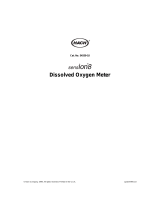WARRANTY
The YSI Pro20 Instrument is warranted for three (3) years from date of purchase by the end
user against defects in materials and workmanship, exclusive of batteries and any damaged
caused by defective batteries. Pro20 cables are warranted for two (2) years from date of
purchase by the end user against defects in material and workmanship. Pro20 Polarographic
sensors are warranted for one (1) year and Galvanic sensors are warranted for six (6)
months from date of purchase by the end user against defects in material and workmanship.
Pro20 instruments, cables & probes are warranted for 90 days from date of purchase by the
end user against defects in material and workmanship when purchased by rental agencies
for rental purposes. Within the warranty period, YSI will repair or replace, at its sole
discretion, free of charge, any product that YSI determines to be covered by this warranty.
To exercise this warranty, call your local YSI representative, or contact YSI Customer
Service in Yellow Springs, Ohio at +1 937 767-7241, 800-897-4151 or visit www.ysi.com
(Support tab). Send the product and proof of purchase, transportation prepaid, to the
Authorized Service Center selected by YSI. Repair or replacement will be made and the
product returned, transportation prepaid. Repaired or replaced products are warranted for
the balance of the original warranty period, or at least 90 days from date of repair or
replacement.
LIMITATION OF WARRANTY
This Warranty does not apply to any YSI product damage or failure caused by:
1) failure to install, operate or use the product in accordance with YSI's written
instructions;
2) abuse or misuse of the product;
3) failure to maintain the product in accordance with YSI's written instructions
or standard industry procedure;
4) any improper repairs to the product;
5) use by you of defective or improper components or parts in servicing or
repairing the product;
6) modification of the product in any way not expressly authorized by YSI.
THIS WARRANTY IS IN LIEU OF ALL OTHER WARRANTIES, EXPRESSED OR
IMPLIED, INCLUDING ANY WARRANTY OF MERCHANTABILITY OR FITNESS FOR
A PARTICULAR PURPOSE. YSI's LIABILITY UNDER THIS WARRANTY IS LIMITED
TO REPAIR OR REPLACEMENT OF THE PRODUCT, AND THIS SHALL BE YOUR
SOLE AND EXCLUSIVE REMEDY FOR ANY DEFECTIVE PRODUCT COVERED BY
THIS WARRANTY. IN NO EVENT SHALL YSI BE LIABLE FOR ANY SPECIAL,
INDIRECT, INCIDENTAL OR CONSEQUENTIAL DAMAGES RESULTING FROM ANY
DEFECTIVE PRODUCT COVERED BY THIS WARRANTY.
1