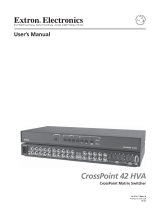Page is loading ...

Novell exteNd Composer
™
UTS Connect
USER’S GUIDE
www.novell.com
5.0

Legal Notices
Copyright © 2000, 2001, 2002, 2003, 2004 SilverStream Software, LLC. All rights reserved.
Title to the Software and its documentation, and patents, copyrights and all other property rights applicable thereto,
shall at all times remain solely and exclusively with SilverStream and its licensors, and you shall not take any action
inconsistent with such title. The Software is protected by copyright laws and international treaty provisions. You
shall not remove any copyright notices or other proprietary notices from the Software or its documentation, and you
must reproduce such notices on all copies or extracts of the Software or its documentation. You do not acquire any
rights of ownership in the Software.
Novell, Inc.
1800 South Novell Place
Provo, UT 85606
www.novell.com
exteNd Composer UTS Connect User’s Guide
January 2004

Online Documentation: To access the online documentation for this and other Novell products, and to
get updates, see www.novell.com/documentation.
Novell Trademarks
eDirectory is a trademark of Novell, Inc.
exteNd is a trademark of Novell, Inc.
exteNd Composer is a trademark of Novell, Inc.
exteNd Director is a trademark of Novell, Inc.
jBroker is a trademark of Novell, Inc.
NetWare is a registered trademark of Novell, Inc.
Novell is a registered trademark of Novell, Inc.
SilverStream Trademarks
SilverStream is a registered trademark of SilverStream Software, LLC.
Third-Party Trademarks
All third-party trademarks are the property of their respective owners.
Third-Party Software Legal Notices
Jakarta-Regexp Copyright ©1999 The Apache Software Foundation. All rights reserved. Xalan Copyright ©1999
The Apache Software Foundation. All rights reserved. Xerces Copyright ©1999-2000 The Apache Software
Foundation. All rights reserved. Jakarta-Regexp , Xalan and Xerces software is licensed by The Apache Software
Foundation and redistribution and use of Jakarta-Regexp, Xalan and Xerces in source and binary forms, with or
without modification, are permitted provided that the following conditions are met: 1. Redistributions of source code
must retain the above copyright notices, this list of conditions and the following disclaimer. 2. Redistributions in
binary form must reproduce the above copyright notice, this list of conditions and the following disclaimer in the
documentation and/or other materials provided with the distribution. 3. The end-user documentation included with
the redistribution, if any, must include the following acknowledgment: "This product includes software developed
by the Apache Software Foundation (http://www.apache.org/)." Alternately, this acknowledgment may appear in the
software itself, if and wherever such third-party acknowledgments normally appear. 4. The names "The Jakarta
Project", "Jakarta-Regexp", "Xerces", "Xalan" and "Apache Software Foundation" must not be used to endorse or
promote products derived from this software without prior written permission. For written permission, please contact
apache@apache.org. 5. Products derived from this software may not be called "Apache" nor may "Apache" appear
in their name, without prior written permission of The Apache Software Foundation. THIS SOFTWARE IS
PROVIDED "AS IS" AND ANY EXPRESSED OR IMPLIED WARRANTIES, INCLUDING, BUT NOT
LIMITED TO, THE IMPLIED WARRANTIES OF MERCHANTABILITY AND FITNESS FOR A PARTICULAR
PURPOSE ARE DISCLAIMED. IN NO EVENT SHALL THE APACHE SOFTWARE FOUNDATION OR ITS
CONTRIBUTORS BE LIABLE FOR ANY DIRECT, INDIRECT, INCIDENTAL, SPECIAL, EXEMPLARY, OR
CONSEQUENTIAL DAMAGES (INCLUDING, BUT NOT LIMITED TO, PROCUREMENT OF SUBSTITUTE
GOODS OR SERVICES; LOSS OF USE, DATA, OR PROFITS; OR BUSINESS INTERRUPTION) HOWEVER
CAUSED AND ON ANY THEORY OF LIABILITY, WHETHER IN CONTRACT, STRICT LIABILITY, OR
TORT (INCLUDING NEGLIGENCE OR OTHERWISE) ARISING IN ANY WAY OUT OF THE USE OF THIS
SOFTWARE, EVEN IF ADVISED OF THE POSSIBILITY OF SUCH DAMAGE.
Copyright ©1996-2000 Autonomy, Inc.
Copyright ©2000 Brett McLaughlin & Jason Hunter. All rights reserved. Redistribution and use in source and binary
forms, with or without modification, are permitted provided that the following conditions are met: 1. Redistributions
of source code must retain the above copyright notice, this list of conditions, and the following disclaimer. 2.
Redistributions in binary form must reproduce the above copyright notice, this list of conditions, and the disclaimer
that follows these conditions in the documentation and/or other materials provided with the distribution. 3. The name
"JDOM" must not be used to endorse or promote products derived from this software without prior written
permission. For written permission, please contact [email protected]rg. 4. Products derived from this software may

not be called "JDOM", nor may "JDOM" appear in their name, without prior written permission from the JDOM
Project Management ([email protected]). THIS SOFTWARE IS PROVIDED "AS IS" AND ANY EXPRESSED OR
IMPLIED WARRANTIES, INCLUDING, BUT NOT LIMITED TO, THE IMPLIED WARRANTIES OF
MERCHANTABILITY AND FITNESS FOR A PARTICULAR PURPOSE ARE DISCLAIMED. IN NO EVENT
SHALL THE APACHE SOFTWARE FOUNDATION OR ITS CONTRIBUTORS BE LIABLE FOR ANY
DIRECT, INDIRECT, INCIDENTAL, SPECIAL, EXEMPLARY, OR CONSEQUENTIAL DAMAGES
(INCLUDING, BUT NOT LIMITED TO, PROCUREMENT OF SUBSTITUTE GOODS OR SERVICES; LOSS
OF USE, DATA, OR PROFITS; OR BUSINESS INTERRUPTION) HOWEVER CAUSED AND ON ANY
THEORY OF LIABILITY, WHETHER IN CONTRACT, STRICT LIABILITY, OR TORT (INCLUDING
NEGLIGENCE OR OTHERWISE) ARISING IN ANY WAY OUT OF THE USE OF THIS SOFTWARE, EVEN IF
ADVISED OF THE POSSIBILITY OF SUCH DAMAGE.
This Software is derived in part from the SSLava™ Toolkit, which is Copyright ©1996-1998 by Phaos Technology
Corporation. All Rights Reserved. Customer is prohibited from accessing the functionality of the Phaos software.
The code of this project is released under a BSD-like license [license.txt]: Copyright 2000-2002 (C) Intalio Inc. All
Rights Reserved. Redistribution and use of this software and associated documentation ("Software"), with or without
modification, are permitted provided that the following conditions are met: 1. Redistributions of source code must
retain copyright statements and notices. Redistributions must also contain a copy of this document. 2. Redistributions
in binary form must reproduce the above copyright notice, this list of conditions, and the following disclaimer in the
documentation and/or other materials provided with the distribution. 3. The name "ExoLab" must not be used to
endorse or promote products derived from this Software without prior written permission of Intalio Inc. For written
permission, please contact info@exolab.org. 4. Products derived from this Software may not be called "Castor" nor
may "Castor" appear in their names without prior written permission of Intalio Inc. Exolab, Castor, and Intalio are
trademarks of Intalio Inc. 5. Due credit should be given to the ExoLab Project (http://www.exolab.org/). THIS
SOFTWARE IS PROVIDED BY INTALIO AND CONTRIBUTORS ``AS IS'' AND ANY EXPRESSED OR
IMPLIED WARRANTIES, INCLUDING, BUT NOT LIMITED TO, THE IMPLIED WARRANTIES OF
MERCHANTABILITY AND FITNESS FOR A PARTICULAR PURPOSE, ARE DISCLAIMED. IN NO EVENT
SHALL INTALIO OR ITS CONTRIBUTORS BE LIABLE FOR ANY DIRECT, INDIRECT, INCIDENTAL,
SPECIAL, EXEMPLARY, OR CONSEQUENTIAL DAMAGES (INCLUDING, BUT NOT LIMITED TO,
PROCUREMENT OF SUBSTITUTE GOODS OR SERVICES; LOSS OF USE, DATA, OR PROFITS; OR
BUSINESS INTERRUPTION) HOWEVER CAUSED AND ON ANY THEORY OF LIABILITY, WHETHER IN
CONTRACT, STRICT LIABILITY, OR TORT (INCLUDING NEGLIGENCE OR OTHERWISE) ARISING IN
ANY WAY OUT OF THE USE OF THIS SOFTWARE, EVEN IF ADVISED OF THE POSSIBILITY OF SUCH
DAMAGE.

iii
iiiiii
iii
Contents
About This Guide vii
1
11
1 Welcome to exteNd Composer and UTS Connect 15
Before You Begin . . . . . . . . . . . . . . . . . . . . . . . . . . . . . . . . . . . . . . . .15
About exteNd Composer Connects . . . . . . . . . . . . . . . . . . . . . . . . . . . . . . .15
What is the UTS Connect?. . . . . . . . . . . . . . . . . . . . . . . . . . . . . . . . . . . .17
About exteNd Composer's UTS Component. . . . . . . . . . . . . . . . . . . . . . . . . . .17
What Applications Can You Build Using the UTS Connect?. . . . . . . . . . . . . . . . . . .18
2
22
2 Getting Started with the UTS Component Editor 19
Steps Commonly Used to Create a UTS Component . . . . . . . . . . . . . . . . . . . . . .19
Creating XML Templates for Your Component . . . . . . . . . . . . . . . . . . . . . . .19
Creating a UTS Connection Resource . . . . . . . . . . . . . . . . . . . . . . . . . . .20
Connection Resources . . . . . . . . . . . . . . . . . . . . . . . . . . . . . . . . . . .20
Constant and Expression Driven Connections . . . . . . . . . . . . . . . . . . . . . . .22
3
33
3 Creating a UTS Component 25
Creating a UTS Component . . . . . . . . . . . . . . . . . . . . . . . . . . . . . . . . . . .25
About the UTS Component Editor Window . . . . . . . . . . . . . . . . . . . . . . . . . . .28
About the UTS Native Environment Pane . . . . . . . . . . . . . . . . . . . . . . . . . . . .29
UTS Keyboard Support . . . . . . . . . . . . . . . . . . . . . . . . . . . . . . . . . . . . .29
About the Screen Object. . . . . . . . . . . . . . . . . . . . . . . . . . . . . . . . . . . . .31
What it is . . . . . . . . . . . . . . . . . . . . . . . . . . . . . . . . . . . . . . . . . .31
How it works . . . . . . . . . . . . . . . . . . . . . . . . . . . . . . . . . . . . . . . .31
UTS-Specific Toolbar Buttons . . . . . . . . . . . . . . . . . . . . . . . . . . . . . . . . . .32
UTS-Specific Menu Bar Items . . . . . . . . . . . . . . . . . . . . . . . . . . . . . . . . . .34
UTS-Specific Context-Menu Items. . . . . . . . . . . . . . . . . . . . . . . . . . . . . . . .34
Native Environment Pane Context Menu . . . . . . . . . . . . . . . . . . . . . . . . . .35
Action Pane Context Menu . . . . . . . . . . . . . . . . . . . . . . . . . . . . . . . . .35
4
44
4 Performing Basic UTS Actions 37
About Actions . . . . . . . . . . . . . . . . . . . . . . . . . . . . . . . . . . . . . . . . . .37
About UTS-Specific Actions . . . . . . . . . . . . . . . . . . . . . . . . . . . . . . . . . . .37
The Set Screen Text Action. . . . . . . . . . . . . . . . . . . . . . . . . . . . . . . . .38
The Send Key Action . . . . . . . . . . . . . . . . . . . . . . . . . . . . . . . . . . . .40
The Check Screen Action. . . . . . . . . . . . . . . . . . . . . . . . . . . . . . . . . .41
Using Actions in Record Mode . . . . . . . . . . . . . . . . . . . . . . . . . . . . . . .43
UTS-Specific Expression Builder Extensions . . . . . . . . . . . . . . . . . . . . . . . . . .43
Login . . . . . . . . . . . . . . . . . . . . . . . . . . . . . . . . . . . . . . . . . . . .44
Screen Methods . . . . . . . . . . . . . . . . . . . . . . . . . . . . . . . . . . . . . .44
Multi-row Screen Selections in the UTS Connect . . . . . . . . . . . . . . . . . . . . . . . .50

Novell UTS Connect User’s Guide
iv
iviv
iv
Selecting Continuous Data. . . . . . . . . . . . . . . . . . . . . . . . . . . . . . . . . 50
Selecting Rectangular Regions . . . . . . . . . . . . . . . . . . . . . . . . . . . . . . 51
5
55
5 UTS Components in Action 53
The Sample Transaction . . . . . . . . . . . . . . . . . . . . . . . . . . . . . . . . . . . . 53
Recording a UTS Session. . . . . . . . . . . . . . . . . . . . . . . . . . . . . . . . . . . . 53
Editing a Previously Recorded Action Model . . . . . . . . . . . . . . . . . . . . . . . . . . 61
Editing or Adding to an Existing Action . . . . . . . . . . . . . . . . . . . . . . . . . . 61
Deleting an Action . . . . . . . . . . . . . . . . . . . . . . . . . . . . . . . . . . . . . 65
Looping Over Multiple Rows in Search of Data . . . . . . . . . . . . . . . . . . . . . . 65
Testing your UTS Component . . . . . . . . . . . . . . . . . . . . . . . . . . . . . . . . . 66
Using the Animation Tools . . . . . . . . . . . . . . . . . . . . . . . . . . . . . . . . . . . 68
Data Sets that Span Screens . . . . . . . . . . . . . . . . . . . . . . . . . . . . . . . . . . 69
Multiple Screens . . . . . . . . . . . . . . . . . . . . . . . . . . . . . . . . . . . . . . 70
Dealing with Redundant Data. . . . . . . . . . . . . . . . . . . . . . . . . . . . . . . . . . 70
Tips for Building Reliable UTS Components . . . . . . . . . . . . . . . . . . . . . . . . . . 72
Using Other Actions in the UTS Component Editor. . . . . . . . . . . . . . . . . . . . . . . 73
Handling Errors and Messages . . . . . . . . . . . . . . . . . . . . . . . . . . . . . . . . . 73
Finding a “Bad” Action . . . . . . . . . . . . . . . . . . . . . . . . . . . . . . . . . . . . . 74
Performance Considerations . . . . . . . . . . . . . . . . . . . . . . . . . . . . . . . . . . 75
6
66
6 Logon Components, Connections, and Connection Pools 77
About UTS Terminal Session Performance. . . . . . . . . . . . . . . . . . . . . . . . . . . 77
When Will I Need Logon Components? . . . . . . . . . . . . . . . . . . . . . . . . . . 77
Connection Pool Architecture. . . . . . . . . . . . . . . . . . . . . . . . . . . . . . . . . . 78
The Logon Connection’s Role in Pooling . . . . . . . . . . . . . . . . . . . . . . . . . 81
How Many Pools Do I Need? . . . . . . . . . . . . . . . . . . . . . . . . . . . . . . . 82
Pieces Required for Pooling . . . . . . . . . . . . . . . . . . . . . . . . . . . . . . . . 82
How Do I Implement Pooling? . . . . . . . . . . . . . . . . . . . . . . . . . . . . . . . . . 83
The UTS Logon Component . . . . . . . . . . . . . . . . . . . . . . . . . . . . . . . . . . 83
Logon, Keep Alive, and Logoff Actions . . . . . . . . . . . . . . . . . . . . . . . . . . 84
LOGON Actions . . . . . . . . . . . . . . . . . . . . . . . . . . . . . . . . . . . . . . 85
Keep Alive Actions. . . . . . . . . . . . . . . . . . . . . . . . . . . . . . . . . . . . . 86
Logoff Actions . . . . . . . . . . . . . . . . . . . . . . . . . . . . . . . . . . . . . . . 88
Logon Component Life Cycle . . . . . . . . . . . . . . . . . . . . . . . . . . . . . . . 89
About the UTS Logon Connection . . . . . . . . . . . . . . . . . . . . . . . . . . . . . . . 90
Connection Pooling with a Single Sign-On. . . . . . . . . . . . . . . . . . . . . . . . . 91
Creating a Connection Pool. . . . . . . . . . . . . . . . . . . . . . . . . . . . . . . . . . . 92
Overview. . . . . . . . . . . . . . . . . . . . . . . . . . . . . . . . . . . . . . . . . . 92
Creating a Basic UTS Connection . . . . . . . . . . . . . . . . . . . . . . . . . . . . . . . 92
Creating a Logon Component. . . . . . . . . . . . . . . . . . . . . . . . . . . . . . . . . . 93
Creating a Logon Connection using a Pool Connection . . . . . . . . . . . . . . . . . . . . 95
Creating a Logon Connection using a Session Connection. . . . . . . . . . . . . . . . . . 101
Creating a UTS Component That Uses Pooled Connections. . . . . . . . . . . . . . . . . 103

v
vv
v
Managing Pools . . . . . . . . . . . . . . . . . . . . . . . . . . . . . . . . . . . . . . . . 104
Using the exteNd Composer Console . . . . . . . . . . . . . . . . . . . . . . . . . . 104
Connection Pool Management and Deployed Services . . . . . . . . . . . . . . . . . . . . 108
Connection Discard Behavior . . . . . . . . . . . . . . . . . . . . . . . . . . . . . . . 109
Screen Synchronization. . . . . . . . . . . . . . . . . . . . . . . . . . . . . . . . . . 109
A
AA
A Glossary 111
B
BB
B UTS Display Attributes 113
C
CC
C Reserved Words 117

Novell UTS Connect User’s Guide
vi
vivi
vi

vii
About This Guide
Purpose
The guide describes how to use exteNd Composer UTS Connect, referred to as the
UTS Component Editor. The UTS Component Editor is a separately-installed
component editor in exteNd Composer.
Audience
The audience for the guide is developers and system integrators using exteNd
Composer to create Web services and components which integrate UTS
applications.
Prerequisites
The guide assumes the reader is familiar with and has used exteNd Composer’s
development environment and deployment tools. You must also have an
understanding of the UTS environment and building or using applications
utilizing UTS. Familiarity with other mainframe terminal emulators, such as UTS,
3270, 5250 or VT-series terminals (e.g. VT100) would also be helpful as you read
through this guide.
Additional documentation
For the complete set of Novell exteNd Composer documentation, see the Novell
Documentation Web Site (http://www.novell.com/documentation-
index/index.jsp).
Organization
The guide is organized as follows:

viii UTS Connect User’s Guide
Chapter 1, Welcome to exteNd Composer and UTS User Interface, gives a
definition and overview of the UTS Connect and Component Editor and the types
of applications you may build using them.
Chapter 2, Getting Started with the UTS Component Editor, describes the
necessary preparations for creating a UTS component.
Chapter 3, Creating a UTS Component, describes the different parts of the
component editor.
Chapter 4, Performing UTS Actions, describes how to use the basic UTS actions,
as well as the unique features of the UTS Connect.
Chapter 5, UTS Components in Action, demonstrates using UTS components and
actions using a sample application in the context of an Action Model.
Chapter 6, Logon Components, Connections, and Connection Pools, describes
how to enhance performance through use of shared connections.
Appendix A, is a glossary.
Appendix B, UTS Attributes, and their display significance along with a
discussion of how to use the getattribute( ).
Appendix C, Reserved Words, lists those words used only for UTS Connect.
Conventions Used in the Guide
The guide uses the following typographical conventions.
Bold typeface within instructions indicate action items, including:
Menu selections
Form selections
Dialog box items
Sans-serif bold typeface is used for:
Uniform Resource Identifiers
File names
Directories and partial pathnames
Italic typeface indicates:
Variable information that you supply
Technical terms used for the first time
Title of other Novell publications
Monospaced typeface indicates:

ix
Method names
Code examples
System input
Operating system objects

x UTS Connect User’s Guide

15
1
Welcome to exteNd Composer and UTS Connect
Welcome to exteNd Composer and
UTS Connect Chapter 1
Before You Begin
Welcome to the UTS Connect Guide. This Guide is a companion to the exteNd
Composer User's Guide, which details how to use all the features of exteNd
Composer, except for the Connect Component Editors. If you haven't looked at
the Composer User's Guide yet, please familiarize yourself with it before using
this Guide.
exteNd Composer provides separate Component Editors for each Connect. The
special features of each component editor are described in separate Guides like
this one.
If you have been using exteNd Composer, and are familiar with the XML Map
Component Editor, then this Guide should get you started with the UTS
Component Editor.
Before you can begin working with the UTS Connect you must have installed it
into your existing exteNd Composer. Likewise, before you can run any Services
built with this Connect in the exteNd Composer Enterprise Server environment,
you must have already installed the server-side software for this Connect into
Composer Enterprise Server.
NOTE: To be successful with this Component Editor, you must be familiar with the
UTS environment and the particular applications that you want to XML-enable.
About exteNd Composer Connects
exteNd Composer is built upon a simple hub and spoke architecture (Fig.1-1).
The hub is a robust XML transformation engine that accepts requests via XML
documents, performs transformation processes on those documents and
interfaces with XML-enabled applications, and returns an XML response
document. The spokes, or Connects, are plug-in modules that "XML-enable"

UTS Connect User’s Guide
16
sources of data that are not XML aware, bringing their data into the hub for
processing as XML. These data sources can be anything from legacy
COBOL/applications to Message Queues to HTML pages.
Figure 1-1
exteNd Composer Connects can be categorized by the integration strategy each
one employs to XML-enable an information source. The integration strategies
are a reflection of the major divisions used in modern systems designs for
Internet-based computing architectures. Depending on your B2B needs and the
architecture of your legacy applications, exteNd Composer can integrate your
business systems at the User Interface, Program Logic, or Data levels. (See
below.)

Welcome to exteNd Composer and UTS Connect
17
What is the UTS Connect?
The UTS Connect XML-enables Unisys host system data using the User
Interface integration strategy by hooking into the terminal data stream.
UTS, which stands for Universal (or Unisys) Terminal System, is used to interact
with the popular Unisys mainframe models, including the ClearPath IX, 1100
and 2200. Before personal computers became widely available in the mid-1980s,
companies relied heavily on large mainframe systems like these to store and
access vital information.
Using the UTS Connect, you can make legacy applications and their business
logic available to the internet, extranet, or intranet as Web Services. The UTS
Connect Component Editor allows you to build Web Services by simply
navigating through an application as if you were at a terminal session. You will
use XML documents to drive inquiries and updates into the screens rather than
keying, use the messages returned from application screens to make the same
decisions as if you were at a terminal, and move data and responses into XML
documents that can be returned to the requestor or continue to be processed. The
UTS screens appear in the Native Environment Pane of the UTS Component
Editor.
About exteNd Composer's UTS Component
Much like the XML Map component, the UTS Component is designed to map,
transform, and transfer data between two different XML templates (i.e., request
and response XML documents). However, it is specialized to make a connection

UTS Connect User’s Guide
18
to a Unisys UTS host application, process the data using elements from a screen,
and then map the results to an output DOM. You can then act upon the output
DOM in any way that makes sense for your integration application. In essence,
you're able to capture data from, or push data to, a host system without ever
having to alter the host system itself.
A UTS Component can perform simple data manipulations, such as mapping and
transferring data from an XML document into a host program, or perform "screen
scraping" of a UTS transaction, putting the harvested data into an XML
document. A UTS Component has all the functionality of the XML Map
Component and can process XSL, send mail, and post and receive XML
documents using the HTTP protocol.
What Applications Can You Build Using the UTS
Connect?
exteNd Composer, and consequently the UTS Connect, can be applied to the the
following types of applications:
1 Business to Business Web Service interactions such as supply chain
applications.
2 Consumer to Business interactions such as self-service applications from
Web Browsers.
3 Enterprise Application Integrations where information from heterogeneous
systems is combined or chained together.
Fundamentally, the UTS Component Editor allows you to extend any XML
integration you are building to include any of your business applications that
support UTS-based terminal interactions (See the exteNd Composer User's Guide
for more information.)
For example, you may have an application that retrieves a product's description,
picture, price, and inventory from regularly updated databases and displays it in a
Web browser. By using the UTS Component Editor, you can now get the current
product information from the operational systems and the static information (e.g.,
a picture) from a database and merge the information from these separate
information sources before displaying it to a user. This provides the same current
information to both your internal and external users.

19
2
Getting Started with the UTS Component Editor
Getting Started with the UTS
Component Editor Chapter 2
Steps Commonly Used to Create a UTS Component
While there are many ways to go about creating UTS Components, the most
commonly used steps in creating a simple component are as follows:
Create XML Template(s) for the program.
Create a UTS Connection Resource.
Create a UTS Component.
Enter Record mode and navigate through the program using terminal
emulation available via the component editor’s Native Environment Pane.
Drag and drop input-document data into the screen as needed.
Drag and drop screen results into the output document.
Stop recording.
This chapter will cover the first two steps in this process.
Creating XML Templates for Your Component
Although it is not strictly necessary to do so, your UTS Component may require
you to create XML templates so that you have sample documents for designing
your component. (For more information, see Chapter 5, “Creating XML
Templates,” in the exteNd Composer User's Guide.)
In many cases, your input documents will be designed to contain data that a
terminal operator might type into the program interactively. Likewise, the output
documents are designed to receive data returned to the screen as a result of the
operator's input. For example, in a typical business scenario, a terminal operator
may receive a phone request from a customer interested in the price or
availability of an item. The operator would typically query the host system via
his or her UTS terminal session by entering information (such as a part number)
into a terminal when prompted. A short time later, the host responds by returning

UTS Connect User’s Guide
20
data to the terminal screen, and the operator relays this information to the
customer. This session could be carried out by an exteNd Composer Web Service
that uses a UTS Component. The requested part number might be represented as
a data element in an XML input document. The looked-up data returned from the
host would appear in the component’s output document. That data might in turn
be output to a web page, or sent to another business process as XML, etc.
NOTE: Your component design may call for other xObject resources, such as
custom scripts or Code Table maps. If so, it is also best to create these objects
before creating the UTS Component. For more information, see the exteNd
Composer User's Guide.
Creating a UTS Connection Resource
Once you have the XML templates in place, your next step will be to create a
Connection Resource to access the host program. If you try to create a UTS
Component in the absence of any available Connection Resources, a dialog will
appear, asking if you wish to create a Connection Resource. By answering Yes to
this dialog, you will be taken to the appropriate wizard.
Connection Resources
When you create a Connection Resource for the UTS Component, you will have
what appear to be three choices: a straight Connection, a Logon Connection and a
MultiBridge Connection. Generally speaking, you will use the straight UTS
Connection to connect to your host environment. The Logon Connection is used
for connection pooling, which will be explained in greater detail in Chapter 6 of
this Guide. The MultiBridge Connection is a gateway server version that
minimizes the number of connections going back to the host and also contains
added security. A MultiBridge connection would need to be specially enabled
with the help of Novell and a third party business partner. If you think that your
application needs to use a MultiBridge connection, please contact exteNd
Technical Support.
After setting up your UTS Connection Resource, it will be available for use by
any number of UTS Components that might require a host connection.
¾
¾¾
¾ To create a UTS Connection Resource:
1 From the Composer File menu, select New> xObject, then open the
Resource tab and select Connection.
NOTE: Alternatively, under Resource in the Composer window category
pane you can highlight Connection, click the right mouse button, then select
New.

Getting Started with the UTS Component Editor
21
The Create a New Connection Resource Wizard appears.
2 Type a Name for the connection object.
3 Optionally, type Description text.
4 Click Next. The second panel of the wizard appears.
5 Select the UTS Connection type from the pull-down menu. The dialog
changes appearance to show just the fields necessary for creating the UTS
connection.
6 In the Host or IP Address field, enter the physical (IP) address or hostname
alias for the machine to which you are connecting.

UTS Connect User’s Guide
22
7 In the UTS Port field, enter the number of the UTS port. The default port
number is 23.
8 In the Host Connection ID field, enter an identifier string used to manage
your terminal connection to the host.
9 In the Session Name field, enter a string to identify your UTS session.
10 In the Host App Name field, enter a string to identify the host application
you wish to access.
11 In the CSU Id field, enter your CSU id.
12 In the Screen Wait (seconds) field, enter the amount of time in seconds that
a UTS Terminal component will wait for the arrival of the next screen in the
Check Screen Action pane (this sets the default value).
13 In the Screen Rows field, specify the default number of rows per screen.
14 In the Screen Columns field, specify the default number of columns per
screen.
15 Enter a UserID and Password. These are not actually submitted to the host
during the establishment of a connection. They are simply defined here (the
password is encrypted.) Right-mouse-click and choose Expression if you
want to make these fields expression-driven.
NOTE: After you’ve entered UserID and Password info in this dialog, the
ECMAScript global variables USERID and PASSWORD will point to these
values. You can then use these variables in Set Screen Text expressions (or
as described under “Native Environment Pane Context Menu” in Chapter 3.
16 Click the Default check box if you'd like this particular UTS connection to
become the default connection for subsequent UTS Components.
17 Click Finish. The newly created resource connection object appears in the
Composer Connection Resource detail pane.
Constant and Expression Driven Connections
You can specify Connection parameter values in one of two ways: as Constants
or as Expressions. A constant-based parameter uses the static value you supply in
the Connection dialog every time the Connection is used. An expression-based
parameter allows you to set the value in question using a programmatic
expression (that is, an ECMAScript expression), which can result in a different
value each time the connection is used at runtime. This allows the Connection's
behavior to be flexible and vary based on runtime conditions.
For instance, one very simple use of an expression-driven parameter in a UTS
Connection would be to define the User ID and Password as PROJECT Variables
(e.g.: PROJECT.XPath("USERCONFIG/MyDeployUser"). This way, when you
/