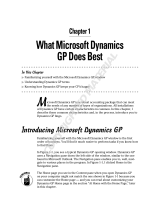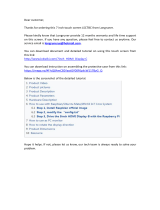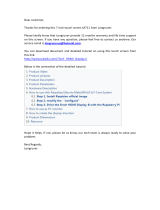Page is loading ...

Novell exteNd Composer
™
Process Manager
USER’S GUIDE
5.0
www.novell.com

Legal Notices
Copyright © 2000, 2001, 2002, 2003, 2004 SilverStream Software, LLC. All rights reserved.
Title to the Software and its documentation, and patents, copyrights and all other property rights applicable thereto,
shall at all times remain solely and exclusively with SilverStream and its licensors, and you shall not take any action
inconsistent with such title. The Software is protected by copyright laws and international treaty provisions. You
shall not remove any copyright notices or other proprietary notices from the Software or its documentation, and you
must reproduce such notices on all copies or extracts of the Software or its documentation. You do not acquire any
rights of ownership in the Software.
Novell, Inc.
1800 South Novell Place
Provo, UT 85606
www.novell.com
exteNd Composer Process Manager User’s Guide
January 2004

Online Documentation: To access the online documentation for this and other Novell products, and to
get updates, see www.novell.com/documentation.
Novell Trademarks
eDirectory is a trademark of Novell, Inc.
exteNd is a trademark of Novell, Inc.
exteNd Composer is a trademark of Novell, Inc.
exteNd Director is a trademark of Novell, Inc.
jBroker is a trademark of Novell, Inc.
NetWare is a registered trademark of Novell, Inc.
Novell is a registered trademark of Novell, Inc.
SilverStream Trademarks
SilverStream is a registered trademark of SilverStream Software, LLC.
Third-Party Trademarks
All third-party trademarks are the property of their respective owners.
Third-Party Software Legal Notices
Jakarta-Regexp Copyright ©1999 The Apache Software Foundation. All rights reserved. Xalan Copyright ©1999
The Apache Software Foundation. All rights reserved. Xerces Copyright ©1999-2000 The Apache Software
Foundation. All rights reserved. Jakarta-Regexp , Xalan and Xerces software is licensed by The Apache Software
Foundation and redistribution and use of Jakarta-Regexp, Xalan and Xerces in source and binary forms, with or
without modification, are permitted provided that the following conditions are met: 1. Redistributions of source code
must retain the above copyright notices, this list of conditions and the following disclaimer. 2. Redistributions in
binary form must reproduce the above copyright notice, this list of conditions and the following disclaimer in the
documentation and/or other materials provided with the distribution. 3. The end-user documentation included with
the redistribution, if any, must include the following acknowledgment: "This product includes software developed
by the Apache Software Foundation (http://www.apache.org/)." Alternately, this acknowledgment may appear in the
software itself, if and wherever such third-party acknowledgments normally appear. 4. The names "The Jakarta
Project", "Jakarta-Regexp", "Xerces", "Xalan" and "Apache Software Foundation" must not be used to endorse or
promote products derived from this software without prior written permission. For written permission, please contact
apache@apache.org. 5. Products derived from this software may not be called "Apache" nor may "Apache" appear
in their name, without prior written permission of The Apache Software Foundation. THIS SOFTWARE IS
PROVIDED "AS IS" AND ANY EXPRESSED OR IMPLIED WARRANTIES, INCLUDING, BUT NOT
LIMITED TO, THE IMPLIED WARRANTIES OF MERCHANTABILITY AND FITNESS FOR A PARTICULAR
PURPOSE ARE DISCLAIMED. IN NO EVENT SHALL THE APACHE SOFTWARE FOUNDATION OR ITS
CONTRIBUTORS BE LIABLE FOR ANY DIRECT, INDIRECT, INCIDENTAL, SPECIAL, EXEMPLARY, OR
CONSEQUENTIAL DAMAGES (INCLUDING, BUT NOT LIMITED TO, PROCUREMENT OF SUBSTITUTE
GOODS OR SERVICES; LOSS OF USE, DATA, OR PROFITS; OR BUSINESS INTERRUPTION) HOWEVER
CAUSED AND ON ANY THEORY OF LIABILITY, WHETHER IN CONTRACT, STRICT LIABILITY, OR
TORT (INCLUDING NEGLIGENCE OR OTHERWISE) ARISING IN ANY WAY OUT OF THE USE OF THIS
SOFTWARE, EVEN IF ADVISED OF THE POSSIBILITY OF SUCH DAMAGE.
Copyright ©1996-2000 Autonomy, Inc.
Copyright ©2000 Brett McLaughlin & Jason Hunter. All rights reserved. Redistribution and use in source and binary
forms, with or without modification, are permitted provided that the following conditions are met: 1. Redistributions
of source code must retain the above copyright notice, this list of conditions, and the following disclaimer. 2.
Redistributions in binary form must reproduce the above copyright notice, this list of conditions, and the disclaimer
that follows these conditions in the documentation and/or other materials provided with the distribution. 3. The name
"JDOM" must not be used to endorse or promote products derived from this software without prior written
permission. For written permission, please contact license@jdom.org. 4. Products derived from this software may

not be called "JDOM", nor may "JDOM" appear in their name, without prior written permission from the JDOM
Project Management ([email protected]). THIS SOFTWARE IS PROVIDED "AS IS" AND ANY EXPRESSED OR
IMPLIED WARRANTIES, INCLUDING, BUT NOT LIMITED TO, THE IMPLIED WARRANTIES OF
MERCHANTABILITY AND FITNESS FOR A PARTICULAR PURPOSE ARE DISCLAIMED. IN NO EVENT
SHALL THE APACHE SOFTWARE FOUNDATION OR ITS CONTRIBUTORS BE LIABLE FOR ANY
DIRECT, INDIRECT, INCIDENTAL, SPECIAL, EXEMPLARY, OR CONSEQUENTIAL DAMAGES
(INCLUDING, BUT NOT LIMITED TO, PROCUREMENT OF SUBSTITUTE GOODS OR SERVICES; LOSS
OF USE, DATA, OR PROFITS; OR BUSINESS INTERRUPTION) HOWEVER CAUSED AND ON ANY
THEORY OF LIABILITY, WHETHER IN CONTRACT, STRICT LIABILITY, OR TORT (INCLUDING
NEGLIGENCE OR OTHERWISE) ARISING IN ANY WAY OUT OF THE USE OF THIS SOFTWARE, EVEN IF
ADVISED OF THE POSSIBILITY OF SUCH DAMAGE.
This Software is derived in part from the SSLava™ Toolkit, which is Copyright ©1996-1998 by Phaos Technology
Corporation. All Rights Reserved. Customer is prohibited from accessing the functionality of the Phaos software.
The code of this project is released under a BSD-like license [license.txt]: Copyright 2000-2002 (C) Intalio Inc. All
Rights Reserved. Redistribution and use of this software and associated documentation ("Software"), with or without
modification, are permitted provided that the following conditions are met: 1. Redistributions of source code must
retain copyright statements and notices. Redistributions must also contain a copy of this document. 2. Redistributions
in binary form must reproduce the above copyright notice, this list of conditions, and the following disclaimer in the
documentation and/or other materials provided with the distribution. 3. The name "ExoLab" must not be used to
endorse or promote products derived from this Software without prior written permission of Intalio Inc. For written
permission, please contact info@exolab.org. 4. Products derived from this Software may not be called "Castor" nor
may "Castor" appear in their names without prior written permission of Intalio Inc. Exolab, Castor, and Intalio are
trademarks of Intalio Inc. 5. Due credit should be given to the ExoLab Project (http://www.exolab.org/). THIS
SOFTWARE IS PROVIDED BY INTALIO AND CONTRIBUTORS ``AS IS'' AND ANY EXPRESSED OR
IMPLIED WARRANTIES, INCLUDING, BUT NOT LIMITED TO, THE IMPLIED WARRANTIES OF
MERCHANTABILITY AND FITNESS FOR A PARTICULAR PURPOSE, ARE DISCLAIMED. IN NO EVENT
SHALL INTALIO OR ITS CONTRIBUTORS BE LIABLE FOR ANY DIRECT, INDIRECT, INCIDENTAL,
SPECIAL, EXEMPLARY, OR CONSEQUENTIAL DAMAGES (INCLUDING, BUT NOT LIMITED TO,
PROCUREMENT OF SUBSTITUTE GOODS OR SERVICES; LOSS OF USE, DATA, OR PROFITS; OR
BUSINESS INTERRUPTION) HOWEVER CAUSED AND ON ANY THEORY OF LIABILITY, WHETHER IN
CONTRACT, STRICT LIABILITY, OR TORT (INCLUDING NEGLIGENCE OR OTHERWISE) ARISING IN
ANY WAY OUT OF THE USE OF THIS SOFTWARE, EVEN IF ADVISED OF THE POSSIBILITY OF SUCH
DAMAGE.

5
55
5
Contents
About This Guide 9
Getting Started with Process Manager: 5-Minute Tutorial . . . . . . . . . . . . . . . . .14
How Do I Deploy It?. . . . . . . . . . . . . . . . . . . . . . . . . . . . . . . . . . . . .20
1
11
1 Welcome to Composer and Process Management 21
What Is Process Management? . . . . . . . . . . . . . . . . . . . . . . . . . . . . . . . . .22
Why Automated Process Management?. . . . . . . . . . . . . . . . . . . . . . . . . . . . .23
Process Design versus Application Design . . . . . . . . . . . . . . . . . . . . . . . . . . .23
Modularity. . . . . . . . . . . . . . . . . . . . . . . . . . . . . . . . . . . . . . . . . .24
Example of a Simple Straight-Through Process . . . . . . . . . . . . . . . . . . . . . .25
Process Management and Emerging Technologies . . . . . . . . . . . . . . . . . . . . . . .26
How Does a Process Differ from a Service?. . . . . . . . . . . . . . . . . . . . . . . . . . .26
Process Management Terms and Concepts. . . . . . . . . . . . . . . . . . . . . . . . . . .30
Activities, Messages, and Links. . . . . . . . . . . . . . . . . . . . . . . . . . . . . . .30
Sequencing, Timing, and Process-Level Logic . . . . . . . . . . . . . . . . . . . . . . . . .34
Control Flow Logic . . . . . . . . . . . . . . . . . . . . . . . . . . . . . . . . . . . . .34
Deferred Mode versus Immediate Mode . . . . . . . . . . . . . . . . . . . . . . . . . .36
Map Policy and Data Merging. . . . . . . . . . . . . . . . . . . . . . . . . . . . . . . .38
Timeouts and Retries . . . . . . . . . . . . . . . . . . . . . . . . . . . . . . . . . . . .39
Data Flow Patterns. . . . . . . . . . . . . . . . . . . . . . . . . . . . . . . . . . . . . . . .39
Lifecycle Events . . . . . . . . . . . . . . . . . . . . . . . . . . . . . . . . . . . . . . . . .40
Process Manager Architectural Layers . . . . . . . . . . . . . . . . . . . . . . . . . . . . .41
Process Manager FAQ. . . . . . . . . . . . . . . . . . . . . . . . . . . . . . . . . . . . . .44
2
22
2 Preparing to Model a Process 47
Process Server Execution Model . . . . . . . . . . . . . . . . . . . . . . . . . . . . . . . .47
The Design-Time View . . . . . . . . . . . . . . . . . . . . . . . . . . . . . . . . . . .50
Flow Control Strategies . . . . . . . . . . . . . . . . . . . . . . . . . . . . . . . . . . . . .53
Branch Logic . . . . . . . . . . . . . . . . . . . . . . . . . . . . . . . . . . . . . . . .53
Join Logic . . . . . . . . . . . . . . . . . . . . . . . . . . . . . . . . . . . . . . . . . .55
Looping . . . . . . . . . . . . . . . . . . . . . . . . . . . . . . . . . . . . . . . . . . .56
How Safe Looping Can Be Accomplished . . . . . . . . . . . . . . . . . . . . . . . . .58
Process Architecture in Review . . . . . . . . . . . . . . . . . . . . . . . . . . . . . . . . .66
Taking a Best-Practices Approach. . . . . . . . . . . . . . . . . . . . . . . . . . . . . . . .68
3
33
3 Creating and Testing Processes 71
Example: A Simple Straight-Through Process. . . . . . . . . . . . . . . . . . . . . . . . . .71
Description . . . . . . . . . . . . . . . . . . . . . . . . . . . . . . . . . . . . . . . . .72
Process-Building Basics . . . . . . . . . . . . . . . . . . . . . . . . . . . . . . . . . . . . .72
Creating a New Process . . . . . . . . . . . . . . . . . . . . . . . . . . . . . . . . . . . . .73

Process Manager User’s Guide
6
66
6
About Service Provider Resources . . . . . . . . . . . . . . . . . . . . . . . . . . . . . . . 75
About Service Provider Type Resources . . . . . . . . . . . . . . . . . . . . . . . . . . . . 79
Creating Activities. . . . . . . . . . . . . . . . . . . . . . . . . . . . . . . . . . . . . . . . 81
Creating Links. . . . . . . . . . . . . . . . . . . . . . . . . . . . . . . . . . . . . . . . . . 83
Message Mapping. . . . . . . . . . . . . . . . . . . . . . . . . . . . . . . . . . . . . . . . 86
Message Naming . . . . . . . . . . . . . . . . . . . . . . . . . . . . . . . . . . . . . 86
How to Define Message Mappings . . . . . . . . . . . . . . . . . . . . . . . . . . . . 86
Data Mapping for Start and End Activities . . . . . . . . . . . . . . . . . . . . . . . . . 89
Selecting a Process Input Template . . . . . . . . . . . . . . . . . . . . . . . . . . . . 90
Applying Flow Logic at the Activity Level . . . . . . . . . . . . . . . . . . . . . . . . . . . . 90
Timeouts and Retries . . . . . . . . . . . . . . . . . . . . . . . . . . . . . . . . . . . 92
Map Policy . . . . . . . . . . . . . . . . . . . . . . . . . . . . . . . . . . . . . . . . . 94
Fault Messages and Fault Handling . . . . . . . . . . . . . . . . . . . . . . . . . . . . . . 95
System Faults . . . . . . . . . . . . . . . . . . . . . . . . . . . . . . . . . . . . . . . 95
Timeout Faults . . . . . . . . . . . . . . . . . . . . . . . . . . . . . . . . . . . . . . . 96
Fault Handling. . . . . . . . . . . . . . . . . . . . . . . . . . . . . . . . . . . . . . . . . . 97
Animation and Testing . . . . . . . . . . . . . . . . . . . . . . . . . . . . . . . . . . . . 100
Aids to Debugging. . . . . . . . . . . . . . . . . . . . . . . . . . . . . . . . . . . . . . . 104
Watching System Messages at Animation Time. . . . . . . . . . . . . . . . . . . . . 104
Inspecting Messages . . . . . . . . . . . . . . . . . . . . . . . . . . . . . . . . . . 106
4
44
4 The Process Designer User Interface 109
Main Features. . . . . . . . . . . . . . . . . . . . . . . . . . . . . . . . . . . . . . . . . 109
The Process Designer Window . . . . . . . . . . . . . . . . . . . . . . . . . . . . . 109
Graph Elements . . . . . . . . . . . . . . . . . . . . . . . . . . . . . . . . . . . . . 112
Menu Commands . . . . . . . . . . . . . . . . . . . . . . . . . . . . . . . . . . . . . . . 114
Process Properties . . . . . . . . . . . . . . . . . . . . . . . . . . . . . . . . . . . . . . 121
Object Properties . . . . . . . . . . . . . . . . . . . . . . . . . . . . . . . . . . . . . . . 122
Activity Properties. . . . . . . . . . . . . . . . . . . . . . . . . . . . . . . . . . . . . . . 123
Composer Component . . . . . . . . . . . . . . . . . . . . . . . . . . . . . . . . . . . . 123
Activity Tab . . . . . . . . . . . . . . . . . . . . . . . . . . . . . . . . . . . . . . . 123
Messages Tab . . . . . . . . . . . . . . . . . . . . . . . . . . . . . . . . . . . . . . 126
UI Tab . . . . . . . . . . . . . . . . . . . . . . . . . . . . . . . . . . . . . . . . . . 127
Web Service Send . . . . . . . . . . . . . . . . . . . . . . . . . . . . . . . . . . . . . . 128
Web Service Send Activity Tab . . . . . . . . . . . . . . . . . . . . . . . . . . . . . 129
Web Service Receive . . . . . . . . . . . . . . . . . . . . . . . . . . . . . . . . . . . . . 131
Web Service Receive Activity Tab. . . . . . . . . . . . . . . . . . . . . . . . . . . . 131
Subprocess . . . . . . . . . . . . . . . . . . . . . . . . . . . . . . . . . . . . . . . . . . 132
Synchronize Subprocesses. . . . . . . . . . . . . . . . . . . . . . . . . . . . . . . . . . 133
Link . . . . . . . . . . . . . . . . . . . . . . . . . . . . . . . . . . . . . . . . . . . . . . 134
Link Tab . . . . . . . . . . . . . . . . . . . . . . . . . . . . . . . . . . . . . . . . . 134
UI Tab for Links . . . . . . . . . . . . . . . . . . . . . . . . . . . . . . . . . . . . . 135
Graph Object Properties . . . . . . . . . . . . . . . . . . . . . . . . . . . . . . . . . . . 136

7
77
7
Process Messages Tab. . . . . . . . . . . . . . . . . . . . . . . . . . . . . . . . . . 136
Graph UI Tab . . . . . . . . . . . . . . . . . . . . . . . . . . . . . . . . . . . . . . . 137
Selected Node Properties on UI Tab. . . . . . . . . . . . . . . . . . . . . . . . . . . . . . 138
UI Tab (Selected Node Properties) . . . . . . . . . . . . . . . . . . . . . . . . . . . . 139
Text Object Properties . . . . . . . . . . . . . . . . . . . . . . . . . . . . . . . . . . . . . 140
UI Tab. . . . . . . . . . . . . . . . . . . . . . . . . . . . . . . . . . . . . . . . . . . 141
Layout Properties . . . . . . . . . . . . . . . . . . . . . . . . . . . . . . . . . . . . . . . 142
General Layout Tips . . . . . . . . . . . . . . . . . . . . . . . . . . . . . . . . . . . . . . 144
Customizing the Canvas . . . . . . . . . . . . . . . . . . . . . . . . . . . . . . . . . 145
5
55
5 Advanced Topics 149
Web Service Receive . . . . . . . . . . . . . . . . . . . . . . . . . . . . . . . . . . . . . 149
Implementation Independence . . . . . . . . . . . . . . . . . . . . . . . . . . . . . . 152
Synchronize Subprocesses Activity . . . . . . . . . . . . . . . . . . . . . . . . . . . . . . 154
Data Mapping in the Synchronize Subprocesses Activity. . . . . . . . . . . . . . . . . 157
Fault Handling . . . . . . . . . . . . . . . . . . . . . . . . . . . . . . . . . . . . . . 159
Waiting Activities. . . . . . . . . . . . . . . . . . . . . . . . . . . . . . . . . . . . . . . . 160
“Waiting Activity” Actions . . . . . . . . . . . . . . . . . . . . . . . . . . . . . . . . . 161
6
66
6 Waiting Activities and Addressees 165
Understanding How Processes Are Triggered. . . . . . . . . . . . . . . . . . . . . . . . . 165
Process-Related Actions. . . . . . . . . . . . . . . . . . . . . . . . . . . . . . . . . . . . 166
The Process Execute Action. . . . . . . . . . . . . . . . . . . . . . . . . . . . . . . . . . 167
How to Create a Process Execute Action. . . . . . . . . . . . . . . . . . . . . . . . . 168
Deployment and the Process Execute Action. . . . . . . . . . . . . . . . . . . . . . . 170
Find Waiting Activity Action . . . . . . . . . . . . . . . . . . . . . . . . . . . . . . . . . . 171
Finding a Waiting Activity . . . . . . . . . . . . . . . . . . . . . . . . . . . . . . . . . 173
The Find Waiting Activity Dialog . . . . . . . . . . . . . . . . . . . . . . . . . . . . . 174
Release Waiting Activity Action . . . . . . . . . . . . . . . . . . . . . . . . . . . . . . . . 177
The Release Waiting Activity Dialog . . . . . . . . . . . . . . . . . . . . . . . . . . . 178
Human Participation in Processes . . . . . . . . . . . . . . . . . . . . . . . . . . . . . . . 179
Addressees . . . . . . . . . . . . . . . . . . . . . . . . . . . . . . . . . . . . . . . . 180
The Role of the Web Service Receive Activity . . . . . . . . . . . . . . . . . . . . . . 181
Browse Waiting Activities Action. . . . . . . . . . . . . . . . . . . . . . . . . . . . . . . . 182
Where to Use the Browse Waiting Activities Action. . . . . . . . . . . . . . . . . . . . 183
Creating a Browse Waiting Activities Action . . . . . . . . . . . . . . . . . . . . . . . 184
Lock/Unlock Waiting Activity . . . . . . . . . . . . . . . . . . . . . . . . . . . . . . . . . . 186
Prerequisites for Locking/Unlocking an Activity. . . . . . . . . . . . . . . . . . . . . . 187
Creating a Lock/Unlock Waiting Activity Action . . . . . . . . . . . . . . . . . . . . . . 187
The Reassign Addressee Action. . . . . . . . . . . . . . . . . . . . . . . . . . . . . . . . 189
Reassigning an Addressee . . . . . . . . . . . . . . . . . . . . . . . . . . . . . . . . 190
Creating a Reassign Addressee Action. . . . . . . . . . . . . . . . . . . . . . . . . . 190

Process Manager User’s Guide
8
88
8
7
77
7 Runtime Administration of Processes 193
Server Console Usage . . . . . . . . . . . . . . . . . . . . . . . . . . . . . . . . . . . . 193
Process Manager Console: Main Tab . . . . . . . . . . . . . . . . . . . . . . . . . . 194
Process Manager Console: Status Tab . . . . . . . . . . . . . . . . . . . . . . . . . 200
Process Manager Console: Log Tab. . . . . . . . . . . . . . . . . . . . . . . . . . . 202
Detail View for a Process Instance . . . . . . . . . . . . . . . . . . . . . . . . . . . 203
A
AA
A Testing 209
Environmental Differences between Design-Time Testing and Server Testing. . . . . . . . 209
B
BB
B Performance Tuning 211
Configuration Options. . . . . . . . . . . . . . . . . . . . . . . . . . . . . . . . . . . . . 211
Cache . . . . . . . . . . . . . . . . . . . . . . . . . . . . . . . . . . . . . . . . . . 211
Sleep Time. . . . . . . . . . . . . . . . . . . . . . . . . . . . . . . . . . . . . . . . 211
Cutoff Period. . . . . . . . . . . . . . . . . . . . . . . . . . . . . . . . . . . . . . . 211
Total In-Memory Process Instances . . . . . . . . . . . . . . . . . . . . . . . . . . . 211
C
CC
C Process Management Glossary 213

9
99
9
About This Guide
About This Guide
Purpose
This guide describes how to use the eXtend Composer Process Manager to build
potentially largescale, long-running, automated processes that rely, in whole or in
part, on Web Services. The guide is intended to be an adjunct to (not a replacement
for) the eXtend Composer User’s Guide.
Audience
This guide is aimed at persons tasked with design and deployment of coordinated
systems of automated activities (that is, business process models). Anyone
participating in the development of such systems should read this guide.
Prerequisites
You should be familiar with XML-related standards (including Schema, XSL, and
XPath), the Document Object Model, and WSDL metaphors and motivations, in
addition to basic J2EE concepts involving file packaging (JAR/EAR/WAR files).
Additional documentation
For the complete set of Novell exteNd user guides and other documentation, see
the Novell Documentation Web Site (http://www.novell.com/documentation-
index/index.jsp).
Organization
This document is organized as follows:
Chapter Description
Chapter 1, Welcome to
Composer and Process
Management
Gives a definition and overview of the Process
Manager and key process-modelling concepts.

Process Manager User’s Guide
10
About the PDF Documentation
The PDF documentation can be viewed using Acrobat Reader 3.0 or higher. The
current version of Reader (5.1 as of this writing) can be obtained free at:
http://www.adobe.com/products/acrobat/readstep.html
Chapter 2, Preparing to
Model a Process
Briefly describes Process Manager design-time
concepts and user-interface features.
Chapter 3, The Process
Designer User Interface
Outlines the key factors that should be
considered when designing a process, and
presents various scenarios. A brief example is
explained in walkthrough fashion.
Chapter 4, Creating and
Testing Processes
Explains process deployment options and how
to use the Process Administrator console to
manage process instances.
Chapter 5, Advanced
Topics
Discusses scenarios involving the Web Service
Receive activity and the Synchronize
Subprocesses activity, with information, also,
about ways to implement human-centric
workflows involving queued work items.
Chapter 6, Getting Ready
for Deployment
Explains concepts pertaining to packaging and
deployment of processes.
Chapter 7, Runtime
Administration of
Processes
An introduction to the administrative consoles
that can be used to monitor and control running
processes.
Appendix A, Testing A discussion of important differences between
design-time and server-side testing.
Appendix B, Performance
Tuning
This appendix explains the parameters that may
be adjusted for obtaining better Process Server
performance in an environment where
performance is critical.
Appendix C, Glossary Defines a variety of process management
terms.
Chapter Description

11
Navigation
Various navigational features are available when viewing this document in
Acrobat Reader:
The Bookmarks frame (left side of window) lists the contents of the
document, by chapter name, heading, and subheading. Every topic listed in
the content tree is a clickable link. To flip open the entire subtree (all
children) under any tree node, Control-click the parent node. To toggle the
visibility of the Bookmarks frame itself, press F5.
Every item in the book’s Table of Contents (page iii) is a clickable link that
will take you directly to the text discussion. This is true also for Index
entries.
Wherever a web address (URL) appears, you will usually find that clicking
on it will take you to the web site in your browser. Even if the URI is not in
blue or underlined, it will generally be a hot link. You can test this by
hovering the mouse over the URI. The cursor will change from an arrow to a
finger cursor if the link is hot.
Cross-references within and between chapters are also clickable. Again, this
will be apparent from the cursor’s appearance when you hover over a cross-
reference.
Use Control-N to go directly to a given page in the document. A dialog will
prompt you for the page number.
Use Control-F to execute a text search.
Copying and Pasting Text
To copy PDF text to the clipboard, first enable the Text Selection tool
(shortcut: ‘V’ on the keyboard), then click-drag to select text.
To select large portions of text spanning several PDF pages, first click the
“Continuous Pages Mode” icon in the button bar at the bottom of the
Acrobat window (see below). Then shift-drag to select text (or use Control-
A to Select All). You can then Copy the selected text to the clipboard.
To keep text styling intact when Pasting clipboard selections into Word or
other applications, choose Paste Special (if available) from the target
application’s Edit menu. In Microsoft Word, for example, this will allow you
to paste clipboard text in RTF (Rich Text Format), retaining the text’s styles.

Process Manager User’s Guide
12
Printed Documentation
The PDF version of this document is also available in printed and bound form (at
nominal cost) from SilverStream. Contact ebizintegration@silverstream.com
for details.
Server-Side Installation and Setup
You will need to configure Composer Process Server’s database options manually
after doing the server-side install of Process Manager. To complete your
installation, follow the steps shown below.
Prerequisites
Before undertaking the database-setup procedure, you should make sure the
following conditions are met:
A SilverStream, WebSphere, or WebLogic application server must be
installed.
A Sybase, Oracle, or IBM DB2 database system must be installed. (Check
the Composer Process Manager Release Notes for the latest database
compatibility matrix.)
The application server must be set up to access an existing or new database:
Using your database system's administration facility, create a new
database.
If necessary, create an ODBC data source for the database.
Using your application server's administration facility, add the newly
created database as a data source for the application server, including a
connection pool.
Setting Up a Process Manager Database
The Process Server uses a database for runtime storage of critical process data.
You will need to designate a database to use for this purpose; then you must “bind”
the Process Server to this database using the following procedure.
NOTE: Before performing the following steps, be sure you have created a
dedicated database for the Process Manager as indicated in the previous section
(“Prerequisites,” above).
¾
¾¾
¾ To set up a Process Manager Database:
1 Start your application server.

13
2 Install the Composer Process Manager onto the application server if it is not
already installed.
3 Using a Web Browser, access the Process Manager Console on the
application server (i.e.:
http://<hostname>:<port>/eXtendComposerProcess/). See “Process
Database Info” on page195 for console screen shots and additional
information.
4 Confirm the unconfigured state of the Process Engine:
The Process Engine Status should read: "Shut Down"
The Process Database Info should read: "Invalid Configuration"
5 Press the Configure button and the Process Database Configuration screen
appears. (See “Process Database Info”, starting on page 195.)
6 Select the type of database for the Process Manager to use: Sybase, Oracle,
or IBM DB2.
7 Enter the application server specific Pool Name for the database the Process
Manager will use. For example:
SilverStream: Databases/<database name>/DataSource
WebSphere: jdbc/<DBPoolName>
WebLogic: an arbitrary JNDI data source name
WebSphere and WebLogic both use the JNDI Name specified by the user
when creating the Connection Pool. So if the user creates a Connection Pool
called ProcessPool with a JNDI name of ProcessJNDI, the user will enter
ProcessJNDI in the Pool Name field of Composer’s Process Console on the
Process Database Configuration screen (see picture, page 196).
8 Enter the User Name (e.g. "dba") and Password for the database (e.g.
<sql>).
NOTE: When configuring the Process engine's database using the Process
Database Configuration screen (see page 196), the Username and
Password for a SilverStream or WebSphere server will be the database
Username/Password (for example, "dba/sql" for a Sybase database). But for
WebLogic, the Username/Password needed to configure the Process
database is the WebLogic server username/password ("system/weblogic," for
example).
9 Press the Save button. If successful, the Initialize button appears.
10 To set up the Process Manager database tables, press the Initialize button.
11 If successful, the Status will read "Connected - Ready".
12 Press the Return to Main button to access the Process Manager Console.

Process Manager User’s Guide
14
13 To start the Process Manager engine, press the Start button. If successful,
the Status under Process Engine Info should read: "Running".
14 For the Silverstream application server only, access the Server Management
Console and synchronize the Process Manager database once the Process
Manager engine is running.
NOTE: To reinitialize the database or change to another database, you must stop
the engine first, and repeat the above steps.
Getting Started with Process Manager: 5-Minute Tutorial
Creating a process in Process Manager is easy and straightforward. The steps
below describe the basic procedure.For a fuller discussion of relevant concepts,
you will obviously want to consult the chapters called “The Process Designer User
Interface” and “Creating and Testing Processes” (as well as other relevant portions
of this guide).
The basic procedure is always the same:
Place activities on the process graph
Link them together
Specify relevant data mappings
¾
¾¾
¾ To create a Process:
1 Launch Composer. In the File menu, select New > xObject, then open the
Process/Service tab, as shown below, and select Process.

15
2 The “Create a New Process Component” dialog will appear. Enter a Name
for your process.
3 Click Next to bring up the second (and final) dialog of the wizard.
4 The second dialog allows you to choose XML Templates for your process
input and output messages. Select these as you normally would when setting
up any other Composer Component. (See the Composer User’s Guide.)
5 Dismiss the dialog. A blank canvas (representing the area where you will
draw your process) appears in what would ordinarily be the Native
Environment Pane.

Process Manager User’s Guide
16
6 The Object Properties pane should be visible (as above). If it is not, toggle its
visibility using the Object Properties command under the View menu. Note
that you can tear off (or undock) this pane if you want to drag it out of the
way at any time.
7 Click on the Activity Tool to select it. (See below.) The cursor will change
appearance.
8 Click anywhere on the blank canvas. A new activity is created, with blue
stretch-handles positioned around its boundary.

17
9 With the new activity still selected (i.e., in focus), use Copy and Paste to
create another copy of it (or use the Activity Tool again to create another
activity on the canvas). You should now have two activities: A1 and A2.
10 Select the Link Tool on the toolbar. Connect the two activities with a link in
the manner shown below.
11 Now it is time to associate the activities with components (concrete
implementations). Bring the Object Properties pane into view (with View >
Object Properties) if it is not already visible. Click on the first activity. The
Object Properties pane will update to show the current properties for that
activity.

Process Manager User’s Guide
18
12 From the dropdown menu next to Component Type, select the type of
component you would like to use as the implementation of your first activity:
XML Map, JDBC, etc.
13 From the dropdown menu next to Component Name, select an actual
component. (This list will be prepopulated with the names of components
that already exist in the current project.) The graphic below shows what your
object properties should now look like, assuming you chose a JDBC
Component named InventoryLookup.
14 Click the Messages tab of the Object Properties pane.
15 We want to associate input with this activity, so click the blue Plus Sign in
the Messages tab. A dialog appears.
16 Because this is the first activity in the process, we will want to specify
ProcessInput as the message Source. (This will be the default.) ProcessInput
will have the data structure corresponding to the XML Template that you
specified for input in Step 3 earlier.

19
17 Since the Target of our maps is A1 (or whatever the currently selected
activity is named), we will want to specify A1Input as the target message and
Input as the target message part (as shown). You can think of the Input part
as corresponding to the Input DOM in your component.
18 Repeat Steps 10 through 16 for Activity A2 (the second activity you
created). Remember, once again, that you are mapping data into (not out of)
the selected activity (A2). This time, the Source for the current activity’s
input will be the previous activity’s output (A1Output). Therefore, your data
mapping will probably look like:
19 The output of this simple process will simply be the second activity’s output.
This requires one more data mapping, to specify, explicitly, the mapping
from A2 to ProcessOutput. To set this up, click on an empty portion of the
canvas (to deselect all activities). Then go back to the Object Properties
pane. You will see that it has changed to reflect the properties of the process-
as-a-whole.
20 Click the blue Plus Sign and create the data mapping shown below.
21 Save your work.
Congratulations: You have created your first Process!
Now might be a good time to animate through the process to be sure it does what
you expect it to do. Using the Animation Tool on the toolbar (see below), you can
begin stepping through the process from beginning to end.

Process Manager User’s Guide
20
Additional toolbar tools allow you to Step Into or Step Over the components that
make up your activity implementations. If you Step Into one of those components,
animation continues in real time at the action-model level. That is, you can step
into or over any of the actions in the component, thus executing the component in
stepwise fashion. When the final action executes, the component will return and
you will be back at the process-graph level, where you can continue animating to
the next activity, etc.
How Do I Deploy It?
Since a Process is just a Composer xObject (like any component or service created
with Composer), it is deployed as part of a project, following the same procedure
as with other projects (using the same Deployment Wizard). Obviously, the target
app server must have both Composer Server and Process Server installed before
your deployed processes can be run. Be sure you have done your server-side
installs of all Composer products before deploying.
Just as components must be called from services, processes must also be invoked
from Composer services. To do this, you simply place a Process Execute action in
the action model of any service. Then deploy the service. (The service’s input
message can be passed straight through to the process. See the discussion of “The
Process Execute Action” later in this guide.) If the service is deployed on a public
URL, incoming requests will trigger new instances of the associated process.
Those instances, and the status of all associated activities, can be monitored via
Process Server Consoles. (See “Runtime Administration of Processes” elsewhere
in this guide.)
For more information about deploying Composer services, be sure to consult the
eXtend Composer Server User’s Guide appropriate to your app server
environment.
/