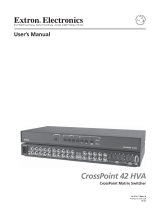Page is loading ...

Novell
www.novell.com
Integration Manager™
6.0
June 28, 2006
UTS CONNECT USER’S GUIDE

2 UTS Connect User’s Guide
Legal Notices
Novell, Inc. makes no representations or warranties with respect to the contents or use of this documentation, and specifically disclaims any
express or implied warranties of merchantability or fitness for any particular purpose. Further, Novell, Inc. reserves the right to revise this
publication and to make changes to its content, at any time, without obligation to notify any person or entity of such revisions or changes.
Further, Novell, Inc. makes no representations or warranties with respect to any software, and specifically disclaims any express or implied
warranties of merchantability or fitness for any particular purpose. Further, Novell, Inc. reserves the right to make changes to any and all
parts of Novell software, at any time, without any obligation to notify any person or entity of such changes.
Any products or technical information provided under this Agreement may be subject to U.S. export controls and the trade laws of other
countries. You agree to comply with all export control regulations and to obtain any required licenses or classification to export, re-export or
import deliverables. You agree not to export or re-export to entities on the current U.S. export exclusion lists or to any embargoed or terrorist
countries as specified in the U.S. export laws. You agree to not use deliverables for prohibited nuclear, missile, or chemical biological
weaponry end uses. Please refer to www.novell.com/info/exports/ for more information on exporting Novell software. Novell assumes no
responsibility for your failure to obtain any necessary export approvals.
Copyright © 2006 Novell, Inc. All rights reserved. No part of this publication may be reproduced, photocopied, stored on a retrieval system,
or transmitted without the express written consent of the publisher.
Novell, Inc. has intellectual property rights relating to technology embodied in the product that is described in this document. In particular,
and without limitation, these intellectual property rights may include one or more of the U.S. patents listed at
http://www.novell.com/company/legal/patents/ and one or more additional patents or pending patent applications in the U.S. and in other
countries.
Novell, Inc.
404 Wyman Street, Suite 500
Waltham, MA 02451
U.S.A.
www.novell.com
Online Documentation: To access the online documentation for this and other Novell products, and to get updates, see
www.novell.com/documentation.

4 UTS Connect User’s Guide

iii
Contents
About This Book. . . . . . . . . . . . . . . . . . . . . . . . . . . . . . . . . . . . . . . . . . . . . . . . . . . . . . . . . . . . . . . . . . . . . . . . . . . . . . . . . . . . . v
1 Welcome to Integration Manager and UTS Connect . . . . . . . . . . . . . . . . . . . . . . . . . . . . . . . . . . . . . . . . . . . . . . . . . . 15
Before You Begin. . . . . . . . . . . . . . . . . . . . . . . . . . . . . . . . . . . . . . . . . . . . . . . . . . . . . . . . . . . . . . . . . . . . . . . . . . . . . . . . 15
About Integration Manager Connects . . . . . . . . . . . . . . . . . . . . . . . . . . . . . . . . . . . . . . . . . . . . . . . . . . . . . . . . . . . . . . . . 15
What is the UTS Connect? . . . . . . . . . . . . . . . . . . . . . . . . . . . . . . . . . . . . . . . . . . . . . . . . . . . . . . . . . . . . . . . . . . . . . . . . 16
About Integration Manager's UTS Component . . . . . . . . . . . . . . . . . . . . . . . . . . . . . . . . . . . . . . . . . . . . . . . . . . . . . . . . . 17
What Applications Can You Build Using the UTS Connect? . . . . . . . . . . . . . . . . . . . . . . . . . . . . . . . . . . . . . . . . . . . . . . . 17
2 Getting Started with the UTS Component Editor . . . . . . . . . . . . . . . . . . . . . . . . . . . . . . . . . . . . . . . . . . . . . . . . . . . . . 19
Steps Commonly Used to Create a UTS Component . . . . . . . . . . . . . . . . . . . . . . . . . . . . . . . . . . . . . . . . . . . . . . . . . . . . 19
Creating XML Templates for Your Component . . . . . . . . . . . . . . . . . . . . . . . . . . . . . . . . . . . . . . . . . . . . . . . . . . . . . 19
Creating a UTS Connection Resource . . . . . . . . . . . . . . . . . . . . . . . . . . . . . . . . . . . . . . . . . . . . . . . . . . . . . . . . . . . 19
Connection Resources . . . . . . . . . . . . . . . . . . . . . . . . . . . . . . . . . . . . . . . . . . . . . . . . . . . . . . . . . . . . . . . . . . . . . . . 20
Constant and Expression Driven Connections . . . . . . . . . . . . . . . . . . . . . . . . . . . . . . . . . . . . . . . . . . . . . . . . . . . . . 21
3 Creating a UTS Component . . . . . . . . . . . . . . . . . . . . . . . . . . . . . . . . . . . . . . . . . . . . . . . . . . . . . . . . . . . . . . . . . . . . . . 23
Creating a UTS Component . . . . . . . . . . . . . . . . . . . . . . . . . . . . . . . . . . . . . . . . . . . . . . . . . . . . . . . . . . . . . . . . . . . . . . . 23
About the UTS Component Editor Window . . . . . . . . . . . . . . . . . . . . . . . . . . . . . . . . . . . . . . . . . . . . . . . . . . . . . . . . . . . . 25
About the UTS Native Environment Pane . . . . . . . . . . . . . . . . . . . . . . . . . . . . . . . . . . . . . . . . . . . . . . . . . . . . . . . . . . . . . 26
UTS Keyboard Support . . . . . . . . . . . . . . . . . . . . . . . . . . . . . . . . . . . . . . . . . . . . . . . . . . . . . . . . . . . . . . . . . . . . . . . . . . . 27
About the Screen Object . . . . . . . . . . . . . . . . . . . . . . . . . . . . . . . . . . . . . . . . . . . . . . . . . . . . . . . . . . . . . . . . . . . . . . . . . . 28
What it is . . . . . . . . . . . . . . . . . . . . . . . . . . . . . . . . . . . . . . . . . . . . . . . . . . . . . . . . . . . . . . . . . . . . . . . . . . . . . . . . . . 28
How it works . . . . . . . . . . . . . . . . . . . . . . . . . . . . . . . . . . . . . . . . . . . . . . . . . . . . . . . . . . . . . . . . . . . . . . . . . . . . . . . 28
UTS-Specific Toolbar Buttons . . . . . . . . . . . . . . . . . . . . . . . . . . . . . . . . . . . . . . . . . . . . . . . . . . . . . . . . . . . . . . . . . . . . . . 29
UTS-Specific Menu Bar Items . . . . . . . . . . . . . . . . . . . . . . . . . . . . . . . . . . . . . . . . . . . . . . . . . . . . . . . . . . . . . . . . . . . . . . 30
UTS-Specific Context-Menu Items . . . . . . . . . . . . . . . . . . . . . . . . . . . . . . . . . . . . . . . . . . . . . . . . . . . . . . . . . . . . . . . . . . 30
Native Environment Pane Context Menu . . . . . . . . . . . . . . . . . . . . . . . . . . . . . . . . . . . . . . . . . . . . . . . . . . . . . . . . . 30
Action Pane Context Menu . . . . . . . . . . . . . . . . . . . . . . . . . . . . . . . . . . . . . . . . . . . . . . . . . . . . . . . . . . . . . . . . . . . . 31
4 Performing Basic UTS Actions. . . . . . . . . . . . . . . . . . . . . . . . . . . . . . . . . . . . . . . . . . . . . . . . . . . . . . . . . . . . . . . . . . . . 33
About Actions. . . . . . . . . . . . . . . . . . . . . . . . . . . . . . . . . . . . . . . . . . . . . . . . . . . . . . . . . . . . . . . . . . . . . . . . . . . . . . . . . . . 33
About UTS-Specific Actions. . . . . . . . . . . . . . . . . . . . . . . . . . . . . . . . . . . . . . . . . . . . . . . . . . . . . . . . . . . . . . . . . . . . . . . . 33
The Set Screen Text Action . . . . . . . . . . . . . . . . . . . . . . . . . . . . . . . . . . . . . . . . . . . . . . . . . . . . . . . . . . . . . . . . . . . 34
The Send Key Action . . . . . . . . . . . . . . . . . . . . . . . . . . . . . . . . . . . . . . . . . . . . . . . . . . . . . . . . . . . . . . . . . . . . . . . . 35
The Check Screen Action . . . . . . . . . . . . . . . . . . . . . . . . . . . . . . . . . . . . . . . . . . . . . . . . . . . . . . . . . . . . . . . . . . . . . 36
Using Actions in Record Mode . . . . . . . . . . . . . . . . . . . . . . . . . . . . . . . . . . . . . . . . . . . . . . . . . . . . . . . . . . . . . . . . . 37
UTS-Specific Expression Builder Extensions . . . . . . . . . . . . . . . . . . . . . . . . . . . . . . . . . . . . . . . . . . . . . . . . . . . . . . . . . . 38
Login . . . . . . . . . . . . . . . . . . . . . . . . . . . . . . . . . . . . . . . . . . . . . . . . . . . . . . . . . . . . . . . . . . . . . . . . . . . . . . . . . . . . . 38
Screen Methods . . . . . . . . . . . . . . . . . . . . . . . . . . . . . . . . . . . . . . . . . . . . . . . . . . . . . . . . . . . . . . . . . . . . . . . . . . . . 38
Multi-row Screen Selections in the UTS Connect . . . . . . . . . . . . . . . . . . . . . . . . . . . . . . . . . . . . . . . . . . . . . . . . . . . . . . . 43
Selecting Continuous Data . . . . . . . . . . . . . . . . . . . . . . . . . . . . . . . . . . . . . . . . . . . . . . . . . . . . . . . . . . . . . . . . . . . . 43
Selecting Rectangular Regions. . . . . . . . . . . . . . . . . . . . . . . . . . . . . . . . . . . . . . . . . . . . . . . . . . . . . . . . . . . . . . . . . 43
5 UTS Components in Action . . . . . . . . . . . . . . . . . . . . . . . . . . . . . . . . . . . . . . . . . . . . . . . . . . . . . . . . . . . . . . . . . . . . . . 45
The Sample Transaction . . . . . . . . . . . . . . . . . . . . . . . . . . . . . . . . . . . . . . . . . . . . . . . . . . . . . . . . . . . . . . . . . . . . . . . . . . 45
Recording a UTS Session . . . . . . . . . . . . . . . . . . . . . . . . . . . . . . . . . . . . . . . . . . . . . . . . . . . . . . . . . . . . . . . . . . . . . . . . . 45
Editing a Previously Recorded Action Model. . . . . . . . . . . . . . . . . . . . . . . . . . . . . . . . . . . . . . . . . . . . . . . . . . . . . . . . . . . 50
Editing or Adding to an Existing Action . . . . . . . . . . . . . . . . . . . . . . . . . . . . . . . . . . . . . . . . . . . . . . . . . . . . . . . . . . . 50
Deleting an Action . . . . . . . . . . . . . . . . . . . . . . . . . . . . . . . . . . . . . . . . . . . . . . . . . . . . . . . . . . . . . . . . . . . . . . . . . . . 53
Looping Over Multiple Rows in Search of Data. . . . . . . . . . . . . . . . . . . . . . . . . . . . . . . . . . . . . . . . . . . . . . . . . . . . . 54
Testing your UTS Component . . . . . . . . . . . . . . . . . . . . . . . . . . . . . . . . . . . . . . . . . . . . . . . . . . . . . . . . . . . . . . . . . . . . . . 54

iv UTS Connect User’s Guide
Using the Animation Tools . . . . . . . . . . . . . . . . . . . . . . . . . . . . . . . . . . . . . . . . . . . . . . . . . . . . . . . . . . . . . . . . . . . . . . . . . 56
Data Sets that Span Screens . . . . . . . . . . . . . . . . . . . . . . . . . . . . . . . . . . . . . . . . . . . . . . . . . . . . . . . . . . . . . . . . . . . . . . . 57
Multiple Screens. . . . . . . . . . . . . . . . . . . . . . . . . . . . . . . . . . . . . . . . . . . . . . . . . . . . . . . . . . . . . . . . . . . . . . . . . . . . . 57
Dealing with Redundant Data . . . . . . . . . . . . . . . . . . . . . . . . . . . . . . . . . . . . . . . . . . . . . . . . . . . . . . . . . . . . . . . . . . . . . . . 57
Tips for Building Reliable UTS Components. . . . . . . . . . . . . . . . . . . . . . . . . . . . . . . . . . . . . . . . . . . . . . . . . . . . . . . . . . . . 59
Using Other Actions in the UTS Component Editor . . . . . . . . . . . . . . . . . . . . . . . . . . . . . . . . . . . . . . . . . . . . . . . . . . . . . . 59
Handling Errors and Messages. . . . . . . . . . . . . . . . . . . . . . . . . . . . . . . . . . . . . . . . . . . . . . . . . . . . . . . . . . . . . . . . . . . . . . 59
Finding a “Bad” Action . . . . . . . . . . . . . . . . . . . . . . . . . . . . . . . . . . . . . . . . . . . . . . . . . . . . . . . . . . . . . . . . . . . . . . . . . . . . 60
Performance Considerations . . . . . . . . . . . . . . . . . . . . . . . . . . . . . . . . . . . . . . . . . . . . . . . . . . . . . . . . . . . . . . . . . . . . . . . 61
6 Logon Components, Connections, and Connection Pools . . . . . . . . . . . . . . . . . . . . . . . . . . . . . . . . . . . . . . . . . . . . . 63
About UTS Terminal Session Performance . . . . . . . . . . . . . . . . . . . . . . . . . . . . . . . . . . . . . . . . . . . . . . . . . . . . . . . . . . . . 63
When Will I Need Logon Components? . . . . . . . . . . . . . . . . . . . . . . . . . . . . . . . . . . . . . . . . . . . . . . . . . . . . . . . . . . . 63
Connection Pool Architecture . . . . . . . . . . . . . . . . . . . . . . . . . . . . . . . . . . . . . . . . . . . . . . . . . . . . . . . . . . . . . . . . . . . . . . . 64
The Logon Connection’s Role in Pooling . . . . . . . . . . . . . . . . . . . . . . . . . . . . . . . . . . . . . . . . . . . . . . . . . . . . . . . . . . 66
How Many Pools Do I Need? . . . . . . . . . . . . . . . . . . . . . . . . . . . . . . . . . . . . . . . . . . . . . . . . . . . . . . . . . . . . . . . . . . . 66
Pieces Required for Pooling. . . . . . . . . . . . . . . . . . . . . . . . . . . . . . . . . . . . . . . . . . . . . . . . . . . . . . . . . . . . . . . . . . . . 67
How Do I Implement Pooling? . . . . . . . . . . . . . . . . . . . . . . . . . . . . . . . . . . . . . . . . . . . . . . . . . . . . . . . . . . . . . . . . . . . . . . 67
The UTS Logon Component . . . . . . . . . . . . . . . . . . . . . . . . . . . . . . . . . . . . . . . . . . . . . . . . . . . . . . . . . . . . . . . . . . . . . . . . 67
Logon, Keep Alive, and Logoff Actions . . . . . . . . . . . . . . . . . . . . . . . . . . . . . . . . . . . . . . . . . . . . . . . . . . . . . . . . . . . 68
LOGON Actions . . . . . . . . . . . . . . . . . . . . . . . . . . . . . . . . . . . . . . . . . . . . . . . . . . . . . . . . . . . . . . . . . . . . . . . . . . . . . 68
Keep Alive Actions . . . . . . . . . . . . . . . . . . . . . . . . . . . . . . . . . . . . . . . . . . . . . . . . . . . . . . . . . . . . . . . . . . . . . . . . . . . 69
Logoff Actions . . . . . . . . . . . . . . . . . . . . . . . . . . . . . . . . . . . . . . . . . . . . . . . . . . . . . . . . . . . . . . . . . . . . . . . . . . . . . . 71
Logon Component Life Cycle . . . . . . . . . . . . . . . . . . . . . . . . . . . . . . . . . . . . . . . . . . . . . . . . . . . . . . . . . . . . . . . . . . . 71
About the UTS Logon Connection . . . . . . . . . . . . . . . . . . . . . . . . . . . . . . . . . . . . . . . . . . . . . . . . . . . . . . . . . . . . . . . . . . . 72
Connection Pooling with a Single Sign-On. . . . . . . . . . . . . . . . . . . . . . . . . . . . . . . . . . . . . . . . . . . . . . . . . . . . . . . . . 73
Creating a Connection Pool . . . . . . . . . . . . . . . . . . . . . . . . . . . . . . . . . . . . . . . . . . . . . . . . . . . . . . . . . . . . . . . . . . . . . . . . 73
Overview . . . . . . . . . . . . . . . . . . . . . . . . . . . . . . . . . . . . . . . . . . . . . . . . . . . . . . . . . . . . . . . . . . . . . . . . . . . . . . . . . . 73
Creating a Basic UTS Connection . . . . . . . . . . . . . . . . . . . . . . . . . . . . . . . . . . . . . . . . . . . . . . . . . . . . . . . . . . . . . . . . . . . 74
Creating a Logon Component. . . . . . . . . . . . . . . . . . . . . . . . . . . . . . . . . . . . . . . . . . . . . . . . . . . . . . . . . . . . . . . . . . . . . . . 74
Creating a Logon Connection using a Pool Connection . . . . . . . . . . . . . . . . . . . . . . . . . . . . . . . . . . . . . . . . . . . . . . . . . . . 76
Creating a Logon Connection using a Session Connection . . . . . . . . . . . . . . . . . . . . . . . . . . . . . . . . . . . . . . . . . . . . . . . . 79
Creating a UTS Component That Uses Pooled Connections . . . . . . . . . . . . . . . . . . . . . . . . . . . . . . . . . . . . . . . . . . . . . . . 81
Managing Pools . . . . . . . . . . . . . . . . . . . . . . . . . . . . . . . . . . . . . . . . . . . . . . . . . . . . . . . . . . . . . . . . . . . . . . . . . . . . . . . . . 82
Using the Integration Manager Console. . . . . . . . . . . . . . . . . . . . . . . . . . . . . . . . . . . . . . . . . . . . . . . . . . . . . . . . . . . 82
Connection Pool Management and Deployed Services . . . . . . . . . . . . . . . . . . . . . . . . . . . . . . . . . . . . . . . . . . . . . . . . . . . 84
Connection Discard Behavior. . . . . . . . . . . . . . . . . . . . . . . . . . . . . . . . . . . . . . . . . . . . . . . . . . . . . . . . . . . . . . . . . . . 85
Screen Synchronization . . . . . . . . . . . . . . . . . . . . . . . . . . . . . . . . . . . . . . . . . . . . . . . . . . . . . . . . . . . . . . . . . . . . . . . 85
A Glossary . . . . . . . . . . . . . . . . . . . . . . . . . . . . . . . . . . . . . . . . . . . . . . . . . . . . . . . . . . . . . . . . . . . . . . . . . . . . . . . . . . . . . . . 87
B UTS Display Attributes . . . . . . . . . . . . . . . . . . . . . . . . . . . . . . . . . . . . . . . . . . . . . . . . . . . . . . . . . . . . . . . . . . . . . . . . . . . 89
C Reserved Words. . . . . . . . . . . . . . . . . . . . . . . . . . . . . . . . . . . . . . . . . . . . . . . . . . . . . . . . . . . . . . . . . . . . . . . . . . . . . . . . . 91

v
About This Book
Purpose
The guide describes how to use Integration Manager UTS Connect, referred to as the UTS Component
Editor. The UTS Component Editor is a separately-installed component editor in Integration Manager.
Audience
The audience for the guide is developers and system integrators using Integration Manager to create Web
services and components which integrate UTS applications.
Prerequisites
The guide assumes the reader is familiar with and has used Integration Manager’s development
environment and deployment tools. You must also have an understanding of the UTS environment and
building or using applications utilizing UTS. Familiarity with other mainframe terminal emulators, such
as UTS, 3270, 5250 or VT-series terminals (e.g. VT100) would also be helpful as you read through this
guide.
Additional documentation
For the complete set of Novell Integration Manager documentation, see the Novell Documentation Web
Site (http://www.novell.com/documentation-index/index.jsp).
Organization
The guide is organized as follows:
Chapter 1, Welcome to Integration Manager and UTS User Interface, gives a definition and overview of
the UTS Connect and Component Editor and the types of applications you may build using them.
Chapter 2, Getting Started with the UTS Component Editor, describes the necessary preparations for
creating a UTS component.
Chapter 3, Creating a UTS Component, describes the different parts of the component editor.
Chapter 4, Performing UTS Actions, describes how to use the basic UTS actions, as well as the unique
features of the UTS Connect.
Chapter 5, UTS Components in Action, demonstrates using UTS components and actions using a sample
application in the context of an Action Model.
Chapter 6, Logon Components, Connections, and Connection Pools, describes how to enhance
performance through use of shared connections.
Appendix A, is a glossary.
Appendix B, UTS Attributes, and their display significance along with a discussion of how to use the
getattribute( ).
Appendix C, Reserved Words, lists those words used only for UTS Connect.

vi UTS Connect User’s Guide
Conventions Used in the Guide
The guide uses the following typographical conventions.
Bold typeface within instructions indicate action items, including:
Menu selections
Form selections
Dialog box items
Sans-serif bold typeface is used for:
Uniform Resource Identifiers
File names
Directories and partial pathnames
Italic typeface indicates:
Variable information that you supply
Technical terms used for the first time
Title of other Novell publications
Monospaced typeface indicates:
Method names
Code examples
System input
Operating system objects
About the Product Name Change
In version 6.0. we've changed the name of exteNd Composer to Novell Integration Manager. In some
places in the user interface, and in Integration Manager file and directory names, you will still see the
name "exteNd Composer" or "Composer".

Welcome to Integration Manager and UTS Connect 15
1 Welcome to Integration Manager and UTS
Connect
Before You Begin
Welcome to the UTS Connect Guide. This Guide is a companion to the Novell Integration Manager
User's Guide, which details how to use all the features of Integration Manager, except for the Connect
Component Editors. If you haven't looked at the Novell Integration Manager User's Guide yet, please
familiarize yourself with it before using this Guide.
Integration Manager provides separate Component Editors for each Connect. The special features of each
component editor are described in separate Guides like this one.
If you have been using Integration Manager, and are familiar with the XML Map Component Editor, then
this Guide should get you started with the UTS Component Editor.
Before you can begin working with the UTS Connect you must have installed it into your existing
Integration Manager. Likewise, before you can run any Services built with this Connect in the Integration
Manager Enterprise Server environment, you must have already installed the server-side software for this
Connect into Integration Manager Enterprise Server.
NOTE: To be successful with this Component Editor, you must be familiar with the UTS environment and
the particular applications that you want to XML-enable.
About Integration Manager Connects
Integration Manager is built upon a simple hub and spoke architecture (Fig.1-1). The hub is a robust
XML transformation engine that accepts requests via XML documents, performs transformation
processes on those documents and interfaces with XML-enabled applications, and returns an XML
response document. The spokes, or Connects, are plug-in modules that "XML-enable" sources of data
that are not XML aware, bringing their data into the hub for processing as XML. These data sources can
be anything from legacy COBOL/applications to Message Queues to HTML pages.

16 UTS Connect User’s Guide
Figure 1-1
Integration Manager Connects can be categorized by the integration strategy each one employs to XML-
enable an information source. The integration strategies are a reflection of the major divisions used in
modern systems designs for Internet-based computing architectures. Depending on your B2B needs and
the architecture of your legacy applications, Integration Manager can integrate your business systems at
the User Interface, Program Logic, or Data levels. (See below.)
What is the UTS Connect?
The UTS Connect XML-enables Unisys host system data using the User Interface integration strategy by
hooking into the terminal data stream.
UTS, which stands for Universal (or Unisys) Terminal System, is used to interact with the popular Unisys
mainframe models, including the ClearPath IX, 1100 and 2200. Before personal computers became
widely available in the mid-1980s, companies relied heavily on large mainframe systems like these to
store and access vital information.

Welcome to Integration Manager and UTS Connect 17
Using the UTS Connect, you can make legacy applications and their business logic available to the
internet, extranet, or intranet as Web Services. The UTS Connect Component Editor allows you to build
Web Services by simply navigating through an application as if you were at a terminal session. You will
use XML documents to drive inquiries and updates into the screens rather than keying, use the messages
returned from application screens to make the same decisions as if you were at a terminal, and move data
and responses into XML documents that can be returned to the requestor or continue to be processed. The
UTS screens appear in the Native Environment Pane of the UTS Component Editor.
About Integration Manager's UTS Component
Much like the XML Map component, the UTS Component is designed to map, transform, and transfer
data between two different XML templates (i.e., request and response XML documents). However, it is
specialized to make a connection to a Unisys UTS host application, process the data using elements from
a screen, and then map the results to an output DOM. You can then act upon the output DOM in any way
that makes sense for your integration application. In essence, you're able to capture data from, or push
data to, a host system without ever having to alter the host system itself.
A UTS Component can perform simple data manipulations, such as mapping and transferring data from
an XML document into a host program, or perform "screen scraping" of a UTS transaction, putting the
harvested data into an XML document. A UTS Component has all the functionality of the XML Map
Component and can process XSL, send mail, and post and receive XML documents using the HTTP
protocol.
What Applications Can You Build Using the UTS Connect?
Integration Manager, and consequently the UTS Connect, can be applied to the the following types of
applications:
1 Business to Business Web Service interactions such as supply chain applications.
2 Consumer to Business interactions such as self-service applications from Web Browsers.
3 Enterprise Application Integrations where information from heterogeneous systems is combined or
chained together.
Fundamentally, the UTS Component Editor allows you to extend any XML integration you are building
to include any of your business applications that support UTS-based terminal interactions (See the Novell
Integration Manager User's Guide for more information.)
For example, you may have an application that retrieves a product's description, picture, price, and
inventory from regularly updated databases and displays it in a Web browser. By using the UTS
Component Editor, you can now get the current product information from the operational systems and the
static information (e.g., a picture) from a database and merge the information from these separate
information sources before displaying it to a user. This provides the same current information to both
your internal and external users.

18 UTS Connect User’s Guide

Getting Started with the UTS Component Editor 19
2 Getting Started with the UTS Component Editor
Steps Commonly Used to Create a UTS Component
While there are many ways to go about creating UTS Components, the most commonly used steps in
creating a simple component are as follows:
Create XML Template(s) for the program.
Create a UTS Connection Resource.
Create a UTS Component.
Enter Record mode and navigate through the program using terminal emulation available via the
component editor’s Native Environment Pane.
Drag and drop input-document data into the screen as needed.
Drag and drop screen results into the output document.
Stop recording.
This chapter will cover the first two steps in this process.
Creating XML Templates for Your Component
Although it is not strictly necessary to do so, your UTS Component may require you to create XML
templates so that you have sample documents for designing your component. (For more information, see
Chapter 5, “Creating XML Templates,” in the Novell Integration Manager User's Guide.)
In many cases, your input documents will be designed to contain data that a terminal operator might type
into the program interactively. Likewise, the output documents are designed to receive data returned to
the screen as a result of the operator's input. For example, in a typical business scenario, a terminal
operator may receive a phone request from a customer interested in the price or availability of an item.
The operator would typically query the host system via his or her UTS terminal session by entering
information (such as a part number) into a terminal when prompted. A short time later, the host responds
by returning data to the terminal screen, and the operator relays this information to the customer. This
session could be carried out by an Integration Manager Web Service that uses a UTS Component. The
requested part number might be represented as a data element in an XML input document. The looked-
up data returned from the host would appear in the component’s output document. That data might in turn
be output to a web page, or sent to another business process as XML, etc.
NOTE: Your component design may call for other xObject resources, such as custom scripts or Code
Table maps. If so, it is also best to create these objects before creating the UTS Component. For more
information, see the Novell Integration Manager User's Guide.
Creating a UTS Connection Resource
Once you have the XML templates in place, your next step will be to create a Connection Resource to
access the host program. If you try to create a UTS Component in the absence of any available
Connection Resources, a dialog will appear, asking if you wish to create a Connection Resource. By
answering Yes to this dialog, you will be taken to the appropriate wizard.

20 UTS Connect User’s Guide
Connection Resources
When you create a Connection Resource for the UTS Component, you will have what appear to be three
choices: a straight Connection, a Logon Connection and a MultiBridge Connection. Generally speaking,
you will use the straight UTS Connection to connect to your host environment. The Logon Connection is
used for connection pooling, which will be explained in greater detail in Chapter 6 of this Guide. The
MultiBridge Connection is a gateway server version that minimizes the number of connections going
back to the host and also contains added security. A MultiBridge connection would need to be specially
enabled with the help of Novell and a third party business partner. If you think that your application needs
to use a MultiBridge connection, please contact Novell Technical Support.
After setting up your UTS Connection Resource, it will be available for use by any number of UTS
Components that might require a host connection.
¾ To create a UTS Connection Resource:
1 From the Integration Manager File menu, select New> xObject, then open the Resource tab and
select Connection.
NOTE: Alternatively, under Resource in the Integration Manager window category pane you can
highlight Connection, click the right mouse button, then select New.
The Create a New Connection Resource Wizard appears.
2 Type a Name for the connection object.
3 Optionally, type Description text.
4 Click Next. The second panel of the wizard appears.

Getting Started with the UTS Component Editor 21
5 Select the UTS Connection type from the pull-down menu. The dialog changes appearance to
show just the fields necessary for creating the UTS connection.
6 In the Host or IP Address field, enter the physical (IP) address or hostname alias for the machine
to which you are connecting.
7 In the UTS Port field, enter the number of the UTS port. The default port number is 23.
8 In the Host Connection ID field, enter an identifier string used to manage your terminal
connection to the host.
9 In the Session Name field, enter a string to identify your UTS session.
10 In the Host App Name field, enter a string to identify the host application you wish to access.
11 In the CSU Id field, enter your CSU id.
12 In the Screen Wait (seconds) field, enter the amount of time in seconds that a UTS Terminal
component will wait for the arrival of the next screen in the Check Screen Action pane (this sets the
default value).
13 In the Screen Rows field, specify the default number of rows per screen.
14 In the Screen Columns field, specify the default number of columns per screen.
15 Enter a UserID and Password. These are not actually submitted to the host during the
establishment of a connection. They are simply defined here (the password is encrypted.) Right-
mouse-click and choose Expression if you want to make these fields expression-driven.
NOTE: After you’ve entered UserID and Password info in this dialog, the ECMAScript global
variables USERID and PASSWORD will point to these values. You can then use these variables in
Set Screen Text expressions ( as described in “Native Environment Pane Context Menu” on
page 30).
16
Click the Default check box if you'd like this particular UTS connection to become the default
connection for subsequent UTS Components.
17 Click Finish. The newly created resource connection object appears in the Integration Manager
Connection Resource detail pane.
Constant and Expression Driven Connections
You can specify Connection parameter values in one of two ways: as Constants or as Expressions. A
constant-based parameter uses the static value you supply in the Connection dialog every time the
Connection is used. An expression-based parameter allows you to set the value in question using a
programmatic expression (that is, an ECMAScript expression), which can result in a different value each
time the connection is used at runtime. This allows the Connection's behavior to be flexible and vary
based on runtime conditions.

22 UTS Connect User’s Guide
For instance, one very simple use of an expression-driven parameter in a UTS Connection would be to
define the User ID and Password as PROJECT Variables (e.g.:
PROJECT.XPath("USERCONFIG/MyDeployUser"). This way, when you deploy the project, you can
update the PROJECT Variables in the Deployment Wizard to values appropriate for the final deployment
environment. At the other extreme, you could have a custom script that queries a Java business object in
the Application Server to determine what User ID and Password to use.
¾ To switch a parameter from Constant-driven to Expression-driven:
1
Click the right mouse button in the parameter field you are interested in changing from a constant
to an expression.
2 Select Expression from the context menu and the editor button will appear or become enabled. See
below.
3 Click on the Expression Editor button. The Expression Editor appears.
4 Create an expression (optionally using the pick lists in the upper portion of the window) that
evaluates to a valid parameter value at runtime. Click OK.

Creating a UTS Component 23
3 Creating a UTS Component
Creating a UTS Component
As discussed in the previous chapter, before you proceed with creating a UTS component you must first
prepare any XML templates needed by the component. (For more information, see “Creating a New
XML Template” in the Novell Integration Manager User's Guide.) During the creation of your
component, you will use these template's sample documents to represent the inputs and outputs processed
by your component.
Also, as part of the process of creating a UTS component, you must specify a UTS connection for use
with the component (or you can create a new one). See the previous chapter for information on creating
UTS Connection Resources.
¾ To create a new UTS Component:
1 Select File>New>xObject then open the Component tab and select UTS Terminal.
NOTE: Alternatively, under Component in the Integration Manager window category pane you can
highlight UTS Terminal, click the right mouse button, then select New.
2 The “Create a New UTS Component” Wizard appears.
3 Enter a Name for the new UTS Terminal Component.
4 Optionally, type Description text.
5 Click Next. The XML Input/Output Property Info pane of the New UTS Component Wizard
appears.

24 UTS Connect User’s Guide
6 Specify the Input and Output templates as follows.
Type in a name for the template under Part if you wish the name to appear in the DOM as
something other than “Input”.
Select a Template Category if it is different than the default category.
Select a Template Name from the list of XML templates in the selected Template Category.
To add additional input XML templates, click Add and choose a Template Category and
Template Name for each.
To remove an input XML template, select an entry and click Delete.
7 Select an XML template for use as an Output DOM using the same steps outlined above.
NOTE: You can specify an input or output XML template that contains no structure by selecting
{System}{ANY} as the Input or Output template. For more information, see “Creating an Output
DOM without Using a Template” in the User’s Guide.
8
Click Next. The Temp and Fault XML Template panel appears.
9 If desired, specify a template to be used as a scratchpad under the “Temp Message” pane of the
dialog window. This can be useful if you need a place to hold values that will only be used
temporarily during the execution of your component or are for reference only. Select a Template
Category if it is different than the default category. Then select a Template Name from the list of
XML templates in the selected Template Category.
10 Under the “Fault Message” pane, select an XML template to be used to pass back to clients when
an error condition occurs.

Creating a UTS Component 25
11 As above, to add additional input XML templates, click Add and choose a Template Category and
Template Name for each. Repeat as many times as desired. To remove an input XML template,
select an entry and click Delete.
12 Click Next. The Connection Info panel of the Create a New UTS Component Wizard appears.
13 Select a Connection name from the pulldown list. For more information on the UTS Connection,
see “Creating a UTS Connection Resource” on page 19.
14 Click Finish. The component is created and the UTS Component Editor appears.
About the UTS Component Editor Window
The UTS Component Editor includes all the functionality of Integration Manager’s XML Map
Component Editor. For example, it contains mapping panes for Input and Output XML documents as
well as an Action pane.
There is one main difference, however. The UTS Component Editor also includes a Native Environment
Pane featuring a UTS emulator. This screen appears blue until you either click the Connection icon in the
main toolbar or begin recording by clicking the Record button in the toolbar. Either action establishes a
UTS emulation session inside the Native Environment Pane with the host that you specified in the
connection resource used by this UTS component.

26 UTS Connect User’s Guide
About the UTS Native Environment Pane
The UTS Native Environment Pane provides UTS emulation of your host environment. From this pane,
you can execute a UTS session in real time, interacting with the Native Environment Pane exactly as you
would with the screen on a terminal connected to a Unisys mainframe. You can also do the following:
Use data from an Input XML document (or other available DOM) as input for a UTS screen field.
For example, you could drag a SKU number from an input DOM into the “part number” field of a
UTS screen, which would then query the host and return data associated with that part number,
such as description and price.
Map the data from the returned UTS screen and put it into an Output XML document (or other
available DOM, e.g., Temp, MyDom, etc.).
Map header and detail information (such as a form with multiple line items) from the Native
Environment Pane to an XML document using an ECMAScript expression or function.
/