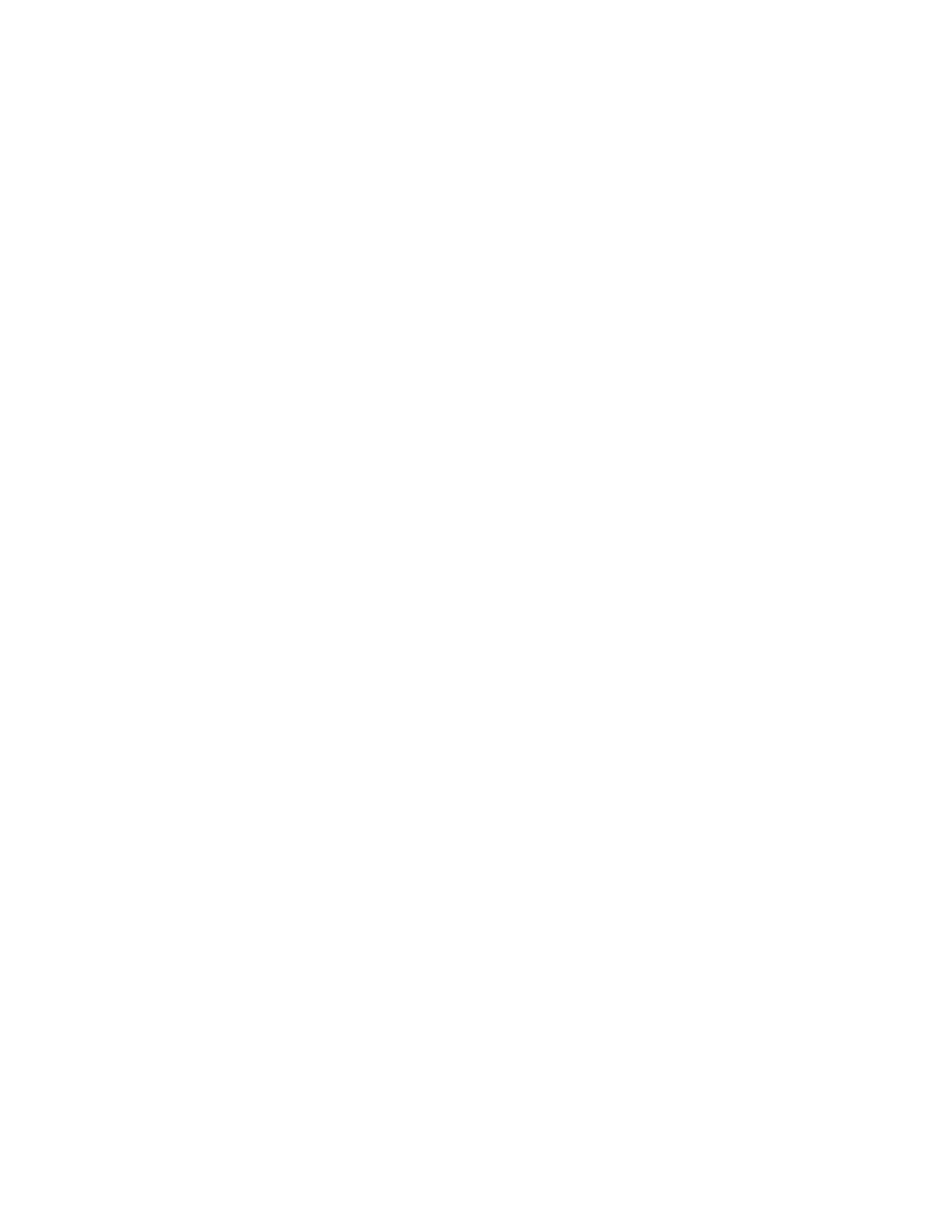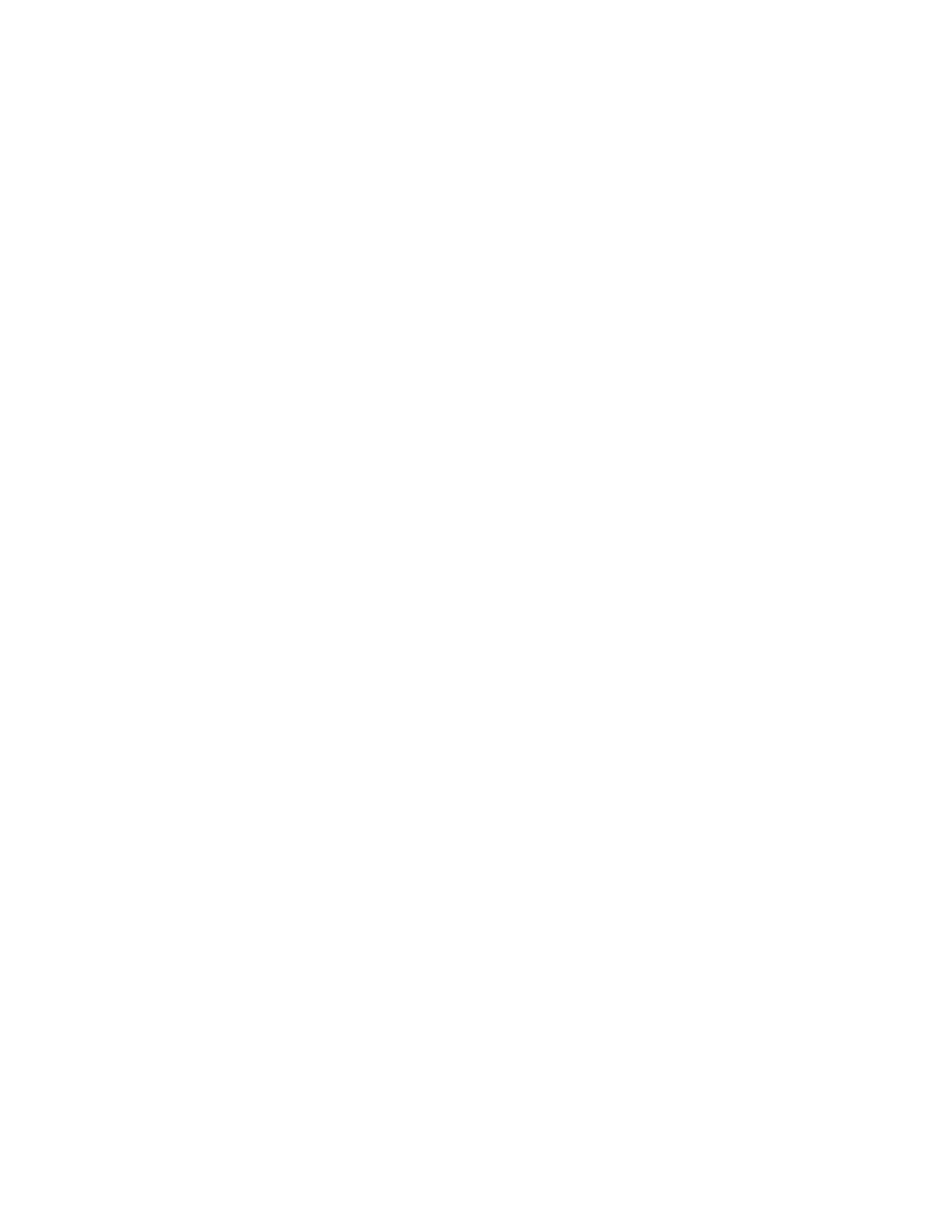
Solvingrecoveryproblems........71
RecoveryoverviewfortheWindows8.1operating
system..................72
Refreshingyourcomputer........72
Resettingyourcomputertothefactorydefault
settings................72
Usingtheadvancedstartupoptions....73
RecoveringyouroperatingsystemifWindows
8.1failstostart.............73
Creatingandusingrecoverymedia.....73
Chapter6.Replacingdevices.....75
Staticelectricityprevention..........75
Disablingthebuilt-inbattery.........75
InstallingorreplacingthemicroSIMcard....76
Replacingthebasecover..........77
Replacingthesolid-statedrive........78
ReplacingthewirelessLANcard.......80
InstallingorreplacingthewirelessWANcard...83
Chapter7.Enhancingyour
computer...............87
FindingThinkPadoptions..........87
ThinkPaddocks..............87
Chapter8.Advancedconfiguration..91
Installinganewoperatingsystem.......91
InstallingtheWindows7operatingsystem..91
InstallingtheWindows8.1operatingsystem.92
Installingdevicedrivers...........93
UsingtheThinkPadSetupprogram......93
Mainmenu..............94
Configmenu..............94
DateandTimemenu..........98
Securitymenu.............98
Startupmenu.............102
Restartmenu.............104
UpdatingtheUEFIBIOS.........104
Usingsystemmanagement..........104
Settingmanagementfeatures.......105
Chapter9.Preventingproblems..107
Generaltipsforpreventingproblems......107
Makingsuredevicedriversarecurrent.....108
Takingcareofyourcomputer.........109
Cleaningthecoverofyourcomputer....110
Chapter10.Troubleshooting
computerproblems.........113
Diagnosingproblems............113
Troubleshooting..............113
Computerstopsresponding.......113
Spillsonthekeyboard..........114
Errormessages............114
Errorswithoutmessages.........115
Beeperrors..............116
Memorymoduleproblems........116
Networkingproblems..........117
Problemswiththekeyboardandotherpointing
devices................119
Problemswiththedisplayandmultimedia
devices................119
Fingerprintreaderproblems........123
Batteryandpowerproblems.......123
Asolid-statedriveproblem........126
Asoftwareproblem...........126
Problemswithportsandconnectors....126
Chapter11.Gettingsupport....129
BeforeyoucontactLenovo..........129
Gettinghelpandservice...........129
Usingdiagnosticprograms........130
LenovoSupportWebsite.........130
CallingLenovo.............130
Purchasingadditionalservices........131
AppendixA.Regulatory
Information.............133
Wirelessrelatedinformation.........133
LocationsoftheUltraConnect™wireless
antennas...............134
Locatingwirelessregulatorynotices....135
Exportclassificationnotice..........135
Electronicemissionnotices..........135
FederalCommunicationsCommission
DeclarationofConformity........135
IndustryCanadaClassBemissioncompliance
statement...............136
EuropeanUnion-Compliancetothe
ElectromagneticCompatibilityDirective...136
GermanClassBcompliancestatement...136
KoreaClassBcompliancestatement....137
JapanVCCIClassBcompliancestatement..137
Japancompliancestatementforproducts
whichconnecttothepowermainswith
ratedcurrentlessthanorequalto20Aper
phase................137
Lenovoproductserviceinformationfor
Taiwan................137
Eurasiancompliancemark..........137
AppendixB.WEEEandrecycling
statements.............139
ImportantWEEEinformation.........139
RecyclinginformationforJapan........139
iiUserGuide