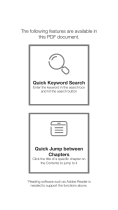Page is loading ...

IFLIGHT G15 3-Axis Brushless Gimbal
IFLIGHT STABILIZED GIMBAL SYSTEMS USER GUIDE
Last Modified: January 13, 2016

NOTICE
All IFLIGHT warranties, instructional manuals, or any miscellaneous documentation for the IFLIGHT G15 must be speculated.
IFLIGHT does their best to resolve any technical errors in order to increase the overall efficiency of the IFLIGHT G15.
DISCLAIMER
While the IFLIGHT G15 does not require a license to use, please regard this as advanced cinema gear that must be handled with
caution and good judgment. A basic understanding of mechanical functions is needed in order to operate the IFLIGHT G15 safely and
responsibly. Failure to do so could not only result in injury of yourself and others, but irreparable damage to your gimbal.
It is essential to read our User Manual to ensure a safe and smooth experience. Please note that IFLIGHT will not be held responsible
for any contrary interpretation made by the user that is different from what the manual intended. IFLIGHT reserves the right to adjust
the manual when needed and is not responsible to alert any user of such changes.
Package content
QTY 1 x IFLIGHT G15 3 Axis Handheld Camera Stabilizer
QTY 1x Joystick controller
QTY 1x Gimbal Tuning Stand
QTY 1x Battery Pack
QTY 1x Battery Charger
IFLIGHT STABILIZED GIMBAL SYSTEMS USER GUIDE
Copyright © 2015 BeStableCam. All rights reserved.

CONTENTS
I. WARNING BEFORE USE
II. BATTERY & CHARGER
III. BALANCING YOUR GIMBAL
o
Horizontal Tilt
o
Vertical Tilt
o
Roll Balance
o
Pan Balance
IV. OPTIONAL EQUIPMENT
V. PROGRAM MODES
VI.
VII.
VIII.
IX.
IFLIGHT STABILIZED GIMBAL SYSTEMS USER GUIDE
Copyright © 2015 IFLIGHT MODEL. All rights reserved.
GIMBAL TUNING GUIDE
OPERATING POSITIONS
SIMPLE BGC GUI SOFTWARE SET UP
TROUBLE SHOOTINGS

I. WARNING BEFORE USE
Please save the profile before you change any settings
IFLIGHT STABILIZED GIMBAL SYSTEMS USER GUIDE
Copyright © 2015 IFLIGHT MODEL. All rights reserved.
After IFLIGHT G15 is correctly balanced with your camera setup, it is ready for use. First, install battery on to handle where the Velcro is. Plug
battery into the power connector,and the gimbal is on,Hold the IFLIGHT G15 still while powering on, as to avoid improper start up.
IFLIGHT G15 comes equipped with 5 modes. The default mode is “Follow Underslung” mode with disable joystick function. The camera follows
heading of the gimbal. The second mode is still “Follow Underslung” mode with activated Joystick function. The third mode is “Lock axis” mode.
The fourth mode is Pan and Pitch Follow".The Fifth mode is"Inverted" mode.
Pan and tilt can be controlled by operating the joystick or using a RC Tx (optional)

IFLIGHT STABILIZED GIMBAL SYSTEMS USER GUIDE
Copyright © 2015 IFLIGHT MODEL. All rights reserved.
II.
**Never leave charger unattended, exceed maximum charge rate, charge with non-approved batteries or charge batteries in the wrong mode.
**Always ensure the battery you are charging meets the specifications of this charger and that the charger settings are correct. Not
doing so can result in excessive heat and other related product malfunctions, which can lead to user injury or property damage
.
PLEASE DO NOT…
Ø
Ø
Ø
Ø
Ø
Ø
Ø
Ø
Ø
Ø
Ø
Ø
…leave the power supply, charger and battery unattended during use.
…attempt to charge dead, damaged or wet battery packs.
…attempt to charge a battery pack
containing different types of batteries.
…allow minors to charge battery packs.
…charge batteries in extremely hot or cold places or place in direct sunlight.
…charge a battery if the cable has been pinched or shorted.
…connect more than one battery pack to this charger at a time
…connect the charger if the power cable has been pinched or shorted.
…connect the charger to an automobile 12V battery while the vehicle is running.
…attempt to dismantle the charger or use a damaged charger.
…reverse the positive and negative terminals.
…
connect battery to AC power.
**Failure to follow the advised steps while using this product will not only result in product malfunction, but can also cause
severe injury and property damage.
Battery & Charger
KEEP IN MIND TO ALWAYS…
Ø
Ø
Ø
Ø
…
power on the charger before connecting the battery
…
use only rechargeable batteries designed for use with this type of charger.
…inspect the battery before charging.
…
keep the battery away from any material that could be affected by heat.
Ø
Ø
...monitor the charging area and have a fire extinguisher available at all times.
…
end the charging process if the battery becomes hot to the touch or starts to change form (swell) during the charge process.

IFLIGHT STABILIZED GIMBAL SYSTEMS USER GUIDE
Copyright © 2015 IFLIGHT MODEL. All rights reserved.
III.
BALANCING YOUR GIMBAL
We recommend you have your camera and accessories (i.e. filter, batteries, etc.) mounted before balancing the gimbal. If your
lens has an adjustable zoom, set the zoom to the desired position before balancing.
STEP 1: HORIZONTAL TILT/VERTICAL TILT
How to balance and adjust IFLIGHT G15 centre of gravity
The centre of gravity needs to be balance before IFLIGHT G15 can be used. The centre of gravity can be adjusted by moving the camera around
and certain mounting points. Little movements are all that are needed. Proper balancing is essential to correct operation of IFLIGHT G15 gimbal.
When the gimbal is able to never return to the same position after being gently tapped, balancing is complete.
First, the camera itself needs to be adjusted forwards/backwards. Work towards making the camera sit level.
Next, the up/down sliders on the pitch assembly need to be adjusted. Camera should roll without stopping in same position.
forwards/backwards
up/down

IFLIGHT STABILIZED GIMBAL SYSTEMS USER GUIDE
Copyright © 2015 IFLIGHT MODEL. All rights reserved.
STEP 2: ROLL BALANCE
Verify the balance by moving your Roll Axis to several locations. If roll stays and does not fall to either side, your roll is balanced.
The roll needs to be adjusted next. There are two options to adjust roll. It can be adjust where the camera mounts or the back mounts on the roll
poll. Sometimes both need adjustment to get correct balance. We prefer that to move camera mount to adjust the camera balance.Lose the quick
release screws under the camera tray,move the camera tray left/right to get balance correct on camera mounts. Pay attention to keep everything
lined up horizontally.
left/right

IFLIGHT STABILIZED GIMBAL SYSTEMS USER GUIDE
Copyright © 2015 IFLIGHT MODEL. All rights reserved.
STEP 3: PAN BALANCE
The pan balance is the last axis to balance for the IFLIGHT G15. The Pan Balance will ensure that the entire mass below the pan
motor is balanced on the central axis line of the pan motor. The simplest way to check for your Pan Axis to be balanced is to tilt the
gimbal in the stand and see which way the Pan Axis swings.
front/rear

IFLIGHT STABILIZED GIMBAL SYSTEMS USER GUIDE
Copyright © 2015 IFLIGHT MODEL. All rights reserved.
IV. OPTIONAL EQUIPMENT
Bluetooth Module(OPtion to buy)
You can tune your gimbal controller without having to drag along a USB cable or using a computer, download SimbleBGC app on
your phone and enjoy the freedom of wireless.
How to connect using Bluetooth (PC)
1. Open devices and printers from the control panel.
2. Click add device in upper left hand corner.
3. Turn IFLIGHT G15 on. After a few seconds, Bestablecam will be visible.
4. Select
Bestablecam
5. Enter 0000 for the devices pairing code.
After pairing is complete, find the SimplBGC device and right click properties. Go to the hardware tab and look for what COM number you have. (Example
COM4)
6. Open BaseCam software and under connection choose the correct COM# and click connect.
7. IFLIGHT G15 is now connected through Bluetooth. And all of the adjustments can be now done wirelessly.

IFLIGHT STABILIZED GIMBAL SYSTEMS USER GUIDE
Copyright © 2015 IFLIGHT MODEL. All rights reserved.
How to connect using Bluetooth ((Android))
(https://play.google.com/store/apps/details?id=ru.smartsoft.simplebgc&hl=en)
1. Install SimpleBGC from Play Store.
2. Click SimpleBGC App > Settings > Bluetooth
3. Turn IFLIGHT G15 on. After a few seconds, bestablecam will be visible.
4. Select bestablecam
5. Enter 0000 for the devices pairing code.
6. After pairing is complete, IFLIGHT G15 is now connected through Bluetooth. And all of the adjustments can be now done wirelessly.

IFLIGHT STABILIZED GIMBAL SYSTEMS USER GUIDE
V. PROGRAM MODES
The IFLIGHT G15 has 5 pre-programmed operating modes. These different modes affect how the gimbal controller behaves. These modes
do not affect operating position (i.e. inverted mode, briefcase mode). For more information on operating positions, see section VIII
below.
Default Setting
Mode 1 – Heading Follow Mode
The Camera slowly tracks your movements,the joystick doesn't activate at this time.
o
To activate mode 1, press down the power switch"ON" and wait 1 - 3 seconds.(default mode)
Mode 2 – Joystick Mode( Still Mode 1 but activated Joystick function)
Press once the mode button to avtivate the joystick mode,you can use joystick to control pan and tilt axis from this step..
o
To activate mode 2, press the Mode button Twice and wait 1 - 3 seconds.
Copyright © 2015 IFLIGHT MODEL. All rights reserved.
Mode 3 – Lock Mode
The operator canʻt move any direction and camera stays locked in one position.
o
To activate mode 3, press the Joystick or Mode button THREE times consecutively and wait 1 - 3 seconds.
Mode 4 – Heading and Pitch Follow Mode
The Camera slowly tracks your movements on pan and tilt axis.
o
To activate mode 3, press the Joystick or Mode button FOUR times consecutively and wait 1 - 3 seconds.

IFLIGHTSTABILIZED GIMBAL SYSTEMS USER GUIDE
Copyright © 2015 IFLIGHT MODEL. All rights reserved.
Mode 5 – Inverted Mode
An inverted mode can be achieved by flipping the gimbal upside-down in Heading follow mode or you can restart in an inverted mode.
o To get the gimbal into the Inverted Position, long press the Joystick or Mode button until the motors are off,flipping the gimbal upside-down,turn
the camera 180°,then press FIVE times consecutively the Joystick or Mode button,the gimbal start to work in the inverted mode.To get back to the
normal position(under-slung position),long press the Joystick or Mode button to turn the motors off,then flip the gimbal to normal postion,press FIVE
times consecutively the Joystick or Mode button,now it's back to Uder-Slung Position
Note: When powering the gimbal ON and OFF, the gimbal will always default to Mode 1.
Note: DO NOT POWER ON AND USE IN THE NORMAL POSITION(DEAFAULT MODE) WHEN YOU TURN OFF THE GIMBAL
DURING USE THE INVERTED MODE.
Mode operation:
- Turn on the power,the default mode is heading follow mode
- Click the mode button twice, to activate the joystick function,you can manually operate the pan and tilt with a joystick.(Use joystick control from this step)
- Click 3 times continuously, it is in heading lock mode,the operator canʻt move any direction and camera stays locked in one position.
- Click 4 times continuously, it is in heading and pitch follow mode,the camera slowly tracks your movements on pan and tilt axis.
- Click 5 times continuously, it is in inverted mode,it can be achieved by flipping the gimbal upside-down in follow mode or you can restart in an inverted mode.

IFLIGHT STABILIZED GIMBAL SYSTEMS USER GUIDE
Copyright © 2015 IFLIGHT MODEL. All rights reserved.
VI. OPERATING POSITIONS
The IFLIGHT G15 can operate in many positions, allowing you to get shots from down low and up high or even mount the gimbal to a
tripod or crane. These operating positions can be
changed very quickly by cycling the gimbals power. The gimbal can operate in all five of
the program modes while in any of these operating positions.
Under-Slung Mode
This is the most commonly used mode with the handles up on top and the camera down below. When the gimbal is resting in the tuning stand, it is in the
Under-Slung mode.
o
Simply power on the gimbal from the tuning stand, or while in your hands, to begin using the gimbal in the Under-Slung Position.
Inverted Mode
Use this mode when you want to get the camera to sit comfortably at an elevated level. You can also hold the gimbal up high to get shots from above.
o
To get the gimbal into the Inverted Position, long press the mode button,then the motors are off,flipping the gimbal upside-down,then press 5
times the mode button,the gimbal start in the inverted mode.To get back to the normal position(under-slung position),long press the mode
button to turn the motors off,then flip the gimbal to normal postion,press 5 times the mode button,now it's back to Uder-Slung Position
o
Invert the rubber grip handles 180 degrees.
Briefcase Mode
Use this Position to get shots down low. In this position, you will be holding the gimbal at your side with one hand on the rubber side handle.
o
To get the gimbal into the Briefcase Position, start by holding the gimbal in your hands in the Under-Slung position with the gimbal motors
are
powered off.

IFLIGHT STABILIZED GIMBAL SYSTEMS USER GUIDE
Copyright © 2015 IFLIGHT MODEL. All rights reserved.
VII. SIMPLE BGC GUI SOFTWARE SET UP
Connecting IFLIGHT G15 to computer.
SIMPLEBGC GUI SOFTWARE
Achieve the best shooting stabilizing effect. Using SimpleBGC GUI software for
setting and fine tuning the PID sensitivity, adjust motor power due to the different
camera weights. Best results for the stabilization will be achieved by a good setup.
Download SimpleBGC GUI software from Basecamelectronics.
http://www.basecamelectronics.com/downloads/32bit/#latest
Java Runtime environment is required in order to start the application. Ensure
you have Java Runtime installed, if not download it at www.java.com To
start the application you need to have Java Runtime Environment by Oracle
in your system:http:www.java.com
GUI for Windows:
Simply run SimpleBGC GUI.exe
GUI for MAC OS:
Run SimpleBGC GUI.jar
GUI uses a virtual COM port. Create a lock file to access it:
1.Start terminal (navigate to /Applications/Utilities and double click on Terminal)
2.Make folder “/var/lock” by command: sudo mkdir /var/lock
3.Change permissions by command: sudo chmod 777 /var/lock
4.Allow to run non-signed applications in System Preferences > Security&Privacy > General> Allow
Applications downloaded from: Anywhere
GUI for LINUX
Run run.sh.
Connection for computer
A connection between a controller and a computer can be established via a Micro-USB
You will need to install a driver the first time you establish a connection. If the driver is not
installed automatically. You can download it under follow link:
http://www.silabs.com/products/mcu/pagesusbtouartbridgevcpdrivers.aspx

IFLIGHT STABILIZED GIMBAL SYSTEMS USER GUIDE
Copyright © 2015 IFLIGHT MODEL. All rights reserved.
Although the IFLIGHT G15 is tested with a camera before shipping, it does not come pre-tuned or balanced for your specific camera setup. Customers will be
responsible for tuning and balancing their camera. With the help of Bluetooth,we can quickly and simplely tune the gimbal .The following profiles is we tested with
Canon 5D2 camera,suit for camera weight 1.5-1.8kgs.
VIII.GIMBAL TUNING GUIDE
Please save the profile before you change any settings
Basic Setting
For changing camera with different size
and weight,the first step to balance your
camera properly,and then select the
"Basic Setting" tag,and raise or lower
the P.I.D values SLIGHTLY
,see the picture on the left.Just change
the vaules in the red sqaure only,don't try
to change other figures without our
instruction.
DO THIS

IFLIGHT STABILIZED GIMBAL SYSTEMS USER GUIDE
Copyright © 2015 IFLIGHT MODEL. All rights reserved.
Although the IFLIGHT G15 is tested with a camera before shipping, it does not come pre-tuned or balanced for your specific camera setup. Customers will be
responsible for tuning and balancing their camera. With the help of Bluetooth,we can quickly and simplely tune the gimbal .The following profiles is we tested with
Canon 5D2 camera,suit for camera weight 1.5-1.8kgs.
VIII.GIMBAL TUNING GUIDE
Don't change setting in the RED Aera
Don't change setting in the RED Aera
Service Setting
Basic Setting
DON'T DO THIS

IFLIGHT STABILIZED GIMBAL SYSTEMS USER GUIDE
Copyright © 2015 IFLIGHT MODEL. All rights reserved.
Advanced Setting
·
P,I,D – PID regulation parameters for all axes.
◦
P – describes the power of disturbance response. Higher values means a stronger response reaction to external disturbance. Raise this value until the stabilization quality of fast disturbances will
be adequate. If the “P” value is too high, oscillations of the axis will start to be present. These oscillations will get worse if there are vibrations that reach the IMU sensor board. If oscillations
occur, raise the “D” parameter by 1 or 2 units, and then try to raise the “P" value again.
◦
D – The “D” value reduces the reaction speed. This value helps to remove low-frequency oscillations. A “D” value that is too high can cause high-frequency oscillations, particularly when the
IMU sensor is exposed to vibrations. In special cases, it may be filtered out by digital filters (see below).
◦
I – The “I” value changes the speed at which the gimbal moves to incoming RC commands and to move the gimbal back to neutral. Low values result in a slow and smooth reaction to RC
commands and to getting back to neutral. Increase this value to speed up the movement.
·
POWER – maximum voltage supplied to the motors (0 - 255, where 255 means full battery voltage). Choose this parameter according to your motor characteristics. Basic tuning:
Don't change setting in the RED Aera
Don't change setting in the RED Aera
RC Setting

IFLIGHT STABILIZED GIMBAL SYSTEMS USER GUIDE
Copyright © 2015 IFLIGHT MODEL. All rights reserved.
IX.
TROUBLE SHOOTINGS
Problem Possible causes Solutions
High-frequency oscillations
.Feedback self-exitating as a result of high D parameter
.Motor Power too high
.LPF setting
.Check the graphs to understand on what axis the problem is,
and lower D value
.Low of power of motor
.Try 0-2 for Gyro Deadband to eliminate low or high frequency
oscillations.
Low-frequency oscillations
.Feedback self-exitating as a result of high D parameter
or high P
.Lower P, increase D
Camera slowly drifts by any or
all axes just after power on
.Bad gyro calibration .Re-caligrate gyro
GUI can not connect to board
.Wrong COM-port selected GUI and firmware versions
doesn't match.
.Try different COM-ports
.download matching GUI version
Click and crunch are heard
during work.LED is
synchronously blinking
.I2c erros peresent. Errors are possible if sensor wires
are too long, or motors outs affects sensor by
capacitive Interference.
.Check the wiring of the sensor
POSSIBLE PROBLEMS AND SOLUTIONS
LED Status
Green LED — Normal operation mode
Slow flashing - Calibration in action - [with short sound - If beep with motors are on]
Fast flashing - Change using mode - [with short sound - If beep with motors are on]
Continuing fast flashing - Low battery - [with cricket sound - If beep with motors are on]
Flashing one time(Mode#1),twice times(Mode#2),third time(Mode#3),four time(Mode#4),five time(Mode#5)
Status Red LED — Normal operation mode.
Blinks irregularly indicates system error
Battery Red LED — Battery low.
/


![zhi yunZhiyun Crane-M2 [Official Dealer] 3-Axis Gimbal Stabilizer for Smartphones Action Camera DC Mirrorless Camera, zhiyun-crane-m2-gimbal-smartphone-stabilizer](http://vs1.manuzoid.com/store/data/000908826_2-803915053ec03147c8f31ab488faebf7-160x210.png)