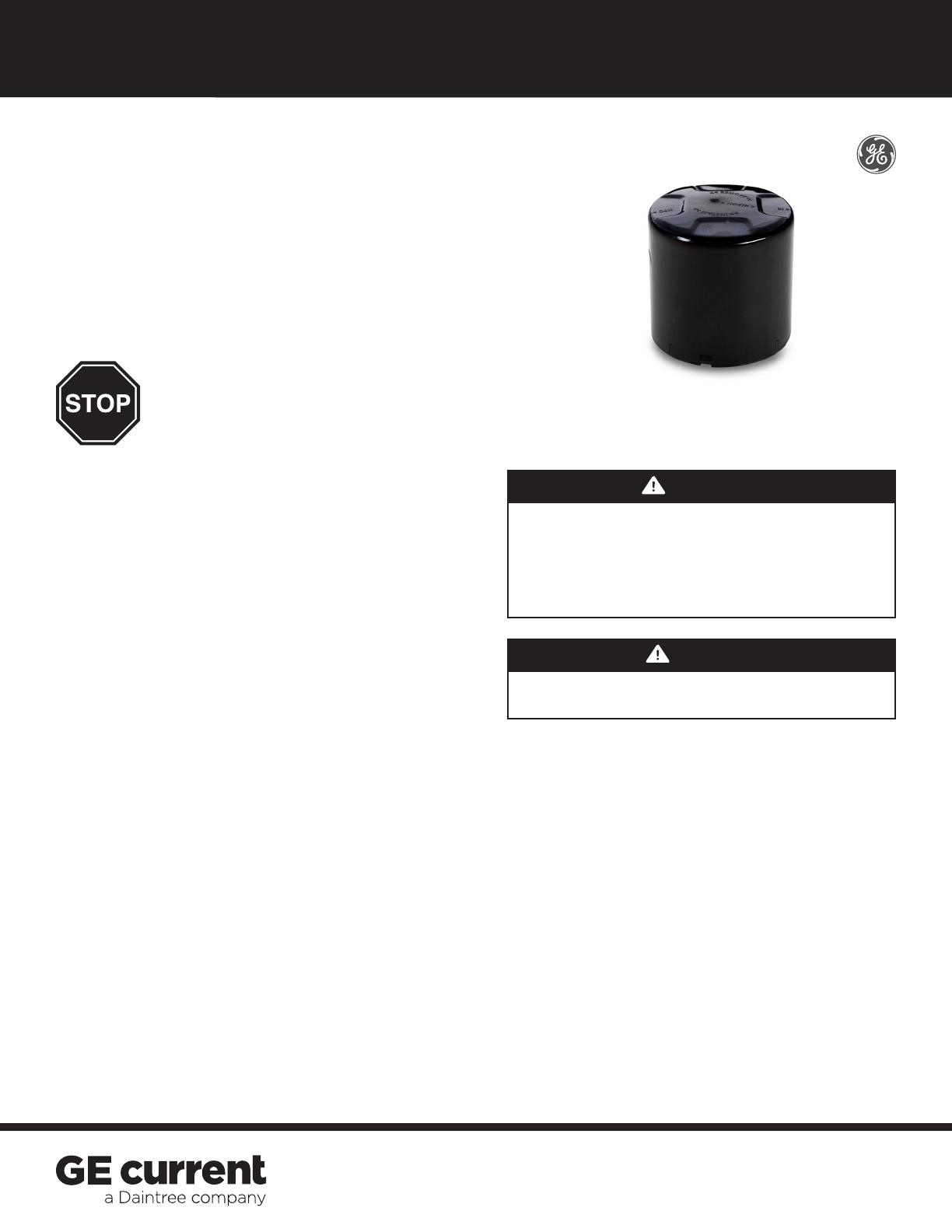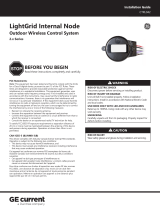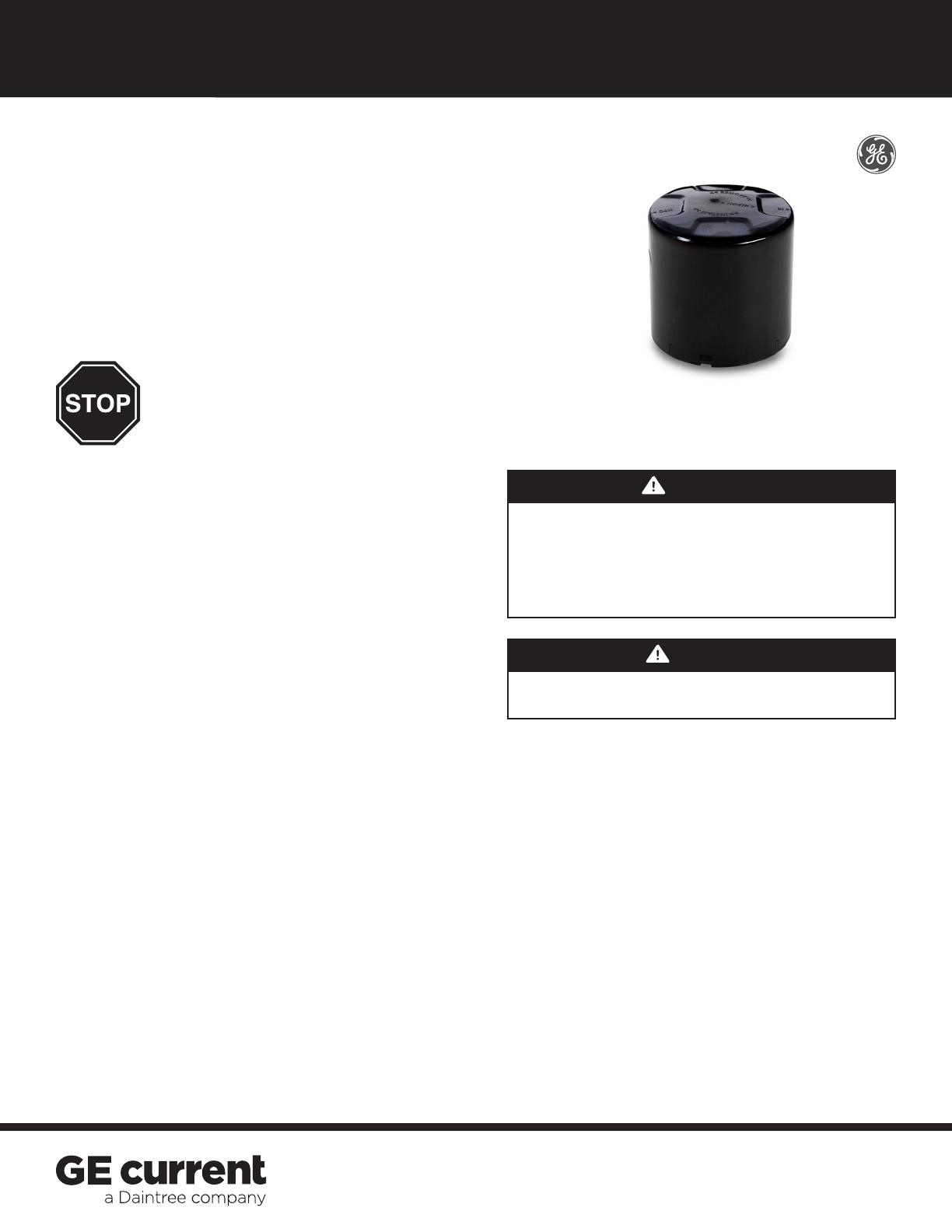
Installation Guide
CTRL044
LightGrid Node
Outdoor Wireless Control System
FCC Statements:
Note: This equipment has been tested and found to comply with the limits
for a Class B digital device, pursuant to part 15 of the FCC Rules. These
limits are designed to provide reasonable protection against harmful
interference in a residential installation. This equipment generates, uses
and can radiate radio frequency energy and, if not installed and used in
accordance with the instructions, may cause harmful interference to radio
communications. However, there is no guarantee that interference will
not occur in a particular installation. If this equipment does cause harmful
interference to radio or television reception, which can be determined by
turning the equipment o and on, the user is encouraged to try to correct
the interference by one or more of the following measures:
• Reorient or relocate the receiving antenna.
• Increase the separation between the equipment and receiver.
•Connect the equipment into an outlet on a circuit dierent from that to
which the receiver is connected.
• Consult the dealer or an experienced radio/TV technician for help.
To satisfy FCC/ISED RF exposure requirements a separation distance of
20 cm or more must be maintained between the antenna of this device
and persons during operation. Operation at closer than 20 cm is not
permitted.
CAN ICES-5 (B)/NMB-3(B)
This device complies with Industry Canada license-exempt RSS standards.
Operation is subject to the following two conditions:
•This device may not cause harmful interference, and
•This device must accept any interference received, including interference
that may cause undesired operation.
Cet appareil est conforme aux normes RSS exemptees de licence de
Industrie Canada. Son fonctionnement est soumis aux deux conditions
suivantes:
•Cet appareil ne doit pas provoquer d’interférences et
•Cet appareil doit accepter toute interférence, y compris celles pouvant
causer un mauvais fonctionnement de l’appareil.
Pour être conforme aux limites d’exposition aux ondes RF des normes
FCC/ISED, une distance de séparation d’au moins 20 cm doit être
maintenue entre l’antenne de cet appareil et toute personne pendant
son opération. Mettre en opération cet appareil a une distance plus
rapprochée que 20 cm n’est pas permis.
WARNING
RISK OF ELECTRIC SHOCK
Disconnect power before servicing or installing product.
RISK OF INJURY OR DAMAGE
Unit will fall if not installed properly. Follow installation
instructions. Install in accordance with National Electric Code
and local codes.
CAUTION
RISK OF INJURY
Wear safety glasses and gloves during installation and servicing.
BEFORE YOU BEGIN
Read these instructions completely and carefully.