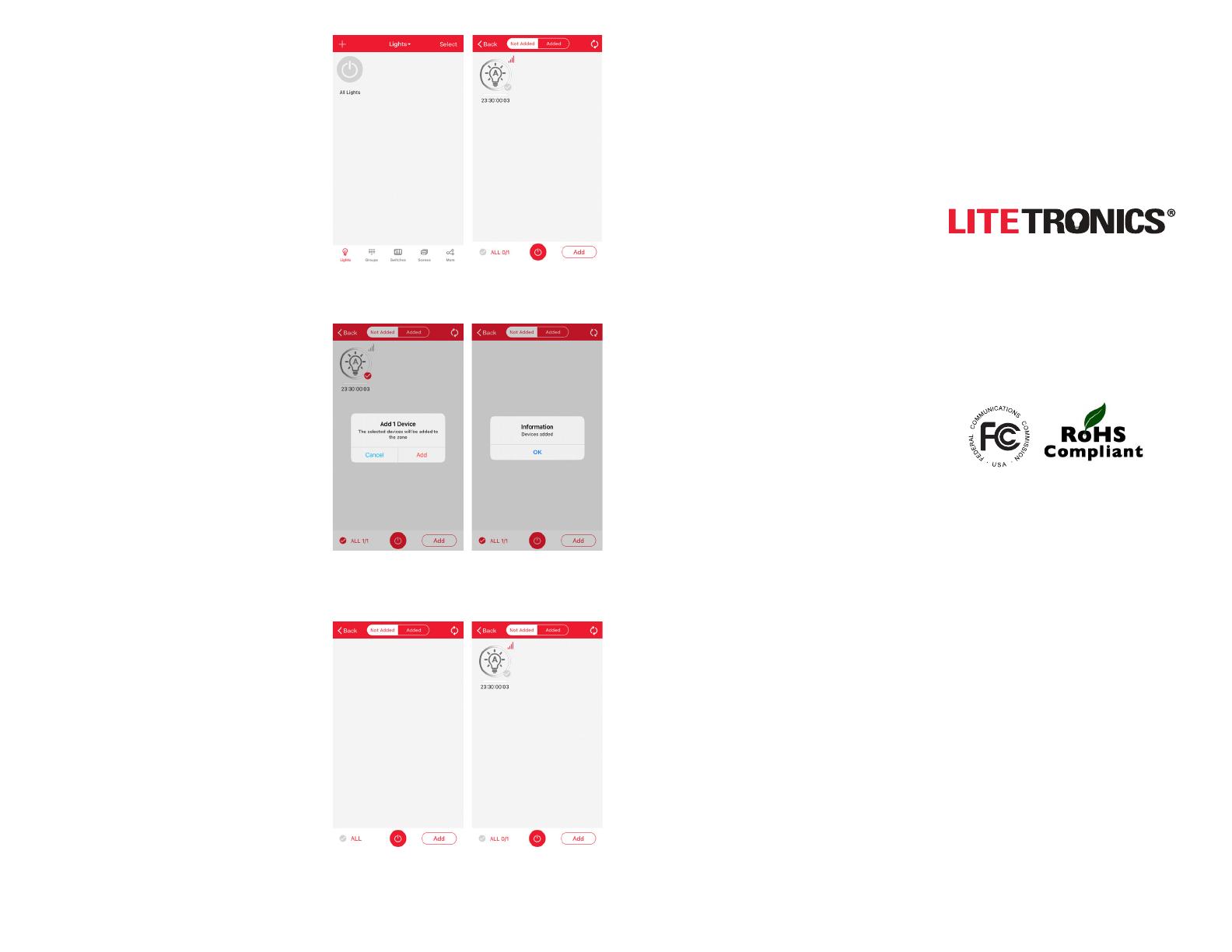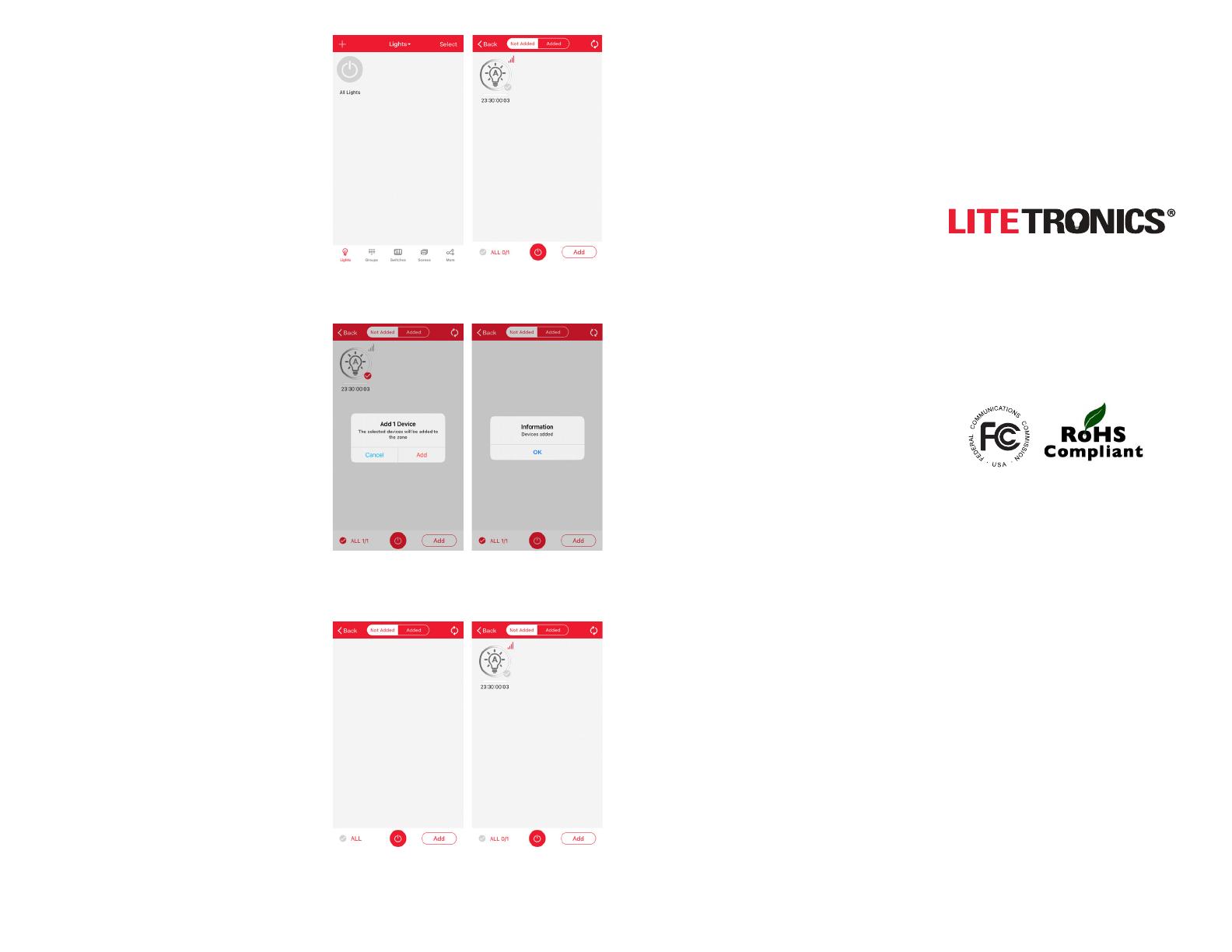
BLUETOOTH ON/ADD FIXTURE BUTTON
Use this to manually enable and add fixtures via
IR signal and Bluetooth signal.
Application
Having disabled the Bluetooth signal by pressing
the “Bluetooth Off” button, point the IR remote
to a specific fixture. Pushing the “Bluetooth ON”
button will now enable the Bluetooth signal of
that specific fixture. In the LiteSmart app, go to the
“Add” fixtures page where the fixture will be listed
see figure 1.3.
To add fixtures one by one, (assure that the fixtures
are energized), do the following:
1. Directly point remote towards IR sensor of the
chosen fixture.
2. Press the Bluetooth “On” button.
3. Wait for fixture to flash three (3) times for
confirmation.
4. On the LiteSmart app, check to make sure fixture
has been added by tapping the “+” on the top
left-hand corner on the fixtures page
see figure 1.4.
5. To confirm fixture enablement in the LiteSmart
app, tap the check box icon to select the fixture
(turns red when selected) then tap “Add” button
at the bottom right corner of the screen see
figure 1.5. The fixture will flash once (1), and
a “Fixture Added” confirmation message will
appear see figure 1.6.
RESET BUTTON
Use this to manually reset, or when a fixture has
been previously commissioned and needs to be
reset the fixture(s) to its factory default settings.
Application
If a specific fixture MAC ID address has been lost,
or the fixture is unsearchable on the LiteSmart app
“add” page see figure 1.7, a reset is required.
To reset a fixture, do the following:
1. Point the remote to that fixture, hold down the
RESET button for five (5) seconds.
2. Fixture will flash three (3) times for confirmation.
3. The fixture should now be found and added
in the LiteSmart app “add fixture” page
see figure 1.8. Refer to Bluetooth ON Button
instructions above.
Figure 1.3
Figure 1.5
Figure 1.7 Figure 1.8
Figure 1.6
Figure 1.4
The information and product specifications contained
in these instructions are based upon data believed to
be accurate at the time of printing. This information is
subject to change without notice and without incurring
liability. If you have questions regarding specific product
details, please contact us at 800-860-3392 or via email at
To check for an updated version of these instructions,
please visit www.litetronics.com.
WWW.LITETRONICS.COM
CustomerService@Litetronics.com or
1-800-860-3392
6969 W. 73rd Street
Bedford Park, IL 60638
Thank you for choosing
Page 2/212/2/22 v1.4