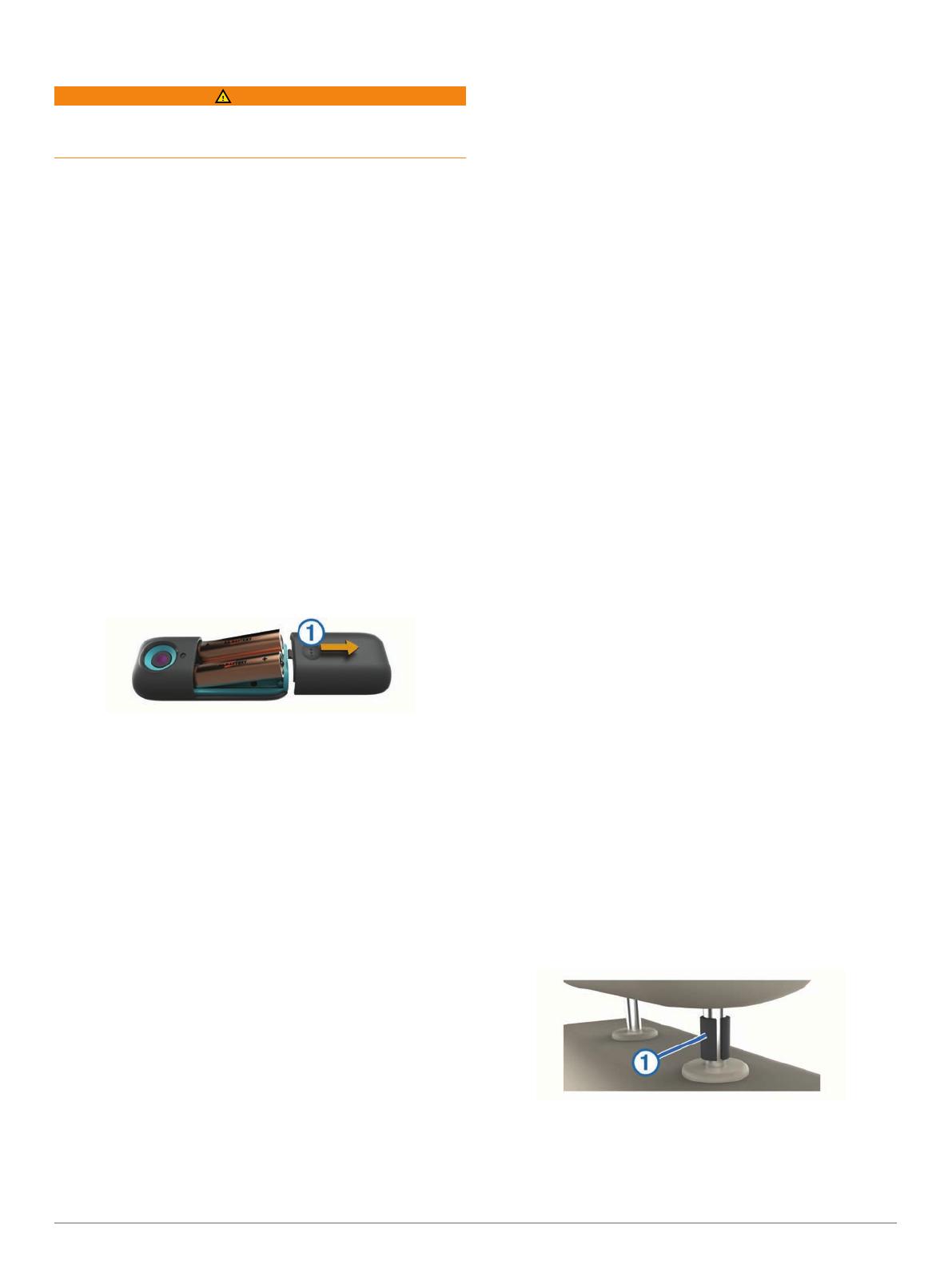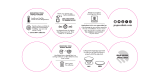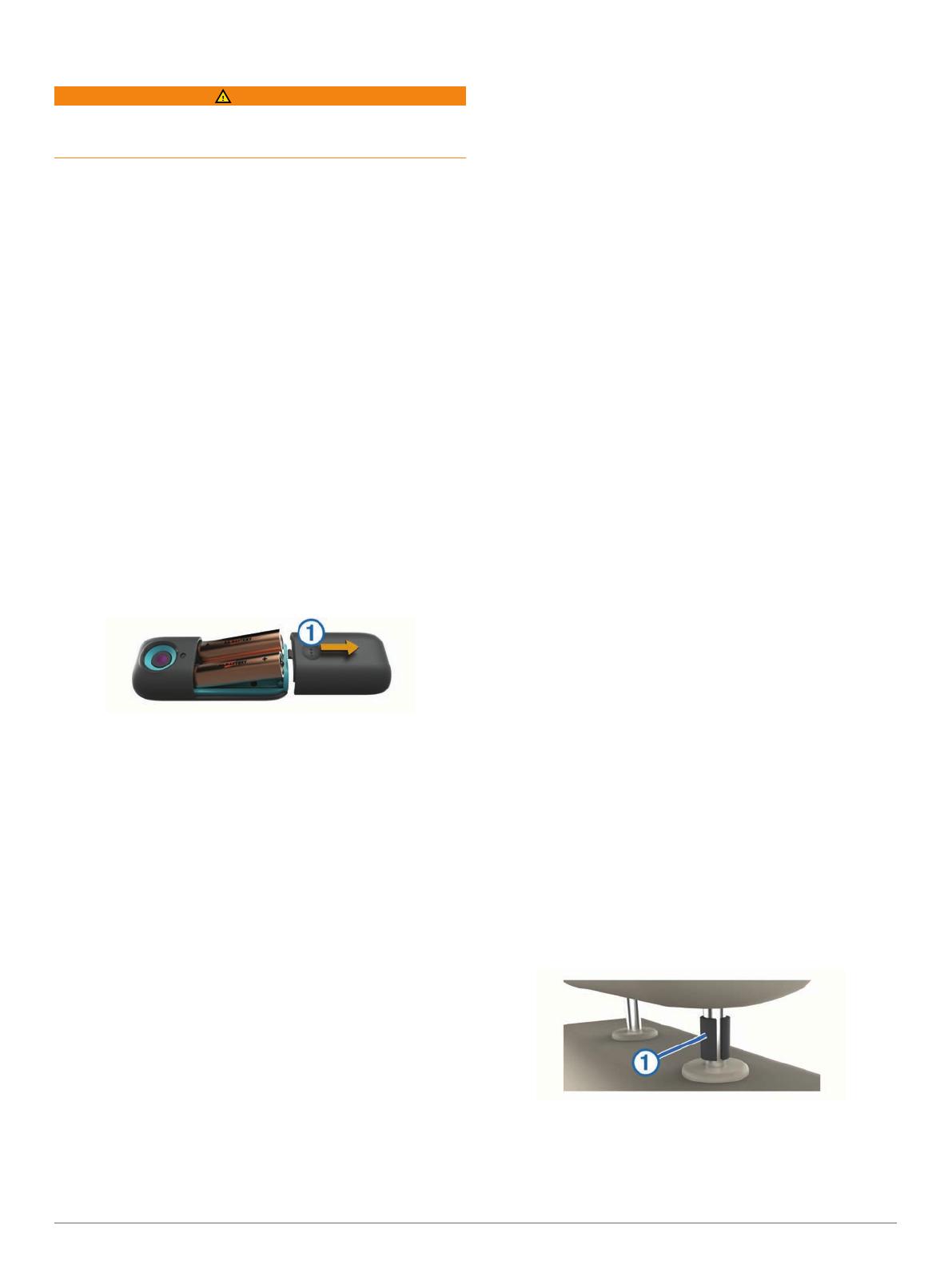
Getting Started
WARNING
See the
Important Safety and Product Information guide in the
product box for product warnings and other important
information.
When using your camera the first time, you should complete
these tasks to set up the camera and get to know the basic
features.
1
Install batteries in the camera (Installing AA Batteries,
page 1).
2
Mount the camera on the vehicle headrest (Installing the
Camera on a Headrest,
page
1)
.
3
Update your compatible Garmin
®
navigation device to the
latest software version.
Go to garmin.com/express for more information about
updating software.
4
Connect the receiver cable to your navigation device and to
vehicle power (Installing the Receiver Cable, page 4).
5
View the camera video on your navigation device (Viewing
babyCam Video
, page
4)
.
6
Adjust the camera position (Adjusting the Camera Position
Using the Standard Headrest Mount,
page
2), and change
the camera settings (Flipping and Mirroring the Video,
page 5)
to capture the best view of your passenger.
Installing AA Batteries
The device operates on two AA batteries (not included). Use
NiMH or lithium batteries for best results.
1
Press the indented area in the battery cover
À
, and slide the
battery cover away from the lens to remove it.
2
Insert two AA batteries, observing polarity.
The red LED illuminates briefly, and the camera turns on in
low power mode.
3
Align the battery cover, and slide it toward the lens until in
snaps into place.
Turning on the Camera
When you install batteries, the camera turns on automatically in
low power mode and remains in this mode as long as the
batteries supply power. This mode consumes very little power
and allows the camera to remain connected to your compatible
navigation device. The camera is intended to operate in this
mode, and you cannot manually turn the camera on or off.
Installation
Headrest Styles
The installation procedure varies based on the style of headrest
in your vehicle.
Standard Adjustable Headrest: A standard adjustable
headrest has posts with adjustable height, and the padded
headrest is relatively flat across the bottom.
You should use the standard mount to install the camera on a
standard adjustable headrest (Installing the Camera on a
Headrest
, page
1)
.
Overhanging Adjustable Headrest: On an overhanging
adjustable headrest, the front of the padded headrest
overhangs the top of the seat and may obscure the camera
view even when the headrest is raised to the highest position.
You should attempt to install the camera on an overhanging
adjustable headrest using the standard mount (Installing the
Camera on a Headrest, page 1)
. If the overhanging
portion of the headrest obscures the camera view, you can
install the camera on an adjacent compatible headrest, or
you can install it using the optional extension arm accessory
(
Extension Arm Accessory,
page
2)
.
Non-Adjustable Removable Headrest: A non-adjustable
removable headrest has posts that do not provide adjustable
height, and the headrest is not locked into the seat when
raised.
Do not attach the camera or any other object to the post of a
non-adjustable removable headrest. You can install the
camera on an adjacent compatible headrest, or you can
mount it on a window using the optional adhesive mount
accessory (Adhesive Mount Accessory, page 3).
Fixed Headrest: A fixed headrest is an extension of the seat
back and cannot be raised or removed.
You cannot install the camera on a fixed headrest. You can
install the camera on an adjacent compatible headrest, or
you can mount it on a window using the optional adhesive
mount accessory (Adhesive Mount Accessory, page 3).
Choosing a Mounting Location
You should install the camera in a location that provides a clear
view of the passenger.
• To view a front-facing passenger, install the camera on the
front seat headrest, facing back toward the passenger.
• To view a child in a rear-facing child safety seat, install the
camera on the headrest of the child's vehicle seat, facing the
interior of the child safety seat.
• If the seat does not have a compatible headrest, install the
camera on the nearest post of an adjacent compatible
headrest, and angle the camera toward the passenger.
• If no headrest post mounting locations provide a clear view of
the passenger, install the camera using an optional
accessory mount.
Standard Headrest Mount
The included standard headrest mount is designed to attach the
camera to a headrest post in a vehicle seat. This mount
accommodates most vehicles, but it may not be compatible with
all headrests, including fixed or non-adjustable headrests, and
some headrests that overhang the seat.
Installing the Camera on a Headrest
1
Raise the headrest from the vehicle seat to expose the
headrest posts.
2
Place one rubber insert
À
around the headrest post.
NOTE:
Two sizes of rubber inserts are included. You should
use the rubber insert that fits easily and tightly onto the post.
3
Place the clamp
Á
around the rubber insert.
Getting Started 1