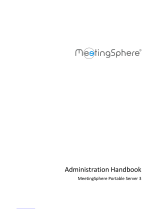Page is loading ...

PLEASE THINK BEFORE YOU PRINT
SMART Bridgit™ 4.2
Installation and System
Administrator’s Guide
Windows® Operating Systems

Product registration
If you register your SMART product, we’ll notify you of new features and software
upgrades.
Register online at smarttech.com/registration.
Keep the following information available in case you need to contact SMART
Technical Support.
Product key: ___________________________________________________
Date of purchase: ___________________________________________________
Trademark notice
The SMART logo, SMART Bridgit, SMART Board, SMART Meeting Pro, SMART Notebook, all SMART taglines and
smarttech are trademarks or registered trademarks of SMART Technologies ULC in the U.S. and/or other countries.
Microsoft Windows, Windows Server, Windows Vista, DirectShow, Internet Explorer and Microsoft Outlook are either a
registered trademarks or trademarks of Microsoft Corporation in the U.S. and/or other countries. Mac, Macintosh, iSight,
QuickTime and Safari are registered trademarks of Apple, Inc. Intel and Pentium are registered trademarks of Intel
Corporation or its subsidiaries in the U.S. and other countries. All other third-party product and company names may be
trademarks of their respective owners.
Copyright notice
©2010 SMART Technologies ULC. All rights reserved. No part of this publication may be reproduced, transmitted,
transcribed, stored in a retrieval system or translated into any language in any form by any means without the prior written
consent of SMART Technologies ULC. Information in this manual is subject to change without notice and does not
represent a commitment on the part of SMART.
Patent No. US7757001. Other patents pending.
11/2010

Contents
Introducing SMART Bridgit software 1
Software components 1
Global Server Network (GSN) option 3
SMART Scheduler 3
SMART Scheduler Outlook add-in 3
Installing SMART Bridgit software 5
Preparing for installation 6
Installing SMARTBridgit Server software 16
Configuring the server software 23
Setting passwords 23
Changing SMART BridgitServer setup options 26
Setting meeting options 26
Managing a Global Server Network (GSN) 31
About the Global Server Network 31
SMART Bridgit Servers in a GSN 31
SMART Bridgit clients in a GSN 34
Administering the server software 37
About SMART Bridgit Administration Tools 37
Viewing status information 38
Managing servers and meetings 40
Modifying SMART Bridgit software services 41
Customizing the SMART Bridgit Server's web page 42
Downloading the SMART Bridgit client 43
Using SMARTScheduler 45
Introduction 45
Installing SMART Scheduler Server software 45
Configuring SMART Scheduler Server 47
Upgrading SMART Scheduler Server 48
Installing the Outlook client add-in from a command line 48
Removing SMART Scheduler Outlook add-in 50
Bandwidth and scalability 51
Bandwidth requirements 51
Examples of bandwidth requirements 52
i

Scaling SMART Bridgit 52
Troubleshooting and support 53
Using the SMART Bridgit troubleshooting tool 54
Monitoring a meeting's performance – presenter 59
Monitoring a meeting's performance – participant 61
Minimizing network latency 62
Troubleshooting SMART Bridgit Server connections 64
Troubleshooting Administration Tool connections 69
Troubleshooting SMART Scheduler 71
Customer support 72
Index 75
C O N T E N T S
ii

Introducing SMART Bridgit™
software
Software components 1
SMART Bridgit Server software (Windows® only) 1
SMART Bridgit Administration Tools 1
SMART Bridgit client software 2
Features and highlights 2
Global Server Network (GSN) option 3
SMART Scheduler 3
SMART Scheduler Outlook add-in 3
SMART Bridgit™ software is a cost effective client/server application that lets you easily schedule
meetings to connect, share and collaborate between SMART Board interactive whiteboards,
interactive displays and local and remote participants anytime, anywhere. SMART Bridgit software
supports private local and wide area network (LAN and WAN) installations as well as public
deployment scenarios that use a fully qualified domain name via the Internet.
For detailed information about using the SMART Bridgit client software, refer to its online Help.
Software components
Once you install and configure SMART Bridgit Server software, computers that meet the minimum
requirements can connect to your server, download the SMART Bridgit client software and create or
join meetings.
SMART Bridgit Server software (Windows® only)
SMART Bridgit Server passes data between clients and authenticates client connections using
optionally implemented passwords.
SMART Bridgit Administration Tools
SMART Bridgit Server software also includes an Administration Tools application. You can use
SMART Bridgit Administration Tools to configure servers and view their statuses, manage your
Chapter 1
1

SMART Bridgit software licenses and change password, sharing and remote control settings. You
can also use the tools to set up a message of the day and configure chat and video settings.
When you install SMART Bridgit Server software, a shortcut to SMART Bridgit Administration Tools
appears on your desktop.
SMART Bridgit client software
SMART Bridgit client software transmits meeting data to and from the SMART Bridgit Server and
displays it to the meeting participants.
Features and highlights
l Share multiple displays with local and remote participants
l Share applications running on your SMART Board interactive whiteboard or computer desktop
with meeting participants
l Host live demos, presentations, training events, webinars and ad hoc collaborative sessions
l Share and work on meeting notes simultaneously with remote participants
l Help colleagues and customers navigate Internet and intranet sites
l Request permission to remotely control a meeting participant’s computer
l View off-site meeting participants using webcams
l Speak with, and listen to, meeting participants using VoIP technology
SMART Bridgit software and SMART Meeting Pro™ Premium software
SMART Bridgit software is integrated with SMART Meeting Pro Premium software and SMART
Product Drivers to provide screen sharing and simultaneous viewing of multiple shared displays,
VoIP and webcam functionality. SMART Bridgit works best with SMART Meeting Pro Premium
version 2.1 and 2.2. For detailed information on this functionality, refer to SMART Meeting Pro
Premium documentation.
SMART Bridgit software and SMART Notebook™ collaborative learning software
SMART Bridgit software is integrated with SMART Notebook software and SMART Product Drivers
to provide instant conferencing capabilities. SMART Bridgit works best with SMART Notebook
versions 10.0 and 10.6 and SMART Product Drivers versions 10.6 SP2 and 10.7. For detailed
information on this functionality, refer to SMART Notebook software documentation.
C H A P T E R 1
Introducing SMART Bridgit software
2

Global Server Network (GSN) option
The SMART Bridgit Global Server Network is a network of SMART Bridgit Servers at different
geographical locations. The GSN optimizes bandwidth and reduces latency by detecting the fastest
server in each GSN and then automatically connecting the client to that server, regardless of the
server they initially connected to.
For example, if there are five clients in North America and five clients in Europe all connecting to the
same meeting, and the GSN consists of one server on each continent, each client automatically
connects to the nearest, fastest server. This results in only one high latency overseas connection,
instead of five overseas connections. A GSN works just as well for different buildings in the same
city, or even different networks in the same building.
SMART Scheduler
SMART Scheduler allows you to create meetings in Microsoft® Outlook® that will automatically
start on a specified SMART Bridgit Server. SMART Scheduler monitors the Microsoft Exchange
server for upcoming SMART Bridgit meetings and starts the meeting on the SMART Bridgit Server at
the appropriate time.
SMART Scheduler Outlook add-in
To use SMART Scheduler, install the SMART Scheduler Outlook add-in on your client computers.
This add-in consists of a toolbar that appears in the standard meeting request window in Microsoft
Outlook.
You can create a meeting in Outlook that uses SMART Bridgit software by selecting the This is a
SMARTBridgit Meeting check box in the meeting creation dialog box. Both the meeting creator and
the attendees will see a booking in their Outlook calendar that contains a link to the SMART Bridgit
meeting.
C H A P T E R 1
Introducing SMART Bridgit software
3


Installing SMART Bridgit
software
Preparing for installation 6
Server system requirements 6
Software licensing 6
Managing software licenses 7
Access requirements 7
Network administration experience 7
Access to servers and infrastructure components on your network 7
Administrator rights 8
About SMART Bridgit security 9
Server security 9
Client security 9
Domain names 10
Registered domain name 10
IPv4/IPv6 addresses 10
SMARTBridgit and firewalls 11
Configuring firewalls 11
Configuring proxy servers 12
Client system requirements 12
Prerequisites for SMART Scheduler 14
Minimum computer requirements 14
System requirements 15
Installing SMARTBridgit Server software 16
Introduction 16
Installing the server software 16
Upgrading SMART Bridgit Server software 19
Licensing SMART Bridgit Server software 20
Activating using the SMART activation server 20
Activating your license manually 21
Removing server or user licenses 22
Chapter 2
5

This chapter contains information you will need to prepare for installation as well as procedures that
will lead you through the installation process of SMART Bridgit software and its options.
Preparing for installation
SMART Bridgit software is scalable, so system requirements vary. The maximum number of users
that a server can support is constrained by both the server hardware and the network bandwidth
available to that server. The exact number of users supported varies depending on the available
bandwidth and the use of Voice over Internet Protocol (VoIP) audio and webcam functionality.
Allowing more than the recommended number of simultaneous users may negatively impact
performance. To support more users, configure multiple servers to operate as a global server network
(GSN).
N N O T E S
l To determine the amount of bandwidth you need, see Bandwidth requirements on page 51.
l Your system performs best if you use a high performance server or a dedicated server with
no other applications installed.
Server system requirements
Each server must meet the following minimum requirements:
l 1.2 GHz Intel® Pentium® 4 processor (or equivalent)
l Windows XP SP3, Windows Server 2003 R2, or Windows Server 2008 R2 operating system
l 1 GB of RAM
l 100 Mbps (1 Gbps NIC recommended) network interface card (NIC) that supports the TCP/IP
protocol
N N O T E
Increased hardware and network specifications improve overall meeting performance.
Software licensing
During the 60-day free evaluation period, the server allows five concurrent user connections. After the
evaluation version expires, users can no longer conduct meetings on the server. At or before this
point, you must purchase and activate a software license.
C H A P T E R 2
Installing SMART Bridgit software
6

Managing software licenses
To continue using SMART Bridgit software, purchase the software before the evaluation period
expires. Visit smarttech.com/where+to+buy to find out where you can buy SMART Bridgit Server
software licenses and user licenses.
After you purchase the software, you receive an e-mail that includes product keys for activating the
server software and user licenses.
Five concurrent users can connect to a SMART Bridgit meeting using a single server license. The
server license starts with the letters BDS and must be installed and activated before you can install a
user license, which starts with the letters BDC. To allow more than five concurrent users, you must
purchase additional user licenses.
Access requirements
Before you can successfully install and use a SMART Bridgit Server, you must correctly configure
your network environment. SMART Bridgit Server software doesn't automatically do this. Therefore
you need access to various components of your network infrastructure before you can configure your
network environment appropriately.
Network administration experience
I I M P OR T A N T
SMART Bridgit Server functions in a complex network environment. Do not attempt to install or
configure the SMART Bridgit Server software unless you’re an experienced network administrator
with a full understanding of how your network functions.
Access to servers and infrastructure components on your network
Different network configurations use different types of access.
Private local area network (LAN) use
If your SMART Bridgit Server will be used only in a private LAN, you need access to the following
components of your LAN infrastructure:
l An administrator login account with installation rights for the server computer you’ll install
SMART Bridgit Server software on.
l Physical or remote login access, and an administrator login account with configuration rights,
for your network’s DHCP and DNS servers.
C H A P T E R 2
Installing SMART Bridgit software
7

l You could also need physical or remote login access to, and an administrator login account
with configuration rights for, your network’s domain server which controls the software firewall
configurations for all of your network's client computers. This is dependent on your local
network’s domain policies.
Use by different networks connected to a wide area network (WAN)
If your SMART Bridgit Server will be used by different networks connected to a WAN, you’ll need
access to the following components of your LAN or WAN infrastructure:
l Physical or remote login access to, and an administrator login account with configuration rights
for, the routers, WAN firewalls, and proxy servers between different segments of your WAN.
l Physical or remote login access to, and an administrator login account with configuration rights
for, all DNS servers in each segment of your WAN.
Use by clients with an Internet connection
If your SMART Bridgit Server will be accessible to clients via the Internet, you need access to the
following components:
l Physical or remote login access to, and an administrator login account with configuration rights
for, the routers, firewalls and proxy servers between your network and the Internet.
l Login access with configuration rights to the Internet registrar which controls your company's
public Internet DNS records.
Use of SMART Scheduler
If you want to use the SMART Bridgit Outlook add-in and SMART Scheduler integration with
Microsoft Exchange, you need physical or remote login access to, and an administrator login account
with configuration rights for, your company's domain server. This server is used to create user
accounts for use on your Microsoft Exchange Server.
Administrator rights
After you've installed and configured the SMART Bridgit Server, you may want to administer the
server to check information such as performance logs and use records. To do this, your administrator
needs physical or remote login access and a user login account on the SMART Bridgit Server
computer.
C H A P T E R 2
Installing SMART Bridgit software
8

About SMART Bridgit security
Server security
SMART Bridgit software complies with the Secure Socket Layer (SSL) 3.0, to encrypt data
transmitted using a TCP connection. It uses OpenSSL to generate a self-signed SSL certificate used
for data encryption. Each time the server starts, it generates a new 1024-bit SSL certificate and it
negotiates a new 256-bit encryption key with each client. However, if a client is unable to negotiate a
set of encryption keys with the server, no connection is established.
SMART Bridgit software also uses Secure Real-time Transport Protocol (SRTP) to encrypt audio
traffic transmitted using a UDP connection. These encryptions prevent third parties from intercepting
data transmitted between client and server.
The cipher suite negotiated between a Windows operating system server and client is an AES256-
SHA cipher suite, including RSA encrypted key exchange, digest authentication, and 256-bit SSL
data encryption. SMART Bridgit software for Mac OS operating system software also implements
256-bit SSL encryption.
Client security
System administrators and meeting creators can set four types of passwords to enhance SMART
Bridgit software security. These passwords aren't mandatory.
I I M P OR T A N T
If you assign a server access password, you must also assign a conference creation password.
Password type Description
Server access
password
The password a meeting participant uses when connecting to the SMART
Bridgit Server. The server administrator sets this password, which allows
the participant to view the list of meetings on the server.
Conference creation
password
A password required to create a new meeting. The server administrator
sets this password, which prevents unauthorized users from creating
meetings.
Meeting password A password that meeting participants use to join a meeting. The meeting
creator sets this password.
Administrator access
password
A password that server administrators create to allow them to join any
meeting on the server. Administrators can then monitor meetings and
ensure the server is being used appropriately.
C H A P T E R 2
Installing SMART Bridgit software
9

Domain names
If you’re using a public domain name, your SMART Bridgit Server is accessible to clients connecting
via the Internet. If you use a private domain name, your SMART Bridgit Server is accessible only to
clients connecting from within your LAN.
Registered domain name
To access a server over the Internet, you must use a fully qualified domain name (FQDN) that exists
in the records of a public DNS server. If an FQDN isn't available for your server, users can access
your server over the Internet using its IP address directly.
I I M P OR T A N T
Do not mix FQDNs and unqualified domain names (those not registered on a DNS server) in the
same SMART Bridgit Server Global Server Network (GSN).
IPv4/IPv6 addresses
During the installation process, SMART Bridgit software detects the IP addresses bound to the
servers' network interface cards. You can choose to bind SMART Bridgit software to one or all of the
computers' IP addresses, if there is more than one IP address assigned to the computer.
g To check if your public domain name resolves to an IP address
1. On the computer where you'll install the SMART Bridgit Server software, select Start > Run.
2. Type cmd, and then press ENTER.
A Command Prompt window appears.
3. Use the ipconfig command to determine the server’s IP address.
4. Use either the nslookup command or the ping command against the domain name for the
SMART Bridgit Server to determine the IP address that the network’s DNS returns.
5. Compare this IP address to the SMART Bridgit Server’s IP address from step 3.
If the IP addresses are the same, the network’s DNS is configured correctly.
N N O T E S
l Your domain name must resolve to a valid IP address for you to be able to use it to configure
your SMART Bridgit Server.
l The ping can fail for reasons unrelated to the public domain name and still resolve to a
computer name or IP address.
C H A P T E R 2
Installing SMART Bridgit software
10

SMARTBridgit and firewalls
SMART Bridgit software automatically detects and employs the most secure and efficient methods
available to connect clients and to maintain optimal meeting performance. However, SMART
recommends installing your SMART Bridgit Server behind a firewall to prevent unauthorized access.
The firewall must open port 80 for HTTP traffic coming into the server and going out to the client.
N N O T E
SMART doesn't recommend deploying SMART Bridgit Servers with only HTTP connectivity.
Configuring firewalls
You can install your SMART Bridgit Server behind a software firewall, proxy server, hardware firewall
or router. For optimal performance, enable both primary and secondary TCP ports and a range of UDP
ports for Voice over Internet Protocol ( VoIP) audio on the server.
l Firewalls for the server should allow inbound communication to the server on all specified
ports.
l Firewalls for the client should allow outbound communication from the client on all specified
ports.
For best performance, allow inbound TCP and UDP traffic to the server on the default ports specified
in the following table.
Default
ports
Type/protocol Use
80 TCP/HTTP
l
Initial connection to the SMART Bridgit Server to display
the web page from which the users download the SMART
Bridgit client.
l
Initial connection to the SMART Bridgit Server from the
SMART Bridgit client when looking for meetings to join or
when creating new meetings.
l
Fallback communications method for all other SMART
Bridgit functions when other ports are unavailable (lower
performance than other ports).
80 TCP/SMART
Bridgit
l
Primary port for data, screen viewing and webcam traffic
for SMART Bridgit meetings.
l
If this port is limited to only HTTP protocol, SMART
Bridgit attempts to use the secondary port (9933) for this
traffic. If this port is blocked or unavailable, SMART
Bridgit uses the HTTP protocol on the primary port, which
can affect performance.
C H A P T E R 2
Installing SMART Bridgit software
11

Default
ports
Type/protocol Use
9933
TCP/SMART
Bridgit
Secondary port for data, screen viewing and webcam traffic for
SMART Bridgit meetings.
9901 to 9920 UDP/SMART
Bridgit
l
Primary port range for VoIP audio traffic for SMART
Bridgit meetings.
l
If these ports are blocked or unavailable, SMART Bridgit
will fall back to TCP or HTTP protocol on the primary or
secondary port, which can negatively effect performance.
Configuring proxy servers
You can configure your SMART Bridgit Server to work with any proxy server that adheres to the RFC
2068 HTTP standard. If you install your SMART Bridgit Server software behind a proxy server, you
must create access policy rules for inbound and outbound traffic on that proxy server. You can further
enhance your network security by enabling authentication, such as basic, digest or NT LAN Manager
(NTLM) authentication.
N N O T E
While proxy servers protect internal networks from intruders, they unavoidably introduce network
latency.
If you incorporate a proxy server, configure each meeting participant’s Internet browser to allow
access to the SMART Bridgit Server.
Client system requirements
Without VoIP audio or webcams
Windows®
l 1.2 GHz Pentium® III processor, 512 MB of RAM
l Windows 7, Windows XP SP3 or Windows Vista® operating system
l Broadband Internet connection
Mac
l 1.2 GHz PowerPC® G4 or G5 processor or Intel® processor
l Mac OS 10.4.X, 10.5.X or 10.6.X operating system software
l 512 MB of RAM
l Broadband Internet connection
C H A P T E R 2
Installing SMART Bridgit software
12

With VoIP audio and webcams
Windows
l 1.2 GHz Pentium III processor, 1 GB RAM
l Windows 7, Windows XP SP3 or Windows Vista® operating system
l Broadband Internet connection
Mac
l 1.2 GHz PowerPC G4 or G5 processor or Intel processor
l Mac OS 10.4.X, 10.5.X or 10.6.X operating system software
l 1 GB of RAM
l Broadband Internet connection
Webcam requirements
Windows
l DirectShow 9 driver compatibility
l 24-bit RGB color support
Mac
l Internal webcam or iSight camera
l QuickTime video capture
l 24-bit RGB color support
Audio requirements
l Sound card
l Speakers or headphones
l Microphone
Internet browser requirements
Windows
l Internet Explorer® 6.0, 7.0 or 8.0
l Opera 9 or 10
l Firefox® 2.0, 3.0 or 3.5
C H A P T E R 2
Installing SMART Bridgit software
13

Mac
l Firefox 2.0, 3.0 or 3.5
l Safari 3.0
Software requirements
l Microsoft Outlook® or another e-mail program
N N O T E
Although SMART Bridgit works with many e-mail programs, it works best with Microsoft
Outlook. If you use a different e-mail program, e-mail invitations might not work correctly.
l SMART Board software or SMART Notebook software 10.0 or later
N N O T E
You can download a free upgrade of SMART Notebook software from
http://smarttech.com/software.
Prerequisites for SMART Scheduler
Minimum computer requirements
Microsoft Exchange Server
Use either Microsoft Exchange Server 2003 or 2007.
SMART Scheduler Server
l 1.2 GHz Intel Pentium 4 processor or equivalent
l 1 GB of RAM
l Windows XP SP3, Windows Server 2003 R2 or Windows Server 2008 R2 operating system
l 10 Mbps network interface card that supports the TCP/IP protocol
l Network connection to your Microsoft Exchange Server 2003 or 2007
l CDO 1.2.1 (Microsoft Collaboration Data Objects), version 6.5.8165.0 or later. You can also
download this software during the server installation.
SMART Scheduler Outlook client add-in
l 1.2 GHz Pentium III Processor
l 512 MB of RAM
C H A P T E R 2
Installing SMART Bridgit software
14

l Microsoft Outlook 2003 SP3 or Outlook 2007 SP2
l Network connection to your Microsoft Exchange Server
System requirements
Before you install SMART Scheduler Server, ensure your system meets these requirements:
l You must set up a dedicated mailbox on the Microsoft Exchange Server that the SMART
Scheduler Server computer has access to. SMART Scheduler Server uses this mailbox to
manage SMART Bridgit meetings.
l You must have a local administrator account set up in the Windows domain associated with
the mailbox described above. SMART Scheduler Server uses Windows user authentication to
run the service as well as to access the Exchange mailbox.
l The SMART Scheduler Server must not have Microsoft Outlook installed on it.
l You must have SMART Bridgit Server installed and running on either a separate computer
(recommended) or, if required, on the same computer where you'll install SMART Scheduler
Server.
I I M P OR T A N T
l Do not use a personal mailbox for SMART Scheduler Server software. The SMART
Scheduler Server software will automatically and permanently delete anything in this
mailbox, including e-mail messages and calendar appointments.
l The SMART Scheduler Server must have a network communication path to both the SMART
Bridgit Server and your Microsoft Exchange Server. It should be installed on the same
network segment as your Microsoft Exchange Server.
l If you install the SMART Bridgit Server in a different segment of your network, such as an
isolated DMZ segment between your LAN and the Internet, do not install the SMART
Scheduling Server on the same computer as the SMART Bridgit Server.
C H A P T E R 2
Installing SMART Bridgit software
15

Installing SMARTBridgit Server software
Introduction
When installing the SMART Bridgit Server software, consider the following points:
l If you install SMART Bridgit Server software on a dedicated server with one network interface
card (NIC), select All (default) to bind SMART Bridgit to all IP addresses. If your network uses
network address translation (NAT), use port forwarding to redirect external requests to the NIC.
l If the server is multi-homed (has multiple NICs), select the internal IP address to bind SMART
Bridgit to the internal NIC. Use port forwarding to redirect external requests to the external NIC.
l If you install SMART Bridgit Server software on a server running other web server applications
(for instance Microsoft IIS, or any other web server application using Port 80), you can
configure SMART Bridgit by:
o
Using IP specific binding. Each server binds to a specific IP address. You can add
multiple IP addresses to a single NIC on Windows servers by selecting Control Panel
> Network Connections > Internet Protocol (TCP/IP).
o
Customizing the default primary server port. In this case, multiple applications can bind
to the same IP address but on different ports. This setup requires users to specify the
port when connecting SMART Bridgit client (for example server.company.com).
Installing the server software
g To install SMART Bridgit Server software
1. Download SMART Bridgit software, and then double-click the ConferenceServicesSetup.exe
file you downloaded.
2. Run the software.
The SMART Bridgit - Installshield Wizard opens and displays the start-up screen.
3. Click Next.
The Licence Agreement page appears.
4. Read the license agreement, and if you agree, click I accept, and then click Next.
N N O T E
If you want to keep a hard copy of the agreement for your records, click Print.
The Destination Folder window appears.
C H A P T E R 2
Installing SMART Bridgit software
16
/