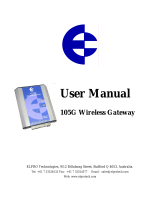ELPRO Technologies 105U-L Wireless I/O Configuration Manual
105U-L Wireless I/O page 3 of 107
Version 1.4
Contents
What’s in this document..................................................................................................................6
Document conventions.................................................................................................................................... 7
Introduction to 105U-L .................................................................................................................... 8
Key features....................................................................................................................................................9
Operation...................................................................................................................................................... 10
Transmitter (105U-LT)..............................................................................................................................11
Receiver (105U-LR) ................................................................................................................................. 12
Introduction to configuring your unit .............................................................................................. 13
Basic steps for configuring your unit .............................................................................................................15
Hardware and software requirements...........................................................................................................16
Using the configuration software................................................................................................................... 17
Installing the configuration software.............................................................................................................. 18
Starting E-Config...........................................................................................................................................18
Exiting E-Config............................................................................................................................................19
Checking the current configuration software version ....................................................................................19
Working with projects.................................................................................................................... 20
Creating new projects...................................................................................................................................21
Re-opening the last project...........................................................................................................................23
Opening any project......................................................................................................................................24
Showing project information..........................................................................................................................25
Setting project information............................................................................................................................27
Setting the project name..........................................................................................................................28
Setting the project location....................................................................................................................... 29
Setting the system address...................................................................................................................... 30
Encrypting messages by setting a security code......................................................................................32
Removing the security code.....................................................................................................................34
Securing a project using a password........................................................................................................ 35
Removing the project password............................................................................................................... 37
Backing up projects.......................................................................................................................................38
Restoring projects......................................................................................................................................... 40
Working with units......................................................................................................................... 42
Creating new units........................................................................................................................................43
Creating and adding a new unit to the configuration ................................................................................44
Duplicating a unit’s configuration (shortcut)..............................................................................................46
Reading configuration from a module (loading a new unit) ......................................................................48
Setting unit information.................................................................................................................................51
Setting the unit name ...............................................................................................................................52
Setting the unit address............................................................................................................................53
Setting the unit secondary address..........................................................................................................56