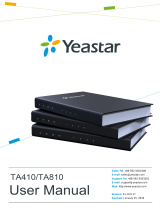Page is loading ...


Contents
1. Preface ...................................................................................................................2
1.1 Audience ........................................................................................................... 2
1.2 Revision History ................................................................................................ 2
2. Operating Steps .................................................................................................... 3
2.1 Add Billing Accounts ......................................................................................... 3
2.2 Extension .......................................................................................................... 3
2.3 Rates .................................................................................................................7
2.4 Recharge Record .............................................................................................. 9
2.5 Call Log ........................................................................................................... 10
2.6 Statistics ..........................................................................................................10
2.7 Settings ........................................................................................................... 11

CooVox T-Series IPPBX Billing System User Guide
2
1. Preface
1.1 Audience
This manual is intended to provide clear operating instructions for those responsible for
configuring and managing the T-Series IPPBX’s billing system. By carefully reading and
consulting this manual, to help the audience solve the issues of the billing system.
1.2 Revision History
Document
Version
Applicable
Firmware Version
Update Content
Update
Date
1.0.0
4.0.5
Added operating instructions for T-
Series IPPBX v4.0.5’s billing
system.
2023.9

CooVox T-Series IPPBX Billing System User Guide
3
2. Operating Steps
2.1 Add Billing Accounts
First, enter the IPPBX's Web management address in the browser to enter the Web
management interface, and enter the administrator account in the login interface to enter the
administrator page. Then click System-->Settings -->Account in the navigation bar to add a
billing user account. Click the Add button in the upper left corner to create an account, set the
username and password, select billing user in the role option, and then click the Submit
button.
2.2 Extension
Log out of the administrator account and then re-enter the login page of the Web
management interface. Enter the user name and password of the billing user to log in to the
billing interface. After login with the billing manager user credentials, you’ll first see the
Extensions page, all extensions will be listed here. After login with the billing manager user
credentials, you’ll first see the Extensions page, all extensions will be listed here.

CooVox T-Series IPPBX Billing System User Guide
4
You may search extensions by extension number, extension status and the payment type from
the top of the extension list.
Total Recharges: Indicate how much money the extension user had recharged in
total, from the beginning of billing module has been activated. It will be reset if the
extension payment type has been changed.

CooVox T-Series IPPBX Billing System User Guide
5
Country / Region: Select the country/region you are located, some advanced
Balance: Indicate how much balance the extension user has left.
Credit: It can be set for each extension, after their account balance is
finished, they can still make calls using their credit, once credit is out outbound calls will
be stopped.
Payment Type: It can be set as Prepaid or Postpaid, if prepaid, the users have to
make payments to their accounts first, their credit can be set as 0, if postpaid, their
accounts need to be set with sufficient credit, otherwise they will not be able to make
outbound calls.
Status: It can be manually changed to Unlocked or Locked state to
grant or ban outbound dialing.
Recharge: For the extensions, please select at least one extension and click
on the Recharge button.
Or click on the charge button to recharge for a specific extension.

CooVox T-Series IPPBX Billing System User Guide
6
By clicking on the Edit button, you can edit some properties of the extension related with
billing.
Credit, Unlocked/Locked Status and Payment Type can be changed.
And as you can see, by default, all the extensions are not enabled with billing. If billing is not
enabled for the extension, outbound phone calls will never be billed on the extension. To
enable billing, select those extensions and click on Bulk Edit button.

CooVox T-Series IPPBX Billing System User Guide
7
Check the Enabling Billing checkbox and turn on the switch button to enable billing for the
selected extensions. And you can also set Credit, Unlocked/Locked Status and Payment Type
for the selected extensions if you want to set them with the same settings.
2.3 Rates
Rate is the key to billing, all extensions’ outbound phone calls will be billed according to the
rate rules. To setup a billing rate, please click on Add button on the Rate page. Below is an
example of a billing rate.

CooVox T-Series IPPBX Billing System User Guide
8
Enable: Turn the button on or off to set this rate as valid or invalid.
Remark: It can be added for easy identification of this rate.
Prefix/Number Length: Each rate needs to comply with each outbound dial rule you
have configured. For example, you have configured a dial rule which uses 9 as prefix,
and by using this dial rule you can dial city landline numbers (8 digits) and mobile
numbers (11 digits). Then you need to create 2 rates, both with prefix 9, and one with
number length 9, another with number length 12.
Note: Why two rates for only one dial rule? This is because with the same dial rule you can
make outbound phone calls to numbers of different service providers, and the cost might be
different. Make 2 separated rate rules you can set different rate costs.If the cost is the same,
then you can make one rate with prefix 9 and number length 0, 0 will match any number
length.

CooVox T-Series IPPBX Billing System User Guide
9
Initial Cost/Initial Time: They can be set for special billing at the beginning of each
outbound phone call. If it’s not needed, please set both of them as 0.
Rate: They will make up the main billing rule, these two parameters
determine the cost of calls within each time unit out of the Initial Time.
Billing Period: Period of outbound call rate (seconds)
Start Time/End Time: Determine within which time block this rule is effective. The
outbound call made out of this block will not be billed by this rule.
Extension: Select which extensions should be billed by this rule. After the above
settings, you have configured a complete billing rate. Please add more rates as per your
outbound dial rules the same way.
2.4 Recharge Record
From the Recharge Record page, you can check recharge history of the billing extensions.
In the search field, by giving a time block and extension number or username keywords, you
can search the recharge history of certain extensions that match the keywords.
The search results can be downloaded if required.
Pre-balance: Indicate how much balance is left before the extension recharge
is performed.
Recharge Amount: Indicate how much money the users recharged for their

CooVox T-Series IPPBX Billing System User Guide
10
accounts.
Post-balance: Indicate how much balance is left after the recharge is done.
2.5 Call Log
On the Call Log page, you can check the outbound call logs of the extensions, the cost of
each outbound call is also displayed.
In the Keywords field, you may specify part or full extension number or username to search
the outbound call logs of certain extensions which match the specified keywords.
By using the Download Search Results you can download the search results as a MS Excel.
2.6 Statistics
On the Statistics page you can have statistics of the total outbound call time, average call time
and total costs of all extensions’ or certain extensions’ outbound phone calls.

CooVox T-Series IPPBX Billing System User Guide
11
If choose Month, you’ll have statistics view by month, if you choose Year, you’ll have
statistics view by year.
2.7 Settings
You may set the currency to be used in the billing system. USD ($) is used by default.
Several other currencies can be used, like CNY (¥), EUR (€) and GBP (£). If the currency
you are using is not in the setting, please use “Other (¤)”.

CooVox T-Series IPPBX Billing System User Guide
12
/