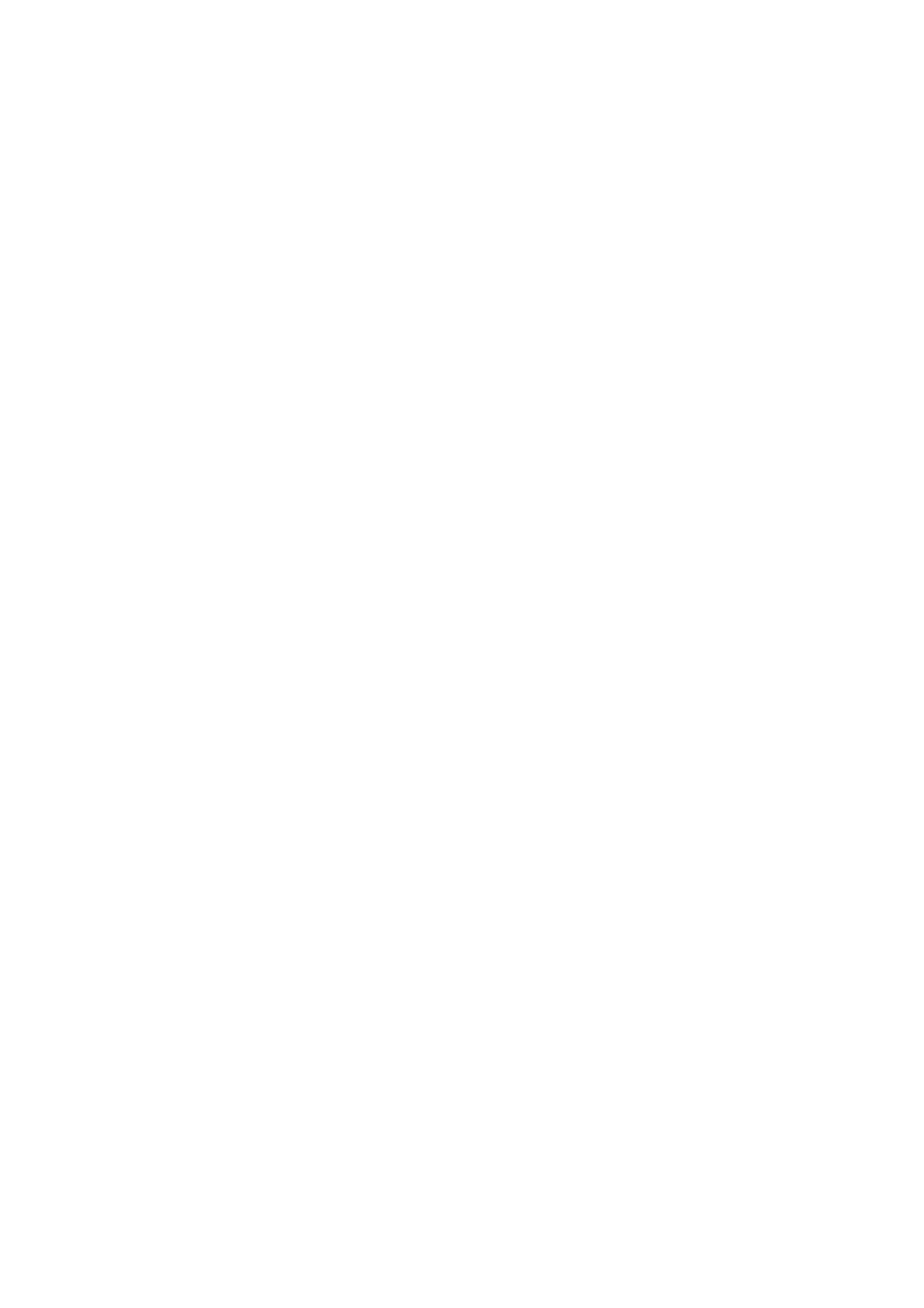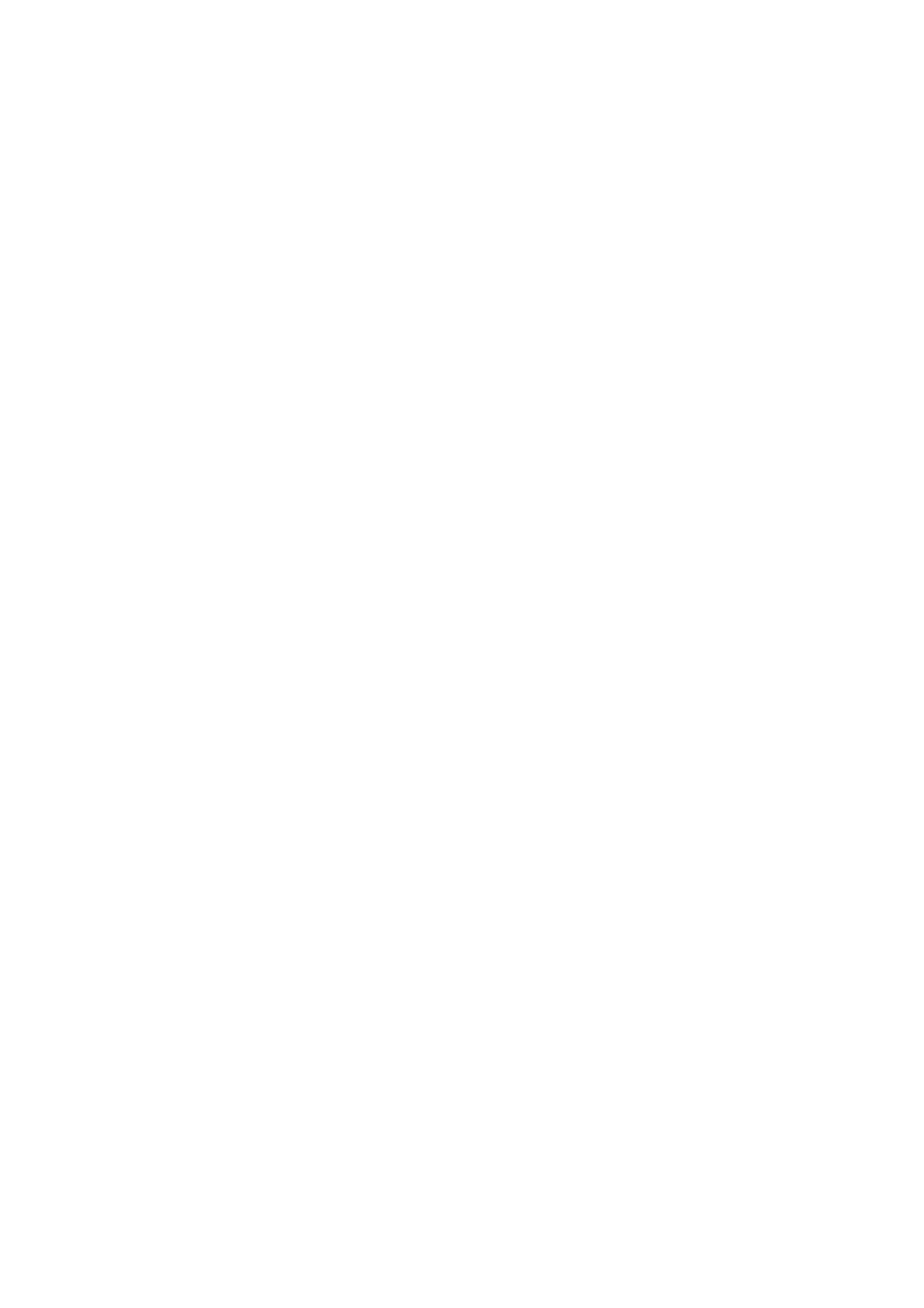
v
COMPLIANCES
Federal Communication Commission Interference Statement
This device complies with Part 15 of the FCC Rules. Operation is subject to the following two conditions: (1) This device
may not cause harmful interference, and (2) this device must accept any interference received, including interference that
may cause undesired operation.
This equipment has been tested and found to comply with the limits for a Class B digital device, pursuant to Part 15 of
the FCC Rules. These limits are designed to provide reasonable protection against harmful interference in a residential
installation. This equipment generates, uses and can radiate radio frequency energy and, if not installed and used in
accordance with instructions, may cause harmful interference to radio communications. However, there is no guarantee
that the interference will not occur in a particular installation. If this equipment does cause harmful interference to radio
or television reception, which can be determined by turning the equipment off and on, the user is encouraged to try to
correct the interference by one or more of the following measures:
• Reorient the receiving antenna
• Increase the separation between the equipment and receiver
• Connect the equipment into an outlet on a circuit different from that to which the receiver is connected
• Consult the dealer or an experienced radio/TV technician for help
FCC Caution: Any changes or modifications not expressly approved by the party responsible for compliance could void
the user's authority to operate this equipment.
Note: In order to maintain compliance with the limits of a Class B digital device, you are required to use a quality
interface cable when connecting to this device. You may use unshielded twisted-pair (UTP) for RJ-45 connections -
Category 3 or better for 10 Mbps connections, Category 5 or better for 100 Mbps connections.
FCC - Part 68
This equipment complies with Part 68 of FCC Rules. On the base unit of this equipment is a label that contains, among
other information, the FCC Registration Number and Ringer Equivalence Number (REN) for this equipment. If
requested, this information must be given to the telephone company.
This equipment uses the following USOC jacks: RJ-11.
The REN is useful to determine the quantity of devices you may connect to your telephone line and still have those entire
devices ring when your telephone number is called. In most, but not all areas, the sum of the REN of all devices
connected to one line should not exceed five (5.0). To be certain of the number of devices you may connect to you line,
as determined by the REN, you should contact your local telephone company to determine the maximum REN for your
calling area.
If your equipment causes harm to the telephone network, the telephone company may discontinue your service
temporarily. If possible, they will notify you in advance. But if advance notice is not practical, you will be notified as soon
as possible. You will be informed of your right to file a complaint with the FCC. Your telephone company may make
changes in its facilities, equipment, operations or procedures that could affect the proper functioning of your equipment.
If they do, you will be notified in advance to give you an opportunity to maintain uninterrupted telephone service.
If you experience trouble with this telephone equipment, please contact please contact our company at the numbers
shown on back of this manual for information on obtaining service or repairs. The telephone company may ask that you
disconnect this equipment from the network until the problem has been corrected or until you are sure that the
equipment is not malfunctioning.
This equipment may not be used on coin service provided by the telephone company. Connection to party lines is subject
to state tariffs.