Page is loading ...

BeoSound 3200
Guide
B&O_omslag_202x261.indd 1B&O_omslag_202x261.indd 1 02/12/08 11:53:3902/12/08 11:53:39

CAUTION: To reduce the risk of
electric shock, do not remove
cover (or back).
No User-serviceable parts
inside. Refer servicing to
qualified service personnel.
WARNING: To prevent fire or electric
shock, do not expose this appliance
to rain or moisture.
This symbol indicates that a
dangerous voltage
constituting a risk of electric
shock is present within this
unit.
This symbol indicates that
there are important
operating and maintenance
instructions in the literature
accompanying this unit.

Contents
3
Introducing your Bang & Olufsen music system, 4
Get to know your music system, see how the buttons are organised on the
operation panel, understand and change information in the display.
Daily use, 9
Find out how to use your music system, play music from the CD memory, use the
CD player and the radio, and find out how to use the Beo4 remote control.
Advanced operation, 15
Find out more about the advanced operations; how to play favourite CD tracks
only, use the random and repeat functions, copy and store a CD in the CD
memory, name your CD memory groups, your CDs and radio stations.
Furthermore, learn how to edit the CD memory; copy, move and delete, and how
to make the music system start or stop at a specific time as well as how to operate
an Audio/Video system.
Placement, connections, and maintenance, 27
Find out how to place, connect and assemble your music system. How to connect
your music system to your video system, how to clean your music system and your
CDs, and how to change Beo4 batteries. Including instructions regarding the CD
memory.
Tuning and preference settings, 33
Find out how to tune in radio stations, adjust sound and set the clock, activate the
PIN code system and enter a PIN code, configure Beo4 to work with your
products, and add extra ‘buttons’ to your Beo4.
Index, 42
Find the specific subject you want to know more about.

4
Reach out as if to touch the glass
doors and your BeoSound opens
automatically, revealing the music
system behind the doors.
Use your music system to listen to
radio, to play a single CD and to play
from the CD memory.
Introducing your music system
Socket for headphones. When the head-phones are plugged in,
the speakers, connected to your music system, are muted.
Press the LOAD button to raise the clamp which
holds the CD in place.
You can now remove a CD or load one you want
to play. Always load a CD with the label facing
you.
Press LOAD again to lower the clamp. If you press
CD, the clamp lowers automatically and playback
begins.
LOAD CD 1 6
RADIO CD ALL AUX 2 7
CD MEM
GO
RANDOM REPEAT NAME 3 8
MOVE EDITCOPY 9 DISPLAYSTOP
DELETE TIMER
4
50SETUP MUTE
TRACK 1 2 3 4 5 6 7 8 9 10
RANDOM
1. Nomeooo jxisks skjs kskd skd oo jxisks
2. Skjs kskd skd oo
3. Jxisks skjs kskd skd Nomeooo
4. Jxisks skjs kskd skd oo jxisks skjs kskd
5. Skd oo jxisks skjs kskd skd

5
The CD memory offers you the
possibility to store the contents of
your CDs inside the music system. It
has four available groups and each
group can hold up to 99 CDs. Forget
about finding and loading CDs one
by one, you have instant access to
your CD collection, all stored in the
same player.
When your CDs are copied into the
memory, you can store them out of
sight.
To help you organise your CD memory
groups, use the booklet enclosed with this
Guide; each group is represented by the
colour of the button activating it, and
there is room for you to enter the group
names, CD names as well as track names.
Each of the four coloured buttons represents a CD memory group.
Naming and organising
You can provide each of the four groups with a
new name and create your own structure. You can
choose to store all your CDs in one group or store
them in different groups organised for example by
genre, and name the groups accordingly: POP,
BLUES, etc. Another way of organising the CDs is
according to the different users of the music
system, such as: MY MUSIC, MUM or PETER. It is
all up to you.
Memory groups
When you copy your CDs, you must store the
contents in one or more of the four groups already
created in the CD memory. The four groups are
associated with the four coloured buttons on the
operation panel; green, yellow, red and blue,
which are also the names that will appear in the
display, unless you name the groups as described
on page 20.
1. Nomeooo jxisks skjs kskd skd oo jxisks
2. Skjs kskd skd oo
3. Jxisks skjs kskd skd Nomeooo
4. Jxisks skjs kskd skd oo jxisks skjs kskd
5. Skd oo jxisks skjs kskd skd
1. Nomeooo jxisks skjs kskd skd oo jxisks
2. Skjs kskd skd oo
3. Jxisks skjs kskd skd Nomeooo
4. Jxisks skjs kskd skd oo jxisks skjs kskd
5. Skd oo jxisks skjs kskd skd
1. Nomeooo jxisks skjs kskd skd oo jxisks
2. Skjs kskd skd oo
3. Jxisks skjs kskd skd Nomeooo
4. Jxisks skjs kskd skd oo jxisks skjs kskd
5. Skd oo jxisks skjs kskd skd
1. Nomeooo jxisks skjs kskd skd oo jxisks
2. Skjs kskd skd oo
3. Jxisks skjs kskd skd Nomeooo
4. Jxisks skjs kskd skd oo jxisks skjs kskd
5. Skd oo jxisks skjs kskd skd
1. Nomeooo jxisks skjs kskd skd oo jxisks
2. Skjs kskd skd oo
3. Jxisks skjs kskd skd Nomeooo
4. Jxisks skjs kskd skd oo jxisks skjs kskd
5. Skd oo jxisks skjs kskd skd
1. Nomeooo jxisks skjs kskd skd oo jxisks
2. Skjs kskd skd oo
3. Jxisks skjs kskd skd Nomeooo
4. Jxisks skjs kskd skd oo jxisks skjs kskd
5. Skd oo jxisks skjs kskd skd
1. Nomeooo jxisks skjs kskd skd oo jxisks
2. Skjs kskd skd oo
3. Jxisks skjs kskd skd Nomeooo
4. Jxisks skjs kskd skd oo jxisks skjs kskd
5. Skd oo jxisks skjs kskd skd
1. Nomeooo jxisks skjs kskd skd oo jxisks
2. Skjs kskd skd oo
3. Jxisks skjs kskd skd Nomeooo
4. Jxisks skjs kskd skd oo jxisks skjs kskd
5. Skd oo jxisks skjs kskd skd
LOAD CD 1 6
RADIO CD ALL AUX 2 7
CD MEM
RANDOM REPEAT NAME 3 8
MOVE EDITCOPY 9
DELETE TIMER
4
50SETUP
TRACK 1 2 3 4 5 6 7 8 9 10
RANDOM

6
All the buttons are conveniently
grouped according to type of
function, so you can easily find your
way around the panel while
operating the system.
The displays on the music system
give you various types of
information. You choose which type
of information is displayed.
Close-up operation panel and displays
LOAD CD 1 2
RADIO CD ALL AUX 3 4
CD MEM
GO
RANDOM REPEAT NAME 5 6
MOVE EDITCOPY 8 DISPLAYSTOP
DELETE TIMER
7
90SETUP MUTE
TRACK 1 2 3 4 5 6 7 8 9 10
RANDOM
Displays
The displays tell you what the system is doing.
The cues in the upper display relate to
functions in the CD player, e.g. track number.
The lower display shows, for example, the name
of the current radio station or CD memory group.
It also guides you through setting up and
programming sequences.
Source buttons and CD memory functions
This group of buttons gives access to sources as
well as setup, playback and Timer functions.
Number buttons
The number buttons enable you to
select other station numbers, select
tracks on a CD, or select CDs and
tracks in the CD memory.

7
Change the information in the display
You can switch between different types of
information by pressing DISPLAY repeatedly when
the radio, CD player or CD memory is switched
on.
Three different display settings are available
for the radio:
1 Station name
2 Station number
3 Radio frequency
Three display settings are available for the CD
player:
1 Name of CD
2 Track number
3 Elapsed time of current track
Two display settings are available for the CD
memory:
1 Name of the group, then the CD name
appears
2 Group, CD number and track number
Primary functions
The buttons on the right-hand side of the
panel give you access to all primary
functions: switching the system on and off,
adjusting volume, muting sound, and
operating the radio, CD player, and CD
memory.
The radio station named ‘CLASSIC’ is playing.
TRACK 1 2 3 4 5 6 7 8 9 10
SCAN
The CD is being scanned meaning that the first 15
seconds of each track is played. The current track
number is 5.
The current radio station is transmitting on FM
frequency 94.6.
TRACK 1 4 5 6 8 10
REPEATCD ED
This CD is edited, meaning that some tracks will
not be played, also the tracks will be repeated.
The current track has been playing for 2 minutes
and 15 seconds.
TRACK 1 2 3 4 5 6 7 8 9 10
RANDOM
The ten tracks on the CD named ‘MOZART’ will be
played in random order.
Track number 15 on CD number 12 in the green
CD memory group is playing.

8

9
This chapter informs you of the basic
functions of your music system. How
to play back music from the CD
memory or a CD, how to use the
radio and finally how to use the
Beo4 remote control, if you have
one.
For information about more
advanced operation, such as copying
the contents of a CD into the CD
memory, refer to the next chapter
Advanced operation on page 15.
If PIN appears in the display the first time
you activate a function, and you have not
received a PIN code from your Bang &
Olufsen retailer, contact your retailer to
receive a PIN code. For further
information about the PIN code function,
refer to the chapter Set and enter a
PIN code on page 38.
Daily use
Play from the CD memory, 10
• CD memory playback
• Play a specific group, CD or track
Use the CD player, 11
• Play a CD
Use the radio, 12
• Switch on the radio
Use the Beo4 remote control, 13

10
Once you have copied your CDs into
the CD memory, they are stored until
you delete them. You can now easily
play all your music CDs.
When you switch on the CD memory, the
group and the CD you last played start
playing. You can then select other CDs or
tracks within the group, select another
group or perhaps a specific CD in another
group. To activate a group, press the
corresponding button on the close-up
operation panel. The groups are
distinguished by the colours: green, yellow,
red and blue when you start out, but you
can choose to give the groups a name.
Refer to page 19 for further information.
Unless you choose differently, playing
continues from the CD memory for 12
hours.
Play from the CD memory
CD memory playback
Press to play the CDs in the
group you last listened to
Press to play the CDs stored in
the green group
Press to play the CDs stored in
the yellow group
Press to play the CDs stored in
the red group
Press to play the CDs stored in
the blue group
If no CDs are stored in the group
you wish to play from, the
display will read EMPTY
Press to step to the next CD in
the group, or…
Press to step to the previous CD
in the group
Press to play the next track, or…
Press to play the previous track
Press to pause playing
Press to resume playing
Adjust volume…
Press to adjust the volume up or
down
Press to silence the speakers
completely, press again to restore
sound
Press to switch to standby
CD MEM
EMPTY
tt
ss
▲
▼
STOP
GO
∧
∨
MUTE
•
Play a specific group, CD or track
Press to play the CDs in the
group you last listened to
Press to select the group you
wish to play from
Key in the number of a specific
CD in this group, or…
Press to step between CDs
Press GO then key in the number
of a specific track, or…
Press to step to the next track
Press to step to the previous
track
CD MEM
1 – 9
ss tt
GO
1 – 9
▲
▼

11
Before playing a loaded CD, all
information on the CD is registered,
such as the number of tracks. Then
the CD starts playing from the
beginning. Playback continues until
the whole CD has been played,
unless you choose differently.
You can always keep track of what the CD
player is doing by watching the displays.
The displays show either track number or
track time, depending on which display
mode it has been set to. If you have
named the CD, the name will also be
shown in the display*
Use the CD player
Play a CD
Press to play a loaded CD
Press to play specific track
numbers
Press to play the next track
Press to play the previous track
Press to pause playing
Press to resume playing
Press to search forward toward
the end of the CD
Press to search backward toward
the beginning of the CD – Keep
the button pressed down until
you have reached the point you
want
Adjust volume…
Press to adjust the volume up or
down
Press to silence the speakers
completely, press again to restore
sound
CD
0 – 9
▲
▼
STOP
GO
tt
ss
∧
∨
MUTE
NOTE! BeoSound 3200 automatically switches
to standby if idle for 30 minutes. *If the
display has been set to show the name of the
CD, only the name will appear in the display
and you cannot follow the elapsed time
process. See page 7 for details of the various
display modes.
TRACK 1 2 3 4 5 6 7 8 9 10
RANDOM
The CD playing has been named ‘MOZART’. The
tracks are being played in random order.
1. Nomeooo jxisks skjs kskd skd oo jxisks
2. Skjs kskd skd oo
3. Jxisks skjs kskd skd Nomeooo
4. Jxisks skjs kskd skd oo jxisks skjs kskd
5. Skd oo jxisks skjs kskd skd

12
To listen to the radio, you must first
find and store the frequencies of the
radio stations.
You can store up to 60 different
radio stations in your music system.
Refer to the chapter Tune in radio
stations on page 34 for further
information.
Use the radio
Switch on the radio
Press to switch on the radio
Use the number keys to select a
stored station
Step through all stored stations
Switch to standby
Pressing 0 switches between the present and
previous radio station.
Adjust volume…
Press to adjust the volume up or
down
Press to silence the speakers
completely. Press again to restore
sound
RADIO
0 – 9
▲
▼
•
∧
∨
MUTE
Radio program 3 is playing.

13
Although designed primarily for
close-up operation, the music system
can also be operated from a
distance. The Beo4 remote control
operates all the primary functions in
your Bang & Olufsen product.
With Beo4, you can switch on or off, select
radio stations or CD tracks. It is also
possible to switch on the special random
and repeated playback functions in the CD
player, as well as adjust the sound.
If your music system is used together with
other Bang & Olufsen products, refer to
the Guides delivered with these products
for further explanation.
Use the Beo4 remote control
TV LIGHT RADIO
SAT DVD CD
V TAPE RECORD A TAPE
789
456
TEXT
0
MENU
123
LIST EXIT
STOP
GO
Switches on the radio
Switches on the CD player
Switches on the CD memory – Corresponds to
the CD MEM button on the close-up operation
panel
Use the number buttons to key in the exact
radio program number, CD or CD track
number
Press to make a Timer programming
Steps through your radio programs, or tracks
on a CD. Press
▲
when RANDOM or REPEAT is
shown in the display, to activate the function,
and press
▼
to switch it off when the function
is displayed
Searches through a CD
Selects a CD memory group
Resumes playback – accepts settings, etc.
Activates the source or function in the Beo4
display
Pauses playback any time
Displays extra ‘buttons’*, e.g. RANDOM or
REPEAT
Turns the volume up or down, press in the
middle to mute speakers, press again to recall
sound
Switches the BeoSound 3200 to standby
RADIO
CD
A TAPE
0 – 9
MENU
▲
▼
ss tt
GO
STOP
LIST
RANDOM
REPEAT
∧
∨
•
*NOTE! In order to display the relevant extra
buttons on the Beo4, you must add them to
the Beo4 list of functions: Add RANDOM and
REPEAT to Beo4 to use these functions. Add
A.AUX to be able to switch on any other
source connected to the AUX-socket. Refer to
the chapter Customise Beo4 on page 40 for
further information.

14

15
Find out how to operate your music
system beyond daily use. Explore the
different ways of playing CDs. Learn
how to copy music into the CD
memory and find out how to
personalise your music system by
naming CD memory groups, CDs
and radio stations. Organise the
music to your liking and find out
how to make the music system start
or stop at a specific time.
Furthermore, read about the
different ways of using an
Audio/Video setup.
Advanced operation
Play favourite tracks only, 16
• Edit a CD
• Play or delete a series of tracks
Random and Repeat, 17
• Different ways of playing CDs
Copy and store a CD, 18
• Copy and store an entire CD
• Copy and store favourite tracks
Naming, 20
• Use the naming function
• See the list of CD names
CD memory – copy, move and delete, 22
• Copy a CD to another group
• Move a CD to another group
• Give a CD a new position in a group
• Delete a CD or tracks in a group
Start or stop at a specific time, 24
• Set a Timer
• Check the Timers
• Delete a Timer
Use an Audio/Video setup, 26
• Play audio or video sound on either system…

16
If some of the tracks on a CD are not
to your liking, you can edit the CD,
so that only the tracks you like and
select are played. Once you have
edited a CD and selected your own
series of tracks, then, every time you
play this CD, the music system starts
playing the series of tracks you have
chosen. But you can still listen to the
entire CD. You can also delete the
series of tracks you have made, to
always play the CD in full. The
selected tracks are played in
numerical order.
Load the CD you want to edit and start the
editing procedure. In editing mode you
will hear the first 15 seconds of each track
which leaves time for you to decide
whether to include or exclude the track. If
you do not make a selection of whether to
include or exclude the track being played,
it is automatically included.
If you choose to leave the function before
you have included or excluded all the
tracks on the CD, the remaining tracks will
be regarded as excluded.
Play favourite CD tracks only
Edit a CD
While the CD is playing, press to
edit the CD.
EDIT ? appears
Press to start scanning the CD.
EDITING appears – and SCAN is
shown in the upper display
Press to include a track number
in the series, or…
Press to exclude a track number
from the series
EDIT OK ? appears in the display
when the last track has been
included or excluded
Press to store the series.
STORED appears
Press at any time if you wish to
terminate the editing procedure
before the last track has been
included or excluded
If you change your mind while you are choosing
your tracks, just press the CD button and the EDIT
button again – and start over.
EDIT
EDIT ?
GO
EDITING
▲
▼
EDIT OK ?
GO
STORED
GO
Play or delete a series of tracks
Press to play your edited series of
tracks. CD ED appears
Press to play the entire CD
To delete a series of tracks…
While the edited CD is playing,
press to delete the series.
EDIT ? appears
Press to delete the series
altogether. DELETED appears
Track selection can also be used in conjunction
with the functions of playing tracks in random
order and repeating a CD, see the next page.
NOTE! If you copy a CD you have edited into the
CD memory, all tracks will be copied, unless you
specify differently before copying. Refer to the
chapter Copy and store a CD on page 18 for
further information.
CD
CD ED
CD–ALL
EDIT
EDIT ?
DELETE
DELETED

17
The random playback function plays
all the tracks on the loaded CD or in
the chosen CD memory group in
random order. The repeat function
plays the loaded CD over and over –
for up to 12 hours on end. These
functions can be used in conjunction
or separately.
Random and repeat
Different ways of playing CDs
Press to play the loaded CD, or…
Press to play the CDs in the
group you last listened to
Press to choose a different group
Press to activate the random
function
ON appears – and RANDOM is
shown in the upper display
To repeat a CD…
Press to play the loaded CD
Press to activate the repeat
function
ON appears – and REPEAT is
shown in the upper display
To cancel the random or repeat function, simply
press the relevant button again.
CD
CD MEM
RANDOM
ON
CD
REPEAT
ON
NOTE! If you cancel the random play function
while the CD is playing, all tracks beyond the
current track number will be played in
chronological order, even if they have already
been played while the random play function
was activated.
TRACK 1 2 3 4 5 6 7 8 9 10
RANDOM
The upper display shows that the current CD is
being played in random order, and that track no. 5
is being played. The lower display shows that the
name of the CD is ‘MOZART’.
TRACK 1 4 5 6 8 10
REPEATCD ED
The upper display shows that the edited CD is
being repeated. The lower display shows that the
current track has been playing for 2 minutes and
15 seconds.

18
Press to play the loaded CD
Press to start copying the CD
The display indicates to copy all
tracks
Press to copy the entire CD
Press to choose which group to
store your CD in – green, yellow,
red or blue
The first available position in the
chosen group is suggested, but
you can choose another
position
Press to step between available
positions, or…
Key in the number of the
position you want , or…
Press to start copying
If the CD is copy protected, the
display will indicate this shortly
When the copying of a coded
CD is complete, CODED is
displayed, and you must confirm
that you wish to store the copy*
➾ …
CD
COPY
ALL ?
GO
COPY TO ?
17 ?
▲
▼
0 – 9
GO
COPYING
CODED CD
CODED
GO
… ➾
Once the CD is copied and
stored, COPY OK appears in the
display
COPY OK
The easiest way to copy music into
the CD memory is to copy the entire
CD. Just load the CD and start
copying. The duration of the copying
depends on the length of the CD.
The quality of the music in the CD
memory corresponds to the quality of
the original CD. The CD can be heard
during copying but you can also
choose to mute the speakers while
copying.
Copy protected CDs can still be
copied to the memory of your own
music system. However, if the CD
you have copied is copy protected,
you must confirm that you wish to
store the copy. Otherwise it is
automatically deleted when the
system switches to standby
approximately 30 minutes after
finishing the copying.
Copy protection information may be
placed anywhere on the CD. Therefore,
this information may appear at any time
when you copy such a CD. When this
information is detected by your music
system, CODED CD appears in the display
but the music system continues copying
the CD.
If the memory group you choose is full
when you want to copy a CD into it, the
display reads FULL. You have to delete a
CD before copying a new one into the
group.
To stop copying…
Press to stop – the entire copy is
then deleted
*If you choose not to store the copy of a copy
protected CD, press STOP to delete the copy.
CD MEM
STOP
NOTE! If you do not specify a position, the CD is
placed on the first available position within the
selected group.
Copy and store a CD
Copy and store an entire CD

19
*If you choose not to store the copy of a copy
protected CD, press STOP to delete the copy.
If a CD is already edited (see page 16), it is
still copied in full if you select ALL. It is
also possible to copy selected tracks only
by editing the CD. In editing mode, you
hear the first 15 seconds of each track.
This leaves you time to decide whether to
include or exclude the track. If you choose
to leave the function before you have
heard all the tracks on the CD, the
remaining tracks will be regarded as
excluded.
If your music system is set for Option 0
(see page 31) and you switch on TV while
copying, the music system switches to
standby when copying is complete.
Therefore, to be able to store a copy of a
copy protected CD, you must make sure
that the music system is activated while
copying.
Press to play the loaded CD
Press to start copying the CD
Press to be able to select which
tracks to include
Press to start editing the CD
Press to include the track
Press to exclude the track
Press at any time to store the
tracks you have included so far
EDIT OK? appears in the display
when the CD has been edited
Press to be able to choose which
group to store your CD in
Press to choose a group
The first available position in the
chosen group is suggested, but
you can choose another
position
Key in the number of the
position you want
Press to start copying
If the CD is copy protected, the
display indicates this shortly
➾ …
CD
COPY
ALL ?
EDIT
EDIT ?
GO
EDITING
▲
▼
GO
EDIT OK?
GO
COPY TO ?
17 ?
0 – 9
GO
COPYING
CODED CD
… ➾
When the copying of a coded
CD is complete, CODED is
displayed, and you must confirm
that you wish to store the copy*
Once the edited CD is copied
and stored, COPY OK appears in
the display
CODED
GO
COPY OK
Copy and store favourite tracks

20
To distinguish between your CDs,
both physical CDs and the ones
stored in the CD memory, you can
name them. You can also name the
radio stations and the CD memory
groups.
When naming a CD or radio station, the
CD or radio station you are naming must
be playing. You can store a total of 200 CD
names in your music system, however, all
CDs stored in the CD memory can be
named. Each name may contain up to 8
characters, including numbers.
If you do not name a radio station, a
name, transmitted by the broadcaster, may
be shown in the display.
You can call up a list of the CD names
stored in your music system (not the ones
assigned to CDs in the CD memory) and
delete names in the list if you wish. If you
delete the name of a CD you have edited,
the edited series for this CD is deleted with
the name.
Naming
CD MEM
0 – 9
RADIO
0 – 9
CD
NAME
A _ _ _ _ _ _
▲
▼
tt
D _ _ _ _ _ _
GO
STORE ?
GO
STORED
See the list of CD names
While any CD is playing press
twice to see the CD names.
MEMORY appears briefly, then
the name of the current CD
flashes. If it has no name, the
disc number, e.g. DISC 1,
appears
Press to list the names one by
one
Delete CD name…
Press to delete a name and series
of tracks while the appropriate
name is displayed. DELETE ?
appears
Press again to delete name and
series of tracks.
DELETED appears, indicating that
the name and series of tracks are
deleted
Press CD to exit the CD naming
function
If the CD name list is empty,
EMPTY will appear in the display
If the CD name list is full,
FULL will appear in the display
NAME
NAME
MEMORY
DISC 1
▲
▼
DELETE
DELETE ?
DELETE
DELETED
CD
EMPTY
FULL
Use the naming function
First choose what you wish to name…
Select the group you wish to
name, and/or…
Press to switch on the CD
memory
Select the CD in the CD memory
you wish to name, or…
Press to switch on the radio
Select the radio stations you wish
to name, or…
Press to name a loaded CD
While listening to what you wish to name…
Press to start naming
Press to switch between
characters
Press to move to the next
character position – continue to
enter the whole name
Press to be able to store the
name. STORE ? appears
Press again to store the name*.
STORED appears indicating that
the name is stored
*If you press DELETE instead of GO, only the name
is deleted, all other settings remain.
/
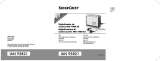
![Bang and OlufsenBeoplay H9 [3rd Gen]](http://vs1.manuzoid.com/store/data/001794626_2-5d0219fe0e5dd5c5a5e14e72c8d3bcd7-160x210.png)