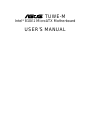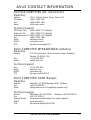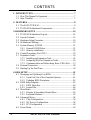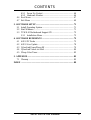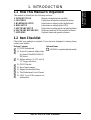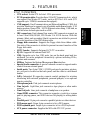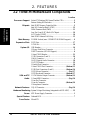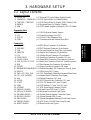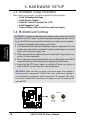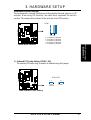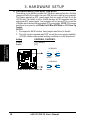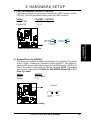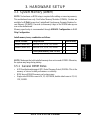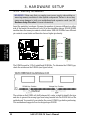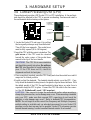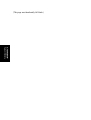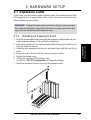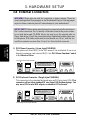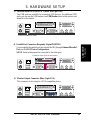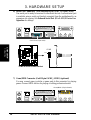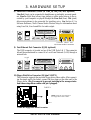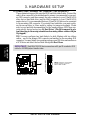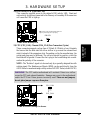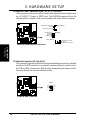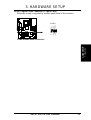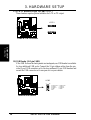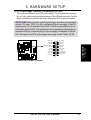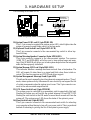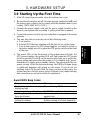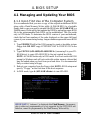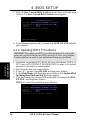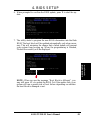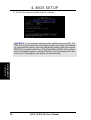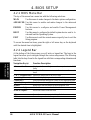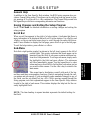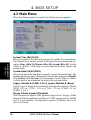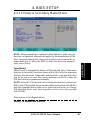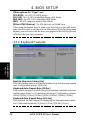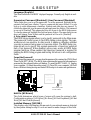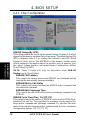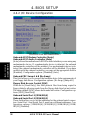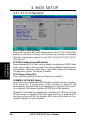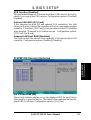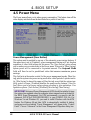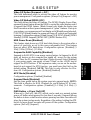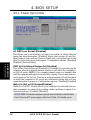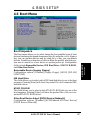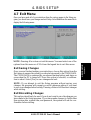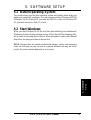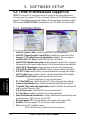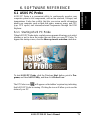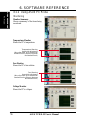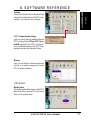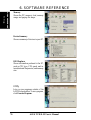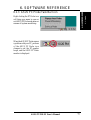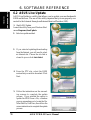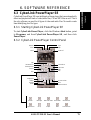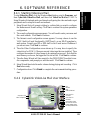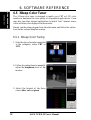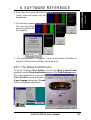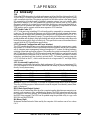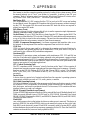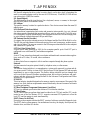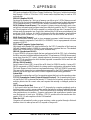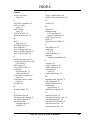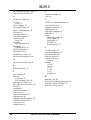®
TUWE-M
Intel
®
810E2 MicroATX Motherboard
USER’S MANUAL

2 ASUS TUWE-M User’s Manual
USER'S NOTICE
Product Name: ASUS TUWE-M
Manual Revision: 1.01 E919
Release Date: December 2001
No part of this manual, including the products and software described in it, may be repro-
duced, transmitted, transcribed, stored in a retrieval system, or translated into any language in
any form or by any means, except documentation kept by the purchaser for backup purposes,
without the express written permission of ASUSTeK COMPUTER INC. (“ASUS”).
ASUS PROVIDES THIS MANUAL “AS IS” WITHOUT WARRANTY OF ANY KIND,
EITHER EXPRESS OR IMPLIED, INCLUDING BUT NOT LIMITED TO THE IMPLIED
WARRANTIES OR CONDITIONS OF MERCHANTABILITY OR FITNESS FOR A PAR-
TICULAR PURPOSE. IN NO EVENT SHALL ASUS, ITS DIRECTORS, OFFICERS,
EMPLOYEES OR AGENTS BE LIABLE FOR ANY INDIRECT, SPECIAL, INCIDEN-
TAL, OR CONSEQUENTIAL DAMAGES (INCLUDING DAMAGES FOR LOSS OF
PROFITS, LOSS OF BUSINESS, LOSS OF USE OR DATA, INTERRUPTION OF BUSI-
NESS AND THE LIKE), EVEN IF ASUS HAS BEEN ADVISED OF THE POSSIBILITY
OF SUCH DAMAGES ARISING FROM ANY DEFECT OR ERROR IN THIS MANUAL
OR PRODUCT.
Product warranty or service will not be extended if: (1) the product is repaired, modified or
altered, unless such repair, modification of alteration is authorized in writing by ASUS; or (2)
the serial number of the product is defaced or missing.
Products and corporate names appearing in this manual may or may not be registered trade-
marks or copyrights of their respective companies, and are used only for identification or
explanation and to the owners’ benefit, without intent to infringe.
• Adobe and Acrobat are registered trademarks of Adobe Systems Incorporated.
• Intel, LANDesk, and Pentium are registered trademarks of Intel Corporation.
• Cyrix is a registered trademark of VIA Technologies, Inc.
• Trend and ChipAwayVirus are trademarks of Trend Micro, Inc.
• Windows and MS-DOS are registered trademarks of Microsoft Corporation.
The product name and revision number are both printed on the product itself. Manual revi-
sions are released for each product design represented by the digit before and after the period
of the manual revision number. Manual updates are represented by the third digit in the manual
revision number.
For previous or updated manuals, BIOS, drivers, or product release information, contact ASUS
at http://www.asus.com.tw or through any of the means indicated on the following page.
SPECIFICATIONS AND INFORMATION CONTAINED IN THIS MANUAL ARE FUR-
NISHED FOR INFORMATIONAL USE ONLY, AND ARE SUBJECT TO CHANGE AT
ANY TIME WITHOUT NOTICE, AND SHOULD NOT BE CONSTRUED AS A COM-
MITMENT BY ASUS. ASUS ASSUMES NO RESPONSIBILITY OR LIABILITY FOR
ANY ERRORS OR INACCURACIES THAT MAY APPEAR IN THIS MANUAL, INCLUD-
ING THE PRODUCTS AND SOFTWARE DESCRIBED IN IT.
Copyright © 2001 ASUSTeK COMPUTER INC. All Rights Reserved.

ASUS TUWE-M User’s Manual 3
ASUS CONTACT INFORMATION
ASUSTeK COMPUTER INC. (Asia-Pacific)
Marketing
Address: 150 Li-Te Road, Peitou, Taipei, Taiwan 112
Telephone: +886-2-2894-3447
Fax: +886-2-2894-3449
Email: [email protected]
Technical Support
MB/Others (Tel): +886-2-2890-7121 (English)
Notebook (Tel): +886-2-2890-7122 (English)
Desktop/Server (Tel):+886-2-2890-7123 (English)
Fax: +886-2-2890-7698
Email: [email protected]
WWW: www.asus.com.tw
FTP: ftp.asus.com.tw/pub/ASUS
ASUS COMPUTER INTERNATIONAL (America)
Marketing
Address: 6737 Mowry Avenue, Mowry Business Center, Building 2
Newark, CA 94560, USA
Fax: +1-510-608-4555
Email: [email protected]
Technical Support
Fax: +1-510-608-4555
Email: [email protected]
WWW: www.asus.com
FTP: ftp.asus.com/Pub/ASUS
ASUS COMPUTER GmbH (Europe)
Marketing
Address: Harkortstr. 25, 40880 Ratingen, BRD, Germany
Fax: +49-2102-442066
Email: [email protected] (for marketing requests only)
Technical Support
Hotline: MB/Others: +49-2102-9599-0 Notebook: +49-2102-9599-10
Fax: +49-2102-9599-11
Support (Email): www.asuscom.de/de/support (for online support)
WWW: www.asuscom.de
FTP: ftp.asuscom.de/pub/ASUSCOM

4 ASUS TUWE-M User’s Manual
CONTENTS
1. INTRODUCTION ............................................................................. 7
1.1 How This Manual Is Organized .................................................. 7
1.2 Item Checklist ............................................................................. 7
2. FEATURES ........................................................................................ 8
2.1 The ASUS TUWE-M .................................................................. 8
2.2 TUWE-M Motherboard Components ....................................... 12
3. HARDWARE SETUP ...................................................................... 14
3.1 TUWE-M Motherboard Layout ................................................ 14
3.2 Layout Contents ........................................................................ 15
3.3 Hardware Setup Procedure ....................................................... 16
3.4 Motherboard Settings................................................................ 16
3.5 System Memory (DIMM) ......................................................... 21
3.5.1 General DIMM Notes .................................................... 21
3.5.2 Memory Installation ...................................................... 22
3.6 Central Processing Unit (CPU) ................................................. 23
3.7 Expansion Cards ....................................................................... 25
3.7.1 Installing an Expansion Card......................................... 25
3.7.2 Assigning IRQs for Expansion Cards............................ 26
3.7.3 Communication and Networking Riser (CNR) Slot...... 27
3.8 External Connectors.................................................................. 28
3.9 Starting Up the First Time ........................................................ 39
4. BIOS SETUP..................................................................................... 41
4.1 Managing and Updating Your BIOS ......................................... 41
4.1.1 Upon First Use of the Computer System....................... 41
4.1.2 Updating BIOS Procedures ........................................... 42
4.2 BIOS Setup Program ................................................................ 45
4.2.1 BIOS Menu Bar ............................................................. 46
4.2.2 Legend Bar .................................................................... 46
4.3 Main Menu................................................................................ 48
4.3.1 Primary & Secondary Master/Slave .............................. 49
4.3.2 Keyboard Features ......................................................... 52
4.4 Advanced Menu ........................................................................ 54
4.4.1 Chip Configuration ........................................................ 56
4.4.2 I/O Device Configuration .............................................. 58
4.4.3 PCI Configuration ......................................................... 60
4.5 Power Menu .............................................................................. 62

ASUS TUWE-M User’s Manual 5
CONTENTS
4.5.1 Power Up Control.......................................................... 64
4.5.2 Hardware Monitor ......................................................... 66
4.6 Boot Menu ................................................................................ 67
4.7 Exit Menu ................................................................................. 69
5. SOFTWARE SETUP....................................................................... 71
5.1 Install Operating System........................................................... 71
5.2 Start Windows ........................................................................... 71
5.3 TUWE-M Motherboard Support CD ........................................ 72
5.3.1 Installation Menu........................................................... 72
6. SOFTWARE REFERENCE ........................................................... 72
6.1 ASUS PC Probe ........................................................................ 73
6.2 ASUS Live Update ................................................................... 78
6.3 CyberLink PowerPlayer SE ...................................................... 79
6.4 CyberLink VideoLive Mail ....................................................... 80
6.5 3Deep Color Tuner.................................................................... 82
5. APPENDIX....................................................................................... 85
7.1 Glossary .................................................................................... 85
INDEX ................................................................................................... 89

6 ASUS TUWE-M User’s Manual
FCC & DOC COMPLIANCE
Federal Communications Commission Statement
This device complies with FCC Rules Part 15. Operation is subject to the following
two conditions:
• This device may not cause harmful interference, and
• This device must accept any interference received, including interference that
may cause undesired operation.
This equipment has been tested and found to comply with the limits for a Class B
digital device, pursuant to Part 15 of the FCC Rules. These limits are designed to
provide reasonable protection against harmful interference in a residential installa-
tion. This equipment generates, uses and can radiate radio frequency energy and, if
not installed and used in accordance with manufacturer's instructions, may cause
harmful interference to radio communications. However, there is no guarantee that
interference will not occur in a particular installation. If this equipment does cause
harmful interference to radio or television reception, which can be determined by
turning the equipment off and on, the user is encouraged to try to correct the interfer-
ence by one or more of the following measures:
• Re-orient or relocate the receiving antenna.
• Increase the separation between the equipment and receiver.
• Connect the equipment to an outlet on a circuit different from that to which the
receiver is connected.
• Consult the dealer or an experienced radio/TV technician for help.
WARNING! Any changes or modifications to this product not expressly ap-
proved by the manufacturer could void any assurances of safety or performance
and could result in violation of Part 15 of the FCC Rules.
Reprinted from the Code of Federal Regulations #47, part 15.193, 1993. Washington DC: Office of the
Federal Register, National Archives and Records Administration, U.S. Government Printing Office.
Canadian Department of Communications Statement
This digital apparatus does not exceed the Class B limits for radio noise emissions
from digital apparatus set out in the Radio Interference Regulations of the Canadian
Department of Communications.
This Class B digital apparatus complies with Canadian ICES-003.
Cet appareil numérique de la classe B est conforme à la norme NMB-003 du Canada.

ASUS TUWE-M User’s Manual 7
1.1 How This Manual Is Organized
This manual is divided into the following sections:
1. INTRODUCTION Manual information and checklist
2. FEATURES Production information and specifications
3. HARDWARE SETUP Intructions on setting up the motherboard.
4. BIOS SETUP Intructions on setting up the BIOS
5. SOFTWARE SETUP Intructions on setting up the included software
6. SOFTWARE REFERENCE Reference material for the included software
7. APPENDIX Optional items and general reference
1.2 Item Checklist
Check that your package is complete. If you discover damaged or missing items,
contact your retailer.
1. INTRODUCTION
1. INTRODUCTION
Manual / Checklist
Optional Items
ASUS IrDA-compliant infrared module
Package Contents
(1) ASUS Motherboard
(2) 40-pin 80-conductor ribbon cable
for internal UltraDMA100/66/33
IDE drives
(1) Ribbon cable for (1) 5.25” and (2)
3.5” floppy disk drives
(1) COM 2 Bracket
(1) Bag of spare jumpers
(1) Support drivers and utilities
(1) This Motherboard User’s Manual
(1) ASUS 2-port USB connector set
with bracket

8
ASUS TUWE-M User’s Manual
2.1 The ASUS TUWE-M
The ASUS TUWE-M motherboard is carefully designed for the demanding PC user
who wants advanced features processed by the fastest processors.
2.1.1 Core Specifications
• Latest Intel Processor Support
P III
®
Tualatin™ 100/133MHz FSB FC-PGA2
P
III
®
Coppermine™ 100/133MHz FSB FC-PGA
Celeron™ 100/66MHz FSB FC-PGA
• North Bridge System Chipset: The Intel
®
810E2 chipset supports the
latest Intel
®
Tualatin™ processor and offers full backward compatibility
to PIII
®
Coppermine™ and Celeron™ CPUs. The chipset supports
industry standard 66/100/133 Front Side Busses (FSBs), and up to 512MB
of PC100 SDRAM, and a 3D/2D hardware accelerator.
• South Bridge System Chipset: The Intel I/O Controller Hub 2 (ICH2)
features support for UltraDMA/100, which allows burst mode data ASUS
IrDA-compliant infrared module transfer rates of up to 100MB/sec; two
USB controllers for a total of 4 USB ports.
• Intel
®
Accelerated Hub Architecture: Features a dedicated high speed
hub link between the ICH2 and GMCH with a bandwidth of 266MB/sec
– twice the maximum bandwidth of the PCI bus.
• PC100 Memory Support: Equipped with two Dual Inline Memory Mod-
ule (DIMM) sockets to support PC100-compliant non-ECC SDRAMs
(available in 64, 128, 256 densities) up to 512MB.
• High-Speed Data Transfer Interface: UltraDMA/100 increases the data
transfer rate to 100MB/s. UltraATA/100 is backward compatible with
both DMA/66 and DMA/33 with existing DMA devices and systems.
(UltraDMA100/66 requires a 40-pin 80-conductor cable to be enabled.)
• Super Multi-I/O: Provides two high-speed UART compatible serial ports
and one parallel port with EPP and ECP capabilities. UART2 can
also be directed from COM2 to the Infrared Module for wireless
connections.
• Onboard LAN: Provides Intel’s 82562ET chipset, an integrated
Platform LAN Connect (PLC) device with 10BASE-T/100BASE-TX
capabilities. Network connectivity is integrated through the Intel I/O
Controller Hub 2 (ICH2), which offers enhanced bus mastering for
high-speed data transfers. The bus mastering facility permits high-level
command processing.
• Smart BIOS: 2Mb firmware provides Vcore and CPU/SDRAM
frequency adjustments, boot block write protection, and HD/SCSI/MO/
ZIP/CD/Floppy boot.
2. FEATURES
Specifications
2. FEATURES

ASUS TUWE-M User’s Manual 9
2. FEATURES
2. FEATURES
Connections
2.1.2 Connections
• CPU socket: Socket 370 for Intel
™
PIII
®
processors.
• PCI Expansion slots: Provides three 32-bit PCI expansion slots, which
can support Bus Master PCI cards, such as SCSI or LAN cards (PCI
supports up to 133MB/s maximum throughput).
• CNR support: One Communication and Networking Riser (CNR) slot
provides interfaces to support very affordable multichannel audio, V.90
analog modem, Home PNA, 10/100 Ethernet networking, USB hub, as
well as future technologies such as xDSL.
• IDE connectors: Dual-channel bus master IDE connectors support up
to four Ultra DMA/100/66, PIO Modes 3 & 4 IDE devices. Both the
primary (blue) and secondary (black) connectors are slotted to prevent
incorrect insertion of the IDE ribbon cable.
• Floppy disk connector: Supports the floppy disk drive ribbon cable.
One side of the connector is slotted to prevent incorrect insertion of the
floppy disk cable.
• LDTV header: Supports flat panel LCD TV or monitor.
• RJ-45: Supports the onboard Intel NIC.
• USB: Supports up to four USB ports, two on the back panel and two
midboard, for more peripheral connectivity options including PDAs,
printers and scanners.
• SMBus: Features the System Management Bus interface.
• Special Audio connector: A special onboard connector supports audio
control from an external panel.
• Serial ports: Two 9-pin COM1 / COM2 ports are for pointers, printers,
etc; one port is located on the back panel, and the other is a mid-board
header.
• IrDA: Integrated IR supports a remote control package for wireless
interfacing with external peripherals, personal gadgets, or an optional
remote controller.
• Microphone jack: Pink jack connects a microphone.
• Line In jack: Light blue jack connects a tape player or other audio
sources.
• Line Out jack: Lime jack connects a headphone or a speaker.
• Game/MIDI connector. This connector supports a joystick or a game
pad for playing games, and MIDI devices for playing or editing audio
files.
• Parallel port: 25-pin port connects a parallel printer or other devices.
• PS/2 mouse port: Green 6-pin connector is for a PS/2 mouse.
• PS/2 keyboard port: Purple 6-pin connector is for a PS/2 keyboard.
• ATX power connector. Supplies the MB with ATX 12V power.

10
ASUS TUWE-M User’s Manual
2. FEATURES
Special Features
2. FEATURES
2.1.3 Special Features
• Easy Installation: Incorporates BIOS that supports autodetection of hard
disk drives, PS/2 mouse, and Plug and Play devices to make the setup of
hard disk drives, expansion cards, and other devices virtually automatic.
• ACPI Ready: Advanced Configuration Power Interface (ACPI)
provides more Energy Saving Features for operating systems that sup-
port OS Direct Power Management (OSPM) functionality. With these
features implemented in the OS, PCs can be ready around the clock, yet
satisfy all the energy saving standards. To fully utilize the benefits of
ACPI, an ACPI-supported OS, such as Windows 98/2000/Millenium must
be used.
• Desktop Management Interface (DMI): Supports DMI through BIOS,
which allows hardware to communicate within a standard protocol
creating a higher level of compatibility. (Requires DMI-enabled
components.)
• Color-coded Connectors: To enhance user accessibility to system
components and to meet PC 99 compliancy, major connectors in this
motherboard are color-coded.
• Remote Ring On (requires modem): This allows a computer to be turned
on remotely through an internal or external modem. With this benefit
on-hand, users can access vital information from their computers from
anywhere in the world!
• New Compliancy: Both the BIOS and hardware levels of this mother-
board meet the stringent requirements for PC 99 certification. The
new PC 99 requirements for systems and components are based on the
following high-level goals: Support for Plug and Play compatibility and
power management for configuring and managing all system
components, and 32-bit device drivers and installation procedures for
Windows95/98/NT . Color-coded connectors and descriptive icons make
identification easy as required by PC 99.
• Fan Status Monitoring and Alarm: To prevent system overheat and
system damage, the CPU and system fans can be monitored for RPM
and failure. All fans are set for its normal RPM range and alarm thresh-
olds.
• PC Health Monitoring: Provides an easy way to test and manage
system status information, such as CPU and system voltages,
temperatures, and fan status through the onboard hardware ASUS ASIC
and the bundled ASUS PC Probe.

ASUS TUWE-M User’s Manual 11
2. FEATURES
2. FEATURES
Performance &
Intelligence
2.1.4 Performance and Intelligence
• Enhanced ACPI & Anti-Boot Virus Protection: Programmable BIOS
(Flash EEPROM), offering enhanced ACPI for Windows 98/2000
compatibility, built-in firmware-based virus protection, and autodetection
of most devices for virtually automatic setup.
• Message LED (requires ACPI OS support): Message LEDs now act
as information providers. Through the way a particular LED illuminates,
the user can determine if a message has been received from a fax/
modem. A simple glimpse provides useful information to the user. This
function requires ACPI OS and driver support.
• Wake-On-Ring: Supports Wake-On-Ring through a PCI modem card
or an external modem.
• Concurrent PCI: Concurrent PCI allows multiple PCI transfers from
PCI master busses to the memory and processor.
• SMBus: The System Management Bus interface conveys commands
and information between SMBus devices.
• Onboard LED: The onboard LED will light up when there is standby
power to the motherboard. This acts as a reminder to the user to turn
OFF the power before plugging and unplugging devices so as not to
damage the motherboard, peripherals, and/or components.
• System Resources Alert: Today’s operating systems such as Windows
98/Millenium and Windows NT/2000, require much more memory and
hard drive space to accomodate enormous user interfaces and run large
applications. The system resource monitor will warn the user before the
system resources are used up to prevent possible application crashes.
Suggestions will give the user information on managing their limited
resources more efficiently.
• Suspend and Go: Suspend-to-RAM (STR) provides maximum power
savings as an alternative to leaving the computer ON and QuickStart™
so that you do not have to wait for a long time for system bootup.
• Chassis Intrusion Detection: Supports chassis-intrusion monitoring
through the ASUS ASIC. A chassis intrusion event is kept in memory on
battery power for more protection.
• Peripheral Power Up: Keyboard or Mouse power up can be enabled or
disabled through BIOS setup to allow the computer to be powered ON
using your keyboard or mouse click.
• Dual Function Power Button: Pushing the power button for less than 4
seconds when the system is in the working state places the system into
one of two states: sleep mode or soft-off mode, depending on the BIOS
or OS setting (see PWR Button < 4 Secs in 4.5 Power Menu). When
the power button is pressed for more than 4 seconds, the system enters
the soft-off mode regardless of the BIOS setting.

12
ASUS TUWE-M User’s Manual
Location
Processor Support Socket 370 Pentium III/Celeron/Tualatin CPUs ...................... 2
Feature Setting DIP Switches ................................................... 8
Chipsets Intel 810E2 Memory Controller Hub ....................................... 3
Intel I/O Controller Hub 2 (ICH2) ......................................... 12
2Mbit Firmware Hub (FWH) ................................................. 11
Low Pin Count (LPC) Multi-I/O Chipset ............................... 19
AC97 Audio CODEC ............................................................. 16
Intel 82562 Onboard LAN chip.............................................. 15
Main Memory 2 DIMM Sockets (max. 512MB PC100 SDRAM support) ..... 4
Expansion Slots 3 PCI Slots .............................................................................. 17
1 CNR Slot ............................................................................. 14
System I/O USB Headers .......................................................................... 10
1 Floppy Disk Drive Connector ............................................... 5
2 IDE Connectors (ATA100 Support) ...................................... 6
1 Serial COM2 Header ........................................................... 21
1 USB Connector (2 and 3) .................................................... 10
1 IrDA Connector ..................................................................... 9
1 ASUS Special Audio Connector .......................................... 18
1 LCDTV Header ................................................................... 22
1 Parallel Port Connector ....................................................... 24
1 Serial COM1 Port Connector .............................. (Bottom) 25
2 USB Port Connectors (0 and 1) ........................... (Bottom) 26
1 PS/2 Mouse Connector .............................................. (Top) 27
1 PS/2 Keyboard Connector ................................... (Bottom) 27
VGA and TV 1 VGA Monitor Output Connector ......................... (Bottom) 23
Audio 1 Game/MIDI Connector.............................................. (Top) 20
1 Line Out Connector
1 Line In Connector
1 Microphone Connector
Network Features 1 RJ-45 Connector ........................................................ (Top) 26
Hardware Monitoring System Voltage Monitoring (integrated in ASUS ASIC) ....... 13
Power ATX Power Supply Connector ................................................. 1
Special Feature Onboard LED ........................................................................... 7
Form Factor MicroATX
..(Bottom) 20
2. FEATURES
2. FEATURES
MB Components
2.2 TUWE-M Motherboard Components

ASUS TUWE-M User’s Manual 13
2. FEATURES
2. FEATURES
Component Location
2.2.1 Component Locations
2345
16
18
86
14
13 12 11
19
22
23
24
25
26
21
1
20
7
17
910
27
15

14
ASUS TUWE-M User’s Manual
3. HARDWARE SETUP
3.1 TUWE-M Motherboard Layout
ACHA
PWR_FAN
PANEL
IDELED
FLOPPY
SECONDARY IDE
PRIMARY IDE
TUWE-M
CD
AUX
®
LED1
CLRTC
DSW
Socket 370
CNR_SLOT
ATX Power Connector
CPU_FAN
MODEM
CNRUSB2
CNRUSB1
AAPANEL
COM2
ASUS
ASIC
Intel I/O
Controller
Hub
(ICH2)
Intel 810E2
Graphics &
Memory
Controller
Hub (GMCH)
SMB
2Mbit
Firmware
Hub
(FWH)
USB2
USBPWR2
USBPWR1
KBPWR
Super
I/O
DIMM1 (64/72 bit, 168-pin module)
1
0
DIMM2 (64/72 bit, 168-pin module)
3
2
PCI3
PCI2
PCI1
11
1
COM1
PARALLEL PORT
VGA
GAME_AUDIO
Mic
In
Line
Out
Line
In
PS/2KBMS
T: Mouse
B: Keyboard
AUD_EN1
Audio
Codec
CR2032 3V
Lithium Cell
CMOS Power
IrDA
LCDTV
Intel 82562
LAN
BUZZER
USB
T: USB1
B: USB2
Top:
RJ-45
Motherboard Layout
3. H/W SETUP
Grayed components are optional at the time of purchase.

ASUS TUWE-M User’s Manual 15
3. HARDWARE SETUP
3.2 Layout Contents
Motherboard Settings
1) AUDIO_EN p.17 Onboard PCI Audio Setting (Enable/Disable)
2) USBPWR01 / USBPWR23 p.18 USB Device Wake Up (Enable/Disable)
3) CNRUSB1 / CNRUSB2 p.19 USB Device Wake Up (Enable USB2 / Enable CNR)
4) KBPWR p.19 Keyboard Power Up (Enable / Disable)
5) DSW p.20 CPU External Frequency Setting (66 / 100 / 133 /MHz)
Expansion Slots
1) DIMM1/2 p.21 168-Pin System Memory Support
2) CPU p.23 Central Processing Unit (CPU)
3) PCI1/2/3 p.25 32-bit PCI Bus Expansion Slots
4) CNR1 p.27 Communication and Network Riser Slots
Connectors
1) PS2KBMS p.28 PS/2 Mouse Connector (6-pin female)
2) PS2KBMS p.28 PS/2 Keyboard Connector (6-pin female)
3) USB p.29 Universal Serial Bus Ports (Two 4-pin female)
4) PRINTER p.29 Parallel Port Connector (25-pin female)
5) VGA p.29 Monitor Output Connector (15-pin female)
6) COM1/COM2 p.30 Serial Port Connectors (9-pin male, 10-1 pin)
7) GAME_AUDIO p.30 Game/MIDI Connector (15-pin female) (optional)
8)
LINE_IN, LINE_OUT, MIC
p.31 Audio Port Connectors (Three 1/8” female) (optional)
9) RJ45 p.31 Fast-Ethernet Port Connector (8 pin female)
10) FLOPPY p.31 Floppy Disk Drive Connector (34-1pins)
11) PRIMARY/SECONDARY IDE p.32 Primary/Secondary IDE Connectors (Four 40-1pins)
12) IDELED p.33 IDE Activity LED (2 pins)
13) PWR, CPU, CHA_FAN p.33 CPU, Power Supply, Chassis Fan Connectors (Three 3 pins)
14) CD1, AUX, MODEM p.34 Internal Audio Connectors (Four 4 pins)
15) IrDA p.34 Infrared Connector (10-1 pins)
16) AUDIO p.35 ASUS Special Audio Connector (12-1 pins)
17) LCDTV p.36 LCD-TV Headers (18-1 pins / 18 pins)
18) USB2 p.36 USB Headers (5-1 pins, Two 10-1 pins)
19) ATXPWR p.37 ATX Power Supply Connector (20 pins)
20) PWRLED (PANEL) p.38 System Power LED Lead (3-1 pins)
21) KEYLOCK (PANEL) p.38 Keyboard Lock Switch Lead (2 pins)
22) SPEAKER (PANEL) p.38 System Warning Speaker Connector (4 pins)
23) MSGLED (PANEL) p.38 System Message LED (2 pins)
24) SMI (PANEL) p.38 System Management Interrupt Switch Lead (2 pins)
25) PWRSW (PANEL) p.38 ATX Power / Soft-Off Switch Lead (2 pins)
26) RESET (PANEL) p.38 Reset Switch Lead (2 pins)
Layout Contents
3. H/W SETUP

ASUS TUWE-M User’s Manual
3. HARDWARE SETUP
16
3.3 Hardware Setup Procedure
Before using your computer, you must complete the following steps:
• Check Motherboard Settings
• Install Memory Modules
• Install the Central Processing Unit (CPU)
• Install Expansion Cards
• Connect Ribbon Cables, Panel Wires, and Power Supply
3.4 Motherboard Settings
WARNING! Computer motherboards and expansion cards contain very delicate
Integrated Circuit (IC) chips. To protect them against damage from static electric-
ity, you should follow some precautions whenever you work on your computer.
1. Unplug your computer when working on the inside.
2. Use a grounded wrist strap before handling computer components. If you do
not have one, touch both of your hands to a safely grounded object or to a metal
object, such as the power supply case.
3. Hold components by the edges and try not to touch the IC chips, leads or con-
nectors, or other components.
4. Place components on a grounded antistatic pad or on the bag that came with the
component whenever the components are separated from the system.
5. Ensure that the ATX power supply is switched off before you plug in or
remove the ATX power connector on the motherboard.
Layout Contents
3. H/W SETUP
TUWE-M
®
TUWE-M Onboard LED
ON
OFF
Standby
Power
Powered
Off
LED1
WARNING! Make sure that you unplug your power supply when adding or
removing system components. Failure to do so may cause severe damage to
your motherboard, peripherals, and/or components. The onboard LED when
lit acts as a reminder that the system is in suspend or soft-off mode and not
powered OFF.

ASUS TUWE-M User’s Manual 17
3. HARDWARE SETUP
Motherboard Settings
3. H/W SETUP
Motherboard Feature Settings
The motherboard’s onboard functions are either adjusted through jumpers or DIP
switches. When using DIP switches, the white block represents the switch’s
position. The example below shows all the switches in the OFF position.
TUWE-M
®
1. Frequency Selection
2. Frequency Selection
3. Frequency Selection
4. Frequency Selection
5. Frequency Selection.
TUWE-M DIP Switches
DSW
ON
12345
ONOFF
TUWE-M
®
TUWE-M Audio Codec Setting
AUD_EN1
Enable
(Default)
1
2
Disable
2
3
1) Onboard PCI Audio Setting (AUDIO_EN)
The onboard PCI audio may be enable or disabled using this jumper.

ASUS TUWE-M User’s Manual
3. HARDWARE SETUP
18
Motherboard Settings
3. H/W SETUP
2) USB Device Wake Up (USBPWR01, USBPWR23)
These allow you to disable or enable the USB device wake up function. Set these
jumpers to Enable if you wish to use your USB devices to wake up your computer.
This feature requires an ATX power supply that can supply at least 2A on the
+5VSB lead. The default is set to Disable because not all computers have the
appropriate ATX power supply. Your computer will not power ON if you set this
to Enable and do not have the appropriate ATX power supply. NOTE: This jumper
must be set in conjunction with Wake On USB for STR State in 4.5.1 Power Up
Control.
NOTES
1. For suspend to RAM function, these jumpers must be set to Enable.
2. The total current consumed must NOT exceed the power supply capability
(+5VSB) whether under normal working conditions or in the sleep mode.
Setting USBPWR01, USBPWR23
Disable [1-2] (default)
Enable [2-3]
TUWE-M
®
TUWE-M USB Device Wake Up
USBPWR2
USBPWR1
+5V
(Default)
+5VSB
1
2
2
3
+5V
(Default)
+5VSB
1
2
2
3

ASUS TUWE-M User’s Manual 19
3. HARDWARE SETUP
Motherboard Settings
3. H/W SETUP
3) USB/CNR Selection (CNRUSB1 / CNRUSB2)
This jumper switches the circuit power between the USB2 connector and the
CNR slot. Note that the default is set to power the USB2 connector.
Setting CNRUSB1 / CNRUSB2
Enable USB2 [1-2] (default)
Enable CNR [2-3]
4) Keyboard Power Up (KBPWR)
This allows you to disable or enable the keyboard power up function. The jumper
is set to Enable. Pressing the <Spacebar> powers up the PC. This feature re-
quires an ATX power supply that can supply at least 300mA on the +5VSB lead.
Disable this jumber to stop power-up from the keyboard. NOTE: This jumper
must be set in conjunction with Wake On PS2 KB/PS2 Mouse/CIR in 4.5.1
Power Up Control.
Setting KBPWR
Enable [1-2] (default)
Disable [2-3]
TUWE-M
®
TUWE-M Keyboard Power Setting
Enable
(default)
Disable
12
2
3
KBPWR
TUWE-M
®
TUWE-M USB/CNR Selection
CNRUSB1
CNRUSB2
12
2
3
CNRUSB2 Connect
(default)
CNRUSB1
CNRUSB2

ASUS TUWE-M User’s Manual
3. HARDWARE SETUP
20
5) CPU External Frequency Setting (DSW)
This option tells the clock generator what frequency to send to the CPU, DRAM,
AGP, and the PCI bus. This allows the selection of the CPU’s External fre-
quency.
TUWE-M
®
TUWE-M CPU External
Clock (BUS) Frequency Selection
DSW
CPU
SDRAM
ON
12345
133MHz
100MHz
ON
12345
100MHz
100MHz
66MHz
100MHz
ON
12345
Frequency Selection Table
SDRAM (MHz) CPU (MHz) 1 2 3 4 5
105 70 [OFF] [ON] [ON] [OFN] [ON]
100 67 [OFF] [OFF] [ON] [ON] [ON]
112 75 [OFF] [ON] [OFF] [ON] [ON]
102 68 [ON] [ON] [ON] [OFF] [ON]
105 105 [OFF] [ON] [ON] [ON] [OFF]
110 110 [ON] [OFF] [ON] [ON] [OFF]
101 101 [OFF] [OFF] [ON] [ON] [OFF]
124 124 [OFF] [ON] [OFF] [ON] [OFF]
105 140 [OFF] [ON] [ON] [OFF] [OFF]
101 134 [OFF] [OFF] [ON] [OFF] [OFF]
112 150 [OFF] [ON] [OFF] [OFF] [OFF]
125 167 [OFF] [OFF] [OFF] [OFF] [OFF]
For updated processor settings, visit the ASUS web site: www. asus.com.tw
Motherboard Settings
3. H/W SETUP
Page is loading ...
Page is loading ...
Page is loading ...
Page is loading ...
Page is loading ...
Page is loading ...
Page is loading ...
Page is loading ...
Page is loading ...
Page is loading ...
Page is loading ...
Page is loading ...
Page is loading ...
Page is loading ...
Page is loading ...
Page is loading ...
Page is loading ...
Page is loading ...
Page is loading ...
Page is loading ...
Page is loading ...
Page is loading ...
Page is loading ...
Page is loading ...
Page is loading ...
Page is loading ...
Page is loading ...
Page is loading ...
Page is loading ...
Page is loading ...
Page is loading ...
Page is loading ...
Page is loading ...
Page is loading ...
Page is loading ...
Page is loading ...
Page is loading ...
Page is loading ...
Page is loading ...
Page is loading ...
Page is loading ...
Page is loading ...
Page is loading ...
Page is loading ...
Page is loading ...
Page is loading ...
Page is loading ...
Page is loading ...
Page is loading ...
Page is loading ...
Page is loading ...
Page is loading ...
Page is loading ...
Page is loading ...
Page is loading ...
Page is loading ...
Page is loading ...
Page is loading ...
Page is loading ...
Page is loading ...
Page is loading ...
Page is loading ...
Page is loading ...
Page is loading ...
Page is loading ...
Page is loading ...
Page is loading ...
Page is loading ...
Page is loading ...
Page is loading ...
-
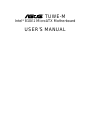 1
1
-
 2
2
-
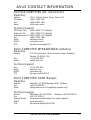 3
3
-
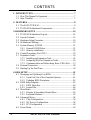 4
4
-
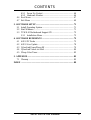 5
5
-
 6
6
-
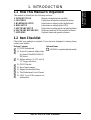 7
7
-
 8
8
-
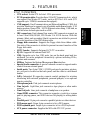 9
9
-
 10
10
-
 11
11
-
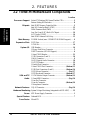 12
12
-
 13
13
-
 14
14
-
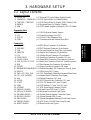 15
15
-
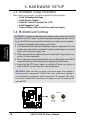 16
16
-
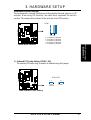 17
17
-
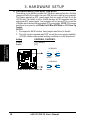 18
18
-
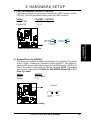 19
19
-
 20
20
-
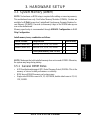 21
21
-
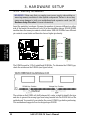 22
22
-
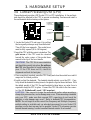 23
23
-
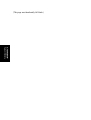 24
24
-
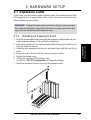 25
25
-
 26
26
-
 27
27
-
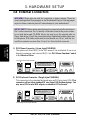 28
28
-
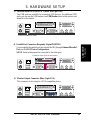 29
29
-
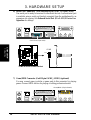 30
30
-
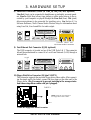 31
31
-
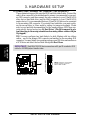 32
32
-
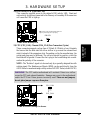 33
33
-
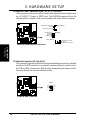 34
34
-
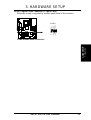 35
35
-
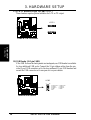 36
36
-
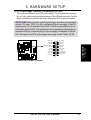 37
37
-
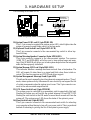 38
38
-
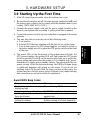 39
39
-
 40
40
-
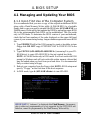 41
41
-
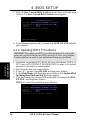 42
42
-
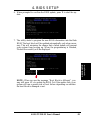 43
43
-
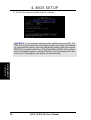 44
44
-
 45
45
-
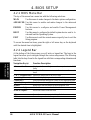 46
46
-
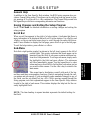 47
47
-
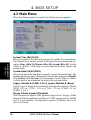 48
48
-
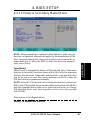 49
49
-
 50
50
-
 51
51
-
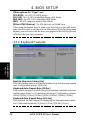 52
52
-
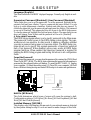 53
53
-
 54
54
-
 55
55
-
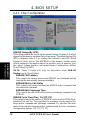 56
56
-
 57
57
-
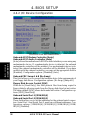 58
58
-
 59
59
-
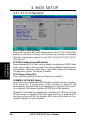 60
60
-
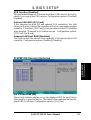 61
61
-
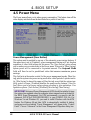 62
62
-
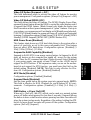 63
63
-
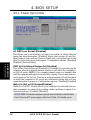 64
64
-
 65
65
-
 66
66
-
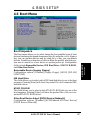 67
67
-
 68
68
-
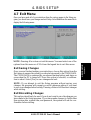 69
69
-
 70
70
-
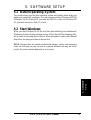 71
71
-
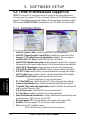 72
72
-
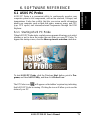 73
73
-
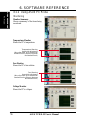 74
74
-
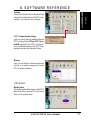 75
75
-
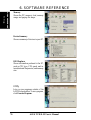 76
76
-
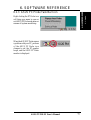 77
77
-
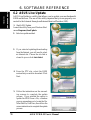 78
78
-
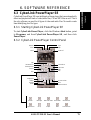 79
79
-
 80
80
-
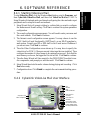 81
81
-
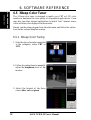 82
82
-
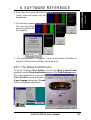 83
83
-
 84
84
-
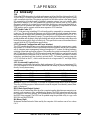 85
85
-
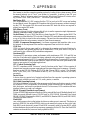 86
86
-
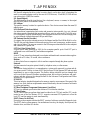 87
87
-
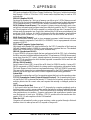 88
88
-
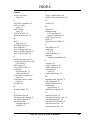 89
89
-
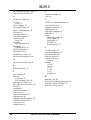 90
90
Ask a question and I''ll find the answer in the document
Finding information in a document is now easier with AI