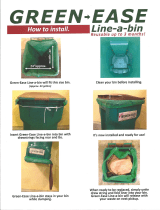Page is loading ...

www.bertl.com
Copyright © 2009 BERTL Inc. March 2009
All Rights Reserved. The license under which this document is made available and applicable law prohibit any reproduction or further transmission of any portion of this document. This
document may only be viewed electronically through the www.BERTL.com Web site and may not be stored in electronic or hard copy format. Any reproduction of trademarks is strictly
prohibited. BERTL accepts no responsibility for any inaccuracies or omissions contained in this document.
www.bertl.com
Copyright © 2009 BERTL Inc.
A
pril 2009
All Rights Reserved. The license under which this document is made available and applicable law prohibit any reproduction or further transmission of any portion of this document. This
document may only be viewed electronically through the www.BERTL.com Web site and may not be stored in electronic or hard copy format. Any reproduction of trademarks is strictly
prohibited. BERTL accepts no responsibility for any inaccuracies or omissions contained in this document.
Xerox WorkCentre 4260 XF
55-ppm Monochrome
Print ▪ Co
py
▪ Scan ▪ Fax ▪ Email
Key Buyer Benefits
Exceptional image quality creates professional presentations, graphics and office documents.
Intuitive icon-based color touch screen provides clear and easy to use menus including help screens for
copy, scan and fax jobs.
Great design and ease-of-use with the PCL5, PCL6, and Adobe PS drivers.
Print and scan from a USB memory provide users with simple walk up convienience without the need of a
computer.
Tailored to meet the business needs of all users with configurations ranging from desktop to floor models.
Outstanding ease-of-use for clearing misfeeds, loading paper, and changing toner.
Flexible desktop and network utilities via Xerox’s CentreWare Internet Service delivers exceptionally easy to
use device monitoring.
Automatic two-sided printing saves paper.
Fax Forward to email feature lets users avoid extra printing and improves document workflows.
Color scan capabilities allow users to communicate in color via e-mail without any additional cost.
Xerox’s Green World Alliance program helps offices stay green as users can send used toner cartridges to
Xerox for Recycling at no cost.
Energy save mode is always on to help reduce the cost of utility bills.

What’s Inside
April 2009
Xerox WorkCentre 4260 XF
ww.BERTL.com
Copyright © 2009 BERTL Inc. April 2009
All Rights Reserved. The license under which this document is made available and applicable law prohibit any reproduction or further transmission of any portion of this document. This
document may only be viewed electronically through the www.BERTL.com Web site and may not be stored in electronic or hard copy format. Any reproduction of trademarks is strictly
prohibited. BERTL accepts no responsibility for any inaccuracies or omissions contained in this document.
Page 2
TABLE OF CONTENTS
BERTL Galaxy
©
Star Rating ................................................................................ 3
About BERTL’s Galaxy
©
Star Rating ........................................... 3
Introduction .......................................................................................................... 4
Features Summary ...................................................................... 4
Specifications, Features, Software Summary.............................. 5
Print ..................................................................................................... 8
Network Print Features ................................................................ 9
Bandwidth .................................................................................... 9
Print Productivity.......................................................................... 9
What We Liked/Would Like To See........................................... 11
Copy .................................................................................................................... 12
Copy Productivity....................................................................... 13
What We Liked/Would Like To See........................................... 15
Scan ................................................................................................... 16
What We Liked/Would Like To See........................................... 19
Fax ................................................................................................... 20
What We Liked/Would Like To See........................................... 22
Image Quality ..................................................................................................... 23
Density ....................................................................................... 23
Resolution .................................................................................. 23
Halftones.................................................................................... 23
Negative/Positive Lines ............................................................. 24
Negative/Positive Dots............................................................... 24
What We Liked/Would Like To See........................................... 24
Ease of Use......................................................................................................... 25
Programming the Control Panel ................................................ 25
Print Drivers ............................................................................... 26
Routine Maintenance................................................................. 28
Client Utilities ............................................................................. 30
Device Management.................................................................. 33
What We Liked/Would Like To See........................................... 36
Media Handling .................................................................................................. 37
Media Input ................................................................................ 37
Media Output and Finishing....................................................... 37
Original Handling ....................................................................... 38
What We Liked/Would Like to See ............................................ 39
Summing Up....................................................................................................... 40
About BERTL ..................................................................................................... 41

Introduction
Copyright © 2009 BERTL Inc. April 2009
All Rights Reserved. The license under which this document is made available and applicable law prohibit any reproduction or further transmission of any portion of this document. This
document may only be viewed electronically through the www.BERTL.com Web site and may not be stored in electronic or hard copy format. Any reproduction of trademarks is strictly
prohibited. BERTL accepts no responsibility for any inaccuracies or omissions contained in this document.
Page 3
April 2009
Xerox WorkCentre 4260 XF
www.BERTL.com
ABOUT BERTL’S GALAXY© STAR RATING
BERTL understands how difficult it is to choose one office-
imaging device over another and exists to make this an
easier choice for the consumer. That said, how does a
consumer decide between two or more devices that carry
the same BERTL 3-, 4- or 5-star rating?
Category-Criteria
Build Quality
- An analysis of the construction quality of the
major components that the user must interact with on a
regular basis (e.g.: paper trays, access covers, supplies,
etc.).
Network Administration
- The quality of administrative and
management utilities (both executable and Web-based)
when compared to that of a sliding scale benchmark based
on the network administration feature set of other vendors.
Security
- A security feature-set analysis (removable hard
disk, hard-disk overwrite, encryption, IP filtering, Microsoft
Windows NT Authentication and LDAP lookup) when
compared to a sliding scale benchmark based on the
security feature set found on other devices.
Workflow
- The quality of the network scanning, job
submission, document management, sharpening and
enhancement, file conversion and job layout tools based
on a sliding scale benchmark when compared to the
workflow tools employed by other devices.
Finishing
- The productivity penalty (punch, staple,
booklets) based on tests and finishing specifications and
effectiveness based on a sliding scale benchmark when
compared to that of other finishing systems found on other
devices.
Ease of Use
- Ease of maintenance (adding paper, toner,
misfeeds, cleaning) and ease of using the documentation,
help, control panel, print drivers and client utilities when
compared to a sliding scale benchmark based on of the
ease of use of other devices.
Media Handling
- Evaluations based supported
specifications on a sliding scale benchmark when
compared with the handling of special media (e.g.:
oversize, thick or coated stock) found on other devices.
Copying
- Copy productivity based on tests and a feature-
set analysis when compared to a sliding scale benchmark
based on the feature set found on other devices.
Scanning
- Simplex and duplex scan productivity and
quality based on tests and a comparison of the overall
scan and send feature set when compared to a sliding
scale benchmark based on the feature set found on other
devices.
Printing
- Duplex and simplex print productivity based on
tests and a printing feature set analysis when compared to
a sliding scale benchmark based on the feature set found
on other devices.
Image Quality
- The quality of business color images (text,
dot, line, halftone and solid quality) based on tests and a
subjective rating on the quality of continuous tones
(photos) when compared to a sliding scale benchmark
based on the continuous tone quality produced by other
devices.
Features
- The feature set compared to a sliding scale
benchmark based on the feature set found on other
devices.
Price
- MSRP of a system configured with network printing,
copying, scanning, and two media trays/rolls (wide format)
configuration.
BERTL Galaxy© Star Rating
Xerox Wo rkCentre 4260 XF
0.0 1.0 2.0 3.0 4.0 5.0
Price
Feat ures
Image Qualit y
Printing
Scanning
Copying
Media Handling
Ea se o f U se
Finishing
Wor k f l ow
Securit y
Net wor k Administ rat ion
Build Quality

Introduction
Copyright © 2009 BERTL Inc. April 2009
All Rights Reserved. The license under which this document is made available and applicable law prohibit any reproduction or further transmission of any portion of this document. This
document may only be viewed electronically through the www.BERTL.com Web site and may not be stored in electronic or hard copy format. Any reproduction of trademarks is strictly
prohibited. BERTL accepts no responsibility for any inaccuracies or omissions contained in this document.
Page 4
April 2009
Xerox WorkCentre 4260 XF
www.BERTL.com
Introduced in September 2008, Xerox expanded its device
offering by bringing high-end multifunctional features such
as scanning and fax capabilities to small and medium sized
business at an affordable price.
BERTL recently tested the WorkCentre 4260 XF, which at
55 ppm monochrome with a maximum paper capacity of up
to 3,100 sheets, is the high-end system in the series. The
system lists at $5,499, (as a digital copier/network
printer/scanning/LAN fax), and at this economic pricing, is
positioned by Xerox as providing “truly affordable
multifunctional capabilities. The WorkCentre 4260 is
available in several configurations designed to meet the
needs of small to mid-sized workgroups, configurations
include;
The WorkCentre 4260 controller is built on Xerox’s SMart
Controller Print System, which in turn is based on a 400
MHz PowerPC CPU, and includes PCL 5, PCL 6 and
PostScript 3 print drivers for both Microsoft Windows,
Apple Macintosh and Linux platforms.
For network and device management, Xerox CentreWare
Web enables users to perform detailed status checks on
the system and consumables, administer system settings,
and manage access and accounting controls. Xerox
provides device management support for some of the most
wide-ranging network environments which include
Unicenter TNG, Tivoli Netware, Microsoft Management
Console, HP OpenView, and SAP R/3. Xerox’s SMart Kit
technology monitors critical device components in order to
predict and prevent downtime.
Xerox's advanced MFP security features protect the
document, device, and transmission path, and are
available on all new WorkCentre MFPs. Encrypted Disk
and Image Overwrite features protect latent images
recorded on the hard drive, and can be used automatically
upon job completion or on demand. The Secure Print and
Secure Fax safety measures ensure sensitive information
stays private. With systems equipped with network
scanning, users can create encrypted and searchable
Adobe PDF.
In the following test report, BERTL takes an in-depth look
at the WorkCentre 4260, testing and evaluating its
productivity, image quality and ease-of-use.
FEATURES SUMMARY
Xerox WorkCentre 4260 XF - Features Summary
List Price $5,499
Imaging Technology Laser, electrostatic
Standard Functions
Network Printing, and
Copying, Scanning,
LAN FAX
Optional Functions Network Fax Server
Maximum Monthly Print Volume Up to 250,000 pages
Recommended Monthly Print
Volume
30,000 pages
Mono Print Speed 55 ppm
Print First Page Out Time As fast as 6.0 seconds
First Copy Out Time As fast as 5.0 seconds
Automatic Duplex Yes
Network Scanning Yes
Color Scanning Yes
NT Authentication Yes
LDAP Compatibility Yes
Hard Disk Overwrite Yes
The Xerox WorkCentre 4260 as tested by BERTL.
Part # Description Price
4260/S WorkCentre 4260 55 ppm Mono Printer / Copier
/ Scanner, Network
$2,999.00
4260/X WorkCentre 4260 55 ppm Mono Printer / Copier
/ Scanner, Network, Fax
$3,599.00
4260/XF
WorkCentre 4260, 55 ppm, Mono Printer /
Copier / Scanner, Network, Fax, Finisher, High
Capacity Feeder, Extra Tray
$5,499.00

Introduction
Copyright © 2009 BERTL Inc. April 2009
All Rights Reserved. The license under which this document is made available and applicable law prohibit any reproduction or further transmission of any portion of this document. This
document may only be viewed electronically through the www.BERTL.com Web site and may not be stored in electronic or hard copy format. Any reproduction of trademarks is strictly
prohibited. BERTL accepts no responsibility for any inaccuracies or omissions contained in this document.
Page 5
April 2009
Xerox WorkCentre 4260 XF
www.BERTL.com
SPECIFICATIONS
Output Speed – Printing and Copying
Single Side
Up to 55 ppm 8.5 x 11 in.
Automatic Two-
Sided
Up to 25 ppm 8.5 x 11 in.
Print – As fast as fast as 6 seconds
First-Page-Out
Time
Copy – As fast as 5 seconds
Print Resolution
600 x 600 dpi ( up to 1200 x 1200
enhanced image quality)
Standard: 256 MB
Memory
Maximum: 512 MB
Processor
400 MHz
Hard Disk Drive
80 GB (Standard)
Language Support
Postscript
3™ compatibility
PCL5e emulation
PCL 6 emulation
Operating System
Microsoft Windows 2000/2003
Server/XP/XP Professional/Vista
Mac OS X version 10.3 and above
Sun Microsystems Solaris 9/10
Linux Red Hat ES
Fedora Core 4
SUSE
IBM AIX 5
HP-UX 11.0/11i
Novell NetWare (IP only)
SCO
Xerox Global Print Driver
Xerox Mobil Express Driver
Printing Features
• Custom page size
• Watermark
• Secure Print
• Sample Set
• Delayed Print
• Cover Selection
• Paper Selection by Attribute
• Toner Saver
• N-Up
• Image Rotation
• Saved Settings
• Booklet Creation
• Fit to New Paper Size
• Collation
• Print to / From Hard Drive
• Print from USB Memory Drive
Connectivity
USB 2.0, 10/100 Base-TX Ethernet
Maintenance
Black Toner Yield*
25,000
Drum Cartridge Yield*
80,000
User Replaceable Fuser Unit?
No
User Replaceable Waste Container?
Yes
User Replaceable Original/Paper Feed
Rollers?
No
Automatically Senses Media Sizes?
Yes
*Manufacturer’s stated yield based on 5% page coverage.
Paper Handling
Capacity 100 sheets (based on 20 lb
Bond/80 gsm paper)
Sizes Custom Sizes: 2.75 x 6 in. to 8.5 x 14 in.
(70 x 152 mm to 216 x 356 mm)
Duplex
Automatic
Document
Feeder
12.5 lb. bond to 28 lb. bond (50 to 120 gsm)
Paper Handling – Bypass Tray
Capacity
100 sheets
Sizes
4.13 x 5.83 in. (A6/105 x 148 mm) to
12 x 18 in. (SRA3/320 x 450 mm)
Weights
16 lb. bond to 53 lb. bond (60 to 200
gsm)
Media Types
Plain paper
Labels
Transparencies
Card Stock
Recycled
Envelopes
Punched
Pre-printed
Heavyweight
Archive
Paper Handling – Main Tray 1 (Standard)
Capacity
500 sheets
Sizes
Custom Sizes: 3.9 x 5.8 in. to 8.5 x
14 in. / 99 x 147 mm to 216 x 356
mm
Weights
16 lb. bond to 28 lb. bond (60 to 105
gsm)
Plain paper
Envelopes
Labels
Transparencies
Card Stock
Recycled
Punched
Pre-printed
Media Types
Archive

Introduction
Copyright © 2009 BERTL Inc. April 2009
All Rights Reserved. The license under which this document is made available and applicable law prohibit any reproduction or further transmission of any portion of this document. This
document may only be viewed electronically through the www.BERTL.com Web site and may not be stored in electronic or hard copy format. Any reproduction of trademarks is strictly
prohibited. BERTL accepts no responsibility for any inaccuracies or omissions contained in this document.
Page 6
April 2009
Xerox WorkCentre 4260 XF
www.BERTL.com
Paper Handling – Main Tray 2 (Standard on 4260XF))
Capacity
500 sheets
Sizes
Custom Sizes: 3.9 x 5.8 in. to 8.5 x
14 in. / 99 x 147 mm to 216 x 356
mm
Weights
16 lb. bond to 28 lb. bond (60 to 105
gsm)
Plain paper
Envelopes
Labels
Transparencies
Card Stock
Recycled
Punched
Pre-printed
Media Types
Archive
High Capacity Feeder (Standard on 4260XF)
Total Capacity
2000 sheets each
Sizes
Custom Sizes: 5.5 x 8.5 in. to 8.5 x
14 in. / 148 x 210 mm to 216 x 356
mm
Weights
16 lb. bond to 28 lb. bond (60 to
105 gsm)
Plain paper
Card Stock
Recycled
Punched
Pre-printed
Paper Types
Archive
Paper Handling – Output
Standard Output
500 sheets
Finishing
Offline Convenience Stapler: 50-
sheet, single position (standard on
4260XF)
Device Specifications – Security
Security Features
• Image overwrite security
• Network Authentication
• 802.1x
• SNMPv3
• Audit log
• HTTPS (SSL)
• Secure Print
• Secure Fax
• IPSec
• Secure LDAP
• IPv6
• Xerox Secure Access
Device Specifications – Accounting
Tracking
Copy, Print, Fax and Scan usage
Accounting
Up to 500 User accounts
Up to 250 General accounts
Up to 250 Group accounts
Features
Enable/disable via the web UI or the GUI
in tools, admin can manage the feature
remotely via the web UI, Data can be
exported via a CSV file, user required to
enter XSA ID into the print driver when
submitting a print job, similar to secure
print.
Network Accounting
Enablement
(Optional)
Enhanced Network Accounting with up to
the minute data on how the device is
being used; comprehensive management
and enterprise scale tracking and
reporting of device usage of copy, print,
scan and server fax.
Accounting Control
• Xerox Standard Accounting
• Network Accounting (with third party
integration)
• Supports Foreign Device Interface
Device Specifications
Duty Cycle
Up to 250,000 pages per month
Recommended
Monthly Print
Volume
Up to 30,000 pages per month
Rated Engine Life
Up to 1,500,000 pages
Power Consumption
• Printing: 794 watts
• Standby: 111 watts
• Power Save Mode: 20 watts

Introduction
Copyright © 2009 BERTL Inc. April 2009
All Rights Reserved. The license under which this document is made available and applicable law prohibit any reproduction or further transmission of any portion of this document. This
document may only be viewed electronically through the www.BERTL.com Web site and may not be stored in electronic or hard copy format. Any reproduction of trademarks is strictly
prohibited. BERTL accepts no responsibility for any inaccuracies or omissions contained in this document.
Page 7
April 2009
Xerox WorkCentre 4260 XF
www.BERTL.com
Device Specifications
Warm up (from
power save)
First Print: As fast as 32 seconds
User Interface ready at 2 seconds
Warm up (from
power on)
First Print: As fast as 73 seconds
User Interface ready at 54 seconds
Operating
Temperature Range
50° to 90° F (10° to 32° C)
Storage Temperature
Range
-4° to 104° F(20° to 40°)
Required Relative
Humidity
20% to 80%
Dimensions and Weights
Base Unit
• 39.5 in. / 1003 mm (Width)
• 26 in. / 660 mm (Depth)
• 46 in. / 1168 mm (Height)
• 205 lbs / 93 kg (Weight)
Supplies and Options
106R01409 Toner Cartridge – approx. 25,000 pages*
113R00755 Drum Cartridge – approx. 80,000 pages*
098S04928 Network Accounting Enablement
098S04931 Network Fax Server Enablement
097N01685 Fax Kit (Parallel)
097N01686 Fax Kit (Serial)
098N02200 256 MB Memory Upgrade
097N01524 500-Sheet Paper Tray
097S03677 Two Tray Stand
097N01684 2000-Sheet High Capacity Feeder
097N01715 Finisher
008R12941 Staple Cartridge
*Declared Yield in accordance with ISO/IEC 19752. Yield will vary based
on image, area coverage and media used.

Print
Copyright © 2009 BERTL Inc. April 2009
All Rights Reserved. The license under which this document is made available and applicable law prohibit any reproduction or further transmission of any portion of this document. This
document may only be viewed electronically through the www.BERTL.com Web site and may not be stored in electronic or hard copy format. Any reproduction of trademarks is strictly
prohibited. BERTL accepts no responsibility for any inaccuracies or omissions contained in this document.
Page 8
April 2009
Xerox WorkCentre 4260 XF
www.BERTL.com
NETWORK PRINTER FEATURES
DEVICE MEMORY
« The dedicated printer memory for the Xerox WorkCentre
4260 is a respectable 256 MB (Min.) / 512 MB (Max.) and
offers a standard 80 GB hard drive.
« The Xerox multitasking network controller handles
multiple tasks with speed and efficiency and this is due to
its powerful network controller which has a processing
speed of 400 MHz.
PRINT DRIVERS (PDLs)
« The WorkCentre 4260 also delivers multiple Page
Description Languages (PDLs) including the following;
Postscript® 3™ compatibility
PCL® 5c
PCL® 6
« The PostScript, PCL5C, and PCL6 drivers offer
bidirectional communication with the device with its user-
selectable interface for all of the Windows base operating
systems. The PostScript driver offers an enhanced PPD
file for the supported Macintosh operating systems. While
bidirectional on all UNIX operating systems can be
accomplished with Xerox’s Custom Graphical User
Interface.
NEW PRINT DRIVERS (X-MED / X-GPD)
« The WorkCentre 4260 device supports two innovative
new print drivers that can greatly simplify installing,
managing and supporting printers and multifunction
devices on the network, and increase end-user
productivity:
« Xerox Mobile Express Driver (X-MED) makes it
easy for mobile users to find, use and manage Xerox
and non-Xerox devices in every new location. Plug into
a new network, ad X-MED automatically discovers
available printers and provides status and capability
information. Save a list of “favorite” printers for each
location, store application print settings for use on any
printer in any network, and greatly reduce mobile
support calls to IT.
« Xerox Global Print Driver (X-GPD) is a truly
universal print driver that lets IT administrators install,
upgrade and manage Xerox and non-Xerox devices
from a single driver. It provides a consistent, easy-to-
use interface for end-users, reducing the number of
support calls, and simplifying print services
management.
Both of these drivers provide users with the following
enhanced options
• Printers are automatically discovered
• Printer list can be managed based on location
• Gives Bi-directional feedback, device status,
supplies, queue management
OPERATING SYSTEMS SUPPORTED
« The 4260 offers support for a wide array of operating
systems such as the following
Windows 2000/2003/XP 32 Bit
Windows 2003/XP 64 Bit
Windows Vista/Vista 32 Bit
Windows Vista/Vista 64 Bit (Microsoft certified)
Macintosh® OS 10.3.0 and above
UNIX
AIX 5Iv5.3
HP UX 11.0, 11i v2
Solaris 8, 9, 10
Linux FedoraCore 1, 5
RedHat Enterprise Linux 4
SUSE 10.x
PRINT RESOLUTION
« In the Image Quality department, the WorkCentre print
drivers’ offers users several print resolution options which
range 600 x 600 dpi (up to 1200 x 1200 enhanced image
quality).
CONNECTIVITY
« Connectivity options for the 7432 include Ethernet
10/100BaseTX, High Speed USB 2.0 printer port, and
Wireless Ethernet (IEEE 802.11b) via third-party adapters.
NETWORK PROTOCALS
« Supported Network Protocols include: TCP/IP,
HTTP/HTTPS, LPR/LPD, Raw Socket Printing/Port 9100,
IPv4/IPv6, Netware IP, AppleTalk, EtherTalk Microsoft
Windows Networking over IP and NetBEUI. All protocols
not in use can be disabled by the network administrator.
PRINTING FEATURES
The following table provides a list of all the printing features
supported on the Xerox WorkCentre 4260.
Network Printing – Printing Features
• Custom page size
• Watermark
• Secure Print
• Sample Set
• Delayed Print
• Cover Selection
• Paper Selection by Attribute
• Toner Saver
• N-Up
• Image Rotation
• Saved Settings
• Booklet Creation
• Fit to New Paper Size
• Collation
• Print to / From Hard Drive
• Print from USB Memory
Drive

Print
Copyright © 2009 BERTL Inc. April 2009
All Rights Reserved. The license under which this document is made available and applicable law prohibit any reproduction or further transmission of any portion of this document. This
document may only be viewed electronically through the www.BERTL.com Web site and may not be stored in electronic or hard copy format. Any reproduction of trademarks is strictly
prohibited. BERTL accepts no responsibility for any inaccuracies or omissions contained in this document.
Page 9
April 2009
Xerox WorkCentre 4260 XF
www.BERTL.com
PRINTING BACKGROUND
Printing passed copying as the primary method of
reproducing documents years ago. Today, printing is just
as important—if not more important—than copying.
Connectivity
Most devices include Ethernet and USB connectivity out-
of-the-box. Some devices also include a parallel interface.
In addition, many devices provide a selection of optional
connectivity choices such as Wireless 802.11b or g (g is
the faster, preferred standard), Bluetooth for cell phone or
PDA connectivity, PictBridge photo printing for printing
directly from a digital camera, and FireWire for high-speed
local connectivity.
Page Description Languages (PDLs)
PCL is the page description language (PDL) provided by
most printer and MFP suppliers. Some manufacturers
charge for a PostScript upgrade or provide a PostScript
Level 3 emulation (clone). Still other manufacturers
provide genuine Adobe PostScript Level 3 and bundle in
PCL. A few manufacturers also include their own PDL,
which are typically loosely based on the Microsoft
Windows/GDI printing technology of old. These Windows
or GDI drivers often offer significant productivity
advantages over traditional PCL and PostScript print
drivers, since the bulk of the processing is handled by the
more powerful desktop PC, rather than by the less well-
equipped printer processor itself.
Network-Bandwidth/Print File Sizes
Native File
Size
PCL PS
1-page digital photo PDF 4.48 MB 4.25 MB 5.79 MB
4 page Passport Form
PDF
0.08 MB 640 KB 503 KB
16-page Magazine in PDF 1.78 MB 7.48 MB 3.41 MB
22-page Excel Worksheet 0.12 MB 1.44 MB 1.44 MB
32-page Text-Based
PowerPoint
0.23 MB 6.25 MB 6.29 MB
32-page Graphic Intensive
PowerPoint
4.20 MB 14.1 MB 13.8 MB
38-page Form Word
Document
0.91 MB 14.0 MB 13.6 MB
50-page Text-Based PDF 0.17 MB 5.34 MB 1.72 MB
PRODUCTIVITY
Evaluating print productivity is not as simple as timing copy
jobs. The printing process involves several steps and can
be affected by a variety of factors along the way.
The document must first be spooled by the print driver into
a PCL or PostScript file. The PCL or PostScript file is then
sent to the printer where it is raster image processed
(RIPped) into image data by the device processor. The
image data is then sent to the marking engine and output
as printed pages.
There are three obvious factors highlighted above (spool
time, RIP time, and print engine speed), which can all
make or break a device’s overall productivity. Other
factors include concurrency and contention; for instance,
print speed may slow down when the device is being used
for other functions, such as scanning.
However, it is possible to time and compare these factors
through the use of careful preparation, conditioning and
testing. Following are charts that show printing
performance when tested under controlled conditions.
First Page Out Time (seconds)
Job List
Media
Size
PCL PS
1-page photo print Letter 16.08 22.25
4-page passport form
PDF
Letter 13.86 10.30
16-page Magazine PDF Letter 11.71 11.80
22-page Excel Worksheet Letter 10.37 10.66
32-page text-based
PowerPoint
Letter 10.46 12.46
32-page graphic-intensive
PowerPoint
Letter 12.42 16.77
38-page Word form Letter 9.18 11.80
50-page text-based PDF Letter 12.49 11.08
50-page text-based PDF
(duplex)
Letter 13.99 15.46

Print
Copyright © 2009 BERTL Inc. April 2009
All Rights Reserved. The license under which this document is made available and applicable law prohibit any reproduction or further transmission of any portion of this document. This
document may only be viewed electronically through the www.BERTL.com Web site and may not be stored in electronic or hard copy format. Any reproduction of trademarks is strictly
prohibited. BERTL accepts no responsibility for any inaccuracies or omissions contained in this document.
Page 10
April 2009
Xerox WorkCentre 4260 XF
www.BERTL.com
Total Job Time (seconds)
Job List
Media
Size
Mode PCL PS
1-page digital photo
print original
Letter 1:1 16.08 22.25
4-page passport form
PDF
Letter 1:1 33.39 13.77
16-page Magazine PDF Letter 1:1 40.43 28.61
22-page Excel
Worksheet
Letter 1:1 40.43 34.30
32-page text-based
PowerPoint
Letter 1:1 44.52 47.58
32-page graphic-
intensive PowerPoint
Letter 1:1 47.24 53.17
38-page simplex Word
form
Letter 1:1 49.93 53.74
50-page text-based
PDF
Letter 1:1 66.55 65.68
50-page duplex text-
based Adobe PDF
Letter 1:2 81.68 73.24
Simplex PCL Print Productivity
Black-and-White Text
(Pages Per Minute)
SETS
PAGES 1 3 5 10 20 30 40 50
1
4.8 12.2 17.7 26.8 35.9 40.5 43.2 45.1
2
8.8 20.0 26.8 35.9 43.2 46.4 48.2 49.3
3
12.2 25.3 32.2 40.5 46.4 48.8 50.1 50.9
4
15.2 29.2 35.9 43.2 48.2 50.1 51.1 51.7
5
17.7 32.2 38.5 45.1 49.3 50.9 51.7 52.2
6
20.0 34.6 40.5 46.4 50.1 51.4 52.1 52.6
7
22.0 36.5 42.0 47.4 50.7 51.8 52.5 52.8
8
23.7 38.0 43.2 48.2 51.1 52.1 52.7 53.0
9
25.3 39.3 44.2 48.8 51.4 52.4 52.9 53.2
10
26.8 40.5 45.1 49.3 51.7 52.6 53.0 53.3
20
35.9 46.4 49.3 51.7 53.0 53.5 53.7 53.8
30
40.5 48.8 50.9 52.6 53.5 53.8 53.9 54.0
40
43.2 50.1 51.7 53.0 53.7 53.9 54.0 54.1
50
45.1 50.9 52.2 53.3 53.8 54.0 54.1 54.2
Duplex PCL Print Productivity
Black-and-White Text
(Pages Per Minute)
SETS
PAGES 1 3 5 10 20 30 40 50
1
4.3 10.7 15.3 22.5 29.4 32.8 34.8 36.1
2
7.8 17.1 22.5 29.4 34.8 37.0 38.3 39.1
3
10.7 21.4 26.7 32.8 37.0 38.7 39.6 40.2
4
13.2 24.4 29.4 34.8 38.3 39.6 40.3 40.7
5
15.3 26.7 31.4 36.1 39.1 40.2 40.7 41.1
6
17.1 28.4 32.8 37.0 39.6 40.5 41.0 41.3
7
18.7 29.9 33.9 37.7 40.0 40.8 41.2 41.5
8
20.1 31.0 34.8 38.3 40.3 41.0 41.4 41.6
9
21.4 32.0 35.5 38.7 40.5 41.2 41.5 41.7
10
22.5 32.8 36.1 39.1 40.7 41.3 41.6 41.8
20
29.4 37.0 39.1 40.7 41.6 41.9 42.1 42.2
30
32.8 38.7 40.2 41.3 41.9 42.1 42.2 42.3
40
34.8 39.6 40.7 41.6 42.1 42.2 42.3 42.4
50
36.1 40.2 41.1 41.8 42.2 42.3 42.4 42.4
Simplex PostScript Print Productivity
Black-and-White Text
(Pages Per Minute)
SETS
PAGES 1 3 5 10 20 30 40 50
1
5.4 13.5 19.3 28.4 37.2 41.5 44.0 45.7
2
9.8 21.6 28.4 37.2 44.0 46.9 48.4 49.4
3
13.5 27.0 33.7 41.5 46.9 49.0 50.1 50.8
4
16.6 30.9 37.2 44.0 48.4 50.1 51.0 51.5
5
19.3 33.7 39.7 45.7 49.4 50.8 51.5 52.0
6
21.6 36.0 41.5 46.9 50.1 51.3 51.9 52.3
7
23.6 37.8 42.9 47.7 50.6 51.6 52.2 52.5
8
25.4 39.2 44.0 48.4 51.0 51.9 52.4 52.7
9
27.0 40.4 44.9 49.0 51.3 52.1 52.5 52.8
10
28.4 41.5 45.7 49.4 51.5 52.3 52.7 52.9
20
37.2 46.9 49.4 51.5 52.7 53.1 53.3 53.4
30
41.5 49.0 50.8 52.3 53.1 53.3 53.4 53.5
40
44.0 50.1 51.5 52.7 53.3 53.4 53.5 53.6
50
45.7 50.8 52.0 52.9 53.4 53.5 53.6 53.7

Print
Copyright © 2009 BERTL Inc. April 2009
All Rights Reserved. The license under which this document is made available and applicable law prohibit any reproduction or further transmission of any portion of this document. This
document may only be viewed electronically through the www.BERTL.com Web site and may not be stored in electronic or hard copy format. Any reproduction of trademarks is strictly
prohibited. BERTL accepts no responsibility for any inaccuracies or omissions contained in this document.
Page 11
April 2009
Xerox WorkCentre 4260 XF
www.BERTL.com
Duplex PostScript Print Productivity
Black-and-White Text
(Pages Per Minute)
SETS
PAGES 1 3 5 10 20 30 40 50
1
3.9 10.1 14.8 22.8 31.3 35.7 38.5 40.3
2
7.2 16.8 22.8 31.3 38.5 41.6 43.4 44.6
3
10.1 21.5 27.9 35.7 41.6 44.0 45.4 46.2
4
12.6 25.1 31.3 38.5 43.4 45.4 46.4 47.1
5
14.8 27.9 33.8 40.3 44.6 46.2 47.1 47.6
6
16.8 30.1 35.7 41.6 45.4 46.8 47.5 48.0
7
18.5 31.9 37.2 42.6 46.0 47.2 47.8 48.2
8
20.1 33.4 38.5 43.4 46.4 47.5 48.1 48.4
9
21.5 34.6 39.5 44.0 46.8 47.7 48.3 48.6
10
22.8 35.7 40.3 44.6 47.1 48.0 48.4 48.7
20
31.3 41.6 44.6 47.1 48.4 48.9 49.1 49.3
30
35.7 44.0 46.2 48.0 48.9 49.2 49.4 49.5
40
38.5 45.4 47.1 48.4 49.1 49.4 49.5 49.6
50
40.3 46.2 47.6 48.7 49.3 49.5 49.6 49.6
WHAT WE LIKED
• Fast tested simplex PCL network-printer productivity of
up to 54.2 ppm in testing, closely matching Xerox’s
rated print speed of up to 55 ppm.
• Fast tested duplex PCL network-printer productivity of
up to 39.1 ppm in testing.
• Fast tested simplex PostScript network-printer
productivity of up to 53.7ppm in testing.
• Fast tested duplex PostScript network-printer
productivity of up to 44.6 ppm in testing.
• Network-printer First Page Out Time (FPOT) as fast as
11.08 seconds with the PostScript driver and 12.49
with the PCL driver.
• Network bandwidth with the PostScript driver was
48.27 MB, while the bandwidth using the PCL driver
was higher at 58.82 MB.
WHAT WE WOULD LIKE TO SEE
• Overall, BERTL was very satisfied with the WorkCentre
4260’s printing capabilities.

Copy
April 2009
Xerox WorkCentre 4260 XF
www.BERTL.com
Copyright © 2009 BERTL Inc. April 2009
All Rights Reserved. The license under which this document is made available and applicable law prohibit any reproduction or further transmission of any portion of this document. This
document may only be viewed electronically through the www.BERTL.com Web site and may not be stored in electronic or hard copy format. Any reproduction of trademarks is strictly
prohibited. BERTL accepts no responsibility for any inaccuracies or omissions contained in this document.
Page 12
BACKGROUND
Nearly all MFPs on the market today provide digital
copying, while many desktop printers offer it as an option.
Despite the fact that many devices provide a wide range of
digital-copying capabilities, from image manipulation to
page insertion, most typical copy jobs actually consist of a
single set of a simplex document that is five pages or less,
with no finishing, and no image-quality manipulation.
Small Simple Jobs
Although most MFPs provide a wide range of copying
features, most users are not willing to navigate through
countless screen menus in order to get to the point where
they can actually press the Start key. There are two
components of copy-job productivity: 1) user productivity,
and 2) device productivity. BERTL encourages enterprises
to also consider the impact of user productivity, along with
device productivity. Device productivity only includes the
time it takes from the press of the Start key until the final
copy exits the device, and does not take into account the
time that it takes a user to program and start the copy job.
However, the easier the job, the easier it is to program;
users will also take less time to program jobs as they
acclimate to the controls and/or create job programs. And,
of course, some users are more astute and capable than
others. Consequently, these uncontrolled factors introduce
a high degree of variability. However, of course, a device
that takes twice as long to produce the first copy affects the
job productivity of each and every user and job.
Large, Complex Jobs
Even with large copy jobs—where it seems engine speed
plays the largest role—user productivity should be taken
into account. For example, the user is less likely to wait at
the copier for larger and more complex jobs. Factors that
enhance user productivity include such features as easy
job programming; a scan-ahead feature so that users can
program and scan jobs while other jobs are printing; fast
original scanning so that users can more quickly return to
their desks with their originals; the ability to build a job
using a mix of different-size originals scanned from both
the document feeder and platen; and job notification at the
computer desktop when the copy job is completed (thus
eliminating the guesswork of when to return to the copier to
collect the job).
Above and below: The WorkCentre 4260’s platen
(above) and document feeder (below), with the document
feeder’s cover opened in order to expose the feeder’s
misfeed-access area.
The “Services Home” button on the main control panel
displays all of the device’s available functions. Available
options include Copy, ID Card Copy, Fax, E-mail, Network
Scanning, Print Files, and Store to USB.

Copy
April 2009
Xerox WorkCentre 4260 XF
www.BERTL.com
Copyright © 2009 BERTL Inc. April 2009
All Rights Reserved. The license under which this document is made available and applicable law prohibit any reproduction or further transmission of any portion of this document. This
document may only be viewed electronically through the www.BERTL.com Web site and may not be stored in electronic or hard copy format. Any reproduction of trademarks is strictly
prohibited. BERTL accepts no responsibility for any inaccuracies or omissions contained in this document.
Page 13
The “Copy” touch screen’s main menu provides users with
the most common copying choices. The blue bold buttons
on the touch screen display currently selected settings.
The touch screen displaying image-quality options for the
copy function. Users can choose settings like the Original
Type, Lightened / Darkened, and Background
Suppression.
The Layout Adjustment tab provides options for Book
Copying, Original Size, Edge Erase, and Image Shift.
Users can choose several different output formats for their
copy jobs from this touch screen. Options include Booklet
Creation, Covers, Transparency Separator, Page Layout,
and Store Job.
COPY PRODUCTIVITY
Advertised speeds are always quoted using the simplest
route—in-and-out of a device. Of course, users often apply
finishing options, incorporate different media sizes and
types into the document, print in duplex, and add other
elements that can affect speed. In the chart below, BERTL
tests how different modes—mixed-size original mode and
duplex mode—affect document-feeder productivity.
In order to assess copier productivity, BERTL ran a series
of copy jobs in order to determine document-feeder
scanning speed, the affect of the first set out on overall
engine speed, and whether specific job attributes affect
engine throughput capability. Each job was set up by
feeding media from the shortest media route to the shortest
available output destination. A separate test examines
how adding finishing/output destinations affects
productivity.
First Copy Out Time*
Black-and-White Mode
Number of Originals Seconds
1 Simplex Original 10.25
2 Simplex Original
(Duplex Model)
16.62*
*Using the automatic document feeder.

Copy
April 2009
Xerox WorkCentre 4260 XF
www.BERTL.com
Copyright © 2009 BERTL Inc. April 2009
All Rights Reserved. The license under which this document is made available and applicable law prohibit any reproduction or further transmission of any portion of this document. This
document may only be viewed electronically through the www.BERTL.com Web site and may not be stored in electronic or hard copy format. Any reproduction of trademarks is strictly
prohibited. BERTL accepts no responsibility for any inaccuracies or omissions contained in this document.
Page 14
Copy Job Time
# of
originals
Monochrome Mode
Time In
Seconds
CPM
10 1 sided to 1 sided 19.90 30.2
10 1 sided to 2 sided 29.25 20.5
10 2 sided to 1 sided 40.30 14.9
10 2 sided to 2 sided 47.42 12.7
Simplex Black-and-White Copier Productivity
(Pages Per Minute)
SETS
Pages 1 3 5 10 20 30 40 50
1
5.9 14.5 20.6 30.2 39.2 43.5 46.1 47.8
2
10.6 23.1 30.2 39.2 46.1 49.0 50.5 51.5
3
14.5 28.7 35.6 43.5 49.0 51.1 52.2 52.9
4
17.8 32.7 39.2 46.1 50.5 52.2 53.1 53.7
5
20.6 35.6 41.7 47.8 51.5 52.9 53.7 54.1
6
23.1 37.9 43.5 49.0 52.2 53.4 54.0 54.4
7
25.2 39.8 45.0 49.9 52.7 53.8 54.3 54.6
8
27.0 41.2 46.1 50.5 53.1 54.0 54.5 54.8
9
28.7 42.5 47.0 51.1 53.4 54.2 54.7 54.9
10
30.2 43.5 47.8 51.5 53.7 54.4 54.8 55.0
20
39.2 49.0 51.5 53.7 54.8 55.2 55.4 55.5
30
43.5 51.1 52.9 54.4 55.2 55.4 55.6 55.6
40
46.1 52.2 53.7 54.8 55.4 55.6 55.7 55.7
50
47.8 52.9 54.1 55.0 55.5 55.6 55.7 55.8
Duplex Black-and-White Copier Productivity
(Pages Per Minute)
SETS
Pages 1 3 5 10 20 30 40 50
1
3.6 9.1 13.1 19.5 25.7 28.8 30.7 31.9
2
6.5 14.7 19.5 25.7 30.7 32.8 34.0 34.7
3
9.0 18.5 23.2 28.8 32.8 34.4 35.2 35.7
4
11.2 21.2 25.7 30.7 34.0 35.2 35.9 36.3
5
13.0 23.2 27.5 31.9 34.7 35.7 36.3 36.6
6
14.6 24.9 28.8 32.8 35.2 36.1 36.6 36.8
7
16.0 26.1 29.9 33.5 35.6 36.4 36.8 37.0
8
17.3 27.2 30.7 34.0 35.9 36.6 36.9 37.1
9
18.4 28.1 31.4 34.4 36.1 36.7 37.0 37.2
10
19.4 28.8 31.9 34.7 36.3 36.8 37.1 37.3
20
25.7 32.8 34.7 36.3 37.1 37.4 37.6 37.6
30
28.8 34.4 35.7 36.8 37.4 37.6 37.7 37.8
40
30.6 35.2 36.3 37.1 37.6 37.7 37.8 37.8
50
31.9 35.7 36.6 37.3 37.6 37.8 37.8 37.9
Document Feeder Productivity
BERTL also takes the user into account and looks at how
document-feeder productivity affects the amount of time a
user has to wait at the device before they can walk away
with their originals.
Document Feed Speed
# of
originals
MONOCHROME
MODE
Time In
Seconds
OPM*
10
Simplex Originals 15.38 39.0
5
Duplex Originals 25.12 11.9
10
Mixed-Size Originals 16.21 37.0
*Originals per minute.
Document-Finishing Penalty
# of
originals
Finishing
Selection
Time In
Secs
1 Set
Time
(Secs)
Penalty
Per Set
(Secs)
10/5
Corner Staple 71.18 22.44 0.51
10/5
Covers and
Inserts
185.42 45.28 5.08
* Side Staples and Saddle-Stitch Booklet options not
supported on this device.

Copy
April 2009
Xerox WorkCentre 4260 XF
www.BERTL.com
Copyright © 2009 BERTL Inc. April 2009
All Rights Reserved. The license under which this document is made available and applicable law prohibit any reproduction or further transmission of any portion of this document. This
document may only be viewed electronically through the www.BERTL.com Web site and may not be stored in electronic or hard copy format. Any reproduction of trademarks is strictly
prohibited. BERTL accepts no responsibility for any inaccuracies or omissions contained in this document.
Page 15
COPY FEATURES
« The Xerox WorkCentre 4260 comes standard with a
Duplex Automatic Document Feeder with capacity for up to
100-sheet (based on 80 gsm paper) at a time, which is
more than double the capacity of some competing device’s
ADFs.
« Users can submit jobs that require single or duplex
copying. The WorkCentre supports copy jobs that require
1:1, 1:2, 2:2 and 2:1 side printing.
« Users can make copies that range from 1 to 999 in
quantity.
« Xerox’s rated output speed is up to 55 ppm simplex and
25 ppm in duplex mode.
« Xerox Rated First-Copy-Out Time (FCOT) is as fast as
6.4 seconds color, 5 seconds black-and-white
« Copy Resolution is set at 600 x 600 dpi.
«
Users can use the variable zoom to scale from 25% to 400% in
1% increments
« The ID Card Copy scans both sides of an ID card and
prints them face-up on a single sheet of paper.
« Multiple functions can be accessed at the same time:
scan while printing or receiving an inbound fax, and
interrupt a print job to make a copy.
SPECIAL COPY FEATURES
The following is a list of supported copying features offered
on the Xerox WorkCentre 4260.
Highlighted Features
• Collation • Poster
• Book Copying • Mixed-size Originals
• Image Shift • Edge Erase
• Booklet Creation • Lighten/Darken
• Multi-up • Covers
• ID Card Copy • Copy to Hard Drive
• Background Suppression • Transparency Separators
• Reduce/Enlarge 25 to 400% (from Platen and ADF)
WHAT WE LIKED
• Tested black-and-white copy FPOT as fast as 10.25
seconds in simplex copier mode, and as fast as 16.62
seconds in duplex copier mode.
• Tested black-and-white copier productivity was up to
55.8 ppm in simplex mode and up to 37.9 ppm in
duplex mode.
• Minimal document-finishing penalty when applying
corner stapling.
• Fast document-feeder speeds of up to 39 opm in
monochrome simplex mode and up to 11.9 opm in
duplex mode.
WHAT WE WOULD LIKE TO SEE
• Overall, BERTL was very satisfied with the WorkCentre
4260’s copying capabilities.

Scan
Copyright © 2009 BERTL Inc. April 2009
All Rights Reserved. The license under which this document is made available and applicable law prohibit any reproduction or further transmission of any portion of this document. This
document may only be viewed electronically through the www.BERTL.com Web site and may not be stored in electronic or hard copy format. Any reproduction of trademarks is strictly
prohibited. BERTL accepts no responsibility for any inaccuracies or omissions contained in this document.
Page 16
April 2009
Xerox WorkCentre 4260 XF
www.BERTL.com
BACKGROUND
In just a few years, network scanning has changed from
being a “luxury” function to one that is virtually essential.
Indeed, today, nearly all MFPs provide standard or optional
network scanning, including scan-to-e-mail. This makes
document-feeder design even more critical, with users
looking for document feeders with higher feeding speeds,
low–resolution capabilities, as well as for MFPs with more
versatile scanning, and color-scanning capability.
Address Book Integration
MFPs’ ability to integrate their scanning addresses book
with central corporate address book located on LDAP or
Microsoft Windows NT network servers is the current de
facto standard. The ability to force-populate outgoing e-
mail from the MFP with sender information through an
enforced login process is also required (i.e., senders must
enter their network password before they can use the
MFP’s scan-to-e-mail).
Destinations
Most MFPs’ network-scanning capabilities include the
ability to scan-and-send to e-mail addresses, SMB
destinations (Windows desktop locations), FTP (File
Transfer Protocol) sites, and Internet fax destinations. In
some instances, the scanned document goes directly to
the MFP’s hard drive, and an e-mail is sent to the recipient
with a URL link. By navigating to the URL link, the
recipient can quickly access the scanned file from the
device’s hard drive. Also of note is that a growing number
of devices are beginning to include external media ports to
allow users to scan and send documents to USB flash
memory devices and digital-camera SD chips. We expect
this to become more common over the next year.
Security
Security is another critical aspect of scanning. Several
MFPs now include the ability to send scanned messages
using encrypted PFD or other secure-transfer formats.
This is an important capability in industries and sectors
where data must be kept secure and confidential. Most
devices also support network authentication, so that users
must log into their device (usually with their network
password) before they scan.
Integration with Third-Party Applications
The big buzz in the office digital-imaging industry is the
move toward open architecture, with the MFP’s firmware
backbone based on an industry standard such as Java or
.NET rather than on a proprietary system.
Device Contention
Print slowdown when scanning
copy job?
No
Print slowdown when scanning in
scan job?
No
Print slowdown when scan-data
transfer underway?
No
Network Scanning is a standard feature with the Xerox
WorkCentre 4260. Users can convert paper documents
into electronic format.
Users have the option of selecting the scanning color
mode, single or duplex scanning mode, document type and
scan presets.
Supported Scan Destinations
« Users have the option of sending these electronic
documents to a multitude of places which include:
Scan to Network Server
Scan to Email
Scan to application (Electronic Document Management
System/Repositories)
SMARTsend
Scan to Windows XP client SMB or FTP
Scan to Folder
Scan to Home
The Template Destinations list displays all the templates
currently available to users. Users can create up to 250
templates.
Users can choose the network template (used to send
documents to a remote repository or document storage
system. Network templates can be created using FreeFlow
SMARTsend.
The Local templates are used to store documents on the
device and can be created using CentreWare Internet
Services, WIA or the TWAIN driver.

Scan
Copyright © 2009 BERTL Inc. April 2009
All Rights Reserved. The license under which this document is made available and applicable law prohibit any reproduction or further transmission of any portion of this document. This
document may only be viewed electronically through the www.BERTL.com Web site and may not be stored in electronic or hard copy format. Any reproduction of trademarks is strictly
prohibited. BERTL accepts no responsibility for any inaccuracies or omissions contained in this document.
Page 17
April 2009
Xerox WorkCentre 4260 XF
www.BERTL.com
Scan to E-mail is a standard feature on the WorkCentre
4260 series. When enabled, scanned images can be sent
as an e-mail attachment to a specified e-mail recipient(s).
Users can manually enter an e-mail address for a new
recipient using the touch screen QWERTY keyboard.
The Store Files feature allows users to scan hardcopy
documents as an electronic file and place them into a
folder located on the device or on a USB thumb drive. The
stored job can be retrieved at a later date for printing from
the device or for printing and sharing from the USB thumb
drive. The Store Files feature allows users to store a job in
the following formats: PDF, TIFF, Multi-page TIFF and
JPEG.
Above and below: To scan a file on to a USB storage
device the user must click on the Store to USB icon on the
control panel. The root directory on the USB is then
displayed on the control panel and users can scroll through
the directory contents.
The File/Folder Management tab offers users the ability to
open, create a new folder, rename or delete a file stored on
a USB media.

Scan
Copyright © 2009 BERTL Inc. April 2009
All Rights Reserved. The license under which this document is made available and applicable law prohibit any reproduction or further transmission of any portion of this document. This
document may only be viewed electronically through the www.BERTL.com Web site and may not be stored in electronic or hard copy format. Any reproduction of trademarks is strictly
prohibited. BERTL accepts no responsibility for any inaccuracies or omissions contained in this document.
Page 18
April 2009
Xerox WorkCentre 4260 XF
www.BERTL.com
Scanning Features
« The WorkCentre 4260 offers users the option to scan
their jobs using the following color options; Color Scanning,
Grayscale, and Black and White.
« Users can scan while the system is copying, printing or
while it is transferring scan to network or fax jobs.
«The input scanning speed for the WorkCentre 4260 is 50
ipm using monochrome and 45 ipm using color. (216 x 279
mm / A4 Long Edge Feed).
Resolution
« This devices offers several resolution options aimed at
satisfying the most demanding customers. Options include
the following:
• 600 x 600 dpi
• 400 x 400 dpi
• 300 x 300 dpi (color maximum)
• 200 x 200 dpi
• 100 x 100 dpi
• 72 x 72 dpi
Scan Area
« The Maximum Scan Area for the WorkCentre 4260 is
8.58” x 15.75” inches (218 x 400 mm).
File Formats
« Xerox provides users with several file format options
which include;
• Multi-Page TIFF
• Single-Page TIFF
• Single-Page TIFF
• JPEG
Email Subject
▬ This option allows users to add a new subject or edit the
default e-mail subject. The subject line can contain up to
50 characters and is displayed on the touch screen under
the subject button. Some competative devices offer up to
256 characters for the subject line.
Secure Access and Authentication
« The optional secure device login with network user
name and password provides users with secure access to
the WorkCentre 4260.
« Network Authentication is supported with Kerberos
(Unix, Linux, Windows ADS), SMB (Windows NT4,
Windows ADS) and LDAP.
LDAP
« The Xerox WorkCenter 4260 is compatible with LDAP
(Lightweight Directory Access Protocol), which allows it to
browse address lists stored on a corporate network. When
a new name is added to the database, connected devices
automatically have access to that name. This eliminates
the need to maintain a separate address book for the
WorkCentre 4260.
« This is much more convenient for IT managers, since it
means they do not waste resources manually updating
each device address book every time a phone number or
email address is added, deleted, or updated.
Network Protocal
« This device supports the most commonly used network
protocols supported today. This includes FTP via TCP/IP,
Microsoft SMB via TCP/IP, Netware, HTTP and HTTPS.
Additional Scanning Features
The following is a list of additional supported scanning
features offered on the Xerox WorkCentre 4260.
Scan Features
• Mixed size originals
• Bound originals
• Edge erase
• Reduction/enlargement
• Fit to size
• Scan Build Job
• Compression Quality/File Size
Control
• Original type (photo and text,
photo, text)
• Auto Background and Shadow
Suppression
• Job Flow Sheets
• Thumbnail Preview
Scan to Email
« The WorkCentre 4260 supports Scan to Email (as a
standard function) in color, auto color, grayscale, and black
and white modes. Users can direct their document
destination directly from the device.
« Users can easily look up and search for a destination or
e-mail address by accessing Exchange/Notes/LDAP
address directly from the control panel.
« Users can also download an address list directly to the
device using a CSV file (comma-separated file format).

Scan
Copyright © 2009 BERTL Inc. April 2009
All Rights Reserved. The license under which this document is made available and applicable law prohibit any reproduction or further transmission of any portion of this document. This
document may only be viewed electronically through the www.BERTL.com Web site and may not be stored in electronic or hard copy format. Any reproduction of trademarks is strictly
prohibited. BERTL accepts no responsibility for any inaccuracies or omissions contained in this document.
Page 19
April 2009
Xerox WorkCentre 4260 XF
www.BERTL.com
« Images can be scanned, printed and faxed directly to
the device hard drive and stored in a mailbox.
« Scan or fax images that are stored in the mailbox can
then be printed, emailed, and sent via fax, routed to a PC,
an FTP or SMB site.
WHAT WE LIKED
• Files can be scanned, faxed and sent from the print
driver directly to the device’s hard drive and stored in a
mailbox. Scanned images stored in the mailbox can
then be printed at any time (print-on-demand) e-
mailed, sent via fax, routed to a computer workstation,
an FTP or SMB server, etc.
• No print slowdown when scanning in jobs or when
scan-data transfer is underway
• Fast tested document-feeder speed of up to 39
originals per minute (opm).
• LDAP compatibility enables users to access the
network-address book, making destination-
management chores easier for network administrators.
WHAT WE WOULD LIKE TO SEE
• BERTL was very satisfied with the WorkCentre 4260’s
network-scanning capabilities, features and functions.

Fax
Copyright © 2009 BERTL Inc. April 2009
All Rights Reserved. The license under which this document is made available and applicable law prohibit any reproduction or further transmission of any portion of this document. This
document may only be viewed electronically through the www.BERTL.com Web site and may not be stored in electronic or hard copy format. Any reproduction of trademarks is strictly
prohibited. BERTL accepts no responsibility for any inaccuracies or omissions contained in this document.
Page 20
April 2009
Xerox WorkCentre 4260 XF
www.BERTL.com
Fax Features
« Depending on the device configuration, the WorkCentre
4260 offers users faxing capabilities which provide users
with the ability to fax documents directly from the device
control panel or transmit paperless faxes directly from the
users PC using the PC Fax Send feature.
« The Fax Forward to Email feature forwards received
faxes to a specific email address, which is more
environmentally friendly as it saves paper, improves
document workflow and productivity.
Other options include the following:
• Color Mode (Black & White and Color transmission)
• Address Book
• 2-Sided Scanning (One-sided, two-sided, or two-sided
rotate, side 2)
• Manual phone number entry
• Speed Dial (200 locations)
• Redial
• Delay send (specific time)
• Original Type (Photo and Text, Text, and Photo)
• Resolution Type: (Standard, Fine, and Superfine)
• Mailboxes (Up to 20 password-protected folders)
• Fax Reports
Fax Functionality
« The transmission speed available with WorkCentre 4260
is up to 33,600 bps, which equates to about less than three
seconds per page of transmission time.
« The WorkCentre 4260 has three transmission
resolutions: Super Fine (600 x 600), Fine (200 x 200) and
Standard (200 x 100 dpi). Some devices only offer
resolution up to 400 dpi quality.
Compression Standards
« The Xerox WorkCentre 4260 uses MH, MR, MMR, JBIG
and JPEG compression coding schemes. JBIG sends
documents containing text mixed with graphics significantly
faster than in MMR format. Faxes on the WorkCentre 4260
are stored directly on the hard drive which has the storage
capacity of up to 80 GB memory.
Fax Forward
« Fax-forwarding feature lets users forward incoming
faxes to an email address, fax number or a document
repository. When enabled with the scan and fax kit, faxes
can be received into a folder on the device hard drive.
Images that are in the folder can be routed to an Email, an
FTP or SMB location or a Fax.
« Fax Send — allows user to set the priority level for fax
transmission.
Job Accounting
« Job tracking can accurately monitor device usage
remotely via the web. Xerox Standard Accounting monitors
both the documents produced and also track of the people
that produced them. The Xerox Standard Accounting
function is also used to manage device access and gather
data for print, copy, scan and fax output.
Fax Send Features
Additional Fax Send features include;
• Fax from print driver
• Auto fax transmission reduction
• Page-by-page job status at the machine
• Fax from platen
• Delay start
• Automatic memory resend
• Automatic cover sheets
• Priority send
• Broadcast Fax
• Booklet Scan
• PSTN Fax
• Internet Fax
• LAN Fax
• Secure Fax
• Store for Polling
• Remote Polling
• Send Header Text
Fax Receive Features
« Fax receive features include one- or two-sided printing,
reduction at reception to fit available paper, and junk fax
prevention.
Fax Report
« Administrators can generate up to 5 different fax reports
which include;
• Activity report
• Address Book
• Transmission confirmation
• Pending fax
• Folder List
Fax Receive Modes
« Users have the option of setting up three different
receive modes. These include Telephone, Fax, and
Answering Machine/Fax.
Maximum Scan Area
« Maximum Scan Area: 8.58” x 15.75” inches (218 x 400
mm).
/