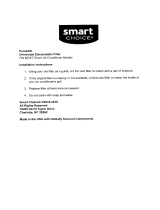4
Due to our policy of continuous product innovation, some specications may change without notication.
©LG Electronics U.S.A., Inc., Englewood Cliffs, NJ. All rights reserved. “LG” is a registered trademark of LG Corp.
LG Smart AC
Safety Precautions
LG Smart AC App is for use with LG Duct-free Split (DFS)
systems only. Do not attempt to use this app with any other
type of system.
The information in this manual is intended for use by an
end user (customer) of the DFS system installed in their
home environment.
Failure to carefully read and follow all instructions in this manual can
result in equipment malfunction.
Input power to the indoor unit remains connected and
on during procedures in this manual. Do not touch any
exposed indoor or outdoor unit wiring, terminals, or other
electrical components with tools or exposed skin. Only
qualied technicians should install, remove, or re-install
this unit.
Improper installation or use may result in re, explosion, electric shock, physi-
cal injury or death.
All electrical work must be performed by a licensed electri-
cian and conform to local building codes or, in the absence
of local codes, with the National Electrical Code, and the
instructions given in this manual.
If the power source capacity is inadequate or the electric work is not per-
formed properly, it may result in re, electric shock, physical injury
or death.
Do not install the LG Smart AC unit in a location exposed to
open ame or extreme heat. Do not touch the unit with wet
hands.
There is risk of re, electric shock, explosion, and physical injury or death.