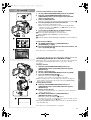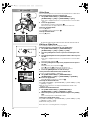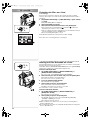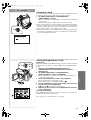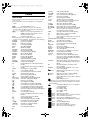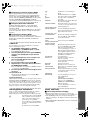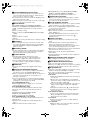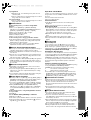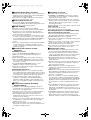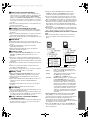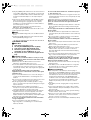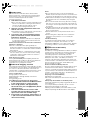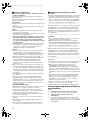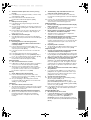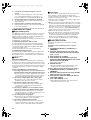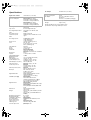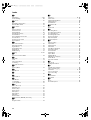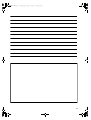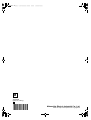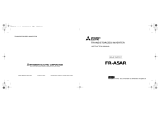37
To Select a Desired File and Play It Back
1
Set the [TAPE/CARD/CARD MODE] Selector to [CARD].
2
Slide the [TAPE/CARD/CARD MODE] Selector to
[CARD MODE] until the desired type of data indication
appears. (NV-GS5 only)
3
Press the [MULTI] Button.
≥The files recorded on the Card are displayed in Multi-Picture Mode.
1
4
Turn the [PUSH] Dial and select a desired file.
≥The selected file is marked with a frame.
≥When 7 or more files have been recorded, turn the [PUSH] Dial to
display the next file. (The [6] Button or [5] Button can be used
instead of the [PUSH] Dial.)
5
Press either the [PUSH] Dial or the [MULTI] Button.
≥The selected file is shown on the entire screen.
2
Picture Size (When [PICTURE] is selected at Step 2)
FINE or NORMAL (When [MPEG4] is selected at Step 2)
3
File Number
4
Folder-File Number (When [PICTURE] or [MPEG4] is selected at Step 2)
Using File Search Mode
1
11
1
Set [CARD FUNCTIONS] >> [CARD EDITING] >>
[FILE SEARCH] >> [YES].
2
22
2
Turn the [PUSH] Dial and select the desired file number, and
press the [PUSH] Dial.
5
≥For other notes concerning this item, see page 46.
~~~~~~~~~~~~~~~~~~~~~~~~~
Recording Pictures on a Card to a Tape
Card Images can be recorded on the Tape one at a time or all automatically.
After setting to Card Playback Mode, please carry out the following
procedures.
To Copy 1 Picture
1
Slide the [TAPE/CARD/CARD MODE] Selector to
[CARD MODE] until the [PICTURE] Indication appears.
(NV-GS5 only)
2
Display a desired picture.
3
Set the [TAPE/CARD/CARD MODE] Selector to [TAPE].
4
Press the [PHOTO SHOT] Button.
≥During the copying, the indication
1
appears.
≥It takes a few seconds to record a picture to the Tape.
≥When recording to tape, select the tape position before recording. The
picture will be recorded to the tape position when the [PHOTO SHOT]
Button is pressed at Step 4.
To Copy All the Pictures
1
11
1
Slide the [TAPE/CARD/CARD MODE] Selector to
[CARD MODE] until the [PICTURE] Indication appears.
(NV-GS5 only)
2
22
2
Display the first picture.
≥If a picture other than the first one is displayed, only the subsequent
pictures will be copied.
3
33
3
Set [CARD FUNCTIONS] >> [CARD EDITING] >>
[RECORD TO TAPE] >> [YES].
≥During the copying, the indication
1
appears.
≥It takes a few seconds for each picture to be copy on the Tape. To stop
the copying midway, press the [∫] Button.
≥Moving Picture (MPEG4) and Voice data cannot be recorded from a Card to
tape. (NV-GS5 only)
≥For other notes concerning this item, see page 47.
3, 5
1, 2
PICTURE
No.25 100-0014
640
640
640
640
640
640
FILE SEARCH
PRESS MENU TO RETURN
4, 5
M
E
N
U
TAPE
CARD
CARD
CARD MODE
MULTI/
P-IN-P
NOW RECORDING
REC
4
1, 3
M
E
N
U
TAPE
CARD
CARD
CARD MODE
PHO
PHO
TO
SHO
SHO
T

38
SLIDE
SLIDE
2
1
M
E
N
U
BLC
Slide Show
The recorded still pictures in the Card can be played back like a Slide Show.
To Play Back All the Pictures Continuously
1
Set [CARD FUNCTIONS] >> [CARD EDITING] >>
[SLIDE SHOW] >> [YES] >> [SLIDE SHOW] >> [ALL].
≥This step is skipped when there is no picture that has set for the Slide
Show.
2
Press the [
1
] Button.
≥The [SLIDE!] Indication is displayed.
1
≥All of the pictures are played back for several seconds each.
To Pause the Slide Show
Press the [;] Button.
The [SLIDE;] Indication is displayed.
2
To Stop the Slide Show
Press the [∫] Button.
~~~~~~~~~~~~~~~~~~~~~~~~
Editing a Slide Show
You can set up a Slide Show or change the content.
To Select Pictures to Play Back in Your Slide Show
1
Set [CARD FUNCTIONS] >> [CARD EDITING] >>
[SLIDE SHOW] >> [YES] >> [EDIT] >> [YES].
2
Turn the [PUSH] Dial to select a picture and then press the
dial.
3
Turn the [PUSH] Dial to select playback order and then press
the dial.
≥This step is skipped when there is no picture that has set for the Slide
Show.
≥Playback Order Indication
1
4
Turn the [PUSH] Dial to adjust the playback time and press
the dial.
≥Playback Time (Second) Indication
2
≥The [¥] Indication
3
is displayed to the picture set.
≥To select the next picture, repeat the Steps 2 to 4 above.
5
Press the [MENU] Button to end the setup.
To Play Back the Slide Show That Has Been Set
You must set [SLIDE SHOW] >> [EDIT] first.
1
11
1
Set [CARD FUNCTIONS] >> [CARD EDITING] >>
[SLIDE SHOW] >> [YES] >> [SLIDE SHOW] >> [PRESET].
2
22
2
Press the [
1
] Button.
≥The [M.SLIDE!] Indication is displayed.
4
To Verify the Selected Picture
Set [CARD FUNCTIONS] >> [CARD EDITING] >> [SLIDE SHOW] >> [YES]
>> [VERIFY] >> [YES].
≥Only the selected pictures are displayed in Multi-Picture Mode in the
Playback order.
To Delete the Selected Picture
1
Set [CARD FUNCTIONS] >> [CARD EDITING] >>
[SLIDE SHOW] >> [YES] >> [DELETE] >> [YES].
2
Select the picture you wish to delete and press the [PUSH]
Dial.
≥The selected picture is marked with a frame.
To Reset the Slide Show Setup
Set [CARD FUNCTIONS] >> [CARD EDITING] >> [SLIDE SHOW] >> [YES]
>> [RESET] >> [YES] >> [YES].
≥Slide Show settings are reset.
≥For other notes concerning this item, see page 47.
EDIT
PRESS MENU TO RETURN
No.4
5SEC
M.SLIDE
1, 2, 3, 4
1, 2
1, 5
1
M
E
N
U
BLC

39
TITLE
USR00002.TTL
3, 4
M
E
N
U
12, 4
MULTI/
P-IN-P
TITLE
1
3
LUMINANCE
RETURN
CREATE TITLE
PRESS MENU TO EXIT
PHO
PHO
TO
SHO
SHO
T
TAPE
CARD
CARD MODE
2, 4,
5, 6
2
M
E
N
U
Creating a Title
You can create a title and record on a Card.
1
Camera Mode:
In NV-GS5, slide the [TAPE/CARD/CARD MODE] Selector to
[CARD MODE] until [PICTURE] Indication appears first.
Set the Lens to the image you want to use for creating a title.
VCR Mode:
Search for the image you want to use for creating a title and
set the Movie Camera to the Still Playback Mode.
2
Set [CARD SETUP] >> [CREATE TITLE] >> [YES].
3
Press the [PHOTO SHOT] Button.
≥The title is stored.
≥To perform Photoshot again, select [RETURN].
4
Select [LUMINANCE] and press the [PUSH] Dial, turn it to
adjust the title contrast and press it.
5
Select [COLOUR] and press the [PUSH] Dial, turn it to adjust
the colour and press it.
≥The dark portion of the image is missing
1
, and the colours of the
bright portion change in order the original colour, black, blue, green,
cyan, red, magenta, yellow and white, after which the bright portion of
the image is missing
2
and the colours of the dark portion change in
the above order.
6
Select [RECORD] and press the [PUSH] Dial.
≥The title is recorded on the Card.
≥For other notes concerning this item, see page 47.
~~~~~~~~~~~~~~~~~~~~~~~~~
Adding a Title
A title can be added to the picture. It is displayed in Camera Mode, VCR
Mode and Card Playback Mode.
1
Press the [TITLE] Button.
≥The title is displayed.
2
Press the [MULTI] Button.
≥A list of titles is displayed.
1
3
Turn the [PUSH] Dial to select a desired title.
≥The selected title is marked with a frame.
4
Press the [PUSH] Dial or press the [MULTI] Button.
≥The selected title is displayed.
≥Recording and Photoshot Recording can be done with pictures that
have titles.
2
File Name
To Clear the Title Display
Press the [TITLE] Button.
≥The [ACCESS] Indication appears until the titles are displayed completely.
Perform the Recording after the [ACCESS] Indication disappears.
≥The supplied Card contains titles. If an original title has not been created, a
preset title will be displayed.
≥For other notes concerning this item, see page 47.

40
FILE LOCK
PRESS MENU TO EXIT
640 640
640
640 640
640
1, 2,
3
1
M
E
N
U
Protecting the Files on a Card
(Lock Setting)
Precious files recorded on a Card can be locked (to prevent accidental
erasure). (Even if files are locked, the files will be deleted when the Card is
formatted.)
1
Set [CARD FUNCTIONS] >> [CARD EDITING] >> [FILE LOCK]
>> [YES].
≥The [FILE LOCK] Menu is displayed.
2
Select [PICTURE] or [TITLE].
3
Select the file to be locked, and press the [PUSH] Dial.
≥The selected file is locked and the [ ] Indication
1
is attached.
Repeat this procedure to lock 2 or more.
≥Files recorded by Voice Recording Function is automatically locked (to
prevent accidental erasure). (NV-GS5 only)
≥Press the [PUSH] Dial again to cancel.
≥The SD Memory Card has a write protection switch.
(
l
47)
≥For other notes concerning this item, see page 47.
~~~~~~~~~~~~~~~~~~~~~~~~
Deleting the Files Recorded on a Card
Using the Movie Camera, you can delete the files recorded on a Card. After
the file is deleted, it cannot be restored.
In NV-GS5, slide the [TAPE/CARD/CARD MODE] Selector to [CARD MODE]
until the type of data to be erased indication appears first.
To Select and Delete Files
1
Set [CARD FUNCTIONS] >> [ERASE CARD FILE] >>
[ERASE FILE BY SELECTION].
≥To erase a title, select [ERASE TITLE BY SELECTION].
2
Select the file you wish to delete and press the [PUSH] Dial.
≥The frame around the selected file flashes.
≥To erase 2 files or more, repeat this step.
3
Press the [PHOTO SHOT] Button.
≥A verification message appears.
4
Select [YES] and press the [PUSH] Dial.
≥The selected file is deleted from the Card.
≥If [NO] is selected, the file selection is cancelled.
≥To erase 2 files or more, repeat 2–4 steps.
To Select and Delete All Files
1
Set [CARD FUNCTIONS] >> [ERASE CARD FILE] >>
[ERASE ALL FILES].
≥A verification message appears.
2
Select [YES] and press the [PUSH] Dial.
≥In NV-GS5, all the files of the selected Card Mode ([PICTURE],
[MPEG4] or [VOICE]) are erased.
≥A locked file cannot be erased.
≥When you delete Voice File, be sure to cancel the Lock setting before
deleting. (NV-GS5 only)
≥Do not delete the Voice Files recorded with this Movie Camera using other
devices. (NV-GS5 only)
3
1, 2,
4
1
M
E
N
U
PHO
PHO
TO
SHO
SHO
T

41
DPOF SETTING
(PRINT QUANTITY)
PRESS MENU TO EXIT
1
TAPE
CARD
CARD MODE
2, 3
4, 5
2, 5
M
E
N
U
FORMAT WILL ERASE
ALL FILES
AND PRESET TITLES
NO --- RETURN
YES
CARD FORMAT
1
M
E
N
U
Formatting a Card
If a Card becomes unreadable by the Movie Camera, formatting it may make
it reusable. Formatting erases all the data recorded on a Card.
1
Set [CARD FUNCTIONS] >> [CARD EDITING] >>
[CARD FORMAT] >> [YES].
≥Since a confirmation message appears, select [YES] and formatting will
be carried out.
≥When the formatting is completed, the screen becomes white.
≥It may not be possible to use the Card which was formatted using this Movie
Camera on another unit. In this case, format the Card on the unit which will
be using the Card. Take steps to ensure that valuable pictures are stored on
the personal computer, etc. as well before proceeding.
≥A Card formatted with an other equipment (like a Personal Computer) might
be unusable or it might take more time for recording. We recommend that
you use this equipment to format it.
~~~~~~~~~~~~~~~~~~~~~~~~~
Writing Printing Data on a Card
(DPOF Setting)
DPOF Setting Printing data (DPOF Settings), such as the number of images
to be printed, can be written to the Card. “DPOF” means Digital Print Order
Format.
1
Slide the [TAPE/CARD/CARD MODE] Selector to
[CARD MODE] until the [PICTURE] Indication appears.
(NV-GS5 only)
2
Set [CARD FUNCTIONS] >> [CARD EDITING] >>
[DPOF SETTING] >> [YES] >> [VARIABLE].
≥To print all pictures one at a time, select [ALL 1]. When all images are
not printed, select [ALL 0].
3
Select a desired picture and press the [PUSH] Dial.
≥The selected picture is marked with a frame.
≥The number of prints set by DPOF is displayed.
1
4
Turn the [PUSH] Dial and select the number of pictures to be
printed, and press the [PUSH] Dial.
≥[¥] Indication
2
is displayed in the picture set.
5
Repeat Step 3 and 4 and press the [MENU] Button when the
setup is completed.
To Verify DPOF Setting
Select [VERIFY] in Step 2 above. The pictures for which 1 or more print is set
in DPOF are played back continuously.
≥For other notes concerning this item, see page 48.

42
Others
Indications
Various functions and the Movie Camera status are shown
on the screen.
≥Some Indications may not be displayed according to the
model.
r: Remaining Battery Power
≥When the battery power becomes low, the Indication
changes. When the battery is discharged completely, the
u (v) Indication flashes.
s: (When you are using the AC Adaptor, the
[s] Indication may appear, however,
this is not a malfunction.)
R0:45: Remaining Tape Time
≥Remaining tape time is indicated in minutes. (When it
reaches less than 3 minutes, the indication starts flashing.)
CINEMA: Cinema Mode
(
l
20)
D.ZOOM: Digital Zoom
(
l
19)
MULTI: Multi Mode
(
l
24)
P-IN-P: P-IN-P Mode
(
l
24)
WIPE: Wipe Mode
(
l
24)
MIX: Mix Mode
(
l
24)
STROBE: Strobe Mode
(
l
24)
GAINUP: Gain-up Mode
(
l
24)
TRACER: Trailing Effect Mode
(
l
24)
MOSAIC: Mosaic Mode
(
l
24)
MIRROR: Mirror Mode
(
l
24)
NEGA: Negative Mode
(
l
24)
SEPIA: Sepia Mode
(
l
24)
B/W: Black & White Mode
(
l
24)
SOLARI: Solarisation Mode
(
l
24)
PB ZOOM: Playback Zoom
(
l
28)
SP: Standard Mode (Recording Speed Mode)
(
l
16)
LP: Long Play Mode (Recording Speed Mode)
(
l
16)
INDEX: Index signal recording
(
l
28)
S 1: Search Number
(
l
28)
5k: Zoom Magnification Indication
(
l
18)
AUTO: Automatic Mode
(
l
17)
MNL: Manual Mode
(
l
21, 22, 23)
[: Image Stabilizer
(
l
19)
MIC, AV IN: Audio Dubbing Input Display
(
l
30)
12 bit, 16 bit: Audio Recording Mode
(
l
16)
MF: Manual Focus
(
l
23)
ª: Back Light Mode
(
l
20)
5: Sports Mode (Programme AE)
(
l
21)
7: Portrait Mode (Programme AE)
(
l
21)
4: Low Light Mode (Programme AE)
(
l
21)
Ω: Spotlight Mode (Programme AE)
(
l
21)
º: Surf & Snow Mode (Programme AE)
(
l
21)
REC: Recording
(
l
17)
PAUSE: Recording Pause
(
l
17)
!: Playback
(
l
26)
/Forward Camera Search
(
l
17)
": Reverse Camera Search
(
l
17)
;: Still Playback
(
l
27)
%: Fast-forward/Cue Playback
(
l
26)
&: Rewind/Review Playback
(
l
26)
~, }: Slow Motion Playback
(
l
27)
";, ;!: Still Advance Playback
(
l
27)
*, ): Index Search
(
l
28)
CHK: Recording Check
(
l
17)
A.DUB !: Audio Dubbing
(
l
30)
A.DUB ;: Audio Dubbing Pause
(
l
30)
PHOTO: Photoshot Mode Recording
(
l
18)
BLANK: Blank Search
(
l
27)
R !: Repeat Playback
(
l
45)
2k%: Variable Speed Search
(
l
26)
1/500: When you adjust shutter speed manually,
this indication appears.
(
l
23)
SLIDE!: Slide Show Playback
(
l
38)
SLIDE;: Slide Show Playback Pause
(
l
38)
M.SLIDE!: Manual Slide Show Playback
(
l
38)
M.SLIDE;: Manual Slide Show Playback Pause
(
l
38)
F2.4: When you adjust the F Number manually,
this indication appears.
(
l
23)
AWB: Automatic White Balance Mode
(
l
21)
1: White Balance setting Mode
(
l
21)
z: Outdoor Mode
(
l
21)
{: Indoor Mode (recording under incandescent
lamp)
(
l
21)
C.NIGHT VIEW:Colour Night View Function
(
l
20)
Z.MIC: Zoom Microphone
(
l
18)
WIND CUT: Wind Noise Reduction
(
l
21)
æ: Progressive Photoshot Mode
(
l
18)
PICTURE: Picture
(
l
36)
TITLE: Title picture
(
l
39)
MPEG4: Moving Picture (MPEG4)
(
l
36)
VOICE: Voice data
(
l
36)
0h00m00s: Recording time of MPEG4 or Voice data
VOLUME: Volume adjustment
(
l
26)
15:30:45: Date/Time Indication
(
l
43)
N (F, E): Card Photoshot Picture Quality (during Card
Photoshot recording) or MPEG4 Picture Quality
[F] means Fine, [N] means Normal and [E] means
Economy.
(
l
34, 35)
ACCESS: While Card is being read (during Playback,
Formatting and Multi-Picture Function use).
(
l
33)
00: Remaining Number of Card Photoshot
pictures
(
l
33)
R:0h00m: Remaining time of MPEG4 or Voice data
: Lock Setting
(
l
40)
¥ (White): DPOF Setting completed (set to 1 or more
picture)
(
l
41)
¥ (Green): Slide Show Settings completed
(
l
38)
¥ (Blue): DPOF Setting (set to 1 or more
picture)/Slide Show Settings both completed
(
l
38, 41)
: [640k480] Image size
≥For images not recorded with this Movie Camera, the size
display is determined as follows according to the number of
horizontal pixels.
: From 640 to 800 (The size is not displayed
at under 640 pixels.)
: From 800 to 1024
: From 1024 to 1280
: From 1280 to 1600
: Over 1600
(Cyan): Card Photoshot Mode
(Red): While Card Photoshot recording is activated
(Red): No Card (Still Picture Mode)
(Cyan): Moving Picture (MPEG4) Recording
(Red): While Moving Picture (MPEG4) recording is
activated
(Red): No Card (MPEG4 Mode)
(Cyan): Voice Recording Mode
(Red): While Voice Recording is activated
(Red): No Card (Voice Recording Mode)
640
640
SVGA
XGA
SXGA
UXGA
PICTURE
PICTURE
PICTURE
MPEG
4
MPEG
4
MPEG
4
VOICE
VOICE
VOICE

43
ª
To Change the Counter Display Mode
By changing [C.DISPLAY] on the [DISPLAY SETUP]
Sub-Menu, you can change the Counter Display Mode to
Tape Counter Indication [COUNTER] (0:00.00), Memory
Counter Indication [MEMORY] (M0:00.00), and Time Code
Indication [TIMECODE] (0h00m00s00f).
(
l
12)
By
repeatedly pressing the [COUNTER] Button on the Remote
Controller, you can change the Counter Display Mode.
ª
To Display Date/Time Indication
To display Date/Time Indication, set the appropriate
Date/Time in [DATE/TIME] on the [DISPLAY SETUP]
Sub-Menu.
(
l
12)
You can also press the [DATE/TIME] Button of the Remote
Controller repeatedly to display or change the Date/Time
Indication.
ª
To Change the Display Mode
By changing [DISPLAY] on the [DISPLAY SETUP]
Sub-Menu, you can change the Display Mode to All Function
Display [ALL], Partial Display [PARTIAL] and Minimum
Display [OFF].
~~~~~~~~~~~~~~~~~~~
Owner ID
You can register your name and address in your Movie
Camera to identify the owner.
1
Set [CAMERA FUNCTIONS] >> [OTHER
FUNCTIONS] >> [OWNER ID SET] >> [YES].
≥The [OWNER ID] Menu appears.
2
Turn the [PUSH] Dial to select [PIN NUMBER]
and press the [PUSH] Dial to input desired
numbers.
3
Turn the [PUSH] Dial to select numbers and
press the [PUSH] Dial to enter them.
≥You can input 4 digits.
4
Push the Operation Lever towards
[
∫
∫∫
∫
]
.
5
Repeat Steps 2–4 to input desired characters
for [NAME]/[POSTCODE].
≥You can input up to 12 characters in [NAME], and up to
11 characters in [POSTCODE].
6
Push the Operation Lever towards [
∫
] to finish
the setup.
To verify Owner ID
≥Keep pushing the Operation Lever towards [;] for
approximately 5 seconds.
To Check Owner ID
If Owner ID has already been set, carrying out Step 1 above
will display [INPUT PIN NUMBER] on the screen. Input the
Pin Number you have already selected. If the number is not
correct, the screen will not change. If the number is correct,
the contents of the setup will be displayed. (By repeating
Steps 2 to 4 above, you can change the contents.)
~~~~~~~~~~~~~~~~~~~
Warning/Alarm Indications
If any one of the following indications lights up or flashes,
please check the condition of the Movie Camera.
≥
Some Indications may not be displayed according to the model.
3: Condensation has occurred.
(
l
49)
Y: The accidental erasure prevention
slider on the inserted Cassette is
open (that is, set to [SAVE]).
You are about to do audio dubbing
on the unrecorded (blank) portion of
the tape.
No Cassette is inserted.
(
l
10)
6: The Battery is low. Recharge it.
(
l
9)
0: The built-in battery is low.
(
l
16)
:: The video heads are dirty.
(
l
49)
2END: The tape came to end during
recording.
REMOTE: Wrong Remote Controller Mode has
been selected.
(
l
8)
PRINTER ERROR: The Video Printer is not connected
correctly, or the Video Printer is not
functioning properly.
UNPLAYABLE TAPE
(OTHER FORMAT): You are attempting to play back a
tape section that has been recorded
with a different TV system.
UNABLE TO A. DUB
(LP RECORDED): Because the original recording was
done in LP Mode, audio dubbing
cannot be performed.
INCOMPATIBLE
TAPE: This Cassette is incompatible.
PLEASE RE-OPERATE
AFTER PUSHING
RESET BUTTON: Mechanism Irregular is detected.
Press the [RESET] Button
(
l
6)
.
This may solve the problem.
You are attempting to record to a
Memory Card formatted with an
other equipment (like a Personal
Computer). Format the Memory
Card with this equipment.
TO SERVICE: It is a malfunction.
CARD FULL: Card does not have sufficient
memory remaining.
Select Card Mode and delete
unnecessary files.
NO CARD: Card is not inserted.
NO FILE: Card has no files recorded on it.
CARD ERROR: This Card is not compatible with this
Movie Camera.
COPY INHIBITED: Because the medium is protected by
a copy guard, images cannot be
recorded correctly.
INCORRECT
OPERATION: You are attempting to record to a
tape in VCR Mode.
In NV-GS5,
[TAPE/CARD/CARD MODE]
Selector is set to [MPEG4] or
[VOICE] when [PHOTO SHOT]
Button is pressed.
You are attempting to record to a
tape in Card Mode.
~~~~~~~~~~~~~~~~~~~
Notes and Hints
ª
Concerning the Power Supply
≥When the Movie Camera is used for a long time, the
Camera body becomes warm, but this is not a malfunction.
≥If the [CHARGE] Lamp does not light up although the
Battery is attached to AC Adaptor, detach the Battery and
reattach it.
≥Battery CGP-D110 and CGP-D105 cannot be charged with
this AC Adaptor.

44
ª
Inserting/Removing the Cassette
≥In the case of using a previously recorded Cassette, you
can use the Camera Search Function to find the position
where you want to continue recording.
≥If a new Cassette is inserted, rewind to the beginning of the
tape before starting recording.
≥When inserting the cassette, make sure it faces in the right
direction and then push it in until it stops.
ª
Alarm Sounds
When [BEEP SOUND] on the [OTHER FUNCTIONS]
Sub-Menu on the [CAMERA FUNCTIONS] Main-Menu is set
to [ON], confirmation/alarm beeps are issued as follows.
1 Beep
≥When you start recording
≥When you switch the [OFF/ON/MODE] Switch from [OFF]
to [ON]
2 Beeps
≥When you pause recording
10 Beeps
≥If you perform a wrong operation before or during recording
ª
Recording
≥Before turning on the power, remove the Lens Cap. If the
Lens Cap is still attached when the power is turned [ON],
Automatic White Balance Adjustment
(
l
22)
may not
function correctly.
ª
Recording Check
≥For Recording Check, the recording speed mode (SP/LP)
must be the same as the mode used for the recording. If
different, playback images will be distorted.
ª
Camera Search
≥In Camera Search Mode, images may contain
mosaic-pattern noise. This is a phenomenon that is
characteristic of digital video and not a malfunction.
≥If the recording speed modes (SP/LP) of previous
recording and new recording are different, playback
images may be distorted.
ª
Photoshot
≥Photoshot Recording results in slightly inferior image
quality.
ª
Progressive Photoshot Function
≥The still pictures are recorded at a slightly rewound point
from where you press the [PHOTO SHOT] Button.
≥When you change to the Still Picture Mode, you will hear a
click. This is the sound of the iris closing and not an
indication of malfunction.
≥If you record still pictures in Progressive Photoshot Mode
when your Movie Camera is set to Programme AE
(
l
21)
,
the brightness of the images may change.
About [PROGRESSIVE] Setup
≥When the [æ] Indication is displayed, you can use the
Progressive Photoshot Function.
When [PROGRESSIVE] is [ON]:
You can use the Progressive Photoshot Function at any
time. In this case, however, the following functions are
disabled.
≥Digital Effect Modes in [EFFECT1]
(
l
24)
≥Digital Zoom [D.ZOOM]
(
l
19)
≥1/750 s or faster shutter speed
(
l
23)
When [PROGRESSIVE] is set to [AUTO]
You cannot use the Progressive Photoshot Function in the
following cases.
≥When the zoom magnification is approximately 10k or
higher
≥When the shutter speed is 1/750 s or faster
≥When [EFFECT1] is set to [WIPE], [MIX], [STROBE],
[GAINUP], [TRACER], [MOSAIC], [MIRROR]
≥When the pictures are displayed on a Multi screen
ª
Zoom In/Out Functions
≥When you are zooming on a faraway subject, a sharper
focus is achieved if the recording subject is 1.2 metres or
more away from the Movie Camera.
ª
Image Stabilizer Function
≥The Image Stabilizer Function does not operate in a dimly
lit place. In this case, the [[] Indication flashes.
≥Under fluorescent lighting, image brightness may change
or colours may not look natural.
≥After-images may appear.
≥When a tripod is used, it is recommended that you turn the
Image Stabilizer off.
≥The Image Stabilizer Function does not operate when
using the Colour Night View. In this case, the [[]
Indication flashes.
ª
Cinema Function
≥Using the Cinema Mode does not widen the recording
angle.
≥If you play back tape recorded in Cinema Mode on a
wide-screen (16:9) format TV, playback size is
automatically adjusted to fit the TV screen format. Please
refer to the TV’s operating instructions for details.
≥When images are displayed on a TV screen, the Date/Time
Indication may be erased in some cases.
≥Depending on the TV, the picture quality may be
deteriorated.
≥The Cinema Mode is cancelled when a Title is displayed.
(NV-GS4/GS5 only)
ª
Backlight Compensation Function
≥When setting the Iris manually, the Backlight
Compensation Function does not work.
ª
Wind Noise Reduction Function
≥It does not work with an external microphone.
≥When it is set to [ON], directivity of microphone is regulated
depending on the strength of wind to reduce wind noise.
ª
Programme AE
≥If any of the Programme AE Modes is selected, you cannot
adjust the shutter speed
(
l
23)
or iris
(
l
23)
.
≥You cannot use Sports Mode, Portrait Mode or Low-Light
Mode with Gain-up Mode [GAINUP].
Sports Mode
≥During normal playback, the image movement may not
look smooth.
≥Because the colour and brightness of the playback
image may change, avoid recording under fluorescent
light, mercury light or sodium light.
≥If you record a subject illuminated with strong light or a
highly reflective subject, vertical lines of light may
appear.
≥If the light is insufficient, the [5] Indication flashes.
≥If this mode is used for indoor recording, playback
images may flicker.
Sports Mode/Portrait Mode
≥If you record a still picture in Progressive Photoshot
Mode, the brightness and hue of the recorded still
picture may become unstable.
Portrait Mode
≥If this mode is used for indoor recording, playback
images may flicker.
Low Light Mode
≥Extremely dark scenes may not be able to be made
brighter to a satisfactory degree.

45
Spotlight Mode
≥With this mode, recorded images may turn out to be
extremely dark.
≥If the recording subject is extremely bright, its recorded
image may turn out to be whitish.
Surf & Snow Mode
≥If the recording subject is extremely bright, its recorded
image may turn out to be whitish.
ª
White Balance
In the following cases, you cannot change White
Balance:
≥When you set [EFFECT1] of [DIGITAL EFFECT]
Sub-Menu on the [CAMERA FUNCTIONS] Main-Menu to
[GAINUP] or [EFFECT2] to [SEPIA] or to [B/W].
≥When you set the Zoom to 10k or higher
≥During Digital Still Picture Mode
≥When you display a Menu
≥When you use the Colour Night View
In the following cases, the [
1
] Indication flashes:
≥The flashing indicates that the previously adjusted White
Balance setting is still kept. This setting will be kept until
White Balance is adjusted again.
≥You may not be able to achieve correct White Balance
Adjustment manually under weak illumination.
ª
Manual Shutter Speed Adjustment
≥You may see vertical lines of light in the playback image of
a brightly shining subject or highly reflective subject.
≥During normal playback, movement in the images may not
look smooth.
≥Because the colour and brightness of the playback image
may become unstable, avoid recording under fluorescent
light, mercury light or sodium light.
≥If you are using either Gain-up Mode
(
l
24)
or Programme
AE Mode
(
l
21)
, you cannot adjust the shutter speed. If
the shutter speed was adjusted manually, this setting will
be cancelled.
ª
Manual Iris Adjustment
≥Depending on zoom magnification, there are iris values
that will not be displayed.
≥If you are using Programme AE Mode
(
l
21)
, you cannot
adjust the iris. If the iris is adjusted manually, this setting
will be cancelled.
≥If you attempt to adjust the Shutter Speed after setting the
Iris, the value set for the Iris will be cancelled.
ª
Digital Effect Functions
≥It is not possible to use [MULTI], [P-IN-P], [WIPE], [MIX] or
[TRACER] of [EFFECT1] together with the digital modes of
[EFFECT2] on the [DIGITAL EFFECT] Sub-Menu.
≥If you have set [EFFECT2] to [B/W] or [SEPIA], changing
the selected White Balance Mode is not possible.
(
l
21)
≥When [PROGRESSIVE] on the [CAMERA SETUP]
Sub-Menu is set to [ON], the digital modes of [EFFECT1]
on the [DIGITAL EFFECT] Sub-Menu cannot be used.
(
l
44)
In the following cases, using the Digital Effect Function
is not possible.
≥Card Mode
It is as follows when [GAINUP] is selected.
≥Manual Focus Mode
≥The shutter speed and White Balance cannot be operated.
≥The Sports Mode [5], the Portrait Mode [7] and Low
Light Mode [4] are cancelled.
Wipe Mode and Mix Mode
If either one of the following operations is carried out, stored
images will be erased, and Wipe and Mix Functions cannot
be used.
≥Use the Camera Search Function
≥Press the [STILL] Button
Picture-in-Picture
≥If the Movie Camera is turned off, the smaller picture
disappears.
≥Titles cannot be inserted into the smaller picture.
Multi-Picture Mode
≥If the [MULTI] Button is pressed while self-recording Mirror
Mode
(
l
17)
is used, the still picture is displayed from the
upper right corner of the screen, but, in reality, the picture
is recorded from the upper left corner as usual.
≥Multi-Picture Mode cannot be used in digital still picture
mode.
≥The quality of Multi images deteriorates slightly.
≥The top and bottom of the Multi pictures will be cut off
slightly.
ª
Playing Back
Repeat Playback
If you continue to press the [1] Button for 5 seconds or
longer, the Movie Camera switches to Repeat Playback
Mode, and the [R !] Indication appears. (To cancel Repeat
Playback Mode, set the [OFF/ON/MODE] Switch to [OFF].)
Listening to Playback Sound through
Headphones (NV-GS5 only)
If you want to use the headphones to listen to the playback
sound, set [AV JACK] on the [AV IN/OUT SETUP] Sub-Menu
to [OUT/PHONES] and connect the headphones to the
[PHONES] Socket
(
l
6)
on the Movie Camera. In this case,
no sound (including a warning sound and shutter sound) will
be reproduced through the built-in speaker of the Movie
Camera.
Choosing Sound during Playback
You can select the sound by using the [AUDIO OUT] setting
on the [PLAYBACK FUNCTIONS] Sub-Menu.
STEREO:Stereo Sound (main sound and sub sound)
L: Left channel sound (main sound)
R: Right channel sound (sub sound)
≥If you dub a tape recorded at the [12bit] selected as the
[AUDIO REC] on the [RECORDING SETUP] Sub-Menu,
playback sound becomes stereo sound regardless of the
[AUDIO OUT] setting if [12bit AUDIO] is set to [MIX].
ª
Index Search Functions
≥Index Search may not be possible at the beginning of tape.
≥Because Photoshot Index Signals are not recorded on still
pictures recorded in Continuous Photoshot Mode, the
Photoshot Index Search Function cannot be used for these
still pictures.
≥Scene Index Search may not function properly if the
interval between 2 scene index signals is shorter than
1 minute.
ª
Playback Zoom Function
≥You cannot adjust the sound volume with the Remote
Controller in Playback Zoom Mode.
≥If you turn off the Movie Camera power or if you switch
from VCR Mode to Camera Mode, Playback Zoom Mode is
automatically cancelled.
≥Even if Playback Zoom Functions are being used, images
that are output from the DV Terminal
(
l
6)
or Digital Still
Picture Terminal
(
l
32)
are not enlarged.
≥As you enlarge an image, the quality of image suffers.
≥During a Playback Zoom, the Variable Speed Search
Function cannot be changed with the Remote Controller.
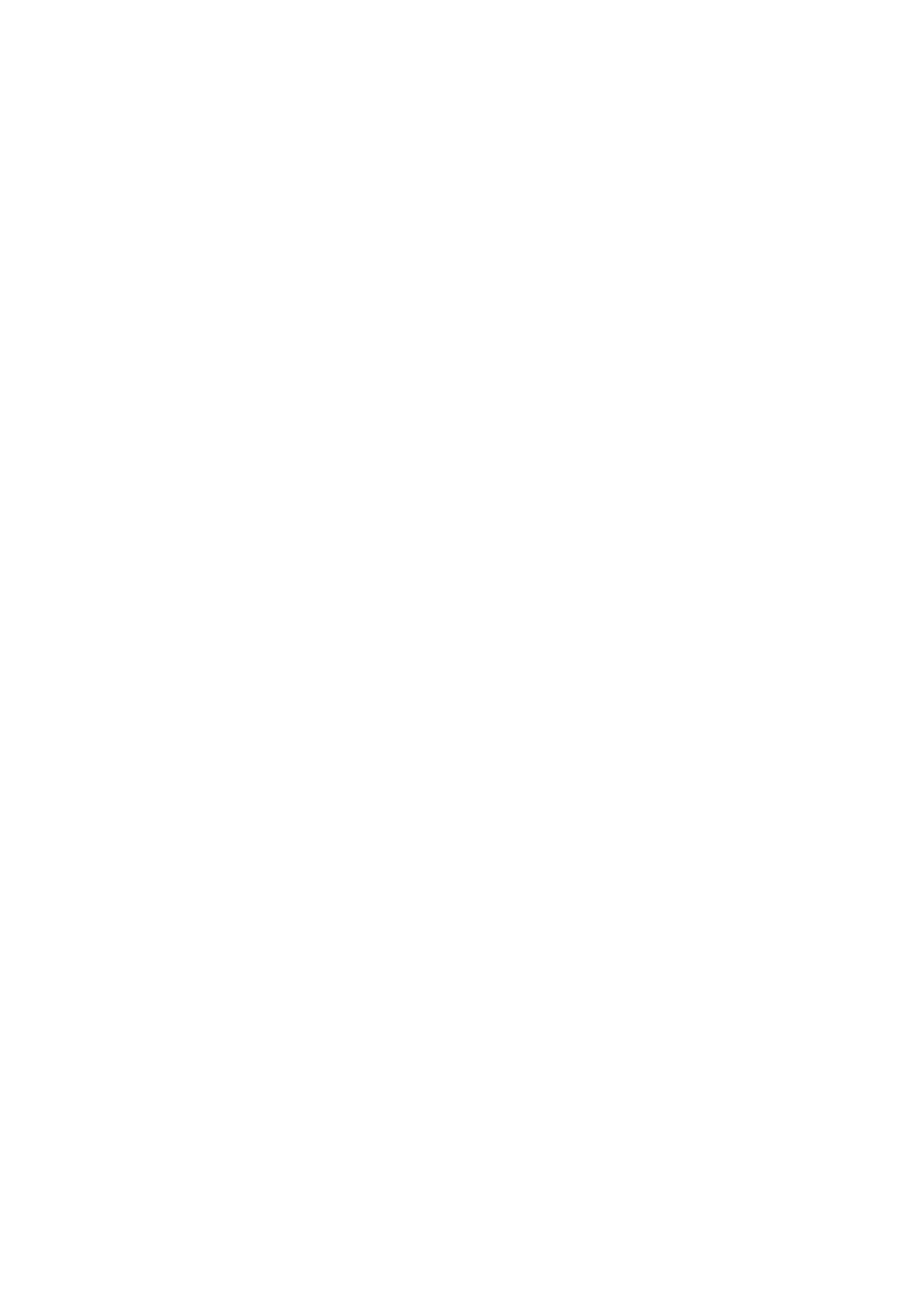
46
ª
Playback Digital Effect Functions
≥Signals of images to which digital effects are added during
playback cannot be output from the DV Terminal
(
l
6)
or
Digital Still Picture Terminal
(
l
32)
.
≥You cannot use the Wipe or Mix Function while playing
back the non-recorded portion of tape.
ª
Playing Back on Your TV
≥If you set [AV JACK] on the [AV IN/OUT SETUP]
Sub-Menu to [IN/OUT] with NV-GS5, nothing will be shown
on the TV screen except during playback.
ª
Audio Dubbing
≥The blank section of a tape cannot be dubbed.
≥Sounds sent through the DV Terminal cannot be dubbed.
≥If a tape has a non-recorded portion when the tape is
dubbed, images and sounds may be disturbed when this
portion of the tape is played back.
≥If you set the tape counter back to 0 at the position where
you want to stop Audio Dubbing so as to make it possible
to use the Memory Stop Function
(
l
52)
, Audio Dubbing is
terminated automatically when the tape reaches this
position.
≥In the case of importing data recorded with Audio Dubbing
to a PC using the PC’s software programme, only the
original sound (ST1) may be imported, depending on the
software programme.
ª
Recording the Contents of Other
Equipment
Recording to a Card
If you set the [TAPE/CARD/CARD MODE] Selector to
[CARD], you can use the Card Photoshot function for
external input signals.
≥Black streaks may appear at the 4 edges of the image.
≥When the [PHOTO SHOT] Button is pressed, the image
may seem to move backward momentarily, but this does
not affect the recording.
≥If the [TAPE/CARD/CARD MODE] Selector is set to
[VOICE], recording to a Card is not possible.
≥During the recording with analog input, a Card Photoshot
Function cannot be used.
Analog-Digital Conversion
≥When the Movie Camera is connected with other digital
video equipment through its DV Terminal, images recorded
in analog form from other external equipment can be output
to the digital video equipment through the DV Terminal.
≥To DV-output analog video signals sent from other
equipment, set [DV OUT] on the [AV IN/OUT SETUP]
Sub-Menu to [ON]. (Normally, keep the [DV OUT] set to
[OFF]. If it is set to [ON], the quality of the image may be
disturbed.)
ª
Using the DV Cable for Recording
(Digital Dubbing)
≥Regardless of the setting, digital dubbing is carried out
automatically in the same audio recording mode as that of
the Cassette on the playback-side.
≥The images on the monitor of the recording side may be
disturbed, but it does not affect the recorded images.
≥Even if Playback Digital Effects, Playback Zoom, or
Playback Title In have been used, these effects are not
output from the DV Terminal.
≥Even if you use device equipped with DV Terminals (such
as IEEE 1394), you may not be able to perform Digital
Dubbing in some cases.
≥Date or other information to be displayed cannot be
displayed if the software of the connected equipment does
not support the display function.
ª
Recording on a Card
≥The Shutter Effect cannot be used.
≥If [NORMAL] or [ECONOMY] is selected for recording,
mosaic-pattern noise may appear on a playback image
depending on the image content.
≥During automatic copying tape pictures onto a Card, the
number of pictures that can still be recorded on the Card is
displayed. When it becomes [0], the Tape is set to the
Recording Pause Mode.
≥Pictures with wide-screen format signals cannot be copied.
Card Photoshot
≥The sound cannot be recorded.
≥The shutter speed becomes 1/50–1/500.
Recording Moving Pictures (MPEG4)/Recording
Voice (Voice Recording Function)
≥The file format supported by this Movie Camera is ASF.
(Not all the ASF formatted files will be played back.)
≥[PHOTO SHOT] Button does not operate.
≥The sound is recorded in the monaural that is mixed [L] and
[R] of the stereo sound.
≥When the colour of the screen changes or blurs, adjust the
shutter speed manually to 1/50, 1/100 or 1/125.
≥The Zoom Microphone Function is disabled.
≥The continuous recording time for voice depends on the
capacity of the memory card. (24 hours, max.)
ª
Playing Back a Card
≥If a blank (nothing recorded) Card is played, the screen
becomes white and the [NO FILE] Indication appears.
≥If you attempt to play back a file recorded in a different
format or a file data is defective, the [k] Indication and the
[CARD ERROR] Indication may appear as warning.
≥When playing back a picture recorded by another
equipment, its size and that of this Movie Camera may
appear differently.
≥This Movie Camera can also play back the Mega-Pixel still
pictures recorded with the other equipment. However it
takes longer than usual time.
≥When playing back a picture recorded by another
equipment, its size and that of this Movie Camera may be
indicated differently.
≥MPEG4 data cannot perform Cue/Review Playback, Slow
Motion Playback (forward direction and reverse direction),
Still Advance Playback (forward direction and reverse
direction) or Jog Playback.
≥There are no hardware or software compatible with the
voice data. Even our Movie Camera products (NV-MX7),
SD-Juke box and IC recorder (RR-XR320) compatible with
SD Memory Card cannot playback the voice data. There
are no hardware or software compatible with the voice
data.
≥For the MPEG4 moving pictures recorded on the camera
other this camera, “k” may be displayed when they are
played back. If the [1] Button is pressed in this case, [!]
will be displayed for a few seconds and the next image will
be displayed.
≥If an MPEG4 moving picture is played continuously for a
long time, the playback may stop in the midway and the
Movie Camera may freeze while a still picture is being
displayed. Under the condition, press the [RESET] button.

47
ª
Voice Power Save (NV-GS5 only)
≥Voice Power Save Function is to turn off the monitor to
reduce the power consumption when no operation is done
in the Voice Recording Mode. When [VOICE POWER
SAVE] on the [OTHER FUNCTIONS] Menu is set to [ON],
the power save function is activated, and the screen turns
off in a few seconds after some operations such as play or
recording.
≥The Voice Power Saving Function is cancelled when any
operation is performed.
≥Do not forget to turn off the power.
ª
Recording a Card Image on a Tape
≥If you attempt to record a still picture with a large image
size on a Tape, there may be a reduction in the quality of
the image.
≥When recording the Card Images on a Tape, a Photoshot
index signal is automatically recorded with a picture.
≥Even if you edit the Slide Show, it is not applied to the order
in copying the pictures.
ª
Slide Show
≥The playback time can be set from 5 to 99 seconds.
≥Perform the Slide Show Settings with your Movie Camera
in use.
≥It may take playback time longer than usual time
depending on the picture.
≥When performing the Slide Show after the Titles are
displayed, the Titles disappear.
ª
Creating a Title
≥When the [TAPE/CARD/CARD MODE] Selector is set to
[MPEG4] or [VOICE], Title Creation Function is not
possible.
≥Even if the contrast of the Title is adjusted, the portions
where there is little difference between light and dark and
where the boundary between light and dark is unclear may
not appear.
≥The Title may not appear well if something small is used for
it.
≥If titles are created, the number of images that can be
recorded on a Card decreases.
≥If the number of images that can be recorded on a Card is
small, you may not be able to create a title.
ª
Adding a Title
≥When the [TAPE/CARD/CARD MODE] Selector is set to
[MPEG4] or [VOICE], Title In Function is not possible.
≥The Title Function and Digital Effects cannot be used
simultaneously.
≥When a title is displayed in Playback Mode, the title is not
output from the DV Terminal or Digital Still Picture
Terminal.
≥The Multi-Picture Mode cannot be used once the title is
inserted.
≥Original titles are added after the preset titles.
ª
Lock Setting
≥The Lock Setting carried out by this Movie Camera is only
effective for this Movie Camera.
≥The SD Memory Card has a write protection switch on it. If
the switch is moved to the [LOCK] side, you cannot write to
or format the Card. If it is moved back, you can.
ª
Using a Card in a Personal Computer
(NV-GS4/GS5 only)
≥To erase pictures that you recorded on the Card by using
the Movie Camera, be sure to erase them on the Movie
Camera, not on the computer.
≥Using the optional DV Editing Software (Motion DV
STUDIO) for Windows (VW-DTM20/21/22), variety of
visual effects can be added and title can be created.
≥You may not be able to properly play back or search the
images on the Movie Camera after editing the recorded
data or changing the image data on a personal computer.
≥The image data files recorded on the Card with this Movie
Camera conform to the DCF (Design Rules for Camera
Files Systems universal standard) stipulated by JEITA
(Japan Electronics and Information Technology Industries
Association).
≥Moving Picture format (MPEG4) that can be played back
on this device is ASF. (Depending on the file, it may not be
able to be played back even if it is in ASF format.)
Constructing a Folder when the Card is used with
a PC
≥When a Card with data recorded on it is inserted into a
personal computer, folders will be displayed as in the
figure.
[100CDPFP]: The images (Imga-0001.jpg, etc.) in this
folder are recorded in the JPEG format.
[MISC]: Files in which DPOF Data has been set to
the image are in this.
[TITLE]: This contains the data of the preset titles
(Pre00001.ttl) and original titles
(Usr00001.jpg, Usr00001.ttl, etc.).
[PRL001]: MPEG4 moving picture is recorded in ASF
format (MOL00001.ASF etc.). It can be
played back with Windows Media Player
(ver.6.4 and later). Because of small size,
this File is well suited for transmitting data
through telephone line etc.. To play back
moving picture with Windows Media Player,
select a file and double click. Necessary
software is automatically downloaded and
starts playing back. (Internet connection is
required.)
≥[DCIM], [IM01CDPF], [PRIVATE], [VTF], [SD_VIDEO],
[SD_VOICE], etc. are necessary items in the folder
structure. They have nothing to do with actual operations.
≥In the Card Photoshot Mode, the Movie Camera
automatically saves file numbers (Imga-0001.jpg, etc.)
along with the images. The file numbers are recorded with
each image as a consecutive number.
≥In the [SD_VC100] folder, the Voice data (Mob001.vml
etc.) is recorded. It, however, cannot be played back on
Personal Computer.
:NV-GS5 only

48
≥The [SD_VOICE] folder and the Voice files in the folder are
set as hidden. Depending on the settings of your personal
computer, this hidden folder and these hidden files might
not appear in Windows Explorer or the “My Computer”
screen.
≥The memory capacity indicated on the SD Memory Card
label corresponds to the total amount of the capacity to
protect and manage the copyright and of the capacity
available as a conventional memory for a Movie Camera,
Personal Computer or others.
Capacity that can be used as conventional memory:
8MB Card: about 6,800,000 bytes
The supplied SD Memory Card contains Preset title so the
actual capacity may be smaller.
ª
DPOF
≥Perform the DPOF Settings with your own Movie Camera
in use.
≥Verifying the DPOF Settings may take a little time. Wait
until the [ACCESS] Lamp goes out.
~~~~~~~~~~~~~~~~~~~
Cautions for Use
ª
After Use
1
Take out the Cassette.
(
l
10)
2
Set the [OFF/ON/MODE] Switch to [OFF].
3
Take out the Card. (NV-GS4/GS5 only)
4
Detach the power supply and retract the
Viewfinder or the LCD Monitor
. (
l
9, 11)
5
To protect the Lens, attach the supplied Lens
Cap.
ª
Cautions for Use
When you use your Movie Camera in a rainy or snowy
day or on a beach, make sure that no water enters inside
the Movie Camera.
≥Water may cause the Movie Camera or Cassette to
malfunction. (Irreparable failure may occur.)
≥If sea water splashes onto the Movie Camera, wet a soft
cloth with tap water, wring it well, and use it to wipe the
camera body carefully. Then, wipe it again thoroughly with
a soft dry cloth.
Keep the Movie Camera away from magnetized
equipment (such as a microwave oven, TV, video game
equipment, etc.).
≥If you use the Movie Camera on or near a TV, images or
sounds may be disturbed due to electromagnetic wave
radiation.
≥Do not use near a cell phone because doing so may cause
noise to adversely affect the picture and sound.
≥By strong magnetic fields created by speakers or large
motors, recording on the tape may be damaged, or images
may be distorted.
≥Electromagnetic wave radiation generated by a
microprocessor may adversely affect the Movie Camera,
causing the disturbance of images and sounds.
≥If the Movie Camera is affected by magnetically charged
equipment and does not function properly, turn off the
Movie Camera power and detach the Battery or AC
Adaptor and then connect the Battery or AC Adaptor again.
Thereafter, turn on the Movie Camera power.
Do not use your Movie Camera near radio transmitters
or high-voltage lines.
≥If you record pictures near radio transmitters or
high-voltage lines, recorded images or sounds may be
adversely affected.
Do not use this Movie Camera for surveillance purpose
or other business use.
≥If you use the Movie Camera for a long period of time, the
internal temperature increases and, consequently, this may
cause malfunction.
≥This Movie Camera is not intended for business use.
When you use your Movie Camera on a beach or similar
place, do not let sand or fine dust get into the Movie
Camera.
≥Sand or dust may damage the Movie Camera or Cassette.
(Care should be taken when inserting and removing the
Cassette.)
Do not spray insecticides or volatile chemicals onto the
Movie Camera.
≥If the Movie Camera is sprayed with such chemicals, the
camera body may be deformed and the surface finish may
peel off.
≥Do not keep rubber or plastic product in contact with the
Movie Camera for a long period of time.
Do not use benzine, thinner or alcohol for cleaning the
Movie Camera.
≥The camera body may be deformed and the surface finish
may peel off.
≥Before cleaning, detach the Battery or pull out the AC
Mains Lead from the AC mains socket.
≥Wipe the Movie Camera with a soft dry cloth. To remove
stubborn stains, wipe with a cloth that is soaked in a
detergent diluted with water and afterward finish wiping
with a dry cloth.
≥For storing or transporting the Movie Camera, place it in a
bag or case lined with soft pads so as to prevent the
coating on the camera body from being worn.
After use, be sure to take the Cassette out and detach
the Battery from the Movie Camera or pull out the AC
Mains Lead from AC mains socket.
≥If the Cassette is left in the Movie Camera, the tape sags
and deteriorates.
≥If the Battery is left on the Movie Camera for a long time,
the voltage drops excessively, and the Battery will not
function even after it is recharged.
ª
About AC Adaptor
≥If the temperature of the Battery is extremely high or
extremely low, the [CHARGE] Lamp may continue flashing,
and the Battery may not be charged. After the temperature
of the Battery has decreased or increased sufficiently,
charging starts automatically. If the [CHARGE] Lamp
continues to flash even after the Battery temperature has
decreased or increased sufficiently, the Battery or AC
Adaptor may be faulty. In this case, please contact a
dealer.
≥If the Battery is warm, charging takes a longer time than
normal.
≥If you use the AC Adaptor near a radio, radio reception
may be disturbed. Keep the AC Adaptor 1 metre or more
away from radio.
≥When the AC Adaptor is in use, it may generate whirring
sounds. However, this is normal.
≥After use, be sure to pull out the AC Mains Lead from the
AC mains socket. (If they are left connected, a minute
amount of current is consumed.)
≥Keep the electrodes of the AC Adaptor and Battery always
clean.

49
ª
Condensation
If the Condensation Indication flashes after the Movie
Camera is turned on, condensation has formed inside the
Movie Camera. In this case, the Movie Camera power is
turned off automatically after about 1 minute.
Follow the steps below:
1
Take out the Cassette.
≥None of the other functions operate. Depending on the
amount of condensation, removing the Cassette may
even become difficult. If this happens, wait for
2 to 3 hours before taking the Cassette out.
2
Open the Cassette Compartment Cover and
wait for 2 to 3 hours.
≥The number of hours to wait depends on the amount of
condensation and ambient temperature.
3
2 to 3 hours later, turn on the Movie Camera
power and check to see if the Condensation
Indication is displayed.
≥Even if the Condensation Indication is not displayed,
as a precaution, please wait for another hour before
using the Movie Camera.
Watch for Condensation even before the Condensation
Indication is displayed.
≥Because condensation takes place gradually, the
Condensation Indication may not be displayed during the
first 10 to 15 minutes of condensation formation inside the
Movie Camera.
≥In extremely cold places, condensation may freeze and
form frost. In this case, the frost melts first, thus forming
condensation, and then it takes another 2 to 3 hours to
eliminate the condensation.
When the Lens is Fogged:
Set the [OFF/ON/MODE] Switch to [OFF] and leave the
Movie Camera in this condition for about 1 hour. When the
lens temperature becomes close to the ambient
temperature, the fog disappears naturally.
ª
Video Head Clogging and Care
If the heads (the parts that make contact with tape) are dirty,
mosaic-pattern noise may appear on the playback image, or
the screen as a whole becomes black. If the heads are
extremely dirty, recording performance deteriorates, and, in
the worst case, the Movie Camera cannot record at all.
Causes of Dirty Heads
≥Large quantity of dust in the air
≥High-temperature and high-humidity environment
≥Damaged tape
≥Long operating hours
Using Mini-DV Format Digital Video Head Cleaner
1
Insert the Head Cleaner into the Movie Camera
in the same manner as a Video Cassette.
2
Press the [
1
] Button, and approximately
20 seconds later, press the [
∫
] Button. (Do not
rewind the tape.)
3
Take out the Head Cleaner. Insert a Video
Cassette and start recording. Then, play the
tape back to check the recorded image.
4
If the image is not still clear, repeat Steps 1 to
3. (Do not use the Head Cleaner for 3 times or
more consecutively.)
Notes:
≥Do not rewind every time you use the Head Cleaner.
Rewind only when the tape reaches the end, and then use
it again from the beginning in the same manner as before.
≥If the heads become dirty soon after cleaning, the tape may
be damaged. In this case, immediately stop using that
Cassette.
≥Do not clean the heads excessively. (Excessive cleaning
may cause excessive wear of the heads. If the heads are
worn, images cannot be played back even after the heads
are cleaned.)
≥If the dirty heads cannot be cleaned with the Head Cleaner,
the Movie Camera needs to be cleaned at a service centre.
Please consult a dealer.
≥Video Head Cleaners can be purchased from service
centres.
≥Head cleaning due to dirty heads is not considered a
malfunction of the product. It is not covered by the
warranty.
Periodical Check-up
To maintain the highest image quality, we recommend
replacement of worn parts, such as heads, etc., after
approximately 1000 hours of use. (This, however, depends
on operating conditions, such as temperature, humidity,
dust, etc.)
ª
Optimal Use of the Battery
Battery Characteristics
This Battery is a rechargeable lithium ion battery. Its ability to
generate power is based upon the chemical reaction that
takes place inside it. This reaction is susceptible to the
surrounding temperature and humidity, and, if the
temperature is too high or too low, the operating time of the
Battery becomes shorter. If the Battery is used in an
extremely cold environment, the Battery may operate only
for about 5 minutes. If the Battery becomes extremely hot, a
protective function may operate, and the Battery may
become unusable for a while.
Be Sure to Detach the Battery after Use
Be sure to detach the Battery from the Movie Camera. (If it is
left attached to the Movie Camera, a minute amount of
current is consumed even when the Movie Camera power is
off.) If the Battery is left attached to the Movie Camera for a
long time, over discharge takes place. The Battery may
become unusable after it is charged.
Disposing of an Unusable Battery
≥The Battery has a limited life.
≥Do not throw the Battery into fire because it may cause an
explosion.
Always Keep the Terminals of the Battery Clean
Prevent the terminals from getting clogged with dirt, dust, or
other substances.
If you drop the Battery accidentally, check to see if the
Battery body and terminals are deformed.
Attaching a deformed Battery to the Movie Camera or AC
Adaptor may damage the Movie Camera or AC Adaptor.

50
ª
Cautions for Storage
Before storing the Movie Camera, take the Cassette out
and detach the Battery.
Store all the components in a dry place with a relatively
stable temperature.
(Recommended Temperature: 15 to 25oC, Recommended
Humidity: 40 to 60%)
Movie Camera
≥Wrap it with a soft cloth to prevent dust from getting into the
Camera.
≥Do not leave the Movie Camera in places that expose it to
high temperature.
Battery
≥Extremely high temperatures or low temperatures will
shorten the life of the Battery.
≥If the Battery is kept in smoky or dusty places, the terminal
may rust and cause malfunctions.
≥
Do not allow the Battery terminals to come in contact
with metal objects (such as necklaces, hairpins, etc.).
This can result in a short circuit or heat generation
and, if you touch the Battery in this condition, you may
be badly burned.
≥Store the Battery in a completely discharged state. To store
the Battery for a long period of time, we recommend you
charge it once every year and store it again after you
completely use up the charged capacity.
Cassette
≥Before storing it, rewind the tape to the beginning. If the
Cassette is left for more than 6 months with the tape
stopped midway, the tape sags (although it depends on the
storage condition). Be sure to rewind to the beginning.
≥Store the Cassette in its case. Dust, direct sunlight
(ultraviolet rays), or humidity may damage the tape. Dust
contains hard mineral particles, and dusty Cassettes
damage the heads of the Movie Camera and other
components. Develop a habit of returning the Cassette
back to its case.
≥Once every half year, wind the tape to the end and then
rewind it to the beginning. If the Cassette is left for 1 year
or longer without winding or rewinding, temperature and
humidity changes may cause the Cassette to deform due
to swelling, shrinking, and so forth. The wound tape may
stick to itself.
≥Do not place a Cassette near highly magnetic substances
or equipment.
≥The surface of tape is covered with extremely minute
magnetic particles, upon which signals are recorded.
Magnetic necklaces, toys, etc., have magnetic force that is
stronger than you may normally expect, and they may
erase the contents of a recording or may cause noise in
images and sounds.
Card (NV-GS4/GS5 only)
≥When the Card is being read, do not remove the Card, turn
off the power, or subject it to vibration or impact.
≥Do not leave the Card in places where there is high
temperature or direct sunlight, or where electromagnetic
waves or static electricity are easily generated.
≥Do not bend or drop the Card. The Card or the recorded
content may be damaged.
≥After use, be sure to remove the Card from the Movie
Camera.
≥After usage, store the supplied SD Memory Card in the
enclosed bag.
≥Do not touch the terminals on the back of the Card with
your fingers. Do not allow dirt, dust or water to enter it.
ª
LCD Monitor/Viewfinder/Lens Hood
LCD Monitor
≥In a place with drastic temperature changes, condensation
may form on the LCD Monitor. Wipe it with soft dry cloth.
≥If your Movie Camera is extremely cold when you turn its
power on, the image on the LCD Monitor is slightly darker
than usual at first. However, as the internal temperature
increases, it goes back to the normal brightness.
...............................................................................................
Extremely high precision technology is employed to produce
the LCD Monitor screen featuring a total of approximately
112,000 pixels. The result is more than 99.99% effective
pixels with a mere 0.01% of the pixels inactive or always lit.
However, this is not a malfunction and does not affect the
recorded picture.
...............................................................................................
Viewfinder
≥Do not direct the Viewfinder or Lens to the sun. Internal
components may be seriously damaged.
≥When the Movie Camera is used with a large capacity
Battery (CGP-D28S/CGP-D320; optional) attached to it, it
is not practical to look in the Viewfinder from behind the
Battery. In this case, pull the Viewfinder to see easily.
...............................................................................................
Extremely high precision technology is employed to produce
the Viewfinder screen featuring a total of approximately
113,000 pixels. The result is more than 99.99% effective
pixels with a mere 0.01% of the pixels inactive or always lit.
However, this is not a malfunction and does not affect the
recorded picture.
...............................................................................................
Lens Hood
≥Do not attach other conversion lenses in front of the Lens
Hood; there is no mount to be used for the attachment.
≥When you wish to attach the Tele Conversion Lens
(VW-LT3014E; optional), Wide Conversion Lens
(VW-LW3007E; optional), MC Protector (VW-LMC30E;
optional), or ND Filter (VW-LND30E; optional), first of all,
turn the Lens Hood counterclockwise. If the MC Protector
or ND Filter is used, the Lens Hood can be mounted on the
filter.
≥If you push the [W/T] Lever toward [W] during recording
with the filter or conversion lens attached to the Movie
Camera, 4 corners of the image may become dark
(vignetting). For details, please refer to the operating
instructions of your accessories.
≥Be sure to keep the Lens Hood attached to the Movie
Camera so as to shut out unnecessary light.
~~~~~~~~~~~~~~~~~~~
Before Requesting Repair (Problems
and Solutions)
Power
1: The Movie Camera power cannot be turned on.
1: Is the power source connected correctly?
(
l
9)
2: The Movie Camera power is turned off
automatically.
2: If you leave the Movie Camera in Recording Pause
Mode for more than 6 minutes, the power is turned off
automatically to protect the tape and to save the Battery
power.
(
l
17)

51
3: The Movie Camera power does not stay on long
enough.
3-1: Is the Battery low? Charge the Battery or attach a fully
charged Battery.
(
l
9)
3-2: Has condensation occurred? Wait until the
Condensation Indication disappears.
(
l
49)
Battery
1: Battery runs down quickly.
1-1: Is the Battery fully charged? Charge it with the AC
Adaptor.
(
l
9)
1-2: Are you using the Battery in an extremely cold place? In
cold places, the operating time of the Battery becomes
shorter.
(
l
49)
1-3: Has the Battery worn out? If the operating time is still
too short even after the Battery is fully charged, the
Battery has worn out.
2: The Battery cannot be charged.
2: If the DC Input Lead is connected to the AC Adaptor,
charging cannot be performed. Disconnect the DC Input
Lead.
Normal Recording
1: Recording does not start although power is
supplied to the Movie Camera and the Cassette is
correctly inserted.
1-1: Is the accidental erasure prevention slider on the
Cassette open? If it is open (set to [SAVE]), recording
cannot be performed.
(
l
10)
1-2: Is the tape wound to the end? Insert a new Cassette.
(
l
10)
1-3: Is the Movie Camera power turned on?
(
l
17)
1-4: Is the [CAMERA] Lamp on? If the [CAMERA] Lamp is
not on, no recording function can be operated.
(
l
17)
1-5: Has condensation occurred? Wait until the
Condensation Indication disappears.
(
l
49)
Other Recording
1: Auto Focus Function does not work.
1-1: Is Manual Focus Mode selected? If Auto Focus Mode is
selected, focus is automatically adjusted.
(
l
23)
1-2: There are some recording subjects and recording
surroundings for which the Auto Focus Function does
not operate correctly. In this case, use the Manual
Focus Mode to adjust the focus.
(
l
52)
Editing
1: Audio dubbing cannot be performed.
1-1: Is the accidental erasure prevention slider on the
Cassette open? If it is open (set to [SAVE]), recording
cannot be performed.
(
l
10)
1-2: Are you attempting to edit a tape portion that was
recorded in LP Mode? LP Mode does not allow audio
dubbing to operate.
(
l
16)
Indications
1: The Time Code becomes inaccurate.
1: The Time Code Indication counter may not be constant
in the reverse direction in Slow Motion Playback Mode,
but this is not a malfunction.
2: The Remaining Tape Time Indication disappears.
2: When you record still pictures in Photoshot Mode, the
Remaining Tape Time Indication may disappear
temporarily. However, it reappears when recording
normally.
3: The Remaining Tape Time Indication does not
match the actual remaining tape time.
3-1: If scenes of less than 15 seconds are continuously
recorded, the remaining tape time cannot be displayed
correctly.
3-2: In some cases, the Remaining Tape Time Indication
may show remaining tape time that is 2 to 3 minutes
shorter than the actual remaining tape time.
Playback (Pictures)
1: Pictures cannot be played back even when the [
1
]
Button is pressed.
1: Is the [VCR] Lamp on? If the [VCR] Lamp is not on, the
playback function cannot be used.
(
l
26)
2: Mosaic-pattern noise appears on images during
Cue, Review or Slow Motion Playback.
2: This phenomenon is characteristic of digital video
systems. It is not a malfunction.
3: Although the Movie Camera is correctly connected
to a TV, playback images cannot be seen.
3: Have you selected “Video Input” on the TV? Please
read the operating instructions of your TV and select the
channel that matches the input sockets used for the
connection.
4: Playback picture is not clear.
4: Are the heads of the Movie Camera dirty? If the heads
are dirty, playback image cannot be clear.
(
l
49)
Playback (Sound)
1: Sound is not played back from the built-in speaker
of the Movie Camera or the headphones.
1: Is the volume too low? During playback, keep pressing
the [PUSH] Dial until the [VOLUME] Indication appears.
Then, turn the [PUSH] Dial to adjust the volume.
(
l
26)
2: Different sounds are reproduced at the same time.
2: [12bit AUDIO] on the [PLAYBACK FUNCTIONS]
Sub-Menu of the [VCR FUNCTIONS] Main-Menu has
been set to [MIX]. As a result, the original sound and
sound that was recorded by audio dubbing are played
back together. It is possible to reproduce the sounds
separately.
(
l
30)
3: The original sound was erased when audio dubbing
was performed.
3: If you perform audio dubbing on a recording done in
[16bit] Mode, the original sound will be erased. If you
wish to preserve the original sound, be sure to select
[12bit] Mode at the time of recording.
4: Sounds cannot be played back.
4-1: Although a Cassette with no audio dubbing is being
played, is [12bit AUDIO] on the
[PLAYBACK FUNCTIONS] Sub-Menu of the
[VCR FUNCTIONS] Main-Menu set to [ST2]? To play
back a Cassette with no audio dubbing, [12bit AUDIO]
must be set to [ST1].
(
l
30)
4-2: Is the Variable Speed Search Function working? Press
the [1] Button to cancel the Variable Speed Search
Function.
(
l
26)
Card (NV-GS4/GS5 only)
1: Recorded pictures are not clear.
1: Is [PICTURE QUALITY] on the [CARD SETUP]
Sub-Menu set to [NORMAL] or [ECONOMY]? If
recording is done with it set to [NORMAL] or
[ECONOMY], images with fine details may include a
mosaic-like pattern. Set [PICTURE QUALITY] to [FINE].
(
l
34)

52
2: Card Photoshot Playback images do not look
normal.
2: The picture may be damaged. In order to prevent the
loss of image data, backing up on a Cassette or a
personal computer is recommended.
(
l
32, 37, 47)
3: During Playback the [
t
] Indication is displayed.
3: The image was either recorded in a different format, or
data is damaged.
4: Even if a Card is formatted, it cannot be used.
4: Either the Movie Camera or the Card may be damaged.
Please consult a dealer.
~~~~~~~~~~~~~~~~~~~
Explanation of Terms
ª
Digital Video System
In a digital video system, images and sounds are converted
into digital signals and recorded on a tape. This complete
digital recording is capable of recording and playback with
minimal image and sound deterioration.
In addition, it automatically records data, such as Time Code
and Date/Time, as digital signals.
Compatibility with S-VHS or VHS Cassettes
Because this Movie Camera employs a digital system for
recording image and sound data, it is not compatible with
conventional S-VHS or VHS video equipment that employs
an analog recording system.
The size and shape of the Cassette are also different.
Compatibility with Output Signals
Because AV signal output from the AV signal output socket
is analog (the same as conventional video systems), this
Movie Camera can be connected with S-VHS or VHS video
or a TV for playback.
ª
Focus
Auto Focus Adjustment
The Auto Focus System automatically moves forward and
backward the focusing lens inside the Movie Camera to bring
the subject into focus so that the subject can be seen clearly.
However, the Auto Focus System does not function properly
for the following subjects or under the following recording
conditions.
Please use the Manual Focus Mode instead.
1) Recording a subject whose one end is located closer to
the Movie Camera and the other end farther away from it
≥Because Auto Focus makes adjustments at the centre
of an image, it may be impossible to focus on a subject
that is located in both foreground and background.
2) Recording a subject behind dirty or dusty glass
≥Because the focus is on the dirty glass, the subject
behind the glass will not be focused.
3) Recording a subject in dark surroundings
≥Because the light information that comes through the
lens decreases considerably, the Movie Camera
cannot focus correctly.
4) Recording a subject that is surrounded by objects
with glossy surfaces or by highly reflective objects
≥Because the Movie Camera focuses on the objects
with glossy surfaces or on highly reflective objects, the
recording subject may become blurry.
5) Recording a fast-moving subject
≥Because the focus lens-inside moves mechanically, it
cannot keep up with the fast-moving subject.
6) Recording a subject with little contrast
≥Because the Movie Camera achieves focus based
upon the vertical lines of an image, a subject with little
contrast, such as a white wall, may become blurry.
ª
Time Code
Time Code signals are data that indicate time measured in
hours, minutes, seconds, and frames (25 frames per
second). If this data is included in a recording, an address is
assigned to each image on the tape.
≥The Time Code is automatically recorded as a part of the
sub-code at each recording.
≥When a new (previously unrecorded) Cassette is inserted,
the Time Code automatically starts from zero. If a recorded
Cassette is inserted, the Time Code picks up from the point
where the last scene was recorded. (In this case, when the
Cassette is inserted, the zero display [0h00m00s00f] may
appear, but the Time Code starts from the previous value.)
≥The Time Code cannot be reset to zero.
≥Unless the Time Code is continuously recorded from the
beginning of a tape, accurate editing may not be possible.
To ensure that the Time Code will be recorded with no
breaks, we recommend the use of the Camera Search
Function
(
l
17)
or the Blank Search Function
(
l
27)
before recording a new scene.
ª
Memory Stop Function
The Memory Stop Function is useful for the following
operations.
Rewinding or fast-forwarding a tape to a desired
position
1
Set [DISPLAY SETUP] >> [C.DISPLAY] >>
[MEMORY].
2
Reset the Tape Counter to zero at the tape
position from which you want to play it back
later.
(
l
7, 13)
3
Start playback or recording.
4
After playback or recording has finished:
Rotate the [OFF/ON/MODE] Switch and set the
Movie Camera to VCR Mode.
≥The [VCR] Lamp lights up.
5
Rewind the tape.
≥The tape automatically stops approximately at the
position where the counter was set to zero.
Stopping editing automatically during audio dubbing
1
Set [DISPLAY SETUP] >> [C.DISPLAY] >>
[MEMORY].
2
Reset the Tape Counter to zero at the position
where you want to stop editing.
3
Play back the still picture where you want to
start audio dubbing.
4
Start audio dubbing.
(
l
30)
≥Audio dubbing automatically stops at the position
where the counter was set to zero.

53
Specifications
Digital Video Camera
Information for your safety
Power Source: DC 7.9/7.2 V
Power Consumption:
(NV-GS1/GS3)
Recording
2.6 W (When using Viewfinder)
3.6 W (When using LCD Monitor)
(NV-GS4/GS5)
Recording
2.6 W (When using Viewfinder)
3.6 W (When using LCD Monitor)
Recording Format: Mini DV (Consumer-use Digital Video
SD Format)
Tape Used: 6.35 mm digital video tape
Recording/Playback Time: SP: 80 min.; LP: 120 min. (with
DVM80)
Video
Recording System: Digital Component
Television System: CCIR: 625 lines, 50 fields PAL colour
signal
Audio
Recording System: PCM Digital Recording
16 bit (48 kHz/2ch),
12 bit (32 kHz/4ch)
Image Sensor: 1/4-inch CCD Image Sensor
Lens: Auto Iris, F1.8,
Focal Length; 3.15–31.5 mm,
Macro (Full Range AF)
Filter Diameter: 30.5 mm
Zoom: 10:1 Power Zoom
Monitor: 2.5-inch LCD
Viewfinder:
(NV-GS1/GS3/GS4)
Electronic Viewfinder
(NV-GS5)
Colour
Electronic Viewfinder
Microphone: Stereo
Speaker: 1 round speaker ‰ 20 mm
Standard Illumination: 1,400 lx
Minimum Required
Illumination: 1 lx (Colour Night View Mode)
Video Output Level: 1.0 Vp-p, 75 ohm
S-Video Output Level: Y Output: 1.0 Vp-p, 75 ohm
C Output: 0.3 Vp-p, 75 ohm
Audio Output Level (Line): 316 mV, 600 ohm
Video Input Level:
(NV-GS5)
1.0 Vp-p, 75 ohm
S-Video Input Level:
(NV-GS5)
Y Input: 1.0 Vp-p, 75 ohm
C Input: 0.3 Vp-p, 75 ohm
Audio Input Level (Line):
(NV-GS5)
316 mV, 10 kohm or more
Mic Input: Mic sensitivity –50 dB
(0 dB=1 V/Pa, 1 kHz)
(Stereo mini jack)
Digital Still Picture: Digital Still Picture Output, Control
Signal Input/Output
(Transfer rate: max. 115 kbps)
USB/Mini-SystemD:
(NV-GS4/GS5)
Card reader/writer function,
USB 2.0 compliant (max. 12 Mbps)
No copyright protection support/
Mini-System editing terminal
Digital Interface:
(NV-GS1/GS4)
DV Output Terminal (IEEE 1394, 4-pin)
(NV-GS3/GS5)
DV Input/Output Terminal (IEEE 1394,
4-pin)
Dimensions: Approx. 68 (W)k89 (H)k
114 (D) mm
Weight: Approx. 470 g (without Battery and DV
cassette)
Approx. 550 g (with CGR-D08R and
DVM60)
Operating Temperature: 0 oC
j
40 oC
Operating Humidity: 10%
j
80%
Card Memory Functions
(NV-GS4/GS5)
Recording Media: MultiMediaCard, SD Memory Card
Image Compression: JPEG
Video Compression:
(NV-GS5)
MPEG4
Still Image Size: VGA Recording, 640k480
Sound Compression:
(NV-GS5)
G.726
AC Adaptor
Information for your safety
Power Source: AC 100–240 V, 50/60 Hz
Power Consumption: 20 W
DC Output: DC 7.9 V, 9 W (Movie Camera
Operation)
DC 8.4 V, 1.2 A (Battery Charging)
Dimensions: 70 (W)
k
45 (H)
k
116 (D) mm
Weight: Approx. 165 g
Weight and dimensions are approximate values.
Specifications may change without prior notice.

54
Index
ªA
AC Adaptor ................................................................... 9, 48
Audio Dubbing .................................................................. 30
Auto Focus ....................................................................... 52
ªB
Backlight Compensation ................................................... 20
Black & White Mode ......................................................... 24
Blank Search .................................................................... 27
ªC
Camera Search ................................................................ 17
Card Photoshot ................................................................ 33
Card Playback .................................................................. 36
Charging the Battery .......................................................... 9
Cinema Mode ................................................................... 20
Colour Night View Function .............................................. 20
Condensation ................................................................... 49
Continuous Photoshot ...................................................... 18
Cue Playback ................................................................... 26
ªD
Date/Time Indication ........................................................ 43
Date/Time Setting ............................................................. 16
Digital Effects ................................................................... 24
Digital Still Picture ............................................................ 18
Digital Zoom ..................................................................... 19
DPOF Setting ................................................................... 41
Dubbing ...................................................................... 31, 32
ªE
Erasure Prevention Slider ................................................ 10
ªF
F Number ......................................................................... 23
Fade ................................................................................. 19
File Search Mode ............................................................. 37
Formatting ........................................................................ 41
Free Style Controller .......................................................... 7
ªG
Gain-up Mode ................................................................... 24
ªH
Headphones ..................................................................... 45
ªI
Iris ..................................................................................... 23
ªJ
Jog Playback .................................................................... 27
ªL
LCD Monitor ..................................................................... 11
Lock Setting ...................................................................... 40
Low Light Mode ................................................................ 21
ªM
Macro Close-up ................................................................ 18
Manual Focus ................................................................... 23
Memory Stop .................................................................... 52
Menu Screen .................................................................... 12
Microphone ....................................................................... 18
Mirror Mode ...................................................................... 24
Mix Mode .......................................................................... 24
Mosaic Mode .................................................................... 24
Moving Picture (MPEG4) Recording ................................ 35
ªN
Negative Mode ................................................................. 24
ª P
Photoshot ....................................................................18, 33
Picture Size .......................................................................37
Playback Digital Effects ....................................................29
Playback Zoom .................................................................28
Portrait Mode ....................................................................21
Programme AE .................................................................21
ª Q
Quick Start ........................................................................20
ª R
Recording Check ..............................................................17
Recording Pause Mode ....................................................17
Recording Speed ..............................................................16
Remaining Tape Time .......................................................42
Remote Controller ...............................................................7
Repeat Playback ...............................................................45
Review Playback ...............................................................26
ª S
Self-Recording ..................................................................17
Sepia Mode .......................................................................24
Shutter Speed ...................................................................23
Slide Show ........................................................................38
Slow Motion Playback .......................................................27
Solarisation Mode .............................................................24
Sound Volume ..................................................................26
SP/LP Mode ......................................................................16
Sports Mode .....................................................................21
Spotlight Mode ..................................................................21
Still Advance Playback ......................................................27
Strobe Mode .....................................................................24
Surf & Snow Mode ............................................................21
ª T
Time Code ........................................................................52
Trailing Effect Mode ..........................................................24
ª V
Variable Speed Search .....................................................26
Video Head Clogging ........................................................49
Viewfinder ...................................................................11, 50
Voice Power Save ............................................................47
Voice Recording ...............................................................35
ª W
White Balance ...................................................................21
Wipe Mode ........................................................................24
ª Z
Zoom .................................................................................18
Zoom Microphone .............................................................18

55

B
VQT9670
F0202To0 (5900 A)
C
Matsushita Electric Industrial Co., Ltd.
Web site: http://www.panasonic.co.jp/global
/
-
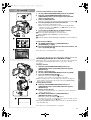 1
1
-
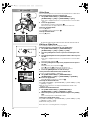 2
2
-
 3
3
-
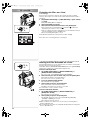 4
4
-
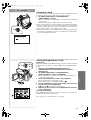 5
5
-
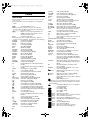 6
6
-
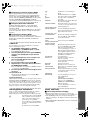 7
7
-
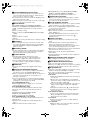 8
8
-
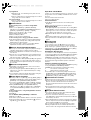 9
9
-
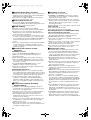 10
10
-
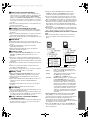 11
11
-
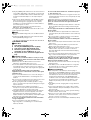 12
12
-
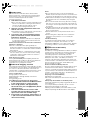 13
13
-
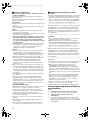 14
14
-
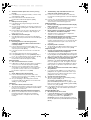 15
15
-
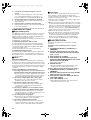 16
16
-
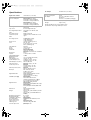 17
17
-
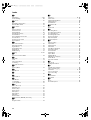 18
18
-
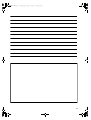 19
19
-
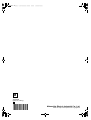 20
20
Ask a question and I''ll find the answer in the document
Finding information in a document is now easier with AI
Related papers
-
Panasonic NVMX500 Owner's manual
-
Panasonic NVGS3 Owner's manual
-
Panasonic NVGS3 Operating instructions
-
Panasonic NVMX350 Operating instructions
-
Panasonic NVMX500 Operating instructions
-
Panasonic NV-GS3B User manual
-
Panasonic NVMX2 Owner's manual
-
Panasonic NVDS28B Operating instructions
-
Panasonic NVGS50 Owner's manual
-
Panasonic NVMX500B Operating instructions
Other documents
-
Sanyo VCC-3944 - 1/4" Color CCD DSP Camera User manual
-
Sanyo VCC-4115P User manual
-
Philips PV-GS55 User manual
-
Boss DD-6 Owner's manual
-
Philips Voice Tracer LFH0884 User manual
-
Mitsubishi Electric FR-A5AX User manual
-
Boss Audio Systems Boss RV-5 User manual
-
Mitsubishi Electric FR-A5AY User manual
-
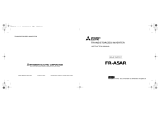 Mitsubishi Electronics FR-A5AR User manual
Mitsubishi Electronics FR-A5AR User manual