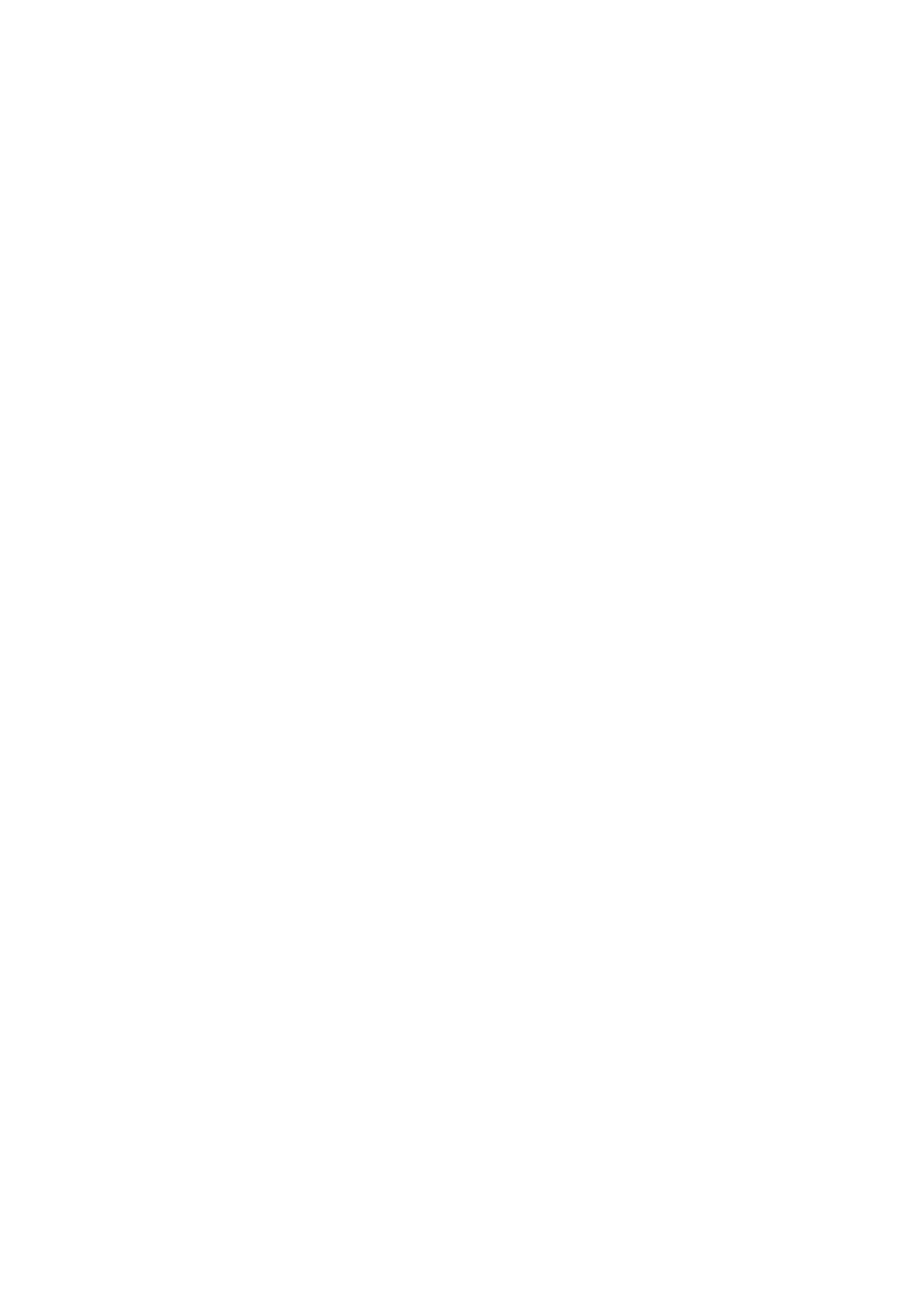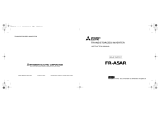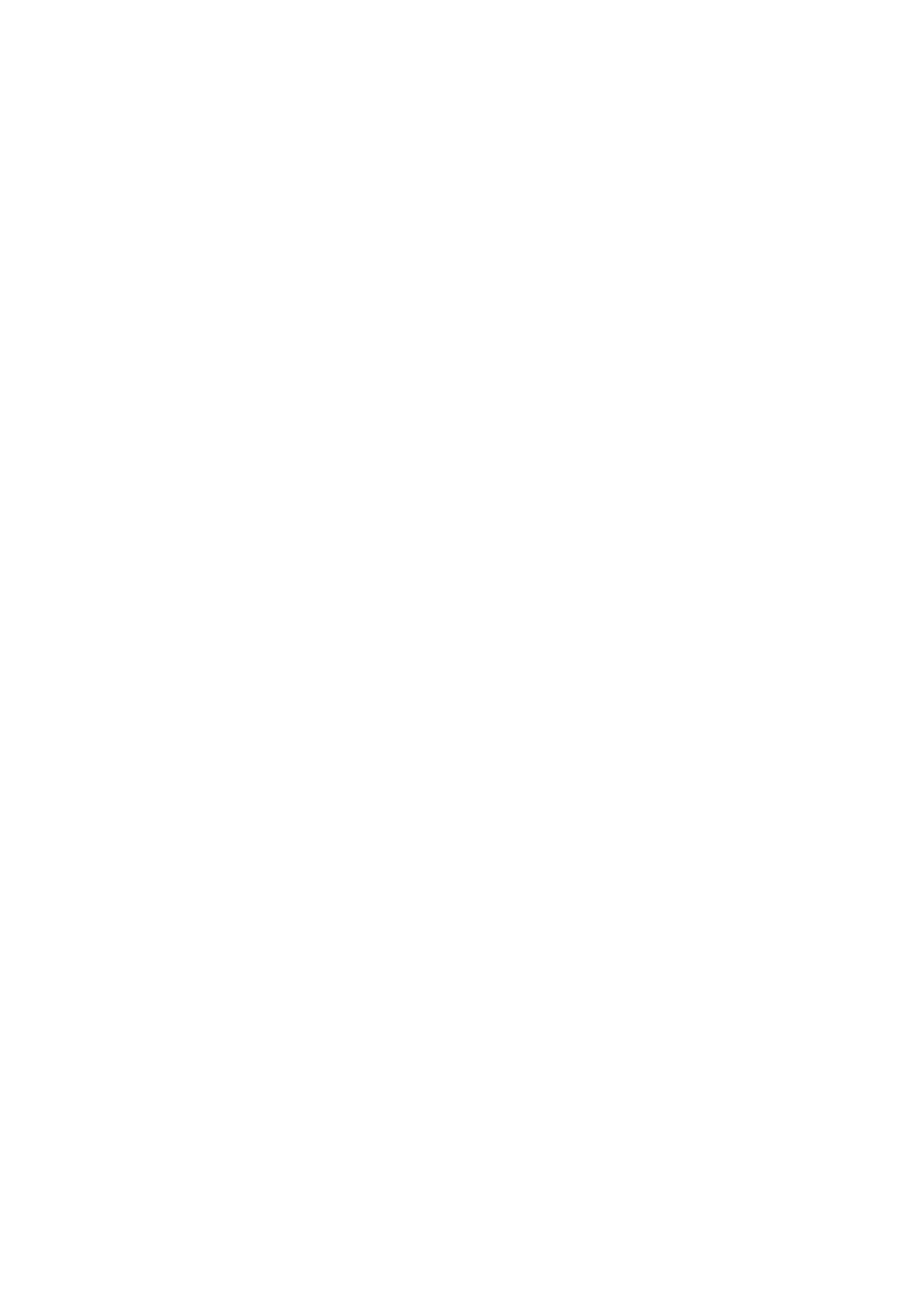
46
ª
Playback Digital Effect Functions
≥Signals of images to which digital effects are added during
playback cannot be output from the DV Terminal
(
l
6)
or
Digital Still Picture Terminal
(
l
32)
.
≥You cannot use the Wipe or Mix Function while playing
back the non-recorded portion of tape.
ª
Playing Back on Your TV
≥If you set [AV JACK] on the [AV IN/OUT SETUP]
Sub-Menu to [IN/OUT] with NV-GS5, nothing will be shown
on the TV screen except during playback.
ª
Audio Dubbing
≥The blank section of a tape cannot be dubbed.
≥Sounds sent through the DV Terminal cannot be dubbed.
≥If a tape has a non-recorded portion when the tape is
dubbed, images and sounds may be disturbed when this
portion of the tape is played back.
≥If you set the tape counter back to 0 at the position where
you want to stop Audio Dubbing so as to make it possible
to use the Memory Stop Function
(
l
52)
, Audio Dubbing is
terminated automatically when the tape reaches this
position.
≥In the case of importing data recorded with Audio Dubbing
to a PC using the PC’s software programme, only the
original sound (ST1) may be imported, depending on the
software programme.
ª
Recording the Contents of Other
Equipment
Recording to a Card
If you set the [TAPE/CARD/CARD MODE] Selector to
[CARD], you can use the Card Photoshot function for
external input signals.
≥Black streaks may appear at the 4 edges of the image.
≥When the [PHOTO SHOT] Button is pressed, the image
may seem to move backward momentarily, but this does
not affect the recording.
≥If the [TAPE/CARD/CARD MODE] Selector is set to
[VOICE], recording to a Card is not possible.
≥During the recording with analog input, a Card Photoshot
Function cannot be used.
Analog-Digital Conversion
≥When the Movie Camera is connected with other digital
video equipment through its DV Terminal, images recorded
in analog form from other external equipment can be output
to the digital video equipment through the DV Terminal.
≥To DV-output analog video signals sent from other
equipment, set [DV OUT] on the [AV IN/OUT SETUP]
Sub-Menu to [ON]. (Normally, keep the [DV OUT] set to
[OFF]. If it is set to [ON], the quality of the image may be
disturbed.)
ª
Using the DV Cable for Recording
(Digital Dubbing)
≥Regardless of the setting, digital dubbing is carried out
automatically in the same audio recording mode as that of
the Cassette on the playback-side.
≥The images on the monitor of the recording side may be
disturbed, but it does not affect the recorded images.
≥Even if Playback Digital Effects, Playback Zoom, or
Playback Title In have been used, these effects are not
output from the DV Terminal.
≥Even if you use device equipped with DV Terminals (such
as IEEE 1394), you may not be able to perform Digital
Dubbing in some cases.
≥Date or other information to be displayed cannot be
displayed if the software of the connected equipment does
not support the display function.
ª
Recording on a Card
≥The Shutter Effect cannot be used.
≥If [NORMAL] or [ECONOMY] is selected for recording,
mosaic-pattern noise may appear on a playback image
depending on the image content.
≥During automatic copying tape pictures onto a Card, the
number of pictures that can still be recorded on the Card is
displayed. When it becomes [0], the Tape is set to the
Recording Pause Mode.
≥Pictures with wide-screen format signals cannot be copied.
Card Photoshot
≥The sound cannot be recorded.
≥The shutter speed becomes 1/50–1/500.
Recording Moving Pictures (MPEG4)/Recording
Voice (Voice Recording Function)
≥The file format supported by this Movie Camera is ASF.
(Not all the ASF formatted files will be played back.)
≥[PHOTO SHOT] Button does not operate.
≥The sound is recorded in the monaural that is mixed [L] and
[R] of the stereo sound.
≥When the colour of the screen changes or blurs, adjust the
shutter speed manually to 1/50, 1/100 or 1/125.
≥The Zoom Microphone Function is disabled.
≥The continuous recording time for voice depends on the
capacity of the memory card. (24 hours, max.)
ª
Playing Back a Card
≥If a blank (nothing recorded) Card is played, the screen
becomes white and the [NO FILE] Indication appears.
≥If you attempt to play back a file recorded in a different
format or a file data is defective, the [k] Indication and the
[CARD ERROR] Indication may appear as warning.
≥When playing back a picture recorded by another
equipment, its size and that of this Movie Camera may
appear differently.
≥This Movie Camera can also play back the Mega-Pixel still
pictures recorded with the other equipment. However it
takes longer than usual time.
≥When playing back a picture recorded by another
equipment, its size and that of this Movie Camera may be
indicated differently.
≥MPEG4 data cannot perform Cue/Review Playback, Slow
Motion Playback (forward direction and reverse direction),
Still Advance Playback (forward direction and reverse
direction) or Jog Playback.
≥There are no hardware or software compatible with the
voice data. Even our Movie Camera products (NV-MX7),
SD-Juke box and IC recorder (RR-XR320) compatible with
SD Memory Card cannot playback the voice data. There
are no hardware or software compatible with the voice
data.
≥For the MPEG4 moving pictures recorded on the camera
other this camera, “k” may be displayed when they are
played back. If the [1] Button is pressed in this case, [!]
will be displayed for a few seconds and the next image will
be displayed.
≥If an MPEG4 moving picture is played continuously for a
long time, the playback may stop in the midway and the
Movie Camera may freeze while a still picture is being
displayed. Under the condition, press the [RESET] button.