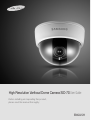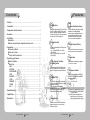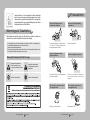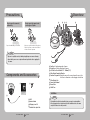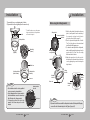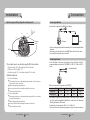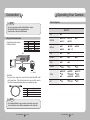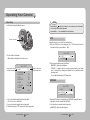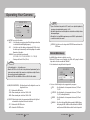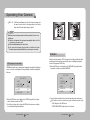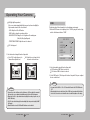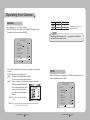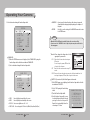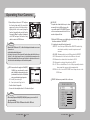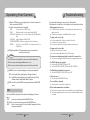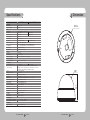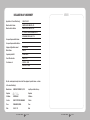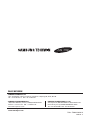Sanyo SID-70 User manual
- Category
- Security cameras
- Type
- User manual
This manual is also suitable for
Sanyo SID-70 is a high-resolution varifocal dome camera suitable for professional video surveillance systems. It has a 1/3-inch SONY CCD sensor with a resolution of 600 TV lines in color mode and 700 TV lines in B/W mode. The camera also features a built-in high sensitivity COLOR CCD that produces clear images even in low-light conditions. Additionally, it has a W-V DSP chip that effectively removes low-light gain noise and afterimage, providing clear images in dark environments. The SID-70 supports coaxial communication methods and has a Pelco Coaxitron protocol.
Sanyo SID-70 is a high-resolution varifocal dome camera suitable for professional video surveillance systems. It has a 1/3-inch SONY CCD sensor with a resolution of 600 TV lines in color mode and 700 TV lines in B/W mode. The camera also features a built-in high sensitivity COLOR CCD that produces clear images even in low-light conditions. Additionally, it has a W-V DSP chip that effectively removes low-light gain noise and afterimage, providing clear images in dark environments. The SID-70 supports coaxial communication methods and has a Pelco Coaxitron protocol.



















-
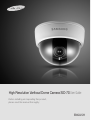 1
1
-
 2
2
-
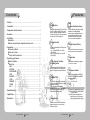 3
3
-
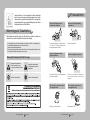 4
4
-
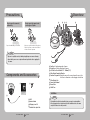 5
5
-
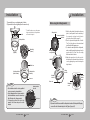 6
6
-
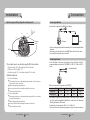 7
7
-
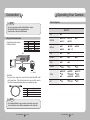 8
8
-
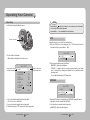 9
9
-
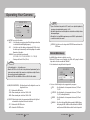 10
10
-
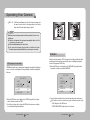 11
11
-
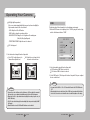 12
12
-
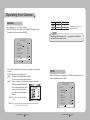 13
13
-
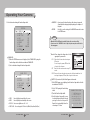 14
14
-
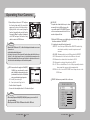 15
15
-
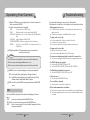 16
16
-
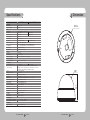 17
17
-
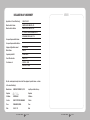 18
18
-
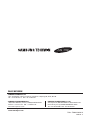 19
19
Sanyo SID-70 User manual
- Category
- Security cameras
- Type
- User manual
- This manual is also suitable for
Sanyo SID-70 is a high-resolution varifocal dome camera suitable for professional video surveillance systems. It has a 1/3-inch SONY CCD sensor with a resolution of 600 TV lines in color mode and 700 TV lines in B/W mode. The camera also features a built-in high sensitivity COLOR CCD that produces clear images even in low-light conditions. Additionally, it has a W-V DSP chip that effectively removes low-light gain noise and afterimage, providing clear images in dark environments. The SID-70 supports coaxial communication methods and has a Pelco Coaxitron protocol.
Ask a question and I''ll find the answer in the document
Finding information in a document is now easier with AI