Page is loading ...
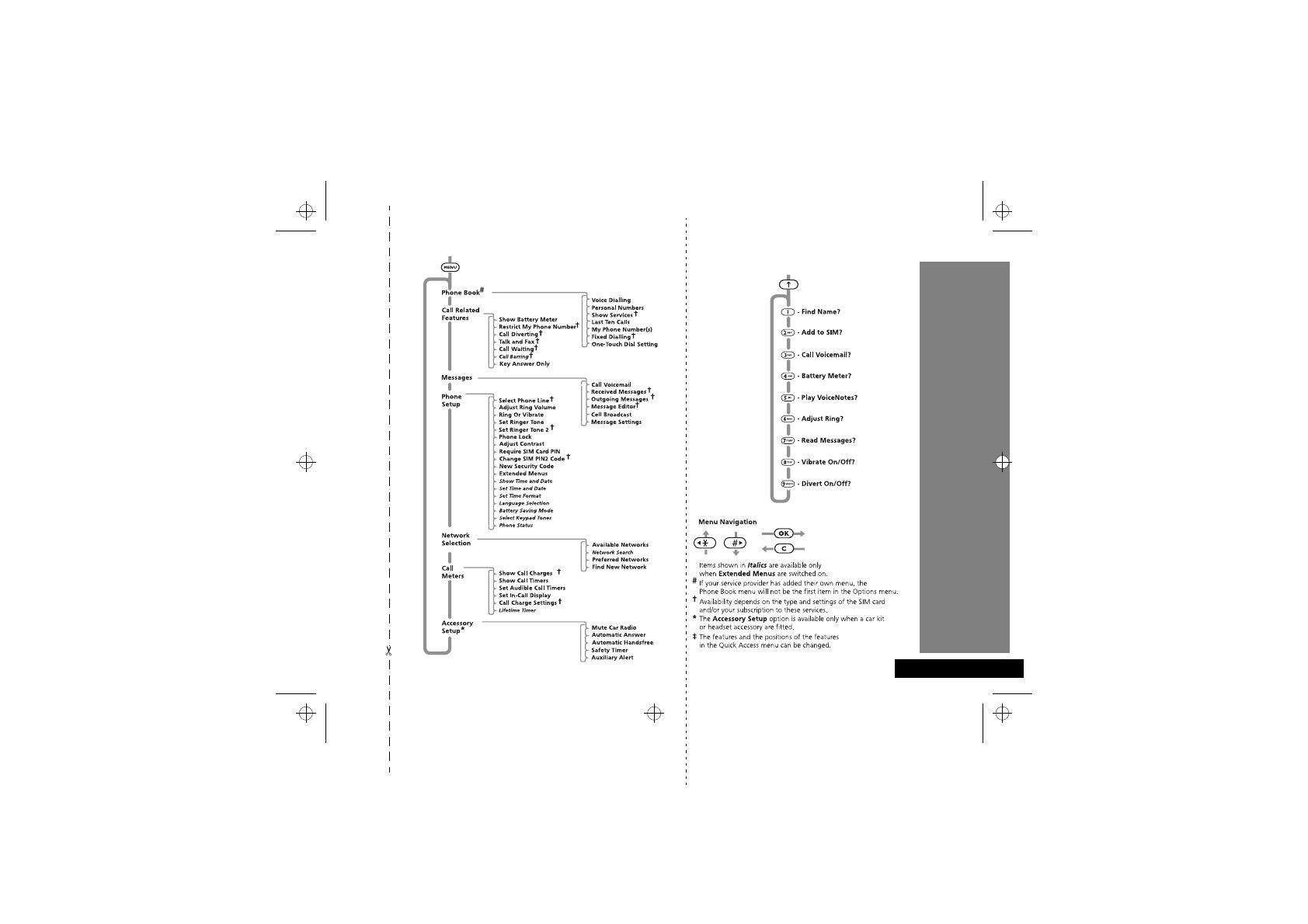
English
Options Menu
Quick Access Menu
‡
Quick Reference
st212_en.bk : qkref.fm5 Page 1 Tuesday, May 18, 1999 3:52 PM
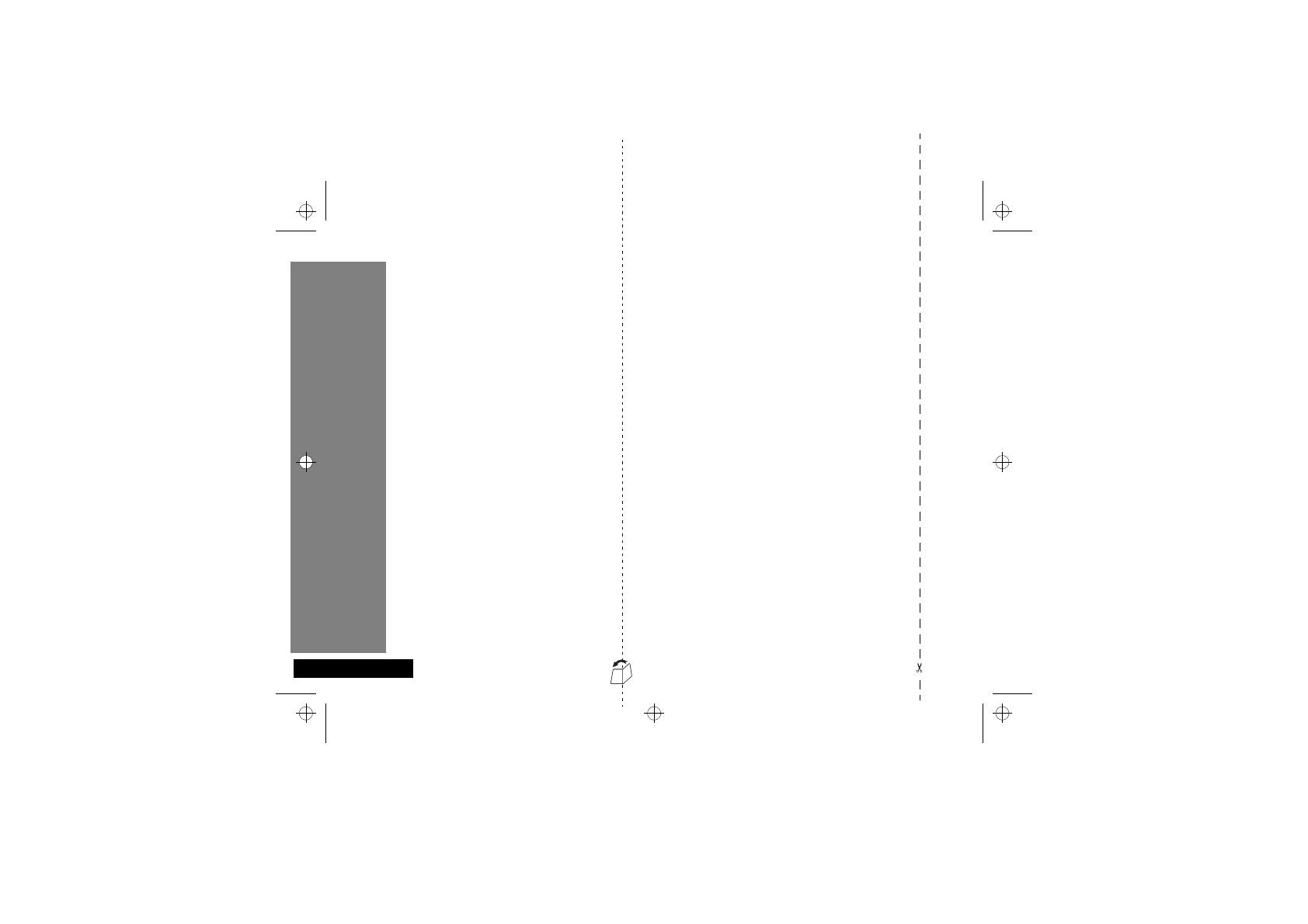
English
Special Keys
S
Press to turn phone on and off.
O Press to accept call, setting, option,...
C Press to reject call, setting, option,...
E Press to enter the Quick Access features.
$ Press to access the options or phone book
menus.
<> Press to select entries and menu options.
, Press to add a phone book entry.
f Press to call Voicemail.
Making a Call
Enter CO.
Receiving a Call
Open the phone, or press O, < or >.
Ending a Call
Press O, C or close the phone.
Making an Emergency Call
Enter 112O. The call will be directed to a
central emergency operator.
Quick Access Features
Press E followed by the appropriate key, or press
E
, scroll to the feature and press
O
to select.
Redialling the Last Number Called
1
Press O to display the last number dialled.
2
Press O to call the number.
One-Touch Dialling
Press and hold the appropriate digit key 1 to 9.
Storing Numbers in the Phone Book
1
Press , to access the Phone Book.
2
Press O to select phone memory, or
<O to select SIM card memory.
3
Enter C O, then H O, then
G O.
Dialling Phone Book Numbers
Enter
G > O
.
Stopping a Call Alert
Press either of the volume buttons when the phone is
ringing or vibrating. This will stop the alert but not
answer the call.
Quick Reference
st212_en.bk : qkref.fm5 Page 2 Tuesday, May 18, 1999 3:52 PM

Introduction
1 English
Introduction
Welcome
Congratulations on your purchase of a phone from
Motorola
, the world leader in cellular technology. The phones are packed
with features that put you in control and give you unrivalled power, whilst remaining discrete.
Control
• Customisable Quick Access Menu E - Place nine of your
most frequently used features in your own personal menu so
that they can be accessed with just two key presses. Icons make
each feature easy to identify.
• VoiceNotes™ feature
} - Allows you to record a number of
personal voice messages or to record part of a phone call -
useful when you haven’t got pen and paper to hand for taking
down directions or a message.
• Voice Control - Use voice commands to call up Phone Book
entries and to select Quick Access options.
Power
• Superb battery performance G - Each phone is capable of
several hours conversation or several days standby, but is still
small and light.
• Dual Band -
versions of the phone include the powerful dual
band feature which means that they can use both 900 and
1800 MHz bands for greater call success and allow wider
roaming opportunities.
!
Before you use your phone, please see the ‘Your Battery’
section for important information on charging a new
battery.
Discretion
• VibraCall™ L - In locations where you don’t want your phone
to ring, or which are too noisy to hear your phone ring, your
phone can vibrate to alert you of a call.
• Wearable Holster - Wear your phone in a stylish holster on your
belt. It is small enough and light enough to keep with you almost
anywhere.
• Stop Call Alert - Press either of the volume buttons when the
phone is ringing or vibrating. This will stop the alert but not
answer the call.
Personality™
This cellular telephone incorporates Personality™. Unique to
Motorola,
Personality™ removes the complexity of cellular
communications by guiding you through the features and
presenting you with simple choices every step of the way.
Personality™ also allows you to personalise the way you use your
phone - for example, different ringer tones, a phone book and
network selection preferences - all presented with clarity and
simplicity. In this manual, each of the
Personality™ features is
identified with an
j symbol to indicate that it is customisable to
meet your requirements.
st212_en.bk : intro.fm5 Page 1 Tuesday, May 18, 1999 3:52 PM

Introduction
2
English
Understanding this Manual
Many of your phone options are accessed by a simple menu
system. A full description of the menus and how to move around
them is covered in the next section Menu Navigation. When
the manual describes the use of each menu item, it will be
assumed that you are familiar with the menu system.
Key Presses
Key presses are represented in this manual using symbols so that
you may locate and use the required sequence quickly. A
sequence of key presses may be shown as follows:
$OC
This means that you should press the $ key followed by the
O key and then the C key, in sequence, not
simultaneously.
Entering Information
When you are requested to enter information, such as the
number of the phone you wish to call, this is represented in
bold
type. For example:
C - enter the required telephone number.
A
- enter your Personal Identification Number.
B
- enter your unlock code.
G
- enter the Phone Book location number.
Prompts and Messages
Your phone responds to key presses by displaying either easy to
understand prompts that guide you to the next action, or simple
messages confirming that your action is complete. Prompts and
messages are represented in this manual in LCD style, for
example:
Enter PIN or Completed.
Other Symbols
You will find the following symbols used throughout this manual:
AA Note contains additional information which is relevant to
the feature/item.
! A Caution contains important additional information
which is relevant to the efficient and/or safe usage of
your phone.
j This symbol indicates that the feature is a Personality™
feature that can be customised to meet your requirements.
i This symbol indicates a short key sequence for the feature.
st212_en.bk : intro.fm5 Page 2 Tuesday, May 18, 1999 3:52 PM
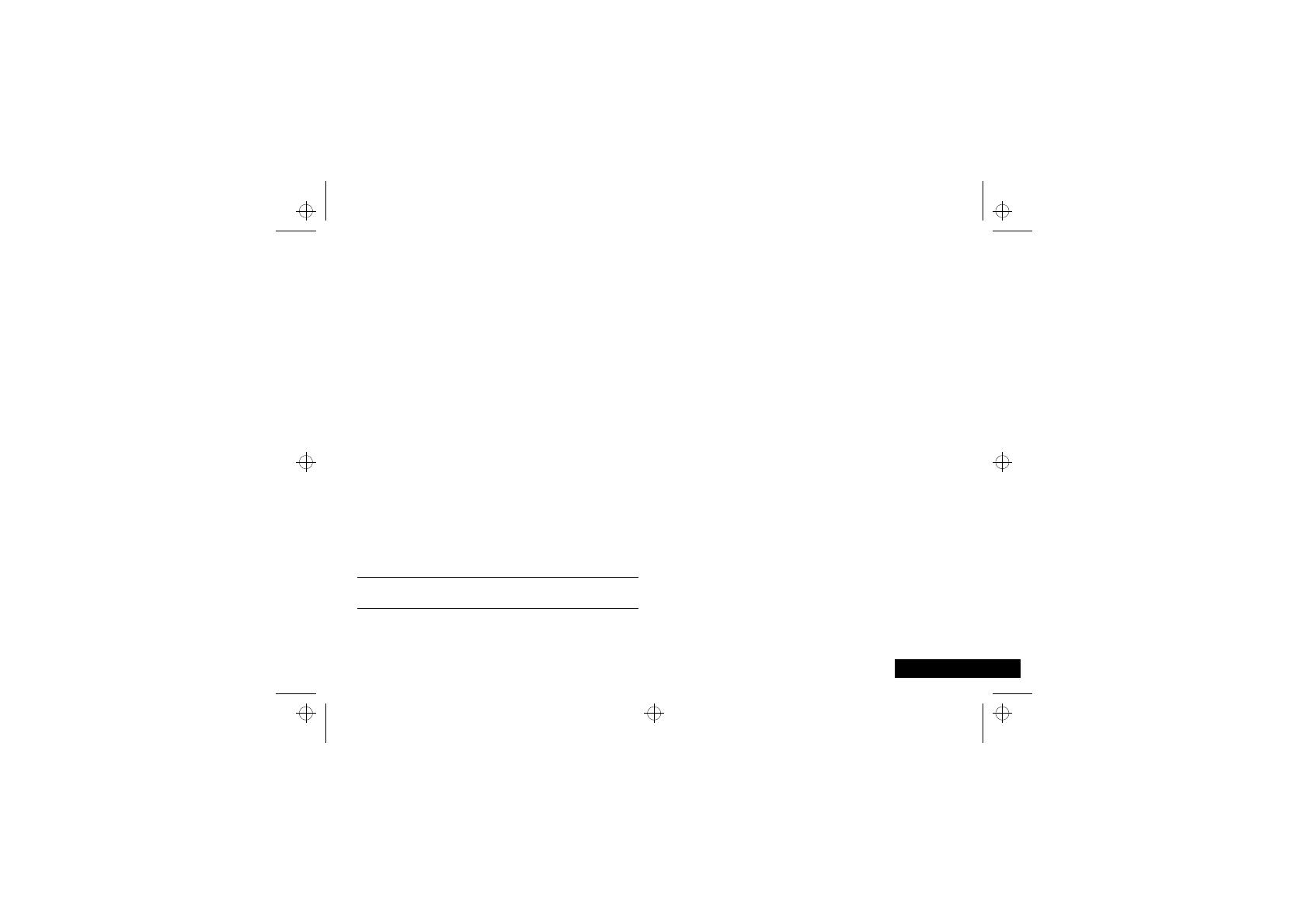
Introduction
3
English
Menu Navigation
A large number of your phone's options are accessed by using
menus which use a common approach for selection, change and
cancellation.
Please read this section carefully before attempting to access a
menu option. When you understand the common approach to
menu navigation and how the menus are shown on the page,
you will be able to access and change options with ease.
Entering the Menus
Two different keys (three on flip phones) are used to access the
menus:
$ enters the Options menu whilst in standby mode;
enters the In-call menu during a call.
E enters the Quick Access menu.
Once entered, the menus use the $, <, >, O and
C keys in a common manner to access, select and change
individual options.
Leaving the Menus
To leave any of the menus, you can either press and hold the
C key or repeatedly press the C key. Both of these actions
will return your phone to the standby mode.
i Alternatively, a quicker way to leave the menus is to press
EC.
Menus and Sub-menus
A menu is a simple list of options. Some of these options provide
access to a further list of options called a sub-menu. When
navigating through the menus you may find it is helpful to think
in terms of menu levels - the ‘parent’ menu being on one level
and its sub-menus being on a lower level.
Moving To and Selecting a Menu Option
To move from one option to another on the same level, use the
scroll keys: the > key scrolls forwards and the < key scrolls
backwards. When you find the option you want, press the O
key to select it.
Depending on the option you select, one of three things will
happen:
• either a brief message will be displayed confirming an action,
for example Completed.
• or a prompt will be displayed requesting you to enter
information, for example Enter PIN or Enter Name.
• or the first option of a sub-menu will be displayed. You can
select this option using the O key or browse through the
other options using the scroll keys.
To leave an option or sub-menu, press the C key. This will
take you back to the parent menu item.
Menu Options with Security Codes
Some options are protected from misuse by requiring you to
entry one of the security codes. To use these options, you must
enter the requested code before proceeding.
st212_en.bk : intro.fm5 Page 3 Tuesday, May 18, 1999 3:52 PM
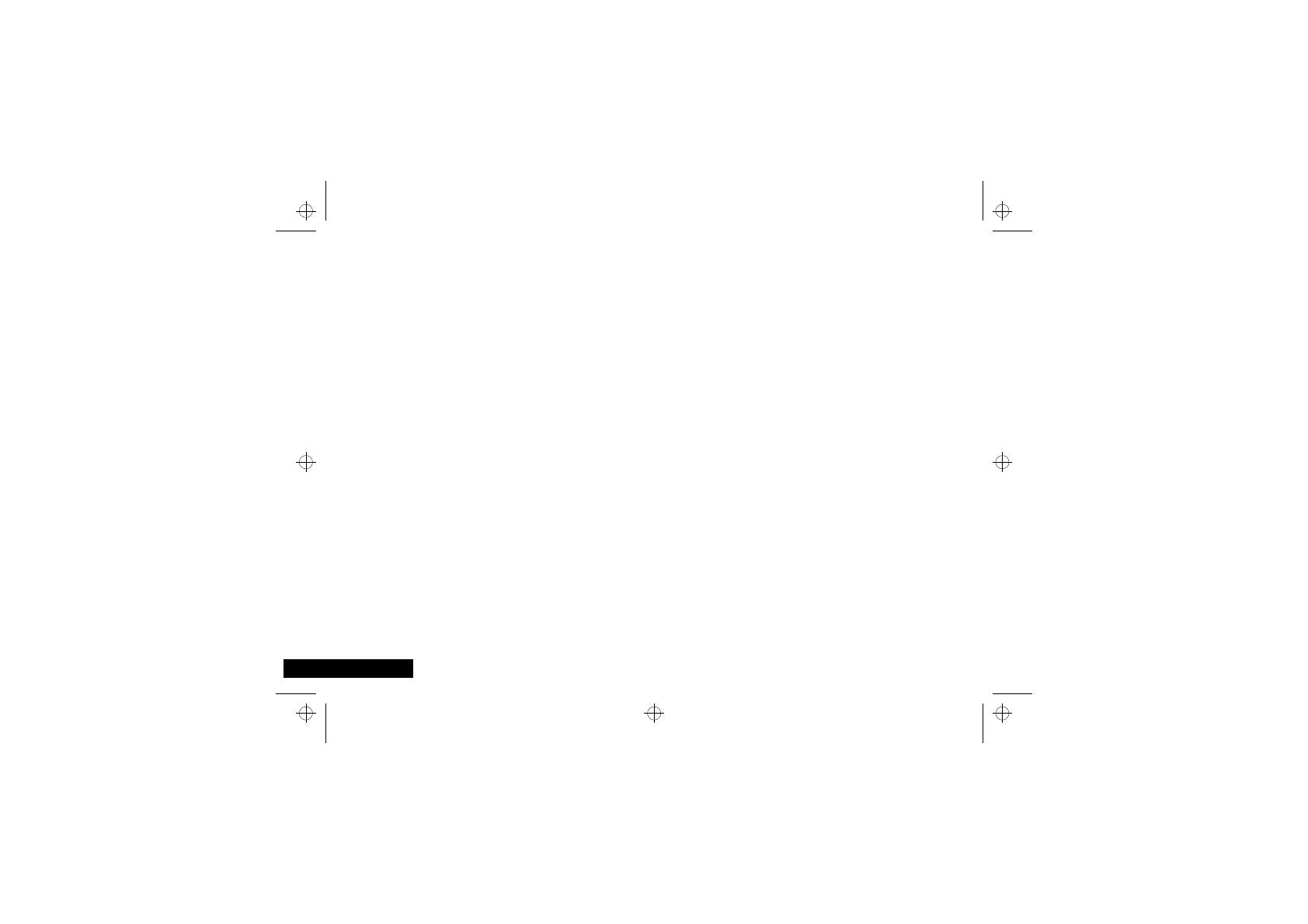
Introduction
4
English
j Short, Extended and Personalised Menus
With Personality™ you can personalise the menus by choosing
which features you want readily available. The features that are
less frequently used can be stored out of sight.
The menu diagrams in this manual show the condition of the
menu settings when you first receive your phone. Some features
are in the Short Menu and are shown in
bold
type. Other
features are in the Extended Menu and appear in italics.
You can change which features appear in the Short and
Extended Menus, and therefore personalise the menus, to suit
your requirements.
If you want to move a feature from the Short Menu to the
Extended Menu (or from the Extended Menu to the Short Menu),
go to the feature and then hold down the O key until a
prompt appears offering the following choices:
• Add the current feature to the Short Menu/Extended Menu.
• Leave the current feature in the Short/Extended Menu.
Select the option you want by pressing the O key.
The settings for some menu features cannot be changed.
st212_en.bk : intro.fm5 Page 4 Tuesday, May 18, 1999 3:52 PM
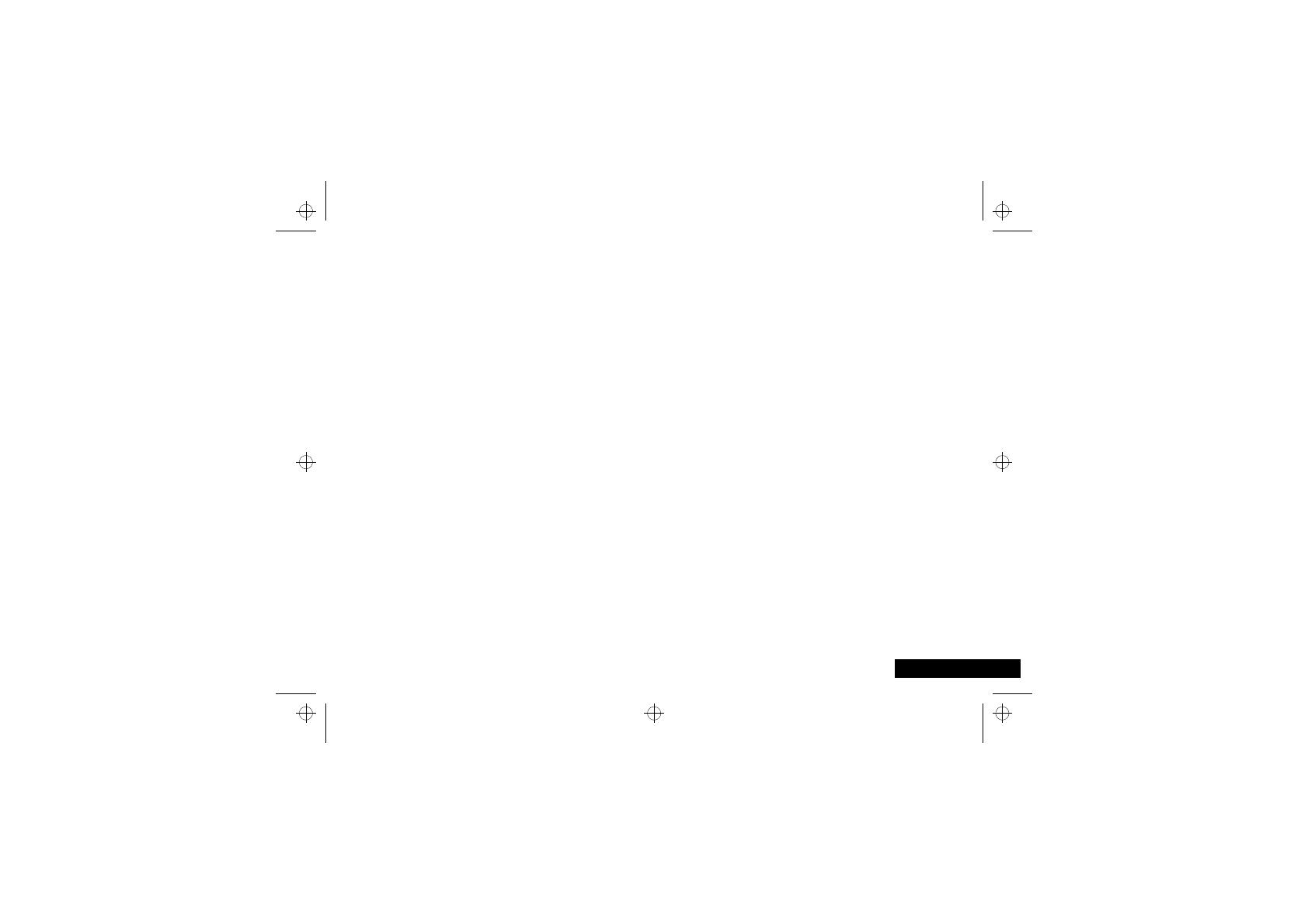
Introduction
5
English
Total Customer Satisfaction
At Motorola, Total Customer Satisfaction is a top priority. If you
have a question, a suggestion or a concern about your Motorola
Cellular Phone, Motorola wants to hear from you.
Please contact the Motorola Cellular Response Centre by fax on:
+44 (0) 131 458 6732, or use one of the local phone numbers in
the following countries:
Austria 0660 7246
Belgium 0800 72 370
Denmark 43 43 15 56
Egypt 02 3411800
Eire 01 402 6887
Finland 0800 117 036
France 0 803 303 302
Germany 0180 35050
Greece 00800 441 28150
Italy 02 696 333 16
Jordan 06 863750
Kuwait 484 2000 Ext 1177
Lebanon 01 744156
Luxembourg 0800 21 99
Netherlands 0800 022 27 43
Norway 22 55 10 04
Oman 790925
Portugal 01 318 0051
Qatar 418999
Saudi Arabia 01 2303294
South Africa 0800 11 48 49
Spain 902 100 077
Sweden 08 445 1210
Switzerland 0800 553 109
Turkey 0212 2673353
UK 0500 55 55 55
United Arab Emirates 04 32 11 66
Hong Kong 852 25063888
People’s Republic of China 86 10 68466060
Singapore 65 4855 333
Taiwan 886 2 87731746
For e-mail queries contact:[email protected]
For Internet queries contact:http://www.mot.com
st212_en.bk : intro.fm5 Page 5 Tuesday, May 18, 1999 3:52 PM
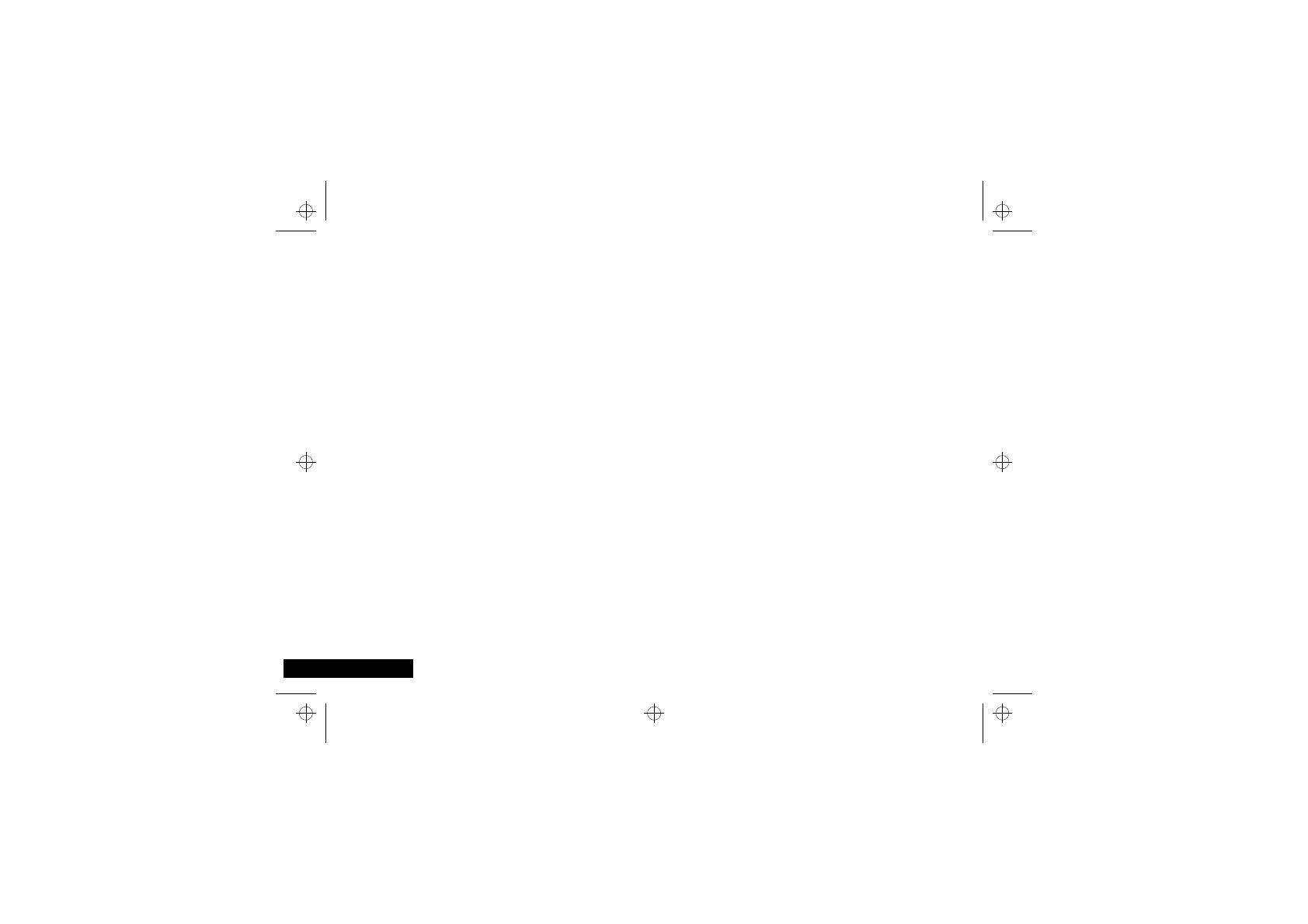
Introduction
6
English
Motorola’s Warranty
Your Cellular Phone is warranted by Motorola to be of satisfac-
tory quality, fit for its purpose and comply with applicable Motor-
ola specifications for a period of twelve (12) months from the
date you bought it (verified by reference to your proof of pur-
chase).
This warranty does not apply if the phone has:
1
been mishandled, misused, wilfully damaged, neglected,
improperly tested, repaired, altered or defaced in any way.
2
a defect arising as a result of any failure to follow instructions
either in the manual or product specification.
3
a defect which has arisen from the use of non-Motorola
approved accessories or ancillary items attached to or in
connection with the telephone.
This warranty does not affect your statutory rights as a consumer.
Warranty conditions may vary depending on the country in which
you bought the phone.
st212_en.bk : intro.fm5 Page 6 Tuesday, May 18, 1999 3:52 PM

Contents
7
English
Contents
Safety
Important information for the efficient and safe operation of your phone ................................................................................9
About Your Phone, Battery and SIM Card
Introduces your phone, explains how to charge and maintain batteries, explains about your SIM Card...............................13
Making and Receiving Phone Calls
Explains how to make single or conference calls, how to redial, how to transfer a call, and how to end a call....................21
Using Voice Features
Explains how to use the VoiceNotes™ and Voice Control features on your phone..................................................................31
Using The Options Menu
Provides an explanation of the Options Menu and how to use it ..............................................................................................39
Using the Quick Access Menu
Provides an explanation of the Quick Access Menu and how to use it......................................................................................77
Accessories
Details the accessories available for use with your phone..........................................................................................................83
What To Do If...
Helps you to solve any problems that may occur.........................................................................................................................85
Index
A comprehensive Index ..................................................................................................................................................................87
The Manufacturer reserves the right to make changes in technical and product specifications without prior notice.
st212_en.bk : toc.fm5 Page 7 Tuesday, May 18, 1999 3:52 PM
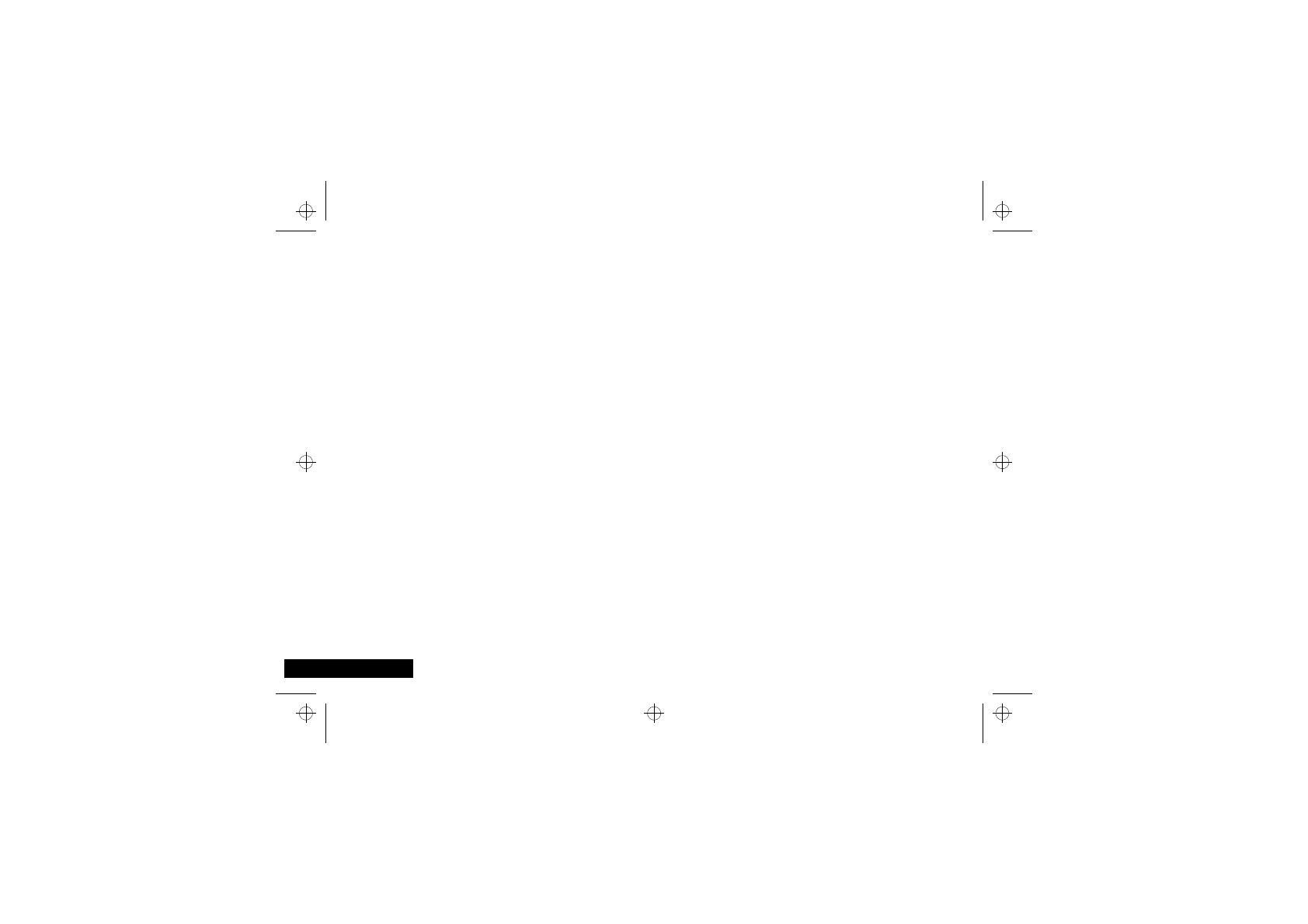
Contents
8
English
st212_en.bk : toc.fm5 Page 8 Tuesday, May 18, 1999 3:52 PM
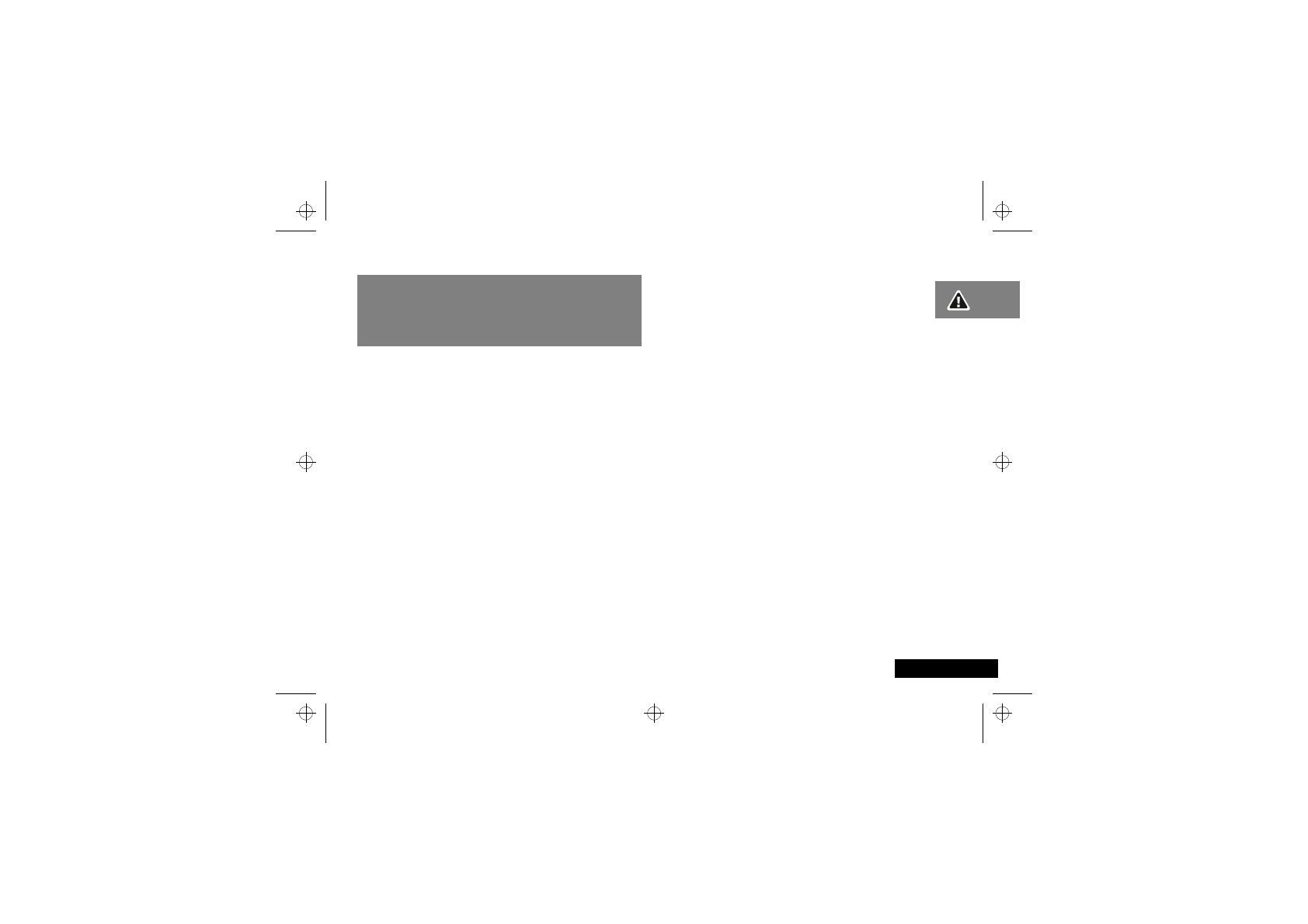
Safety
9
English
Safety
IMPORTANT
For the efficient and safe operation of
your wireless handheld portable
telephone, observe these guidelines.
Exposure To Radio Frequency Signals
Your wireless handheld portable telephone is a low power radio
transmitter and receiver. When it is ON, it receives and also sends
out radio frequency (RF) signals.
European and International agencies have set standards and
recommendations for the protection of public exposure to RF
electromagnetic energy.
•
International Commission on Non-Ionizing Radiation
Protection (ICNIRP) 1996
•
Verband Deutscher Elektringenieure (VDE) DIN-0848
•
Directives of the European Community, Directorate General V
in Matters of Radio Frequency Electromagnetic Energy
•
National Radiological Protection Board of the United
Kingdom, GS 11, 1988
•
American National Standards Institute (ANSI) IEEE.C95.1-1992
•
National Council on Radiation Protection and Measurements
(NCRP). Report 86
•
Department of Health and Welfare Canada. Safety Code 6
These standards are based on extensive scientific review. For
example, over 120 scientists, engineers and physicians from
universities, government health agencies and industry reviewed
the available body of research to develop the updated ANSI
Standard.
The design of your phone complies with these standards when
used normally.
Antenna Care
Use only the supplied or approved replacement antenna.
Unauthorised antennas, modifications or attachments could
damage the phone and may violate FCC regulations.
Phone Operation
Normal Position
:
Hold the phone as you would any other
telephone with the antenna pointed up and over your shoulder.
Tips on Efficient Operation
:
For your phone to operate most
efficiently:
•
Extend your antenna fully (if applicable).
•
Do not touch the antenna unnecessarily when the phone is in
use. Contact with the antenna affects call quality and may
cause the phone to operate at a higher power level than
otherwise needed.
st212_en.bk : safety.fm5 Page 9 Tuesday, May 18, 1999 3:52 PM
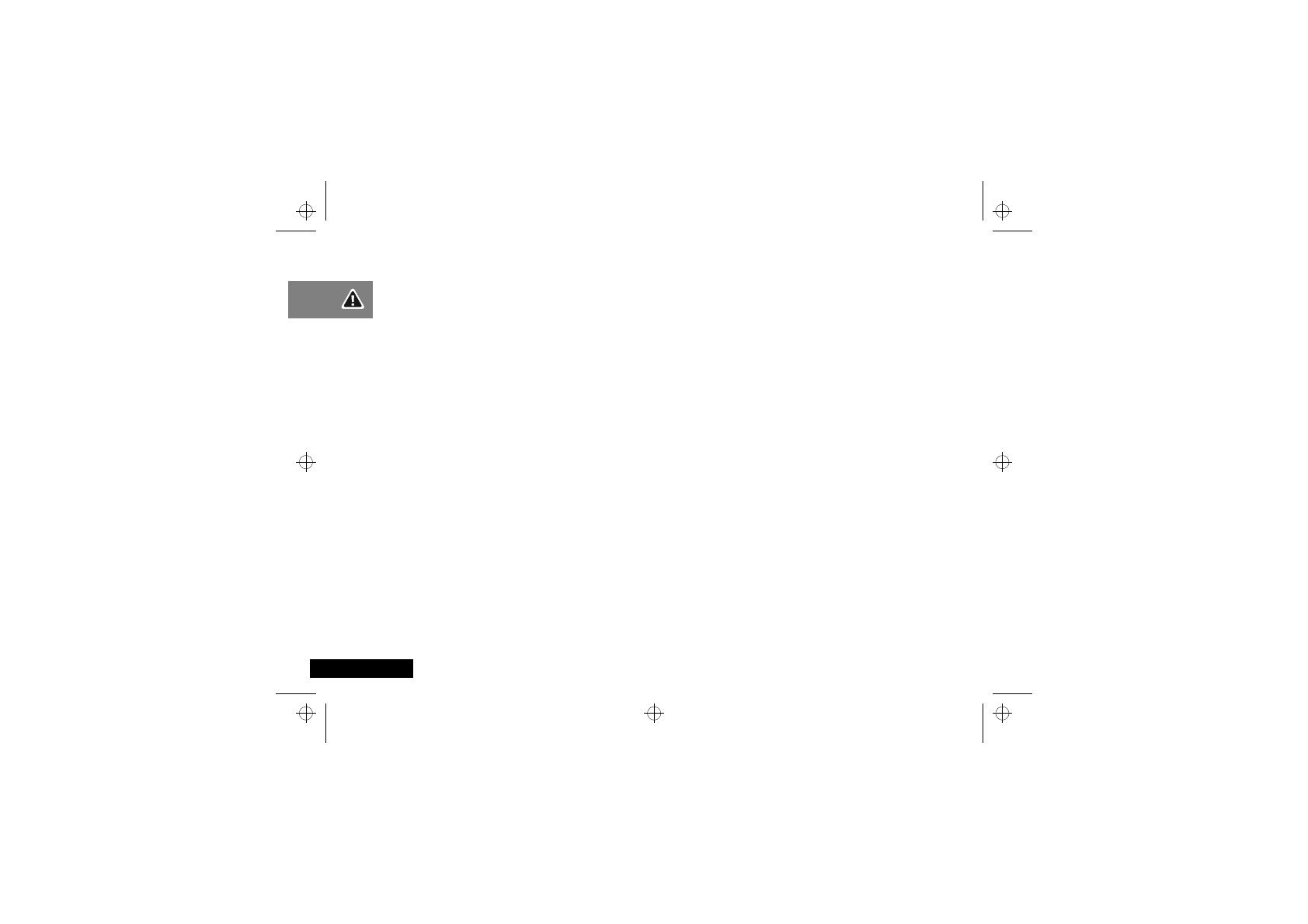
Safety
10
English
Batteries
! All batteries can cause property damage, injury or burns
if a conductive material such as jewellery, keys or
beaded chains touches exposed terminals. The material
may complete an electrical circuit and become quite hot.
To protect against such unwanted current drain,
exercise care in handling any charged battery,
particularly when placing it inside your pocket, purse or
other container with metal objects. When the battery is
detached from the phone, your batteries are packed
with a protective battery cover; please use this cover for
storing your batteries when not in use.
Driving
Check the laws and regulations on the use of wireless telephones
in the areas where you drive. Always obey them. Also, if using
your phone while driving, please:
•
give full attention to driving - driving safely is your first
responsibility
•
use hands-free operation, if available
•
pull off the road and park before making or answering a call if
driving conditions so require.
Electronic Devices
Most modern electronic equipment is shielded from RF signals.
However, certain electronic equipment may not be shielded
against the RF signals from your wireless phone.
Pacemakers
The Health Industry Manufacturers Association recommends that
a minimum separation of six (6”) inches be maintained between
a handheld wireless phone and a pacemaker to avoid potential
interference with the pacemaker. These recommendations are
consistent with the independent research by and
recommendations of Wireless Technology Research.
Persons with pacemakers:
•
Should
ALWAYS
keep the phone more than six inches from
their pacemaker when the phone is turned on.
•
Should not carry the phone in a breast pocket.
•
Should use the ear opposite the pacemaker to minimise the
potential for interference.
If you have any reason to suspect that interference is taking
place, turn your phone
OFF
immediately.
Hearing Aids
Some digital wireless phones may interfere with some hearing
aids. In the event of such interference you may want to consult
your hearing aid manufacturer to discuss alternatives.
Other Medical Devices
If you use any other personal medical device, consult the
manufacturer of your device to determine if they are adequately
shielded from external RF energy. Your physician may be able to
assist you in obtaining this information.
Turn your phone
OFF
in health care facilities when any
regulations posted in these areas instruct you to do so. Hospitals
or health care facilities may be using equipment that could be
sensitive to external RF energy.
st212_en.bk : safety.fm5 Page 10 Tuesday, May 18, 1999 3:52 PM
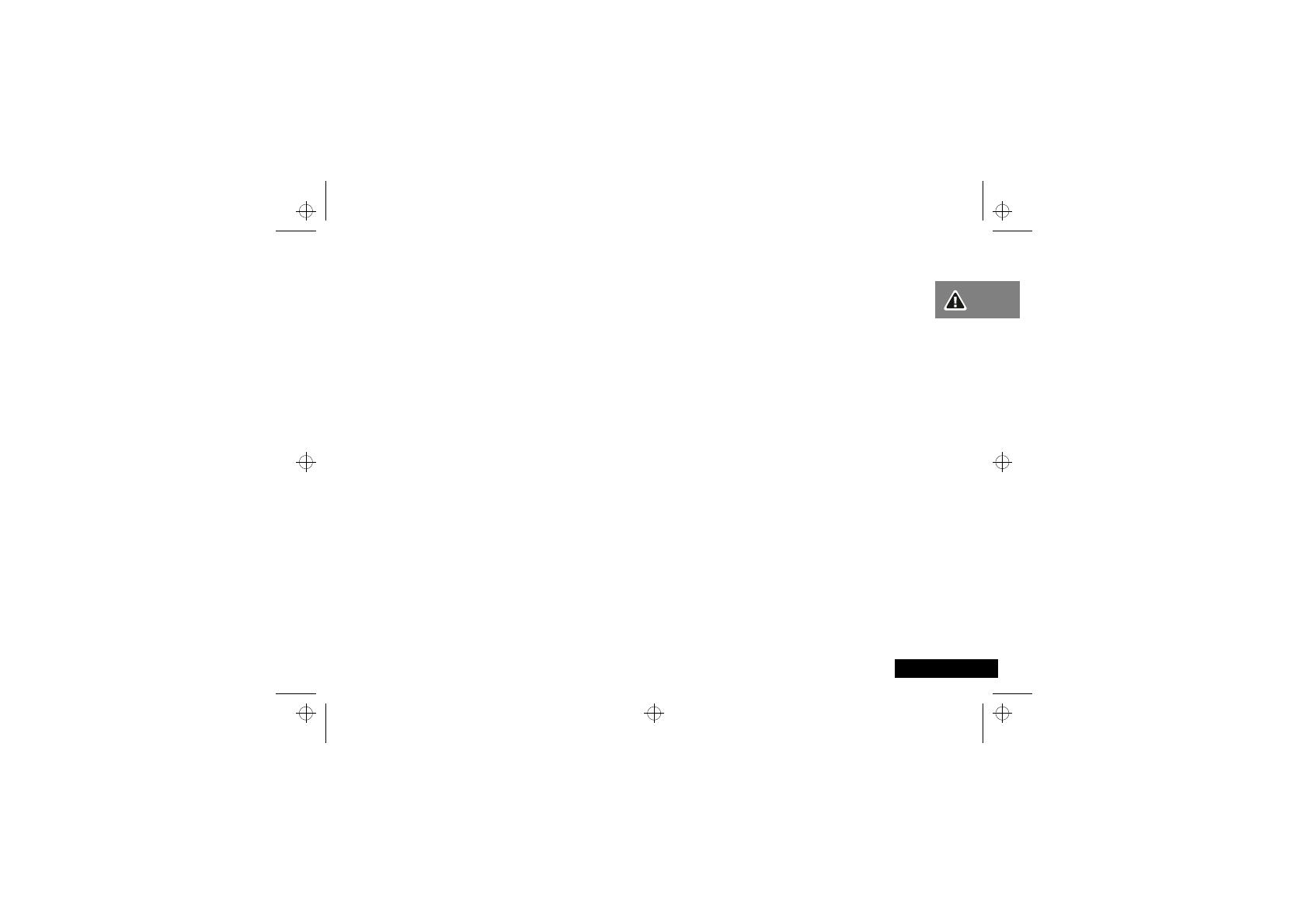
Safety
11
English
Vehicles
RF signals may affect improperly installed or inadequately
shielded electronic systems in motor vehicles. Check with the
manufacturer or its representative regarding your vehicle. You
should also consult the manufacturer of any equipment that has
been added to your vehicle.
Posted Facilities
Turn your phone
OFF
in any facility where posted notices so
require.
Aircraft
FCC regulations prohibit using your phone while in the air.
Switch
OFF
your phone before boarding an aircraft.
Blasting Areas
To avoid interfering with blasting operations, turn your phone
OFF
when in a “blasting area” or in areas posted: “turn off two-
way radio”. Obey all signs and instructions.
Potentially Explosive Atmospheres
Turn your phone
OFF
and do not remove the battery when in any
area with a potentially explosive atmosphere and obey all signs
and instructions. Sparks, from your battery, in such areas could
cause an explosion or fire resulting in bodily injury or even death.
Areas with a potentially explosive atmosphere are often, but not
always clearly marked. They include fueling areas such as
gasoline stations; below deck on boats; fuel or chemical transfer
or storage facilities; areas where fuel odors are present, i.e. if a
gas/propane leak occurs in a car or home; areas where the air
contains chemicals or particles, such as grain, dust, or metal
powders; and any other area where you would normally be
advised to turn off your vehicle engine.
For Vehicles Equipped with an Air Bag
An air bag inflates with great force.
DO NOT
place objects,
including both installed or portable wireless equipment, in the
area over the air bag or in the air bag deployment area. If in-
vehicle wireless equipment is improperly installed and the air bag
inflates, serious injury could result.
st212_en.bk : safety.fm5 Page 11 Tuesday, May 18, 1999 3:52 PM

Safety
12
English
European Union Directives
Conformance Statement
This product is in conformance with the
requirements of the applicable EU Council
Directives.
Declarations of Conformance with the
requirements are located at:
Motorola Ltd.
European Cellular Subscriber Division
Midpoint, Alençon Link
Basingstoke, Hampshire RG21 7PL
United Kingdom
APPROVED
for connection to
telecommunications systems specified
in the instructions for use subject to
the conditions set out in them.
S/1357/4/V/503894
st212_en.bk : safety.fm5 Page 12 Tuesday, May 18, 1999 3:52 PM
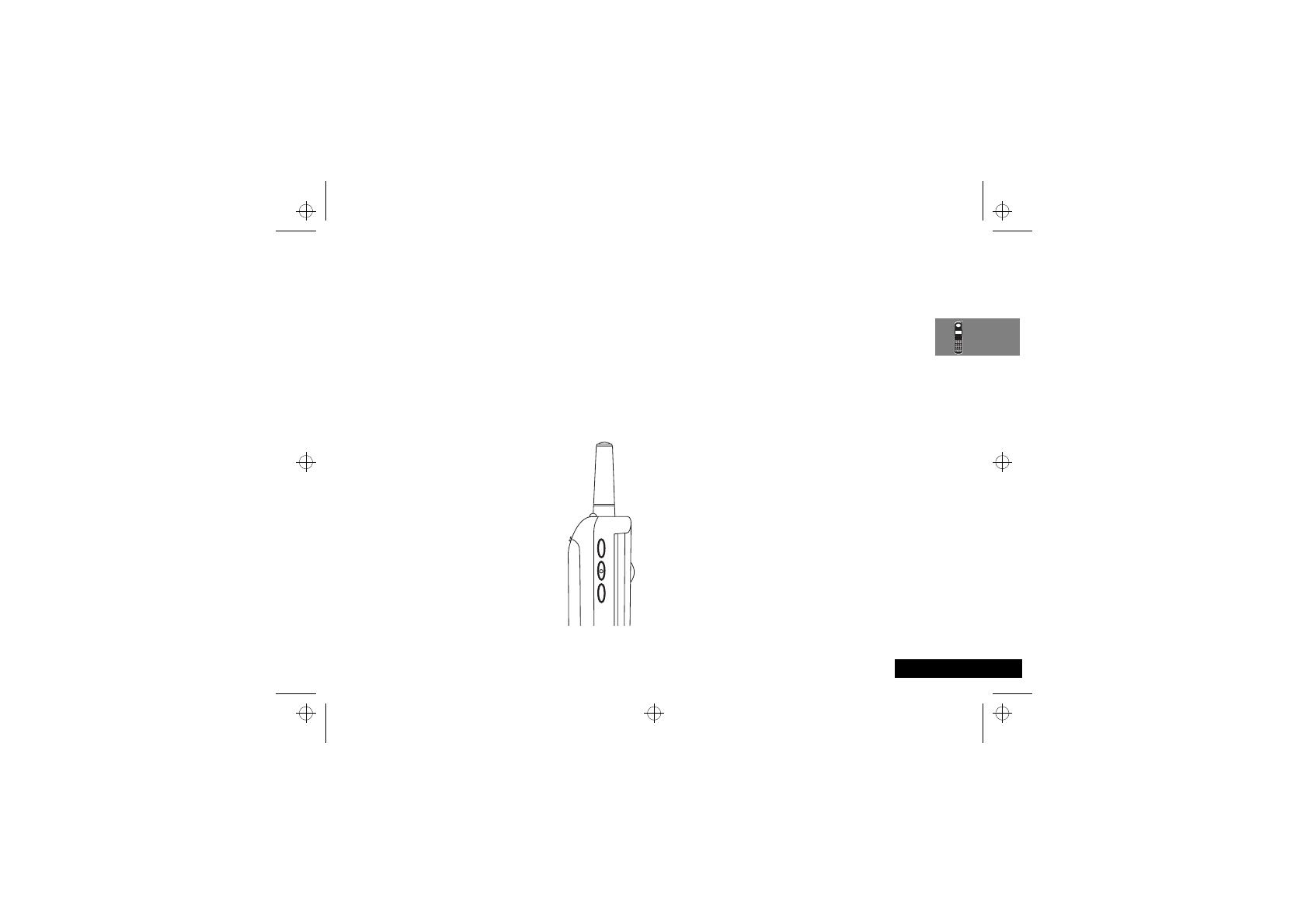
About Your Phone, Battery and SIM Card
13
English
About Your Phone, Battery and SIM Card
Special Keys
S Turns the phone on and off.
O Accept call, setting, option.
C Reject call, setting, option.
E Enter the Quick Access menu.
$ Press to access the Options and Phone Book menus.
<> Press to select entries and menu options .
, Press to add a phone book entry.
f Press to call Voicemail.
The Smart Button
The Smart button (=) is on the left hand side
of your phone in-between the two volume
keys. Press it to quickly access all your Phone
Book entries, and then either scroll through
the entries using the volume buttons or press
one of the alphanumeric keys to search for a
specific name - for example, press 7 to
search for the name Pam, or press 7 four
times to search for the name Sam.
AIf a Phone Book entry does not have a
name, it will not be displayed.
If you are using the optional headset, you
can also use the Smart button to make,
answer and end calls as follows:
•
To answer a call, press = for 1.5 seconds.
•
To end a call, press = for 1.5 seconds and then quickly press
= again.
•
To make a call, enter or recall a number and then press and
hold = for 1.5 seconds.
Volume Buttons
The Volume buttons are on the left-hand side of your phone,
above and below the Smart button. The buttons are used for
adjusting the keypad, earpiece and ringer volume. A volume
meter will display the current volume setting. The meter will
disappear after a short time, or if you press O or C.
•
To adjust the keypad and earpiece volume, press the buttons
with no other features selected.
•
To adjust the ringer volume, first select the ‘Adjust Ring
Volume’ option in the Phone Setup Menu and then use the
buttons to set the required volume.
The volume buttons can also be used to scroll though the Phone
Book entries after pressing the Smart button.
AIf you receive a call and you do not want to answer it
immediately, you can press either of the volume buttons to
stop the phone from ringing or vibrating. This will not
answer the call.
The Start/Stop Record Button
The Start/Stop Record button (?) is on the top of your phone,
next to the antenna. Press it to start and stop recording
VoiceNotes™. Refer to Using VoiceNotes™ for more
information.
st212_en.bk : abtphone.fm5 Page 13 Tuesday, May 18, 1999 3:52 PM
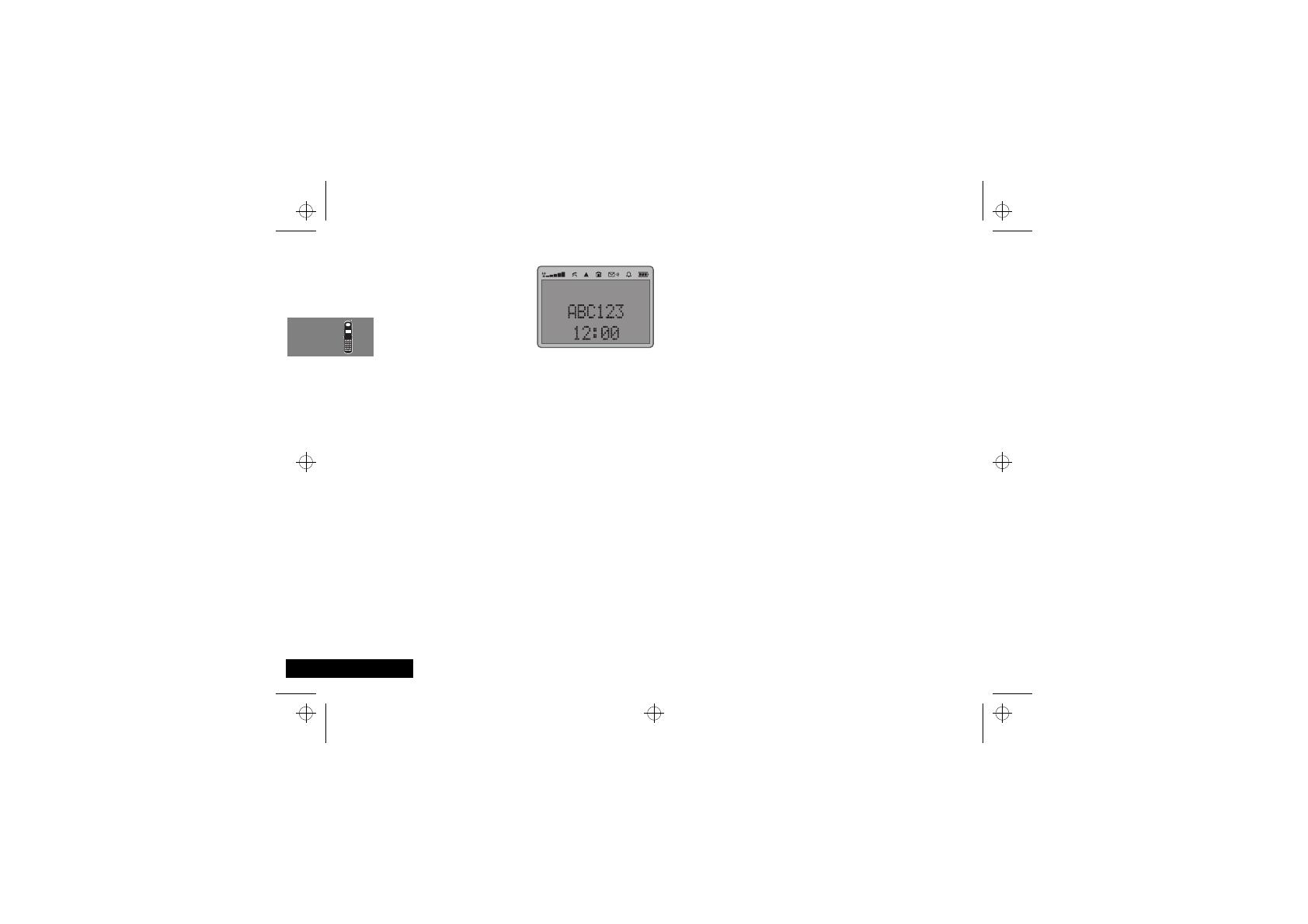
About Your Phone, Battery and SIM Card
14
English
The Display
The display on your phone can
show alphanumeric characters as
well as useful information
symbols.The various elements of
the display are as follows:
In addition, when you are expected to press the O key, a
prompt will appear in the display, for example Completed.
Low Temperature Use
The liquid crystal display used in your phone will behave
differently at extremely low temperatures. You may notice that
the display responds slowly to key presses; this is to be expected
and does not affect the phone operation in any way.
ABC123
Characters are used to display messages and
telephone numbers.
rx
Signal Strength
. The more segments displayed in
the bar graph, the better the signal strength.
k
In Use
. Displayed when a call is in progress.
l
Roam.
Displayed when you are registered on a
system other than your home system.
n
Home Zone
. Availability depends on your service
provider.
o
Short Message Service
. Displayed when the
phone has received a message. The symbol will
flash when your message storage area is full.
p
Voicemail Waiting Indicator
. Displayed when
you have a voice message waiting. The availability
of this feature depends on your service provider.
h
Ringer On
. Displayed when the call ringer is
selected. If you select the No Ring or Vibrate or the
Vibrate Only options this symbol will not be
displayed.
q
Battery Charge Indicator
. The more segments
displayed, the greater the battery charge.
B
...
K
Icons are displayed when you are in the Quick
Access menu.
z
Indicates that a menu item is currently selected.
12:00
Real Time Clock
.
The real time clock can display
the time in either a 12-hour or 24-hour format.
st212_en.bk : abtphone.fm5 Page 14 Tuesday, May 18, 1999 3:52 PM

About Your Phone, Battery and SIM Card
15
English
Looking After Your Phone
•
Never leave your phone or battery in extreme temperatures
(over 60°C), for example behind glass in very hot, direct
sunlight.
•
To clean your phone, use a moistened or antistatic cloth. Do
not
use a dry or electrostatically charged cloth.
The Status Indicator
The status indicator on the top of the phone
provides you with the following information:
Your Battery
Charging a New Battery
New batteries are supplied in a totally uncharged state.
To ensure maximum battery performance, a new battery (or
battery that has not been used for several months) should be
charged for at least 14 hours before use.
AA new battery will require several full charge/discharge
cycles in order to achieve its optimum performance.
AA new battery, or a battery that has not been used for
several months, may cause a premature fully charged
indication. Ignore this indication and let the battery charge
for several more hours, remove and re-insert the battery
into the charger, and charge for an additional 14 hours.
Important Battery Information
! Always treat your batteries with care. See ‘Batteries’, at
the beginning of this manual.
! Never leave your battery in extremely high
temperatures (over 60°C), for example behind glass in
very hot, direct sunlight.
! Only Motorola Original Accessory batteries can be
charged in the phone or the optional desktop charger.
This is to protect you and your phone from the risks of
incorrect charging.
ADo not use lithium ion batteries at extremely low
temperatures as the maximum standby/talk time will not be
available when cold.
Incoming Call
Alternate Red/Green
In Service
Flashing Green
No Service
Flashing Red
Roaming
Flashing Yellow
st212_en.bk : abtphone.fm5 Page 15 Tuesday, May 18, 1999 3:52 PM
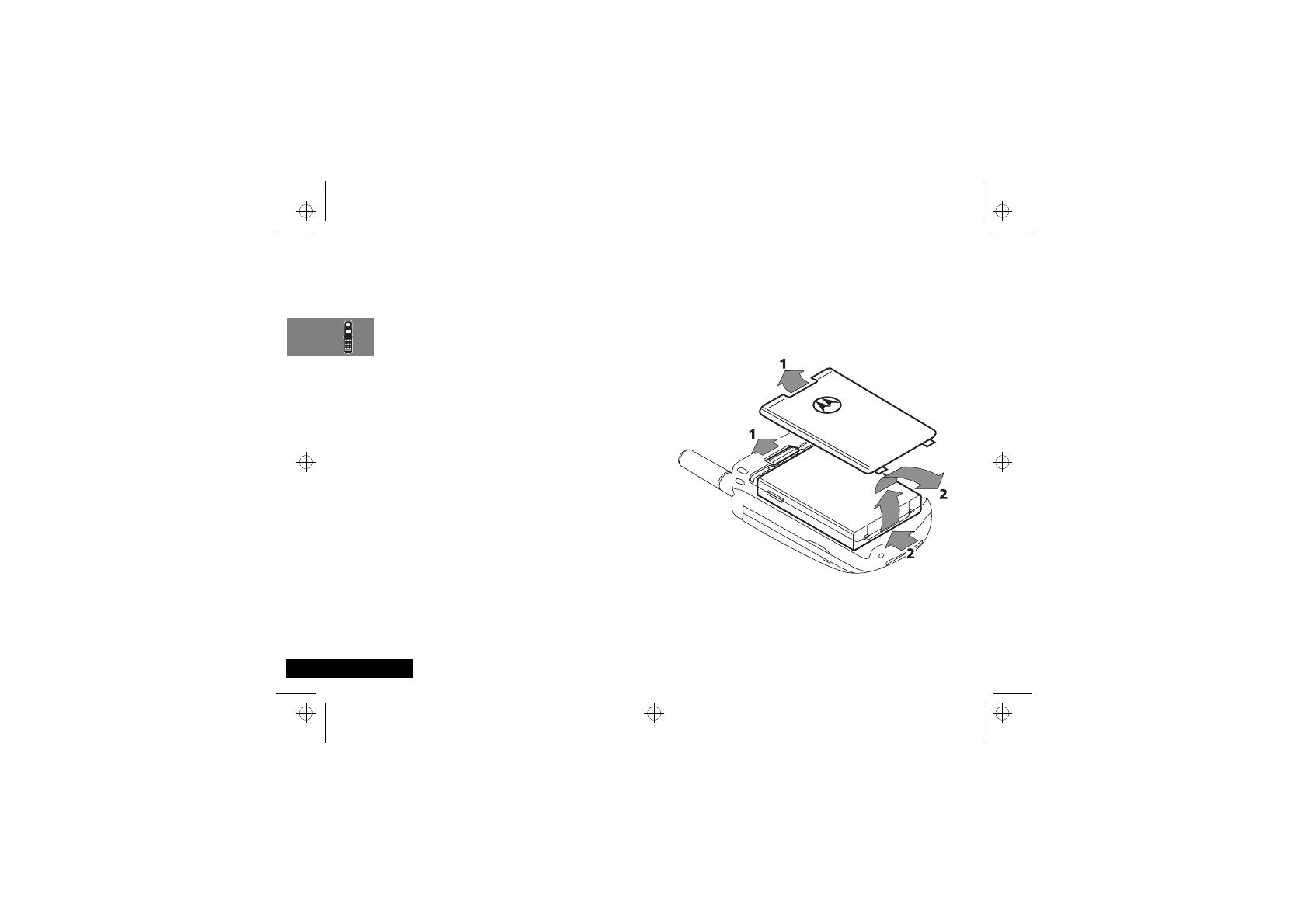
About Your Phone, Battery and SIM Card
16
English
To ensure that you enjoy maximum battery life and use your
battery to its fullest capacity:
•
The battery should be at or near room temperature when
charging.
Battery Performance and Maintenance
•
Best battery performance will be achieved when you regularly
charge and discharge batteries as instructed in this manual.
•
Battery performance is greatly affected by network coverage.
•
Set Battery Saving Mode to On (see ‘Phone Setup
Menu’) and/or Frequency of Search to Slow or Medium
(see ‘Network Selection Menu’).
•
If left unused, a fully charged battery will discharge itself in
approximately one month.
•
When not in use, store your battery uncharged in a cool, dark
and dry place.
Low Battery Warning
When the battery level is low and only a few minutes of talk time
remain, a warning signal (two double beeps) will sound, the
border of the battery symbol will begin to flash, and Low
Battery will be displayed.
When the battery is completely discharged, your phone will turn
off.
Removing Your Battery
! Switch off your phone before removing the battery.
Failure to do so may damage your phone memory.
1
Press the release catch on the battery compartment and lift off
the cover.
2
Push the battery towards the top of the phone and lift the
battery out from the bottom end.
st212_en.bk : abtphone.fm5 Page 16 Tuesday, May 18, 1999 3:52 PM
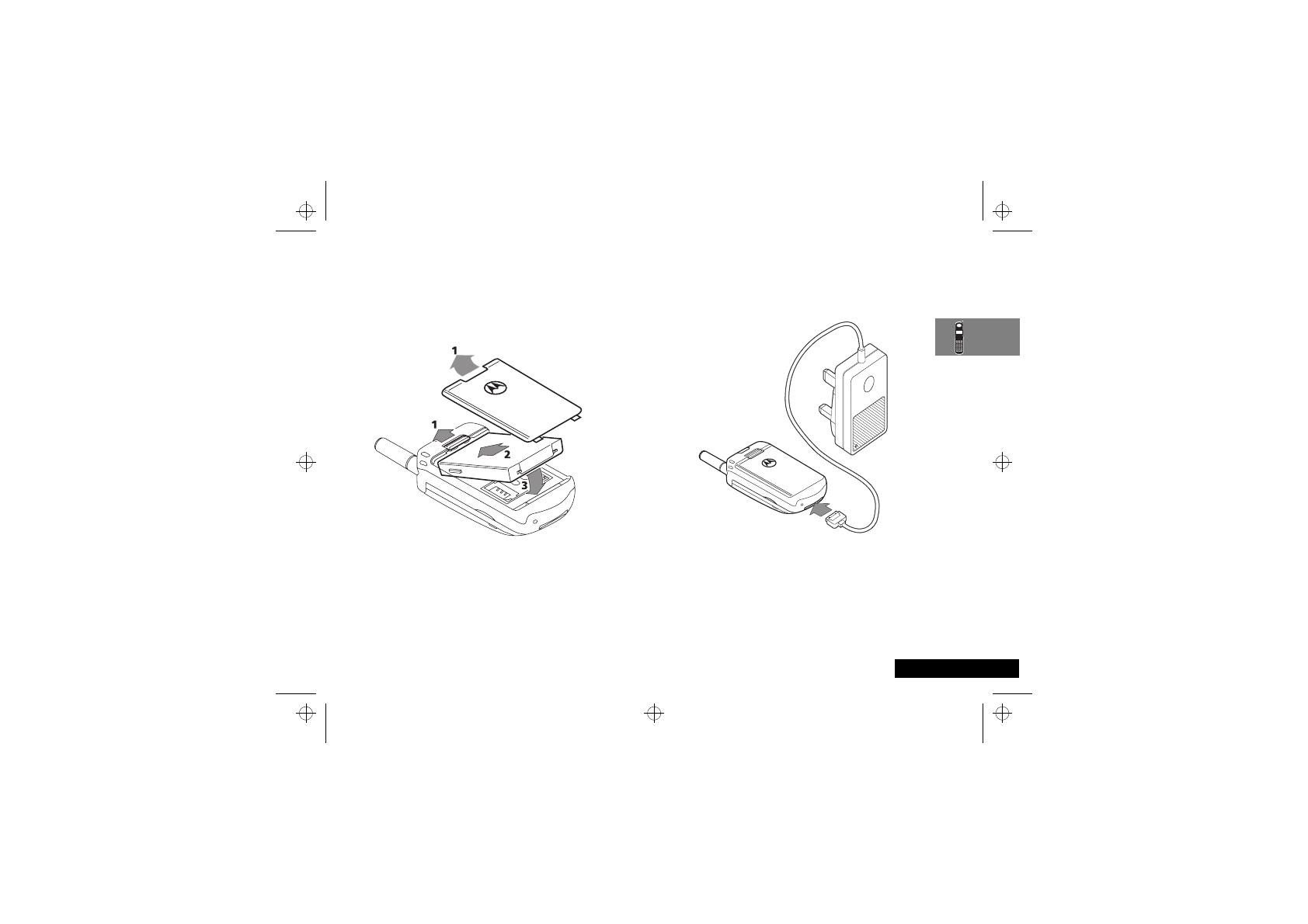
About Your Phone, Battery and SIM Card
17
English
Fitting Your Battery
1
Remove the battery compartment cover.
2
Align the connections on the battery with the connections on
the phone.
3
Press the battery towards the connections and push it
downwards until it clicks into place. Replace the cover.
Charging Your Battery Using the Travel
Charger
The travel charger can power the phone and charge a fitted
battery.
! Ensure that the local mains voltage at your location
matches that of your travel charger.
Fit a battery onto your phone.
To charge your battery:
1
Attach the correct adapter plug to the travel charger.
2
Connect the travel charger to the phone.
AThe connector is keyed and can only be inserted one way.
3
Insert the travel charger plug into a suitable mains power
socket.
A beep-tone is heard and the battery icon flashes when charging
begins.
AYour phone can be either on or off during charging.
The state of charging is monitored and displayed by your phone.
See ‘Battery Meter Indicators’ later in this section for details.
st212_en.bk : abtphone.fm5 Page 17 Tuesday, May 18, 1999 3:52 PM
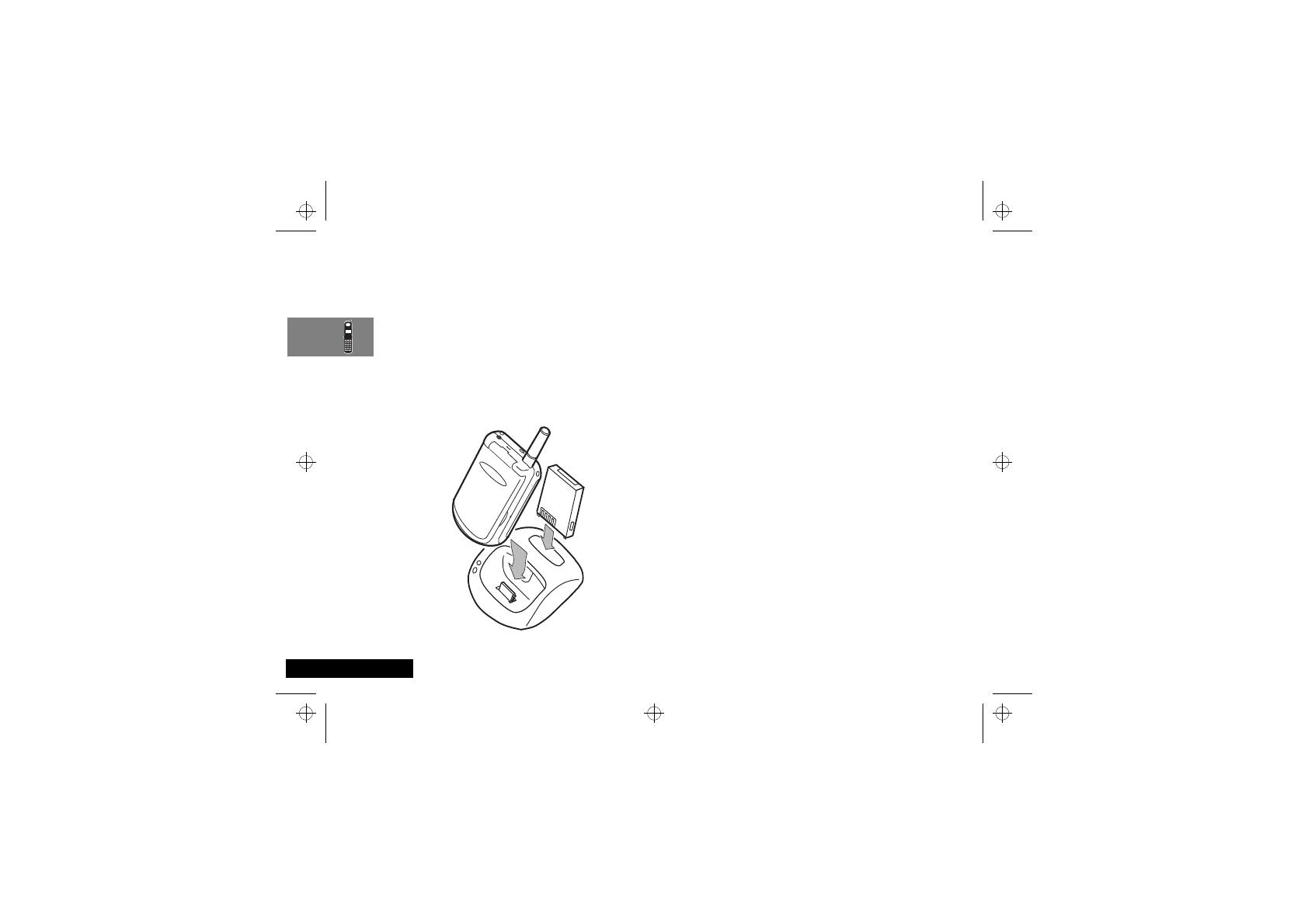
About Your Phone, Battery and SIM Card
18
English
Desktop Charging Your Battery
AThe Desktop Charger is an optional accessory that allows
you to charge both the battery fitted in your phone and a
spare battery at the same time.
Batteries charge in about 2 to 3 hours, depending on the battery.
AIt is normal for batteries to become warm during charging.
1
Connect the travel charger to the desktop charger socket.
(The connector is keyed and can only be inserted one way.)
2
Plug the travel charger into a standard mains socket.
3
Insert your phone into the desktop charger as shown.
A spare battery can be charged on its own or at the same time as
your phone. Insert the battery into the desktop charger as
shown.
AFor maximum NiMH battery charging, you should double
the charge time.
ACharge times will increase if you make or receive phone calls
while charging.
st212_en.bk : abtphone.fm5 Page 18 Tuesday, May 18, 1999 3:52 PM
/