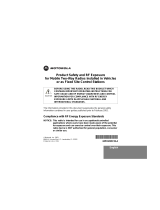Page is loading ...

1
welcome
Congratulations on your purchase of a mobile phone
from Motorola, the world leader in wireless
technology. Motorola phones are packed with features
that put you in control and give you unrivalled power,
while remaining discrete.
control
Customizable Quick Access Menu
Place nine of your
most frequently used features in your own personal
menu so they can be accessed with just two key presses.
Voice Dialing
Use voice commands to call up Phone Book
entries.
discretion
VibraCall™ Alert
When you don’t want your phone to
ring, your phone can vibrate to alert you of a call.
Stop Call Alert
Press
E
when the phone is ringing or
vibrating to stop the alert without answering the call.
power
Superb Battery Performance
Your phone is capable of
several hours of conversation or several days standby.
Phone
Book
$
•
¶
ß
®
™
ø
œ
≈
Messages
SMS Chat
GameTools
Settings
Ring
Tones
Recent
Calls
main menu
wheel
For details, see “using menus” on page 13 or “menu index” on page 31.
π
Internet

welcome
2
MOTOROLA, the Stylized M Logo and all other trademarks
indicated as such herein are trademarks of Motorola, Inc. ®
Reg. U.S. Pat. & Tm. Off.All other product or service names
are the property of their respective owners.
© 2001 Motorola, Inc. All rights reserved. Printed in the
U.S.A.
Manual number: 9888164K95-O
Cover number: 8988485L49-O
Software Copyright Notice
The Motorola products described in this manual may include
copyrighted Motorola and third party software stored in
semiconductor memories or other media. Laws in the United
States and other countries preserve for Motorola and third
party software providers certain exclusive rights for
copyrighted software, such as the exclusive rights to
distribute or reproduce the copyrighted software.
Accordingly, any copyrighted software contained in the
Motorola products may not be modified, reverse-
engineered, distributed, or reproduced in any manner to the
extent allowed by law. Furthermore, the purchase of the
Motorola products shall not be deemed to grant either
directly or by implication, estoppel, or otherwise, any license
under the copyrights, patents, or patent applications of
Motorola or any third party software provider, except for the
normal, non-exclusive, royalty-free license to use that arises
by operation of law in the sale of a product.

1
contents
1 safety 1
2 about your phone 6
2.1 keys and display 6
2.2 battery 7
2.3 your SIM card 8
2.4 convertible covers 9
2.5 using this manual 10
3 basic tasks 11
3.1 switching the phone on 11
3.2 making a phone call 11
3.3 receiving a phone call 12
3.4 locking the keypad 12
3.5 checking voicemail 12
3.6 personalizing your phone 12
3.7 using menus 13
4 phone calls 14
4.1 making a phone call 14
4.2 receiving a phone call 15
4.3 receiving a second call 15
4.4 using the in-call menu 16
5 phone book 17
5.1 adding an entry 17
5.2 using an entry 17
5.3 using voice dial 18
5.4 using a call group 18
6 messages 19
6.1 reading a message 19
6.2 creating a message 20
6.3 entering text 20

contents
2
7 internet 22
8 chat 23
8.1 starting a chat session 23
8.2 responding to chat 24
8.3 reviewing a chat session 24
9 game 25
9.1 bricks 25
10 tools 26
10.1 using a reminder 26
10.2 calculating/converting 27
11 ring tones 28
11.1 changing your ring 28
12 recent calls 29
12.1 viewing recent calls 29
12.2 viewing call time 30
13 menu index 31
•
phone book menu 32
≈
messages menu 33
π
internet 35
ø
sms chat menu 36
œ
game menu 36
™
tools menu 36
®
settings menu 37
ß
ring tones menu 40
¶
recent calls menu 41
14 accessories 43
15 what to do if... 44
16 SAR data 46
17 additional safety information 48
18 warranty 55
19 safety tips 63

1
1 safety
IMPORTANT INFORMATION ON SAFE AND
EFFICIENT OPERATION.
READ THIS INFORMATION BEFORE USING
YOUR PHONE.
RF Operational Characteristics
Your phone contains a transmitter and a receiver. When it is ON,
it receives and transmits radio frequency (RF) energy. The phone
operates in the frequency of 1900 MHz and employs digital
modulation techniques.
When you communicate with your phone, the system handling
your call controls the power levels at which your phone
transmits. The output power level typically may vary over a range
from 0.00024 watts to 0.6 watts.
Exposure To Radio Frequency Energy
Your Motorola phone is designed to comply with the following
national and international standards and guidelines regarding
exposure of human beings to radio frequency electromagnetic
energy (EME):
• United States Federal Communications Commission, Code of
Regulations; 47 CFR part 2 sub-part J
• American National Standards Institute (ANSI) / Institute of
Electrical and Electronic Engineers (IEEE) C95. 1-1992
• Institute of Electrical and Electronic Engineers (IEEE)
C95.1-1999 Edition
• National Council on Radiation Protection and Measurements
(NCRP) of the United States, Report 86, 1986
• International Commission on Non-Ionizing Radiation
Protection (ICNIRP) 1998
• Ministry of Health (Canada) Safety Code 6. Limits of Human
Exposure to Radiofrequency Electromagnetic Fields in the
Frequency Range from 3 kHz to 300 GHz, 1999

safety 1
2
• Australian Communications Authority Radiocommunications
(Electromagnetic Radiation-Human Exposure) Standard 1999
To assure optimal phone performance and make sure human
exposure to radio frequency electromagnetic energy is within the
guidelines set forth in the above standards, always adhere to the
following procedures:
Portable Phone Operation and EME
Exposure
Antenna Care
Use only the supplied or an approved replacement
antenna.
Unauthorized antennas, modifications, or attachments
could damage the phone and may violate FCC regulations.
Do NOT hold the antenna when the phone is in use.
Holding the antenna affects call quality and may cause the
phone to operate at a higher power level than needed.
Phone Operation
When placing or receiving a phone call, hold your phone as you
would a wireline telephone.
Speak directly into the
microphone.
Body-Worn Operation
To maintain compliance with FCC/Health Canada RF exposure
guidelines, if you wear a phone on your body when transmitting,
always place the phone in a
Motorola-supplied or approved
clip, holder, holster, case, or body harness for this product.
Use of non-Motorola-approved accessories may exceed FCC/
Health Canada RF exposure guidelines.
If you do not use a
body-worn accessory, and are not holding the phone in
the normal use position at the ear, ensure the phone and
its antenna are at least one inch (2.5 centimeters) from
your body when transmitting.
Data Operation
When using any data feature of the phone, with or without an
accessory cable,
position the phone and its antenna at least
one inch (2.5 centimeters) from your body.

1 safety
3
Approved Accessories
For a list of approved Motorola accessories, visit our website at
www.motorola.com
.
Electromagnetic Interference/
Compatibility
Note:
Nearly every electronic device is susceptible to
electromagnetic interference (EMI) if inadequately shielded,
designed, or otherwise configured for electromagnetic
compatibility.
Facilities
To avoid electromagnetic interference and/or compatibility
conflicts, turn off your phone in any facility where posted notices
instruct you to do so. Hospitals or health care facilities may be
using equipment that is sensitive to external RF energy.
Aircraft
When instructed to do so, turn off your phone when on board
an aircraft. Any use of a phone must be in accordance with
applicable regulations per airline crew instructions.
Medical Devices
Pacemakers
The Advanced Medical Technology Association
recommends that a minimum separation of 6 inches
(15 centimeters) be maintained between a handheld wireless
phone and a pacemaker. These recommendations are consistent
with the independent research by, and recommendations of, the
United States Food and Drug Administration.
Persons with pacemakers should:
• ALWAYS keep the phone more than six inches
(15 centimeters) from your pacemaker when the phone is
turned ON.
• NOT carry the phone in the breast pocket.
• use the ear opposite the pacemaker to minimize the potential
for interference.
• turn OFF the phone immediately if you have any reason to
suspect that interference is taking place.

safety 1
4
Hearing Aids
Some digital wireless phones may interfere with
some hearing aids. In the event of such interference, you may
want to consult your hearing aid manufacturer to discuss
alternatives.
Other Medical Devices
If you use any other personal medical
device, consult the manufacturer of your device to determine if it
is adequately shielded from RF energy. Your physician may be
able to assist you in obtaining this information.
Safety and General
Use While Driving
Check the laws and regulations on the use of phones in the area
where you drive. Always obey them.
When using your phone while driving, please:
• give full attention to driving and to the road.
• use hands-free operation, if available.
• pull off the road and park before making or answering a call
if driving conditions so require.
Operational Warnings
For Vehicles With an Air Bag
Do not place a portable phone in the area over an air bag or in
the air bag deployment area. Air bags inflate with great force. If
a portable phone is placed in the air bag deployment area and
the air bag inflates, the phone may be propelled with great force
and cause serious injury to occupants of the vehicle.
Potentially Explosive Atmospheres
Turn off your phone prior to entering any area with a potentially
explosive atmosphere, unless the phone is a model specifically
identified as being “Intrinsically Safe.” Do not remove, install, or
charge batteries in such areas. Sparks in a potentially explosive
atmosphere can cause an explosion or fire resulting in bodily
injury or even death.
Note:
The areas with potentially explosive atmospheres referred
to above include fueling areas such as below decks on boats, fuel
or chemical transfer or storage facilities, areas where the air
contains chemicals or particles, such as grain, dust, or metal

1 safety
5
powders, and any other area where you would normally be
advised to turn off your vehicle engine. Areas with potentially
explosive atmospheres are often but not always posted.
Blasting Caps and Areas
To avoid possible interference with blasting operations, turn OFF
your phone when you are near electrical blasting caps, in a
blasting area, or in areas posted: “Turn off two-way radio.”
Obey all signs and instructions.
Operational Cautions
Antennas
Do not use any portable phone that has a damaged
antenna.
If a damaged antenna comes into contact with your
skin, a minor burn can result.
Batteries
All batteries can cause property damage and/or bodily injury such
as burns if a conductive material such as jewelry, keys, or beaded
chains touches exposed terminals. The conductive material may
complete an electrical circuit (short circuit) and become quite
hot. Exercise care in handling any charged battery, particularly
when placing it inside a pocket, purse, or other container with
metal objects.
ITC01-076

6
2 about your phone
2.1 keys and display
T
urns phone on/off
Accepts call,
Confirms selection,
Voice Dial (see pg.12)
Rejects calls,
Cancels selection
Opens menu,
Quick Access (hold)
S
crolls up or down
(
or left and right),
Locks keypad
(
press both)
Scrolls up or down,
Adjusts volume
Calls Voicemail (hold)
Microphone
Earpiece
Charger port
Headset port
r
x
hL∑oµ 12:00 q
ƒnp
∫
rx
Signal Strength: The more
segments shown, the
stronger the signal.
q
Battery Charge: The
more segments shown,
the greater the charge.
h
Ringer: The call ring tone is
on.
µ
Alarm: A reminder time
has arrived.
L
VibraCall Alert: Set to on.
12:00
Real Time Clock.
∑
Roam: The system you are
registered on is not your
home system.
ƒ or
∫
Service: Connection is
GPRS (
ƒ) or CSD (
∫
).
o
Message: A text message
is waiting (this flashes when
the storage area is full).
n
Home Zone: You are
using your home system.
p
Voicemail: A voicemail
message is waiting.
Lanyard
notch
(on back)

2 about your phone
7
2.2 battery
fitting and removing your battery
Removing the battery erases time settings and chat history.
a
Switch off your phone
before removing the battery.
b Remove the battery compartment cover (see below).
Fitting: Slide the battery in and push the bottom down.
Removing: Slide the battery up and lift bottom edge up.
Make sure the battery is right side up (line up the contact
points on the battery and the phone).
charging your battery
To charge your battery, just fit it in
your phone and plug the charger
into the phone (your phone can be
on or off).
New batteries
are uncharged,
and should be charged for about
14 hours. They perform best after
several full charge/discharge cycles.
Low Battery
—Only a few minutes of talk time remain.
Invalid Battery
—The battery may be defective or a
non-Motorola battery.
press release button,
then slide cover
back and lift.
Removing the cover Fitting the battery
Fitting: Slide top edge in
Removing: lift bottom edge up
earpiece port
charger
port
The rechargeable batteries that power this product must be
disposed of properly and may need to be recycled. Refer to
your battery’s label for battery type. Contact your local recycling
center for proper disposal methods. Never dispose of batteries in
a fire because they may explode.

about your phone 2
8
2.3 your SIM card
Your SIM (Subscriber Identity Module) is a “Smart Card” that
holds your phone number, service details, and memory for
Phone Book numbers and messages. Use your SIM in any
GSM phone and you will be charged for the calls.
!
Protect your SIM from scratches, water,
and static electricity.
SIM card insertion/removal
a
Switch off your phone
by holding the
S
key.
b Remove the battery cover and battery.
c Slide the SIM card plate
away from the card.
d Slide the SIM card into the
slot from the left, so the
card’s right edge fits under
the lip of the housing.
e The SIM card stays in the
holder with the notch in
the upper left corner.
f Slide the SIM card plate
closed over the card.
g Replace the battery and battery cover.
h To remove the card, slide the SIM card plate away from
the card and gently lift the card out.
Check Card
—Remove the card and re-insert it.
Bad Card See Supplier
—Contact service provider.
Blocked See Supplier
—Contact service provider.
SIM card
SIM card
plate
cf
d

2 about your phone
9
2.4 convertible covers
You can replace your phone’s cover to give it your own
personal appearance:
a Turn off your phone and remove the battery door.
b Using the indentation at the bottom of the phone,
carefully separate the front cover from the phone body.
c Lift upward on the front cover to release the top edge
from the phone body.
d To install a front cover, hook the top of it onto the phone
body and depress the cover bottom until it locks in place.
a1
a2
d1
d2
b
c

about your phone 2
10
2.5 using this manual
This manual uses some helpful symbols to guide you along.
Key Presses
For example,
$OC
means you should
press the
$
key, followed by
O
and then
C
, in
sequence.
Prompts and Messages
Special “LCD” text (such as
Enter PIN
) indicates text that appears in your display.
Other Symbols
Also note the following characters:
!
This contains safety information.
j
Indicates
Personality
™ features you can adjust.
i
This describes a short-cut key sequence.
r
This indicates optional features that depend on
your network. Contact your network service
provider for information about the features
available on your network and SIM card.

11
3 basic tasks
3.1 switching the phone on
Blocked—If your PIN number is entered incorrectly three
times in a row, your phone becomes blocked. See “your
PIN or PIN2 is blocked” on page 44 for details.
Enter Unlock Code—The unlock code is a four-digit
number (default is 1234). To change it, see “Phone
Lock” on page 38 or press $ at this prompt (Security
Code required).
3.2 making a phone call
! The world-wide GSM emergency number is 112. In
many areas of the United States and Canada, the
number is 911.
i From idle, press (phone book location number) >O
to dial a number in your phone book.
hold S
S
enter your pin
(if required)
press the O
key
O
rx 12:00 q
EE
EE
nn
nn
tt
tt
ee
ee
rr
rr
PP
PP
II
II
NN
NN
::
::
j
enter the
phone number
press the O
key
O
to end the call,
press
C
C
When
entering a
number,
press C to
erase.
rx 12:00 q
55
55
55
55
55
55
11
11
22
22
11
11
22
22
CC
CC
aa
aa
ll
ll
ll
ll
??
??

basic tasks 3
12
3.3 receiving a phone call
When you receive a call:
• Press O to answer the call.
• Press C to send a busy tone or forward the call (if you
set “Call Forward” on page 37, in the Settings Menu).
• Hold C to reject the call.
3.4 locking the keypad
Press <> simultaneously to lock/unlock the keypad. This
prevents accidental key presses by deactivating all keys
except S (power) and O (answers incoming calls).
3.5 checking voicemail
Press and hold 1 to call your phone’s voicemail number.
To store this number, see “Voicemail Number” on page 34
(in the Message Setting Menu).
3.6 personalizing your phone
See the “Phone Setup Menu” on page 37 to change your:
font size language call forwarding quick access
screen saver entry method call waiting keypad tones
contrast call timers battery save phone line
the call
arrives
press the O
key to answer
O
to end the call,
press
C
C
If you have
Caller ID, the
caller’s number
or name
appears.
rx 12:00 q
II
II
nn
nn
cc
cc
oo
oo
mm
mm
ii
ii
nn
nn
gg
gg
CC
CC
aa
aa
ll
ll
ll
ll
AA
AA
nn
nn
ss
ss
ww
ww
ee
ee
rr
rr
??
??
r
j

3 basic tasks
13
3.7 using menus
Menus give you quick and easy access to phone features:
• Press $ to enter the current menu
(special menus are available during tasks).
Hold $ when idle to enter the Quick Access menu.
• Press E, <, >, O and C in a menu to
scroll to, select, and cancel menu options.
• Press C to close a menu. Hold C to close all menus.
quick access menu
The standard Quick Access menu options are:
Some service providers change these options. You can
change them using “Quick Access Setup” on page 37.
1π Access Internet 6KRead Message
2
B Find Name
7
a
Create Message
3TAdd to SIM 8L Vibrate On/Off
4
R
Call Voicemail
9
J
Mute Phone
5
W
Missed Calls
press $ press E
to scroll
press O to
select
press C to
close a menu
rx
¶
•
PP
PP
hh
hh
oo
oo
nn
nn
ee
ee
BB
BB
oo
oo
oo
oo
kk
kk
≈
rx
•
≈
MM
MM
ee
ee
ss
ss
ss
ss
aa
aa
gg
gg
ee
ee
ss
ss
π
rx
MM
MM
ee
ee
ss
ss
ss
ss
aa
aa
gg
gg
ee
ee
ss
ss
CC
CC
rr
rr
ee
ee
aa
aa
tt
tt
ee
ee
MM
MM
ee
ee
ss
ss
ss
ss
aa
aa
gg
gg
ee
ee
RR
RR
ee
ee
cc
cc
ee
ee
ii
ii
vv
vv
ee
ee
dd
dd
MM
MM
ee
ee
ss
ss
ss
ss
aa
aa
gg
gg
ee
ee
ss
ss
SS
SS
ee
ee
ll
ll
ee
ee
cc
cc
tt
tt
??
??
Hold $
in idle display
press
E
to scroll
press O to
select
press C to
close a menu
rx
π
11
11
B
22
22
T
33
33
R
44
44
W
55
55
J
66
66
FF
FF
ii
ii
nn
nn
dd
dd
NN
NN
aa
aa
mm
mm
ee
ee
??
??
rx
π
11
11
B
22
22
T
33
33
R
44
44
W
55
55
J
66
66
MM
MM
uu
uu
tt
tt
ee
ee
PP
PP
hh
hh
oo
oo
nn
nn
ee
ee
??
??
rx
MM
MM
uu
uu
tt
tt
ee
ee
OO
OO
nn
nn
y

14
4 phone calls
4.1 making a phone call
To make a phone call, you can:
Use the digit keys Enter the number and press O.
Use
Automatic Redial After a call attempt fails, your
phone displays
Redial? for five seconds. Press O.
Redial the last number called In idle, press
OOO.
Recall a recent phone number See “viewing recent calls”
on page 29 to use numbers from recent calls.
One Touch Dial Hold a key from
2 to 9 in idle to dial
the phone book entry in that location.
Dial a phone book entry Press location number
>O.
Voice dial a Phone Book entry Hold
O in idle, then say
the entry’s voice tag after the tone.
Call a number in a text message See “reading a
message” on page 19 for details.
calling tips
International Phone Calls Hold 0 to automatically
enter the international dialing prefix for the country from
which you are calling (
+ appears in the display).
Pauses Hold < to insert a three-second “pause” in a
phone number. (
Ü appears in the display.) The first pause
in a number begins after the call is answered.
enter the
phone number
press the O
key
O
to end the call,
press
C
C
When
entering a
number,
press C to
erase.
rx 12:00 q
55
55
55
55
55
55
11
11
22
22
11
11
22
22
CC
CC
aa
aa
ll
ll
ll
ll
??
??
j
j

4 phone calls
15
Emergency Calls The world-wide GSM emergency number
is 112. In many areas of the United States and Canada,
the number is 911. This works regardless of security
restrictions and (on some networks) without a SIM.
4.2 receiving a phone call
When you receive a call:
• Press O to answer the call.
• Press C to send a busy tone or forward the call (if set).
To forward calls, see “Call Forward” on page 37.
• Hold C to reject the call.
Missed Call—You received a call but did not answer.
Your Missed Calls list (page 29) stores the call details.
Anonymous—The caller withheld (restricted) their number.
Unavailable—The network cannot identify the caller.
4.3 receiving a second call
If you receive a second call while you are on a call:
During a call, press
$ to open the in-call menu.
the call
arrives
press the O
key to answer
O
to end the call,
press
C
C
If you have
Caller ID, the
caller’s number
or name
appears.
rx 12:00 q
II
II
nn
nn
cc
cc
oo
oo
mm
mm
ii
ii
nn
nn
gg
gg
CC
CC
aa
aa
ll
ll
ll
ll
AA
AA
nn
nn
ss
ss
ww
ww
ee
ee
rr
rr
??
??
r
the second
call arrives
press the O
key to answer
O
use the $
to switch calls
use C to end
the active call
C
rx 12:00 q
II
II
nn
nn
cc
cc
oo
oo
mm
mm
ii
ii
nn
nn
gg
gg
CC
CC
aa
aa
ll
ll
ll
ll
AA
AA
nn
nn
ss
ss
ww
ww
ee
ee
rr
rr
??
??
rx
EE
EE
nn
nn
dd
dd
CC
CC
uu
uu
rr
rr
rr
rr
ee
ee
nn
nn
tt
tt
SS
SS
ww
ww
ii
ii
tt
tt
cc
cc
hh
hh
CC
CC
aa
aa
ll
ll
ll
ll
ss
ss
CC
CC
oo
oo
nn
nn
ff
ff
ee
ee
rr
rr
ee
ee
nn
nn
cc
cc
ee
ee
CC
CC
aa
aa
ll
ll
ll
ll
SS
SS
ee
ee
ll
ll
ee
ee
cc
cc
tt
tt
??
??

phone calls 4
16
4.4 using the in-call menu
Press $ during a call to open an in-call menu:
Hold Call Puts the active call on
hold.
Make New Call Lets you make
another call.
Restrict My Number Lets you
send (Show) or hide (Restrict)
your phone number for the next
call you make. Set your default in
the Security menu (page 38).
End Active Call Ends the active
call and activates the call on hold.
End Held Call Ends the held call.
End Current And Held Calls
Ends all connected calls.
Switch Calls Switches between the active and held call.
Conference Call Joins the active call with the call on hold.
Transfer Call Transfers the active call to the call on hold, or
lets you enter a phone number where you want to
transfer the active call (if no call is on hold).
Once a call is transferred, you disconnect automatically.
Split Call Lets you talk privately with one person from a
conference call.
Reject Waiting Call Rejects a waiting call.
Reconnect Held Call Activates the call on hold (if you have
a call on hold and a call waiting).
Turn Mute On or Off Turns the microphone off and on
during a phone call.
Trying—The phone and network are processing a request.
Cannot Hold Second Call—A call is already on hold,
and you cannot place two calls on hold at the same time.
Busy Try Later—Your phone is working on a previous
command. Briefly wait before repeating the command.
r
Hold Call
Make New Call
Restrict My Number
End Active Call
End Held Call
End Current and Held Call
Switch Calls
Conference Call
Transfer Call
Split Call
Reject Waiting Call
Reconnect Held Call
Turn Mute On or Off
Note: options and
order vary by call state.
E O
scroll select
In-Call Menu
/