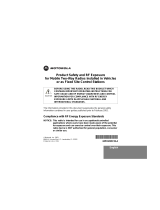Page is loading ...

DIGITAL WIRELESS
TELEPHONE
User's Guide >

1
welcome
Congratulations on your purchase of a mobile phone
from Motorola, the world leader in wireless
technology. Motorola phones are packed with features
that put you in control and give you unrivalled power,
while remaining discrete.
control
Customizable Quick Access Menu Place nine of your
most frequently used features in your own personal
menu so they can be accessed with just two key presses.
Voice Dialing Use voice commands to call up Phone Book
entries.
discretion
VibraCall™ Alert When you don’t want your phone to
ring, your phone can vibrate to alert you of a call.
Stop Call Alert Press
E when the phone is ringing or
vibrating to stop the alert without answering the call.
power
Superb Battery Performance Your phone is capable of
several hours of conversation or several days standby.
Phone
Book
$
•
¶
ß
®
™
ø
œ
≈
Messages
SMS Chat
Games
Tools
Settings
Ring
Tones
Recent
Calls
For details, see “using menus” on page 24 or “menu index” on page 52.
ç
Internet
å
Download
main menu
wheel
welcome
2
MOTOROLA, the Stylized M Logo and all other trademarks
indicated as such herein are trademarks of Motorola, Inc. ®
Reg. U.S. Pat. & Tm. Off.All other product or service names
are the property of their respective owners.
© 2002 Motorola, Inc. All rights reserved. Printed in the
U.S.A.
Manual number: 6809444A39-O
Cover number: 8988485L49-O
Software Copyright Notice
The Motorola products described in this manual may include
copyrighted Motorola and third party software stored in
semiconductor memories or other media. Laws in the United
States and other countries preserve for Motorola and third
party software providers certain exclusive rights for
copyrighted software, such as the exclusive rights to
distribute or reproduce the copyrighted software.
Accordingly, any copyrighted software contained in the
Motorola products may not be modified, reverse-engineered,
distributed, or reproduced in any manner to the extent
allowed by law. Furthermore, the purchase of the Motorola
products shall not be deemed to grant either directly or by
implication, estoppel, or otherwise, any license under the
copyrights, patents, or patent applications of Motorola or
any third party software provider, except for the normal,
non-exclusive, royalty-free license to use that arises by
operation of law in the sale of a product.

9
contents
1 safety 5
2 about your phone 10
2.1 keys and display 10
2.2 battery 11
2.3 your SIM card 13
2.4 convertible covers 14
2.5 using this manual 15
3 basic tasks 16
3.1 switching the phone on 16
3.2 making a phone call 16
3.3 receiving a phone call 17
3.4 locking the keypad 17
3.5 checking voicemail 17
3.6 personalizing your phone 17
3.7 using menus 18
4 phone calls 20
4.1 making a phone call 20
4.2 receiving a phone call 21
4.3 receiving a second call 21
4.4 using the in-call menu 22
5 phone book 23
5.1 adding an entry 23
5.2 using an entry 23
5.3 using voice dial 24
5.4 using a call group 24
6 messages 26
6.1 reading a message 26
6.2 creating a message 28
7 internet 31
8 chat 32
8.1 starting a chat session 32
8.2 responding to chat 33
8.3 ending a chat session 33
8.4 reviewing a chat session 34
contents
10
9 games 35
9.1 sokoban 35
9.2 reversi 35
9.3 bricks 36
10 download 38
10.1 downloading files 38
10.2 playing tones 39
10.3 saving screen savers 40
10.4 viewing pictures and animations 40
11 tools 41
11.1 using a reminder 41
11.2 calculating/converting 42
12 ring tones 43
12.1 changing your ring 43
13 recent calls 44
13.1 viewing recent calls 44
13.2 viewing call time/cost 45
14 menu index 46
15 accessories 59
16 what to do if... 61
17 SAR data 63
18 add’l safety information 65
19 warranty 72
20 safety tips 81

11
1 safety
IMPORTANT INFORMATION ON SAFE AND
EFFICIENT OPERATION.
READ THIS INFORMATION BEFORE USING
YOUR PHONE.
RF Operational Characteristics
Your phone contains a transmitter and a receiver. When it is ON,
it receives and transmits radio frequency (RF) energy. The phone
operates in the frequency of 1900 MHz and employs digital
modulation techniques.
When you communicate with your phone, the system handling
your call controls the power levels at which your phone
transmits. The output power level typically may vary over a range
from 0.00024 watts to 0.6 watts.
Exposure To Radio Frequency Energy
Your Motorola phone is designed to comply with the following
national and international standards and guidelines regarding
exposure of human beings to radio frequency electromagnetic
energy (EME):
• United States Federal Communications Commission, Code of
Regulations; 47 CFR part 2 sub-part J
• American National Standards Institute (ANSI) / Institute of
Electrical and Electronic Engineers (IEEE) C95. 1-1992
• Institute of Electrical and Electronic Engineers (IEEE)
C95.1-1999 Edition
• National Council on Radiation Protection and Measurements
(NCRP) of the United States, Report 86, 1986
• International Commission on Non-Ionizing Radiation
Protection (ICNIRP) 1998
• Ministry of Health (Canada) Safety Code 6. Limits of Human
Exposure to Radiofrequency Electromagnetic Fields in the
Frequency Range from 3 kHz to 300 GHz, 1999
safety 1
12
• Australian Communications Authority Radiocommunications
(Electromagnetic Radiation-Human Exposure) Standard 1999
To assure optimal phone performance and make sure human
exposure to radio frequency electromagnetic energy is within the
guidelines set forth in the above standards, always adhere to the
following procedures:
Portable Phone Operation and EME
Exposure
Antenna Care
Use only the supplied or an approved replacement
antenna. Unauthorized antennas, modifications, or attachments
could damage the phone and may violate FCC regulations.
Do NOT hold the antenna when the phone is in use.
Holding the antenna affects call quality and may cause the
phone to operate at a higher power level than needed.
Phone Operation
When placing or receiving a phone call, hold your phone as you
would a wireline telephone. Speak directly into the
microphone.
Body-Worn Operation
To maintain compliance with FCC/Health Canada RF exposure
guidelines, if you wear a phone on your body when transmitting,
always place the phone in a Motorola-supplied or approved
clip, holder, holster, case, or body harness for this product.
Use of non-Motorola-approved accessories may exceed FCC/
Health Canada RF exposure guidelines. If you do not use a
body-worn accessory, and are not holding the phone in
the normal use position at the ear, ensure the phone and
its antenna are at least one inch (2.5 centimeters) from
your body when transmitting.
Data Operation
When using any data feature of the phone, with or without an
accessory cable, position the phone and its antenna at least
one inch (2.5 centimeters) from your body.

1 safety
13
Approved Accessories
For a list of approved Motorola accessories, visit our website at
www.motorola.com.
Electromagnetic Interference/
Compatibility
Note: Nearly every electronic device is susceptible to
electromagnetic interference (EMI) if inadequately shielded,
designed, or otherwise configured for electromagnetic
compatibility.
Facilities
To avoid electromagnetic interference and/or compatibility
conflicts, turn off your phone in any facility where posted notices
instruct you to do so. Hospitals or health care facilities may be
using equipment that is sensitive to external RF energy.
Aircraft
When instructed to do so, turn off your phone when on board
an aircraft. Any use of a phone must be in accordance with
applicable regulations per airline crew instructions.
Medical Devices
Pacemakers The Advanced Medical Technology Association
recommends that a minimum separation of 6 inches
(15 centimeters) be maintained between a handheld wireless
phone and a pacemaker. These recommendations are consistent
with the independent research by, and recommendations of, the
United States Food and Drug Administration.
Persons with pacemakers should:
• ALWAYS keep the phone more than six inches
(15 centimeters) from your pacemaker when the phone is
turned ON.
• NOT carry the phone in the breast pocket.
• use the ear opposite the pacemaker to minimize the potential
for interference.
• turn OFF the phone immediately if you have any reason to
suspect that interference is taking place.
safety 1
14
Hearing Aids Some digital wireless phones may interfere with
some hearing aids. In the event of such interference, you may
want to consult your hearing aid manufacturer to discuss
alternatives.
Other Medical Devices If you use any other personal medical
device, consult the manufacturer of your device to determine if it
is adequately shielded from RF energy. Your physician may be
able to assist you in obtaining this information.
Safety and General
Use While Driving
Check the laws and regulations on the use of phones in the area
where you drive. Always obey them.
When using your phone while driving, please:
• give full attention to driving and to the road.
• use hands-free operation, if available.
• pull off the road and park before making or answering a call
if driving conditions so require.
Operational Warnings
For Vehicles With an Air Bag
Do not place a portable phone in the area over an air bag or in
the air bag deployment area. Air bags inflate with great force. If
a portable phone is placed in the air bag deployment area and
the air bag inflates, the phone may be propelled with great force
and cause serious injury to occupants of the vehicle.
Potentially Explosive Atmospheres
Turn off your phone prior to entering any area with a potentially
explosive atmosphere, unless the phone is a model specifically
identified as being “Intrinsically Safe.” Do not remove, install, or
charge batteries in such areas. Sparks in a potentially explosive
atmosphere can cause an explosion or fire resulting in bodily
injury or even death.
Note: The areas with potentially explosive atmospheres referred
to above include fueling areas such as below decks on boats, fuel
or chemical transfer or storage facilities, areas where the air
contains chemicals or particles, such as grain, dust, or metal

1 safety
15
powders, and any other area where you would normally be
advised to turn off your vehicle engine. Areas with potentially
explosive atmospheres are often but not always posted.
Blasting Caps and Areas
To avoid possible interference with blasting operations, turn OFF
your phone when you are near electrical blasting caps, in a
blasting area, or in areas posted: “Turn off two-way radio.” Obey
all signs and instructions.
Operational Cautions
Antennas
Do not use any portable phone that has a damaged
antenna. If a damaged antenna comes into contact with your
skin, a minor burn can result.
Batteries
All batteries can cause property damage and/or bodily injury such
as burns if a conductive material such as jewelry, keys, or beaded
chains touches exposed terminals. The conductive material may
complete an electrical circuit (short circuit) and become quite
hot. Exercise care in handling any charged battery, particularly
when placing it inside a pocket, purse, or other container with
metal objects.
ITC01-076
16
2 about your phone
2.1 keys and display
Turns phone on/off
Accepts call,
Confirms selection,
Voice Dial (see pg.23)
Rejects calls,
Cancels selection
Scrolls up or down
(or left and right),
Locks keypad
(press both)
Scrolls up or down,
Adjusts volume
Calls Voicemail (hold)
Microphone
Earpiece
Charger port
Headset port
r
x
hL
∑
o
µ
12:00 q
ƒ
n
p
P
∫
rx
Signal Strength: The more
segments shown, the
stronger the signal.
q
Battery Charge: The
more segments shown,
the greater the charge.
h
Ringer: The call ring tone is
on.
µ
Alarm: A reminder time
has arrived.
L VibraCall Alert: Set to on.
12:00
Real Time Clock.
∑
Roam: The system you are
registered on is not your
home system.
ƒ or ∫
Service: Connection is
GPRS (ƒ) or CSD (∫).
(GPRS icon may not be
available on all phones.)
o
Message: A text message
is waiting (this flashes when
the storage area is full).
n
Home Zone: You are
using your home system.
p
Voicemail: A voicemail
message is waiting.
P
Call Divert: All incoming
calls are diverted to a
designated number.
Lanyard
notch
(on back)
Opens menu,
Quick Access (hold)

2 about your phone
17
2.2 battery
fitting and removing your battery
Removing the battery erases time settings and chat history.
a Switch off your phone before removing the battery.
b Remove the battery compartment cover (see below).
Fitting: Slide the battery in and push the bottom down.
Removing: Slide the battery up and lift bottom edge up.
Make sure the battery is right side up (line up the contact
points on the battery and the phone).
charging your battery
To charge your battery, fit it in your
phone and plug the charger into the
phone. (Your phone can be on or
off, but charging takes significantly
less time when your phone is turned
off.)
New batteries are uncharged and
should be charged for about 14 hours. They perform best
after several full charge/discharge cycles.
Low Battery—Only a few minutes of talk time remain.
Invalid Battery—The battery may be defective or a
non-Motorola battery.
press release button, then slide
cover back and lift.
Removing the cover Fitting the battery
Fitting: Slide top edge in
Removing: lift bottom edge up
earpiece port
charger
port
The rechargeable batteries that power this product must be
disposed of properly and may need to be recycled. Refer to
your battery’s label for battery type. Contact your local recycling
center for proper disposal methods. Never dispose of batteries in
a fire because they may explode.
about your phone 2
18
important battery information
! Always treat your battery with care.
! Never leave your battery in extremely high
temperatures (over 60˚C), for example behind glass
in very hot, direct sunlight.
! Only Motorola Original Accessory batteries can be
charged in the phone. This is to protect you and
your phone from the risks of incorrect charging.
ADo not use lithium ion batteries at extremely low
temperatures, as the maximum standby/talk time
will not be available when cold.
To ensure maximum battery life, the battery should be at or
near room temperature when charging.
battery performance and maintenance
• Best battery performance will be achieved when you
regularly charge and discharge batteries as instructed in
this manual.
• Battery performance is greatly affected by network
coverage.
• If left unused, a fully charged battery will discharge itself
in approximately one month.
• When not in use, store your battery uncharged in a cool,
dark and dry place.

2 about your phone
19
2.3 your SIM card
Your SIM (Subscriber Identity Module) is a “Smart Card” that
holds your phone number, service details, and memory for
Phone Book numbers and messages. Use your SIM in any
GSM phone and you will be charged for the calls.
! Protect your SIM from scratches, water,
and static electricity.
SIM card insertion/removal
a Switch off your phone by holding the S key.
b Remove the battery cover and battery.
c Slide the SIM card plate
away from the card.
d Slide the SIM card into the
slot from the left, so the
card’s right edge fits under
the lip of the housing.
e The SIM card stays in the
holder with the notch in
the upper left corner.
f Slide the SIM card plate
closed over the card.
g Replace the battery and battery cover.
h To remove the card, slide the SIM card plate away from
the card and gently lift the card out.
Check Card—Remove the card and re-insert it.
Bad Card See Supplier—Contact service provider.
Blocked See Supplier—Contact service provider.
SIM card
SIM card
plate
cf
d
about your phone 2
20
2.4 convertible covers
You can replace your phone’s cover to give it its own
personal appearance:
a Turn off your phone and remove the battery door.
b Using the indentation at the bottom of the phone,
carefully separate the front cover from the phone body.
c Lift upward on the front cover to release the top edge
from the phone body.
d To install a front cover, hook the top of it onto the phone
body and depress the cover bottom until it locks in place.
a1
a2
d1
d2
b
c

2 about your phone
21
2.5 using this manual
This manual uses some helpful symbols to guide you along.
Key Presses For example, $OC means you should press
the $ key, followed by O and then C, in sequence.
Prompts and Messages Special “LCD” text (such as
Enter PIN ) indicates text that appears in your display.
Other Symbols Also note the following characters:
!
This contains safety information.
j
Indicates Personality™ features you can adjust.
i
This describes a short-cut key sequence.
r
This indicates optional features that depend on
your network. Contact your network service
provider for information about the features
available on your network and SIM card.
22
3 basic tasks
3.1 switching the phone on
Blocked—If your PIN number is entered incorrectly three
times in a row, your phone becomes blocked. See “your
PIN or PIN2 is blocked” on page 67 for details.
Enter Unlock Code—The unlock code is a four-digit
number (default is 1234). To change it, see “Phone Lock”
on page 60 or press $ at this prompt (Security Code
required).
3.2 making a phone call
! The world-wide GSM emergency number is 112. In
many areas of the United States and Canada, the
number is 911.
i From idle, press (phone book location number) >O
to dial a number in your phone book.
hold S
S
enter your pin
(if required)
press the O
key
O
rx 12:00 q
EE
EE
nn
nn
tt
tt
ee
ee
rr
rr
PP
PP
II
II
NN
NN
::
::
j
enter the
phone number
press the O
key
O
to end the call,
press
C
C
When
entering a
number,
press C
to
erase.
rx 12:00 q
55
55
55
55
55
55
11
11
22
22
11
11
22
22
CC
CC
aa
aa
ll
ll
ll
ll
??
??

3 basic tasks
23
3.3 receiving a phone call
When you receive a call:
• Press O to answer the call.
• Press C to send a busy tone or divert the call (if you set
“Call Divert” on page 58, in the Settings Menu).
• Hold C to reject the call.
3.4 locking the keypad
Press <> simultaneously to lock/unlock the keypad. This
prevents accidental key presses by deactivating all keys,
keypad tones, and display backlight.
3.5 checking voicemail
Press and hold 1 to call your phone’s voicemail number. To
store this number, see “Voicemail Number” on page 56 (in
the Message Setting Menu).
3.6 personalizing your phone
See the “Phone Setup Menu” on page 58 to change your:
font size language selection call waiting keypad tones
screen saver entry method battery save phone line
set menu style battery meter quick access phone status
adjust contrast call timers setup internet
backlight call diverting
the call
arrives
press the O
key to answer
O
to end the call,
press
C
C
If you have
Caller ID, the
caller’s number
or name
appears.
rx 12:00 q
II
II
nn
nn
cc
cc
oo
oo
mm
mm
ii
ii
nn
nn
gg
gg
CC
CC
aa
aa
ll
ll
ll
ll
AA
AA
nn
nn
ss
ss
ww
ww
ee
ee
rr
rr
??
??
r
j
basic tasks 3
24
3.7 using menus
Menus give you quick and easy access to phone features:
• Press $ to enter the current menu
(special menus are available during tasks).
Hold $ when idle to enter the Quick Access menu.
• Press E, <, >, O and C in a menu to
scroll to, select, and cancel menu options.
• Press C to close a menu. Hold C to close all menus.
quick access menu
The standard Quick Access menu options are:
Some service providers change these options. You can
change them using “Quick Access Setup” on page 59.
1ç Access Internet 6KRead Message
2B Find Name 7a Create Message
3TAdd to SIM 8L Vibrate On/Off
4RCall Voicemail 9P Divert Voice Calls
5W
Missed Calls
press $ press E
to scroll
press
O to
select
press C to
close a menu
rx 12:00 q
¶
•
PP
PP
hh
hh
oo
oo
nn
nn
ee
ee
BB
BB
oo
oo
oo
oo
kk
kk
≈
rx 12:00 q
•
≈
MM
MM
ee
ee
ss
ss
ss
ss
aa
aa
gg
gg
ee
ee
ss
ss
ç
rx 12:00 q
MM
MM
ee
ee
ss
ss
ss
ss
aa
aa
gg
gg
ee
ee
ss
ss
CC
CC
rr
rr
ee
ee
aa
aa
tt
tt
ee
ee
MM
MM
ee
ee
ss
ss
ss
ss
aa
aa
gg
gg
ee
ee
RR
RR
ee
ee
cc
cc
ee
ee
ii
ii
vv
vv
ee
ee
dd
dd
MM
MM
ee
ee
ss
ss
ss
ss
aa
aa
gg
gg
ee
ee
ss
ss
SS
SS
ee
ee
ll
ll
ee
ee
cc
cc
tt
tt
??
??
Hold $
in idle display
press
E
to scroll
press
O to
select
press C to
close a menu
rx 12:00 q
ç
11
11
B
22
22
T
33
33
R
44
44
W
55
55
J
66
66
AA
AA
cc
cc
cc
cc
ee
ee
ss
ss
ss
ss
II
II
nn
nn
tt
tt
ee
ee
rr
rr
nn
nn
ee
ee
tt
tt
??
??
rx 12:00 q
ç
11
11
B
22
22
T
33
33
R
44
44
W
55
55
J
66
66
MM
MM
uu
uu
tt
tt
ee
ee
PP
PP
hh
hh
oo
oo
nn
nn
ee
ee
??
??
rx 12:00 q
MM
MM
uu
uu
tt
tt
ee
ee
OO
OO
nn
nn
y

3 basic tasks
25
setting menu style
You can specify how your phone displays the main menu:
To select a menu style:
rx
ç
rx
ç
Rainbow DiagonalHalf Moon
rx 12:00 q
¶
•
PP
PP
hh
hh
oo
oo
nn
nn
ee
ee
BB
BB
oo
oo
oo
oo
kk
kk
≈
12:00 q
12:00 q
press $ press E
to scroll
press
O to
select
press O to
select
rx 12:00 q
¶
•
PP
PP
hh
hh
oo
oo
nn
nn
ee
ee
BB
BB
oo
oo
oo
oo
kk
kk
≈
rx 12:00 q
™
®
SS
SS
ee
ee
tt
tt
tt
tt
ii
ii
nn
nn
gg
gg
ss
ss
ß
rx 12:00 q
SS
SS
ee
ee
tt
tt
tt
tt
ii
ii
nn
nn
gg
gg
ss
ss
PP
PP
hh
hh
oo
oo
nn
nn
ee
ee
SS
SS
ee
ee
tt
tt
uu
uu
pp
pp
TT
TT
ii
ii
mm
mm
ee
ee
//
//
DD
DD
aa
aa
tt
tt
ee
ee
VV
VV
ii
ii
ee
ee
ww
ww
OO
OO
pp
pp
tt
tt
ii
ii
oo
oo
nn
nn
ss
ss
??
??
rx 12:00 q
PP
PP
hh
hh
oo
oo
nn
nn
ee
ee
SS
SS
ee
ee
tt
tt
uu
uu
pp
pp
FF
FF
oo
oo
nn
nn
tt
tt
SS
SS
ii
ii
zz
zz
ee
ee
SS
SS
cc
cc
rr
rr
ee
ee
ee
ee
nn
nn
SS
SS
aa
aa
vv
vv
ee
ee
rr
rr
VV
VV
ii
ii
ee
ee
ww
ww
OO
OO
pp
pp
tt
tt
ii
ii
oo
oo
nn
nn
ss
ss
??
??
press E
to scroll
press
O to
select
rx 12:00 q
FF
FF
oo
oo
nn
nn
tt
tt
SS
SS
ii
ii
zz
zz
ee
ee
SS
SS
cc
cc
rr
rr
ee
ee
ee
ee
nn
nn
SS
SS
aa
aa
vv
vv
ee
ee
rr
rr
SS
SS
ee
ee
tt
tt
MM
MM
ee
ee
nn
nn
uu
uu
SS
SS
tt
tt
yy
yy
ll
ll
ee
ee
VV
VV
ii
ii
ee
ee
ww
ww
OO
OO
pp
pp
tt
tt
ii
ii
oo
oo
nn
nn
ss
ss
??
??
rx 12:00 q
SS
SS
ee
ee
tt
tt
MM
MM
ee
ee
nn
nn
uu
uu
SS
SS
tt
tt
yy
yy
ll
ll
ee
ee
HH
HH
aa
aa
ll
ll
ff
ff
MM
MM
oo
oo
oo
oo
nn
nn
RR
RR
aa
aa
ii
ii
nn
nn
bb
bb
oo
oo
ww
ww
VV
VV
ii
ii
ee
ee
ww
ww
OO
OO
pp
pp
tt
tt
ii
ii
oo
oo
nn
nn
ss
ss
??
??
press E to scroll, and
press
O to select desired style
26
4 phone calls
4.1 making a phone call
To make a phone call, you can:
Use the digit keys Enter the number and press O.
Use Automatic Redial After a call attempt fails, your
phone displays
Redial? for five seconds. Press O.
Redial the last number called In idle, press
OOO.
Recall a recent phone number See “viewing recent calls”
on page 50 to use numbers from recent calls.
One Touch Dial Hold a key from
2 to 9 in idle to dial
the phone book entry in that location.
Dial a phone book entry Press location number
>O.
Voice dial a Phone Book entry Hold
O in idle, then say
the entry’s voice tag after the tone.
Call a number in a text message See “reading a
message” on page 32 for details.
calling tips
International Phone Calls Hold 0 to automatically
enter the international dialing prefix for the country from
which you are calling (
+ appears in the display).
Pauses Hold
< to insert a three-second “pause” in a
phone number. (
Ü appears in the display.) The first pause
in a number begins after the call is answered.
enter the
phone number
press the O
key
O
to end the call,
press
C
C
When
entering a
number,
press
C to
erase.
rx 12:00 q
55
55
55
55
55
55
11
11
22
22
11
11
22
22
CC
CC
aa
aa
ll
ll
ll
ll
??
??
j
j

4 phone calls
27
Emergency Calls The world-wide GSM emergency number
is 112. In many areas of the United States and Canada,
the number is 911. This works regardless of security
restrictions and (on some networks) without a SIM.
4.2 receiving a phone call
When you receive a call:
• Press O to answer the call.
• Press C to send a busy tone or divert the call (if set).
To divert calls, see “Call Divert” on page 58.
• Hold C to reject the call.
Missed Call—You received a call but did not answer. Your
Missed Calls list (page 50) stores the call details.
Anonymous—The caller withheld (restricted) their number.
Unavailable—The network cannot identify the caller.
4.3 receiving a second call
If you receive a second call while you are on a call:
During a call, press
$ to open the in-call menu.
the call
arrives
press the O
key to answer
O
to end the call,
press
C
C
If you have
Caller ID, the
caller’s number
or name
appears.
rx 12:00 q
II
II
nn
nn
cc
cc
oo
oo
mm
mm
ii
ii
nn
nn
gg
gg
CC
CC
aa
aa
ll
ll
ll
ll
AA
AA
nn
nn
ss
ss
ww
ww
ee
ee
rr
rr
??
??
r
the second
call arrives
press the O
key to answer
O
use the $
to switch calls
use
C to end
the active call
C
rx 12:00 q
II
II
nn
nn
cc
cc
oo
oo
mm
mm
ii
ii
nn
nn
gg
gg
CC
CC
aa
aa
ll
ll
ll
ll
AA
AA
nn
nn
ss
ss
ww
ww
ee
ee
rr
rr
??
??
rx
EE
EE
nn
nn
dd
dd
CC
CC
uu
uu
rr
rr
rr
rr
ee
ee
nn
nn
tt
tt
SS
SS
ww
ww
ii
ii
tt
tt
cc
cc
hh
hh
CC
CC
aa
aa
ll
ll
ll
ll
ss
ss
CC
CC
oo
oo
nn
nn
ff
ff
ee
ee
rr
rr
ee
ee
nn
nn
cc
cc
ee
ee
CC
CC
aa
aa
ll
ll
ll
ll
SS
SS
ee
ee
ll
ll
ee
ee
cc
cc
tt
tt
??
??
12:00 q
phone calls 4
28
4.4 using the in-call menu
Press $ during a call to open an in-call menu:
Hold Call Put active call on hold.
Make New Call Make another
call.
Restrict My Number Send
(Show) or hide (Restrict) your
phone number for next call you
make. Set your default in the
Security menu (page 60).
End Active Call End active call
and activate call on hold.
End Held Call End held call.
End Current And Held Calls End
all connected calls.
Switch Calls Switch between
active and held call.
Conference Call Join active call with call on hold.
Transfer Call Transfer active call to call on hold, or enter a
phone number where you want to transfer active call (if
no call is on hold). Once a call is transferred, you
disconnect automatically.
Split Call Talk privately with one caller from conference call.
Reject Waiting Call Reject a waiting call.
Reconnect Held Call Activate call on hold (if you have a
call on hold and a call waiting).
Turn Mute On or Off Turn microphone off and on during
a phone call.
Phone Book Search your Phone Book entry list and access
your own number.
Trying—Phone and network are processing a request.
Cannot Hold Second Call—A call is already on hold,
and you cannot place two calls on hold at the same time.
Busy Try Later—Your phone is working on a previous
command. Briefly wait before repeating the command.
r
Hold Call
Make New Call
Restrict My Number
End Active Call
End Held Call
End Current and Held Call
Switch Calls
Conference Call
Transfer Call
Split Call
Reject Waiting Call
Reconnect Held Call
Turn Mute On or Off
Phone Book
Note: options and
order vary by call state.
E O
scroll select
In-Call Menu

29
5 phone book
j
5.1 adding an entry
For Call Groups and Voice Dial information, see page 30.
5.2 using an entry
To use a stored entry, open your phone book and select:
Find Entry By Name Search on the entry’s Name.
Find Entry By Location Enter the entry’s location.
After you find an entry, press
O to see your options:
Call Number Calls the selected telephone number
Switch View Opens the entry’s details
Modify Name or Number Edit the entry details
Erase Name and Number Erases the selected entry
Add or Edit Voice Tag Record a voice tag
Delete Voice Tag Deletes the voice tag (if present)
press $
in idle
select
phone book
O
select personal
numbers
select
add entry
rx 12:00 q
¶
•
PP
PP
hh
hh
oo
oo
nn
nn
ee
ee
BB
BB
oo
oo
oo
oo
kk
kk
≈
rx 12:00 x
PP
PP
hh
hh
oo
oo
nn
nn
ee
ee
BB
BB
oo
oo
oo
oo
kk
kk
PP
PP
ee
ee
rr
rr
ss
ss
oo
oo
nn
nn
aa
aa
ll
ll
NN
NN
uu
uu
mm
mm
bb
bb
ee
ee
rr
rr
ss
ss
VV
VV
oo
oo
ii
ii
cc
cc
ee
ee
DD
DD
ii
ii
aa
aa
ll
ll
ll
ll
ii
ii
nn
nn
gg
gg
VV
VV
ii
ii
ee
ee
ww
ww
OO
OO
pp
pp
tt
tt
ii
ii
oo
oo
nn
nn
ss
ss
??
??
x 12:00 x
FF
FF
ii
ii
nn
nn
dd
dd
EE
EE
nn
nn
tt
tt
rr
rr
yy
yy
bb
bb
yy
yy
NN
NN
aa
aa
mm
mm
ee
ee
FF
FF
ii
ii
nn
nn
dd
dd
EE
EE
nn
nn
tt
tt
rr
rr
yy
yy
bb
bb
yy
yy
LL
LL
oo
oo
cc
cc
..
..
AA
AA
dd
dd
dd
dd
EE
EE
nn
nn
tt
tt
rr
rr
yy
yy
VV
VV
ii
ii
ee
ee
ww
ww
OO
OO
pp
pp
tt
tt
ii
ii
oo
oo
nn
nn
ss
ss
??
??
select the
destination
enter the
phone number
store the
number
O
complete
these details:
EE
EE
nn
nn
tt
tt
ee
ee
rr
rr
NN
NN
aa
aa
mm
mm
ee
ee
::
::
SS
SS
ee
ee
ll
ll
ee
ee
cc
cc
tt
tt
GG
GG
rr
rr
oo
oo
uu
uu
pp
pp
EE
EE
nn
nn
tt
tt
ee
ee
rr
rr
LL
LL
oo
oo
cc
cc
aa
aa
tt
tt
ii
ii
oo
oo
nn
nn
::
::
AA
AA
dd
dd
dd
dd
VV
VV
oo
oo
ii
ii
cc
cc
ee
ee
TT
TT
aa
aa
gg
gg
rx 12:00 q
AA
AA
dd
dd
dd
dd
EE
EE
nn
nn
tt
tt
rr
rr
yy
yy
AA
AA
dd
dd
dd
dd
TT
TT
oo
oo
PP
PP
hh
hh
oo
oo
nn
nn
ee
ee
AA
AA
dd
dd
dd
dd
TT
TT
oo
oo
SS
SS
II
II
MM
MM
CC
CC
aa
aa
rr
rr
dd
dd
SS
SS
ee
ee
ll
ll
ee
ee
cc
cc
tt
tt
??
??
rx 12:00 q
EE
EE
nn
nn
tt
tt
ee
ee
rr
rr
NN
NN
uu
uu
mm
mm
bb
bb
ee
ee
rr
rr
::
::
55
55
55
55
55
55
11
11
22
22
11
11
22
22
OO
OO
KK
KK
??
??
For more
about this
menu, see
page 53.
phone book 5
30
5.3 using voice dial
To add a voice tag to a phone book entry, either:
• Press O at a new entry’s Add Voicetag prompt
• Find a stored entry and select
Add/Edit Voicetag
You can store 10 voice tags. You cannot record Voice Tags
for entries on your SIM card, or for any entry if you prevent
phone memory access. (See “Prevent Access” on page 53.)
To use a voice tag:
a Hold O when the phone is idle.
b Say the voice tag after the tone.
5.4 using a call group
This feature gives you five groups. Each group has a unique
ring type, message alert type, vibrate setting for the phone
book entries assigned to it.
To enable call groups:
If you do not select call groups, the phone will function with
a normal ring or vibrate.
then press O
to record
say the
voice tag
repeat tag to
confirm it
O
Voice tags are
about 2
seconds long.
rx 12:00 q
u
PP
PP
rr
rr
ee
ee
ss
ss
ss
ss
OO
OO
KK
KK
WW
WW
hh
hh
ee
ee
nn
nn
RR
RR
ee
ee
aa
aa
dd
dd
yy
yy
rx 12:00 q
SS
SS
aa
aa
yy
yy
NN
NN
aa
aa
mm
mm
ee
ee
AA
AA
ff
ff
tt
tt
ee
ee
rr
rr
TT
TT
oo
oo
nn
nn
ee
ee
..
..
..
..
..
..
press $
in idle
select
ring tones
O
select
ring or vibrate
select call
groups
rx 12:00 q
®
•
RR
RR
ii
ii
nn
nn
gg
gg
TT
TT
oo
oo
nn
nn
ee
ee
ss
ss
¶
rx 12:00 q
RR
RR
ii
ii
nn
nn
gg
gg
TT
TT
oo
oo
nn
nn
ee
ee
ss
ss
AA
AA
dd
dd
jj
jj
uu
uu
ss
ss
tt
tt
RR
RR
ii
ii
nn
nn
gg
gg
VV
VV
oo
oo
ll
ll
uu
uu
mm
mm
ee
ee
RR
RR
ii
ii
nn
nn
gg
gg
oo
oo
rr
rr
VV
VV
ii
ii
bb
bb
rr
rr
aa
aa
tt
tt
ee
ee
VV
VV
ii
ii
ee
ee
ww
ww
OO
OO
pp
pp
tt
tt
ii
ii
oo
oo
nn
nn
ss
ss
??
??
rx 12:00 q
RR
RR
ii
ii
nn
nn
gg
gg
//
//
VV
VV
ii
ii
bb
bb
ee
ee
CC
CC
aa
aa
ll
ll
ll
ll
GG
GG
rr
rr
oo
oo
uu
uu
pp
pp
ss
ss
✔
RR
RR
ii
ii
nn
nn
gg
gg
OO
OO
nn
nn
ll
ll
yy
yy
SS
SS
ee
ee
ll
ll
ee
ee
cc
cc
tt
tt
??
??

5 phone book
31
To change details for a group:
The “Default” group stores your standard settings.
To assign a phone book entry to a group, find the entry
and select
Modify Name or Number. (See “using an
entry” on page 29.)
press $
in idle
select
ring tones
O
select
call group
select a group,
enter details
rx 12:00 q
®
•
RR
RR
ii
ii
nn
nn
gg
gg
TT
TT
oo
oo
nn
nn
ee
ee
ss
ss
¶
rx 12:00 q
SS
SS
ee
ee
tt
tt
RR
RR
ii
ii
nn
nn
gg
gg
ee
ee
rr
rr
TT
TT
oo
oo
nn
nn
ee
ee
22
22
SS
SS
ee
ee
tt
tt
MM
MM
ee
ee
ss
ss
ss
ss
aa
aa
gg
gg
ee
ee
AA
AA
ll
ll
ee
ee
rr
rr
tt
tt
CC
CC
aa
aa
ll
ll
ll
ll
GG
GG
rr
rr
oo
oo
uu
uu
pp
pp
VV
VV
ii
ii
ee
ee
ww
ww
OO
OO
pp
pp
tt
tt
ii
ii
oo
oo
nn
nn
ss
ss
??
??
rx 12:00 q
RR
RR
ii
ii
nn
nn
gg
gg
TT
TT
yy
yy
pp
pp
ee
ee
SS
SS
MM
MM
SS
SS
AA
AA
ll
ll
ee
ee
rr
rr
tt
tt
VV
VV
ii
ii
ee
ee
ww
ww
OO
OO
pp
pp
tt
tt
ii
ii
oo
oo
nn
nn
ss
ss
??
??
32
6 messages
r
6.1 reading a message
Your phone supports three GSM message features:
• SMS Messages—If someone sends you a message, your
phone rings or vibrates and displays Read Now?. Press
O to open the message now or C to close it.
Your phone stores these messages and displays the
o.
• Cell Broadcast Messages—If your service provider
broadcasts a message, it scrolls across your display. Press
E to pause it, or press C to delete it.
Your phone does not store these messages.
• Enhanced Messaging Service (EMS)—You can send
and receive combinations of pictures, animations,
sounds, and simple melodies, embedded into the body of
an SMS message.
To view a stored SMS message that you received:
When you select a message, press
O to see your options:
Switch View Display message text (and closes it).
• If the message contains an embedded picture or
animation, the picture or animation is visible as soon as
you scroll to the line that contains it. (If the image is in
the first line of the message, you see it as soon as you
display the message text.)
r
press $
in idle
select
messages
O
select received
messages
Your phone
displays the
number of
messages,
then the list of
messages from
newest to
oldest.
rx 12:00 q
•
≈
MM
MM
ee
ee
ss
ss
ss
ss
aa
aa
gg
gg
ee
ee
ss
ss
ç
rx 12:00 q
MM
MM
ee
ee
ss
ss
ss
ss
aa
aa
gg
gg
ee
ee
ss
ss
CC
CC
rr
rr
ee
ee
aa
aa
tt
tt
ee
ee
MM
MM
ee
ee
ss
ss
ss
ss
aa
aa
gg
gg
ee
ee
RR
RR
ee
ee
cc
cc
ee
ee
ii
ii
vv
vv
ee
ee
dd
dd
MM
MM
ee
ee
ss
ss
ss
ss
aa
aa
gg
gg
ee
ee
ss
ss
SS
SS
ee
ee
ll
ll
ee
ee
cc
cc
tt
tt
??
??
To view a message you created, select Outgoing
Messages
.
For more
about this
menu, see
page 53.

6 messages
33
• If the message contains an embedded melody, the music
begins to play as soon as you scroll to it in the message.
(If the melody is in the first line of the message, it plays as
soon as you display the message text.)
Save Objects Save sounds, pictures, or animations
embedded in a message.
Reply to Message Create a reply message.
Chat :Initiate an SMS Chat session.
EMS Items Be able to save sounds, pictures, or animations
into your phone.
Edit Message Edit, send, or store the message. You can
also store sounds, pictures, or animations in the
messages.
Delete Message Delete the message.
Mute Melody Mute attached EMS music tone.
press $
in idle
select
messages
O
select received
messages
select
message
rx 12:00 q
•
≈
MM
MM
ee
ee
ss
ss
ss
ss
aa
aa
gg
gg
ee
ee
ss
ss
ç
rx 12:00 q
MM
MM
ee
ee
ss
ss
ss
ss
aa
aa
gg
gg
ee
ee
ss
ss
CC
CC
rr
rr
ee
ee
aa
aa
tt
tt
ee
ee
MM
MM
ee
ee
ss
ss
ss
ss
aa
aa
gg
gg
ee
ee
RR
RR
ee
ee
cc
cc
ee
ee
ii
ii
vv
vv
ee
ee
dd
dd
MM
MM
ee
ee
ss
ss
ss
ss
aa
aa
gg
gg
ee
ee
ss
ss
SS
SS
ee
ee
ll
ll
ee
ee
cc
cc
tt
tt
??
??
rx 12:00 q
MM
MM
ee
ee
ss
ss
ss
ss
aa
aa
gg
gg
ee
ee
ss
ss
11
11
HH
HH
ee
ee
ll
ll
ll
ll
oo
oo
!!
!!
22
22
))
))
TT
TT
rr
rr
yy
yy
tt
tt
hh
hh
ii
ii
ss
ss
!!
!!
OO
OO
ii
ii
VV
VV
ii
ii
ee
ee
ww
ww
OO
OO
pp
pp
tt
tt
ii
ii
oo
oo
nn
nn
ss
ss
??
??
select message
options
select
ems items
dynamic menu:
dependent on
attached object
in message—if
only sound is
attached, only
sound is listed
under ems
items list
select ems item
type
rx 12:00 q
MM
MM
TT
TT
SS
SS
MM
MM
SS
SS
SS
SS
ww
ww
ii
ii
tt
tt
cc
cc
hh
hh
VV
VV
ii
ii
ee
ee
ww
ww
RR
RR
ee
ee
pp
pp
ll
ll
yy
yy
tt
tt
oo
oo
MM
MM
ee
ee
ss
ss
ss
ss
aa
aa
gg
gg
ee
ee
SS
SS
ee
ee
ll
ll
ee
ee
cc
cc
tt
tt
??
??
rx 12:00 q
RR
RR
ee
ee
pp
pp
ll
ll
yy
yy
tt
tt
oo
oo
MM
MM
ee
ee
ss
ss
ss
ss
aa
aa
gg
gg
ee
ee
CC
CC
hh
hh
aa
aa
tt
tt
EE
EE
MM
MM
SS
SS
II
II
tt
tt
ee
ee
mm
mm
ss
ss
SS
SS
ee
ee
ll
ll
ee
ee
cc
cc
tt
tt
??
??
rx 12:00 q
EE
EE
MM
MM
SS
SS
II
II
tt
tt
ee
ee
mm
mm
ss
ss
SS
SS
oo
oo
uu
uu
nn
nn
dd
dd
PP
PP
ii
ii
cc
cc
tt
tt
uu
uu
rr
rr
ee
ee
SS
SS
ee
ee
ll
ll
ee
ee
cc
cc
tt
tt
??
??
select object
select currently
saved object to
replace
rx 12:00 q
22
22
SS
SS
aa
aa
vv
vv
ee
ee
??
??
✧
rx 12:00 q
22
22
RR
RR
ee
ee
pp
pp
ll
ll
aa
aa
cc
cc
ee
ee
??
??
✓
rx 12:00 q
CC
CC
oo
oo
mm
mm
pp
pp
ll
ll
ee
ee
tt
tt
ee
ee
dd
dd
messages 6
34
Retrieve Numbers Display the phone numbers in the
message. You can call the numbers or store them.
Go to Next Message Display the next message.
Return Call Call the person who sent the message.
Delete Oldest Ten Delete the ten oldest messages.
Delete All Messages Delete all messages.
6.2 creating a message
When you finish the message, press O and choose to:
Send Message Enter a phone number and press O.
Preview Message Read your message before sending it.
Store Message Store the message in your Outbox.
Store Personal Store as Personal Message to reuse. Will
not appear if an EMS (sound, picture, animation) have
been inserted into the SMS message.
message menu
Enter text and numbers (using the keypad keys) and enter
smileys, sounds, pictures, and animations.
• Insert Sound: Insert sounds in your message. Press $
while entering text to access stored sounds.
• Insert Picture: Insert pictures in your message. Press $
while entering text to access stored pictures.
• Insert Animation: Insert animations in your message.
Press $ while entering text to access stored animations.
r
press $
in idle
select
messages
O
select create
message
use the keys
to enter text
rx 12:00 q
•
≈
MM
MM
ee
ee
ss
ss
ss
ss
aa
aa
gg
gg
ee
ee
ss
ss
ç
rx 12:00 q
MM
MM
ee
ee
ss
ss
ss
ss
aa
aa
gg
gg
ee
ee
ss
ss
CC
CC
rr
rr
ee
ee
aa
aa
tt
tt
ee
ee
MM
MM
ee
ee
ss
ss
ss
ss
aa
aa
gg
gg
ee
ee
RR
RR
ee
ee
cc
cc
ee
ee
ii
ii
vv
vv
ee
ee
dd
dd
MM
MM
ee
ee
ss
ss
ss
ss
aa
aa
gg
gg
ee
ee
ss
ss
SS
SS
ee
ee
ll
ll
ee
ee
cc
cc
tt
tt
??
??
rx 160 12:00 q
ÚÚ
ÚÚ
cursor
counter
To change your text entry method; attach pictures,
melodies, or animations; or to enter a Personal or Canned
message, press $ while entering text.

6 messages
35
• Personal Message: Pre-written messages that you can
create, edit, or send from the message editor.
• Canned Messages: Preformatted messages to be used for
quick responses.
• Smileys:
• iTAP™: Press a key containing the character you want
once, and continue to the next key. Watch the words that
form at the bottom of the screen.
Press
E and O to select an option.
• Tap: Press a key (one to x amount of times) to enter the
character you want.
• Numeric: Enters numbers only (such as phone numbers).
To select a text entry method, press $ while entering text.
To set the default, see “Phone Setup Menu” on page 58.
Correcting Text Press
C to delete the character before the
cursor. Hold C to delete all displayed text.
text entry table
The table on the following page shows the upper case (top
line) and lower case (lower line) characters assigned to each
key. Hold a key to change between upper and lower case.
1
:-)
smiley 8
:>#
woof 15
o<I
party
2
;-)
wink 9
8<)
teddy 16
iii
hooray
3
B-)
cool 10
=:I
magic 17
Ÿ>-
flowers
4
:-P
pfrtt 11
(O)
love 18
>-I
drink
5
:-(
sad 12
(X)
broken 19
(II
lunch
6
:-/
grrr 13
Yo!
yo
7
:<*
meow 14
==b
well done
rx P 01 12:00 q
TT
TT
hh
hh
ee
ee
tt
tt
hh
hh
ee
ee
tt
tt
ii
ii
ee
ee
tt
tt
ii
ii
dd
dd
8 4
3
O
rx P 01 12:00 q
TT
TT
tt
tt
uu
uu
vv
vv
88
88
rx P 01 12:00 q
TT
TT
hh
hh
tt
tt
hh
hh
tt
tt
ii
ii
tt
tt
99
99
tt
tt
44
44
The iTAP Dynamic Dictionary learns the words you use
most frequently. iTAP is not available in all languages.
messages 6
36
1
Space . 1 ? ! , Ÿ Ä & : " ( ) ' ` @ % ¡
2
A
B C 2
[ ® ± V X ©
a
b
c
2
{ ¯ ± U X ©
3
D
E
F
3
° ¿ ¤ Z
d
e
f
3
° ¥ ¤ Z
4
G H I 4ˤ
g h i 4ˤ
5
J k l 5Á
j k l 5Á
6
M N O 6 ƒ \ « ¨ µ
m n o 6 } | ¬ ¨ µ
7
P
Q
R
S 7
 X ¸
p
q
r
s 7
 X ¸
8
T
U
V
8
W
^ Ω
t
u
v
8
W
~ Ω
9
W X Y Z 9º ·
w x y z 9º ·
0
+ -0x*/ = > < #
Shaded areas Identify
the characters
available in iTAP.
Keys 1 and 0
have no case change.
Notes

37
7 internet
r
You can use your service provider’s mobile
Internet services (such as news).
a Confirm that your SIM card is inserted. (If
not, see “Initializing Your SIM for Internet
Access” on page 57.)
b Select Internet in the main menu to start an Internet
session. Your phone connects and loads your home page.
In Internet pages, you can do the following:
Internet Service Alerts When you receive these alerts
(with or without an Internet session open), your phone emits
a tone and displays a notification with alert details.
Press
O to display alert contents or press C to delete it.
GPRS and CSD For data calls such as Internet access, GPRS
(General Packet Radio Service) uses a dedicated data
channel, and CSD (Circuit Switched Data) uses a voice
channel. Usage charges differ, so the phone displays an icon
to indicate a GPRS connection
ƒ or a CSD connection ∫.
(Note: GPRS icon not available on all phones.)
Action In mobile Internet In text editor
Press $
Selects first soft key, turns
on backlight.
See “creating a
message” on
page 34.
Press O
Selects second soft key.
Hold
$
Displays Internet menu.
Press
C
Returns to previous page . Deletes character in
front of the cursor.
Hold
C
Exits the browser. Deletes all
characters.
Press a
number key
Selects a menu option in a
list (
1 through 9).
Inserts character.
Hold a
number key
Takes you to a bookmarked
page (
1 through 9).
Changes case for
letter.
Press
E
Moves up or down through
a list.
Moves cursor to left
or right.
r
To set up
Internet
access, see
page 56.
ç
38
8 chat
r
8.1 starting a chat session
Note: This feature may not be available on all phones.
Two phones with the
SMS Chat feature can open a chat
session to exchange brief text messages. Only one session
can be open at a time.
Note: This might not work with some non-Motorola phones.
To start a chat session:
To start a chat session with someone in your phonebook,
select
Find Entry By Name in the PB Lookup menu.
To start a chat session with someone who sent you a text
message, see “reading a message” on page 32.
To change your text entry method, enter smileys, insert
pictures, sounds, or animation,or enter a pre-written
message, press $ while entering text. For more about
text entry, see “creating a message” on page 34.
To suspend a chat session, press C, then O to confirm. You
can re-enter the session at any time by selecting
Resume Chat in the SMS Chat menu.
press $
in idle
select
chat
O
select
start chat
enter your
nickname
rx 12:00 q
ç
ø
SS
SS
MM
MM
SS
SS
CC
CC
hh
hh
aa
aa
tt
tt
œ
rx 12:00 q
SS
SS
MM
MM
SS
SS
CC
CC
hh
hh
aa
aa
tt
tt
SS
SS
tt
tt
aa
aa
rr
rr
tt
tt
CC
CC
hh
hh
aa
aa
tt
tt
HH
HH
ii
ii
ss
ss
tt
tt
oo
oo
rr
rr
yy
yy
SS
SS
ee
ee
ll
ll
ee
ee
cc
cc
tt
tt
??
??
rx 157 12:00 q
EE
EE
nn
nn
tt
tt
ee
ee
rr
rr
NN
NN
ii
ii
cc
cc
kk
kk
nn
nn
aa
aa
mm
mm
ee
ee
::
::
EE
EE
vv
vv
ee
ee
ÚÚ
ÚÚ
enter your
chat message
select phone
number entry
enter the
phone number
send the
message
rx 160 12:00 q
ÚÚ
ÚÚ
cursor
counter
rx 12:00 q
PP
PP
BB
BB
LL
LL
oo
oo
oo
oo
kk
kk
uu
uu
pp
pp
PP
PP
hh
hh
oo
oo
nn
nn
ee
ee
NN
NN
uu
uu
mm
mm
bb
bb
ee
ee
rr
rr
EE
EE
nn
nn
tt
tt
rr
rr
yy
yy
FF
FF
ii
ii
nn
nn
dd
dd
EE
EE
nn
nn
tt
tt
rr
rr
yy
yy
BB
BB
yy
yy
NN
NN
aa
aa
mm
mm
ee
ee
SS
SS
ee
ee
ll
ll
ee
ee
cc
cc
tt
tt
??
??
rx 12:00 q
EE
EE
nn
nn
tt
tt
ee
ee
rr
rr
NN
NN
uu
uu
mm
mm
bb
bb
ee
ee
rr
rr
::
::
88
88
88
88
00
00
44
44
88
88
99
99
33
33
ÚÚ
ÚÚ
SS
SS
ee
ee
nn
nn
dd
dd
MM
MM
ee
ee
ss
ss
ss
ss
aa
aa
gg
gg
ee
ee
??
??
rx 12:00 q
SS
SS
MM
MM
SS
SS
CC
CC
hh
hh
aa
aa
tt
tt
EE
EE
vv
vv
ee
ee
>>
>>
HH
HH
ee
ee
ll
ll
ll
ll
oo
oo
CC
CC
hh
hh
aa
aa
tt
tt
??
??
For more
about this
menu, see
page 57.

8 chat
39
To end a chat session, press $ and select End Chat in the
SMS Chat menu, then press O to confirm.
8.2 responding to chat
When you receive a chat message:
8.3 ending a chat session
To end a chat session:
press O to
accept it
enter your
nickname
press O to
open the editor
enter text
and press O
rx 12:00 q
o
EE
EE
vv
vv
ee
ee
ww
ww
aa
aa
nn
nn
tt
tt
ss
ss
tt
tt
oo
oo
cc
cc
hh
hh
aa
aa
tt
tt
AA
AA
cc
cc
cc
cc
ee
ee
pp
pp
tt
tt
CC
CC
hh
hh
aa
aa
tt
tt
??
??
rx 12:00 q
EE
EE
nn
nn
tt
tt
ee
ee
rr
rr
NN
NN
ii
ii
cc
cc
kk
kk
nn
nn
aa
aa
mm
mm
ee
ee
::
::
LL
LL
uu
uu
cc
cc
ÚÚ
ÚÚ
OO
OO
KK
KK
??
??
rx 12:00 q
SS
SS
MM
MM
SS
SS
CC
CC
hh
hh
aa
aa
tt
tt
EE
EE
vv
vv
ee
ee
>>
>>
HH
HH
ee
ee
ll
ll
ll
ll
oo
oo
CC
CC
hh
hh
aa
aa
tt
tt
??
??
rx 12:00 q
WW
WW
hh
hh
ee
ee
rr
rr
ee
ee
aa
aa
rr
rr
ee
ee
yy
yy
oo
oo
uu
uu
ÚÚ
ÚÚ
SS
SS
ee
ee
nn
nn
dd
dd
MM
MM
ee
ee
ss
ss
ss
ss
aa
aa
gg
gg
ee
ee
??
??
To change your text entry method, enter smileys, insert pictures,
sounds, or animation, or enter a pre-written message, press
$
while entering text.
For more about text entry, see “creating a message” on page 34.
press $ to
open the menu
select
chat
O
select
end chat
press O to
confirm
rx 12:00 q
ç
ø
SS
SS
MM
MM
SS
SS
CC
CC
hh
hh
aa
aa
tt
tt
œ
rx 12:00 q
HH
HH
ii
ii
ss
ss
tt
tt
oo
oo
rr
rr
yy
yy
CC
CC
ll
ll
ee
ee
aa
aa
rr
rr
HH
HH
ii
ii
ss
ss
tt
tt
oo
oo
rr
rr
yy
yy
EE
EE
nn
nn
dd
dd
CC
CC
hh
hh
aa
aa
tt
tt
SS
SS
ee
ee
ll
ll
ee
ee
cc
cc
tt
tt
??
??
rx 12:00 q
EE
EE
nn
nn
dd
dd
CC
CC
hh
hh
aa
aa
tt
tt
??
??
OO
OO
KK
KK
??
??
chat 8
40
8.4 reviewing a chat session
To see the chat messages from your last session:
!Removing the battery erases your suspended chat
history.
press $
in idle
select
chat
O
select
history
press E
to scroll
rx 12:00 q
ç
ø
SS
SS
MM
MM
SS
SS
CC
CC
hh
hh
aa
aa
tt
tt
œ
rx 12:00 q
SS
SS
MM
MM
SS
SS
CC
CC
hh
hh
aa
aa
tt
tt
SS
SS
tt
tt
aa
aa
rr
rr
tt
tt
CC
CC
hh
hh
aa
aa
tt
tt
HH
HH
ii
ii
ss
ss
tt
tt
oo
oo
rr
rr
yy
yy
SS
SS
ee
ee
ll
ll
ee
ee
cc
cc
tt
tt
??
??
rx 12:00 q
EE
EE
vv
vv
ee
ee
>>
>>
HH
HH
ee
ee
ll
ll
ll
ll
oo
oo
LL
LL
uu
uu
cc
cc
>>
>>
WW
WW
hh
hh
ee
ee
rr
rr
ee
ee
aa
aa
rr
rr
ee
ee
yy
yy
oo
oo
uu
uu
OO
OO
KK
KK
??
??
To clear the history, select Clear History from the menu.
History is only available when the chat session has ended.

41
9 games
9.1 sokoban
The object of this puzzle game is to move all the boxes onto
one of the marked areas. You can only push each box. When
you are successful in placing a box on each marked area, you
will proceed to the next level.
Use the following keys to play this game:
• Move the pusher using
2 (up), 8 (down), 6
(right), 4 (left).
• Press
1 to undo one move.
• Press < to go to the previous level and > to go to
the next level.
• Press and hold 3 to restart the current level.
• Press C to exit the game. Press and hold C to return to
the idle display.
After you select this game, you see these options:
• New Game—Start a new game.
• Saved Game—Resume a paused game. This item
appears only when a game has been temporarily halted.
9.2 reversi
In Reversi, the object is to dominate the gameboard by
covering it with your designated colored box. With black, the
first move is always yours. You and the phone then take
turns putting a checker on the board.
When you place a checker on the board, all of your
opponent’s checkers that lie between that checker and any
of your other checkers are changed to your color.
games 9
42
When both players have to pass, or when the board is full,
the game ends. The player who has the most checkers of his
own color is declared the winner. If both players have the
same number of checkers, the game is a draw.
Use the following keys to play this game:
• Move the cursor using
2 (up), 8 (down),
6 (right), 4 (left), or E (up and down).
• Press 5 to select the space where you want to place a
checker.
• Press
C to exit the game. Press and hold C to return to
the idle display.
After you select this game, you see these options:
• New Game—Start a new game.
• Saved Game—Resume a paused game. This item
appears only when a game has been temporarily halted.
9.3 bricks
Bricks is a game where you strike a ball with a paddle to
bounce it against a wall of bricks. When the ball hits a brick,
the brick disappears and you receive points. If the ball hits
the bottom, the game ends.
• top row bricks . . . 30 points
• fourth row . . . . . 25 points
• third row . . . . . . . 20 points
• second row . . . . 15 points
• first row . . . . . . . 10 points
New Game This starts a game.
Saved Game This reopens the last game you saved.
Best Score This displays the best score for each game level.
Use the following keys during a game:
4
move left
C
end or pause game (press it again
to resume, or
O to close/save)
6
move right
rx 12:00 q
11
11
00
00
Tip: Set contrast to moderate

9 games
43
When the game starts, the paddle appears at the bottom of
the display, in the middle, with the ball above it. The ball
moves in a random direction to start. Thereafter, the ball
moves with the trajectory of its bounce.
When the game ends, the screen flashes three times and
then displays the results.
When a call or reminder arrives, your phone stops your game
and saves it.
Note To adjust your display contrast or turn off keypad
tones, use the options “Adjust Contrast” and “Select
Keypad Tones” in the Phone Setup Menu (page 58).
44
10 download
10.1 downloading files
Network and/or subscription-dependent feature. Contact
your carrier for availability.
r
press $
in idle
select
download
O
select new
downloads
select a
url
rx 12:00 q
œ
å
DD
DD
oo
oo
ww
ww
nn
nn
ll
ll
oo
oo
aa
aa
dd
dd
™
rx 12:00 q
AA
AA
nn
nn
ii
ii
mm
mm
aa
aa
tt
tt
ii
ii
oo
oo
nn
nn
ss
ss
SS
SS
cc
cc
rr
rr
ee
ee
ee
ee
nn
nn
SS
SS
aa
aa
vv
vv
ee
ee
rr
rr
ss
ss
NN
NN
ee
ee
ww
ww
DD
DD
oo
oo
ww
ww
nn
nn
ll
ll
oo
oo
aa
aa
dd
dd
ss
ss
VV
VV
ii
ii
ee
ee
ww
ww
OO
OO
pp
pp
tt
tt
ii
ii
oo
oo
nn
nn
ss
ss
??
??
rx 12:00 q
UU
UU
RR
RR
LL
LL
UU
UU
RR
RR
LL
LL
11
11
UU
UU
RR
RR
LL
LL
22
22
VV
VV
ii
ii
ee
ee
ww
ww
OO
OO
pp
pp
tt
tt
ii
ii
oo
oo
nn
nn
ss
ss
??
??
select the
url
wait for the
download
preview, store,
select an object
Play (or View)
opens the
item.
Store saves
the item.
Continue with
"saving
sounds,
pictures, or
animations" on
the following
page.
Select New
URL returns to
New Downloads
rx 12:00 q
UU
UU
RR
RR
LL
LL
GG
GG
oo
oo
tt
tt
oo
oo
UU
UU
RR
RR
LL
LL
SS
SS
ee
ee
ll
ll
ee
ee
cc
cc
tt
tt
??
??
rx 12:00 q
((
((
dd
dd
ii
ii
ss
ss
pp
pp
ll
ll
aa
aa
yy
yy
ff
ff
rr
rr
oo
oo
mm
mm
ss
ss
ii
ii
tt
tt
ee
ee
aa
aa
cc
cc
cc
cc
ee
ee
ss
ss
ss
ss
ee
ee
dd
dd
))
))
rx 12:00 q
OO
OO
pp
pp
tt
tt
ii
ii
oo
oo
nn
nn
ss
ss
PP
PP
ll
ll
aa
aa
yy
yy
SS
SS
tt
tt
oo
oo
rr
rr
ee
ee
SS
SS
ee
ee
ll
ll
ee
ee
cc
cc
tt
tt
??
??
/