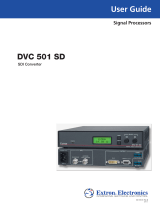Page is loading ...

Setup Guide — VTG 400D/400 DVI
1
This guide provides basic instructions for an experienced
installer to set up and operate the Extron VTG 400D/
VTG 400 DVI
Installation
Step 1 — Connect video outputs
Attach output devices to the VTG.
For RGBHV, RGBS, or RsGsBs output:
N
The 15-pin HD RGB output connector outputs RGBHV, RGBS, RGsB,
and RsGsBs.
For composite video output:
For S-video output:
For SDI/HDSDI output (VTG 400D only):
For DVI output (VTG 400 DVI only):
Step 2 — Connect audio outputs
Attach audio output devices to the VTG. Wire the connectors as shown below.
RCA (unbalanced mono audio) output 1:
3.5 mm mini phone jack (unbalanced mono left and right channels) output 2:
XLR (balanced mono) output 3:
Step 3 — Connect scope trigger
When using an oscilloscope, connect the scope’s external trigger to the trigger
connector of the VTG.
Step 4 — Power up
Power up the VTG by holding down the Power button for 1 second.
Continue on the next page for operation instructions.
RGBHV output
RGBS output
R
G
B
V
H
/HV
R
G
B
V
H
/HV
R
G
B
V
H
/HV
RGsB, RsGsBs output
Component video output
(R-Y, Y, B-Y)
R-Y
Y
B-Y
RGB
COMPOSITE
S-VIDEO
SDI/HDSDI
DVI-D
Tip (+)
Sleeve ( )
Audio Plugs.eps
RCA Connector
Sleeve ( )
Ring (R)
Tip (L)
Application Pin 1 Pin 2 Pin 3
Balanced audio (std.)
gnd (shield) positive (+) negative (-)
(on sending/female connector) (hot/live) (cold/return)
3-pin XLR Pin Configuration
TRIGGER
3-pin
Male
3
2
3
1
3-pin
Female
3
2
3
1
POWER

Setup Guide — VTG 400D/400 DVI
2
Video Adjustments
Test pattern selection buttons
Depending on the currently selected video rate, press the Video Test Pattern and buttons to
select from up to 28 different video test patterns. The newly selected test pattern displays on the
LCD for 3 seconds before returning to the previous menu. Refer to the Test Pattern Chart in
Appendix A of the user’s manual for the table of available test patterns and their features.
Video output range button
Press the Video Range button to select from eight output range categories.
Video output rate buttons
Press the and Video Rate buttons to select an output rate for the chosen output range. The
output rates are displayed two-at-a-time on the LCD. After choosing the desired rate, press the
Select button to activate the highlighted rate.
Test pattern invert
/
special function button
Use the on-screen button to toggle the selected test pattern between normal and inverted
(special) state, when available.
Video level adjustment buttons
Use the and on-screen buttons (next to the pattern name) to adjust the test pattern’s video
level between 0% (0 IRE) and 100% (100 IRE), when available.
Audio Adjustments
Signal type selection button
The VTG 400D/400 DVI can output seven different audio signal formats: pink noise, white noise,
sine wave, square wave, frequency sweep, polarity test, and sine burst.
Audio level selection buttons
The RMS audio output level for each audio signal type is adjusted between a range of values using
the or Level buttons.
Audio frequency selection buttons
The frequency for each audio signal type is adjusted between a range of values using the or
Audio Frequency buttons. The following frequencies are available for the signal types below:
• Sine wave and sine burst: 20 Hz - 20 kHz in 1/12 octave steps
• Square wave: 20 Hz - 5 kHz in 1/12 octave steps
• Frequency sweep speed: 1 - 120 seconds
Quick Select Preset Buttons
SAVE
Saving a Preset
Up to four video and/or audio settings can be saved to one of the four Quick Select buttons:
1. Press and hold the desired Quick Select button for about 2 seconds until the Quick Select
setup menu appears.
2. Use the or on-screen buttons to select Audio settings, Video settings, or All
settings (audio and video).
3. Use the on-screen button to save the setting(s) to the Quick Select button or
use the on-screen button to cancel the operation and not save the setting(s) to
the Quick Select button.
Recalling a Preset
Press the desired Quick Select button to recall the stored settings.
CANCEL

3
Executive Mode
Press and hold the Signal Type and
Test Pattern buttons simultaneously
for 2 seconds to
enable/disable the top panel buttons.
Press the Menu and Next buttons to navigate through the menus. Use the four arrow selection
buttons adjacent to the LCD to make changes to the settings.
Audio Setup menu
• Audio level units: dBu or dBV
• Output 2 enable: left and right channel output, left output, or right output
• Burst interval (cycles per interval): from 00001 to 65535
• Burst on (cycles per burst): from 00001 to 65535; must be < or = to burst interval
• Frequency sweep start frequency: 20.0 Hz to 19.0 kHz
• Frequency sweep stop frequency: 21.2 Hz to 20.0 kHz
• Frequency sweep format: logarithmic (default) or linear
• Frequency sweep direction: low-to-high (start frequency to stop frequency - default) or
high-to-low (stop to start)
• Audio mute: on or off (default)
• Square wave automatic attenuation: on (autoattenuate to -40 dBu) or off (default) when toggling
through the audio signals
Video Setup menu
• RGB sync format: RGBHV (default), RGBS, RGsB, or RsGsBs
• Raster border: 1-pixel white border on or off (default)
• On-screen display: on or off (default)
• Autosequence mode: on or off (default)
• Autosequence interval (display period per test pattern): 15 sec. (default), 30 sec., 60 sec.
• RGB color channel enable: enable (on) or disable (off) red, green, and/or blue channels (default
is all channels on)
Advanced Setup menu
• Timeout interval (for screensaver): 5, 10, 15, or 30 minutes, or never (default)
• Screensaver mode: blank (black screen, default), or cycle (through test patterns in 4-second
intervals)
• LCD display contrast: level 000 through 063 (default is 032)
• LCD backlight: always On, or Auto
• Internal temperature: displays the VTG 400’s internal temperature in degrees Fahrenheit/Celsius
• Native rate for DVI device: displays the preferred resolution of the device attached to the DVI
connector (VTG 400 DVI only)
• System reset (to default settings): yes or no; if yes is selected, a confirmation menu appears.
Custom rates are not affected or overwritten during reset.
Menu Adjustments
Scope Trigger Adjustments
Scope trigger cursor buttons
Press the and selection buttons to move the trigger point between lines (y axis) and press
the and selection buttons to move the trigger point between pixels (x axis) on the current line.
Scope trigger shape button
Press the Shape button to toggle the on-screen cursor’s shape between crosshair (useful for
locating the cursor on the display screen) and single pixel (useful for locating the cursor on the
oscilloscope screen).
Scope trigger hide button
Press the Hide button to toggle the cursor on (visible) and off (hidden).

Setup Guide — VTG 400D/400 DVI
Extron USA - West
Headquarters
+800.633.9876
Inside USA / Canada Only
+1.714.491.1500
+1.714.491.1517 FAX
Extron USA - East
+800.633.9876
Inside USA / Canada Only
+1.919.863.1794
+1.919.863.1797 FAX
Extron Europe
+800.3987.6673
Inside Europe Only
+31.33.453.4040
+31.33.453.4050 FAX
Extron Asia
+800.7339.8766
Inside Asia Only
+65.6383.4400
+65.6383.4664 FAX
Extron Japan
+81.3.3511.7655
+81.3.3511.7656 FAX
Extron China
+400.883.1568
Inside China Only
+86.21.3760.1568
+86.21.3760.1566 FAX
Extron Middle East
+971.4.2991800
+971.4.2991880 FAX
© 2009 Extron Electronics. All rights reserved.
68-786-50
Rev. A
03 09
4
Stereographics
Rates
Super Hi Res
Rates
16:9 Hi Res
Rates
Supported
Formats
Pixel x
Line
Horiz
Rate
(kHz)
Vert
Rate
(Hz)
Output Type
Supported
Formats
Pixel x
Line
Horiz
Rate
(kHz)
Vert
Rate
(Hz)
Output Type
Stereographics VGA
SGI stereo
SGI stereo
SGI stereo
SGI stereo
SGI stereo
SGI stereo
SGI stereo
SGI stereo
640 x 222
640 x 480
640 x 512
1024 x 768
1024 x 768
1120 x 840
1280 x 1024
1280 x 1024
1280 x 492
31.5
60.84
65.28
96.84
77.47
84.38
124.60
131.16
63.96
120
120
120
120
96
96
114
120
120
RGB, DVI
RGB, DVI
RGB, DVI
RGB, DVI
RGB, DVI
RGB, DVI
RGB
RGB
RGB, DVI
16:9
16:9
16:9
16:9
16:9
WXGA1
WXGA2
WXGA3
WXGA4
WXGA5
WXGA6
WXGA7
WXGA8
WSXGA
WSXGA+1
WSXGA+2
1080p PC
WUXGA1
WUXGA2
WQXGA
848 x 480
852 x 480
960 x 540
1024 x 576
1024 x 576
1280 x 768
1280 x 768
1280 x 768
1280 x 800
1360 x 765
1360 x 768
1365 x 768
1366 x 768
1440 x 900
1680 x 1050
1680 x 1050
1920 x 1080
1920 x 1200
1920 x 1200
2560 x 1600
31.02
31.8
33.78
44.04
52.85
45.11
48.0
47.77
49.7
47.7
47.72
47.7
47.8
55.94
64.67
65.29
67.2
74.52
74.6
99.46
60
60
60
60
72
56
60
60
60
60
60
60
60
60
60
60
60
60
60
60
RGB, DVI
RGB, DVI
RGB, DVI
RGB, DVI
RGB, DVI
RGB, DVI
RGB, DVI
RGB, DVI
RGB, DVI
RGB, DVI
RGB, DVI
RGB, DVI
RGB, DVI
RGB, DVI
RGB, DVI
RGB, DVI
RGB
RGB, DVI
RGB
RGB
PC Rates
VGA 640 x 480 31.5 60 RGB, DVI
VESA 2 (VGA) 640 x 480 37.9 72 RGB, DVI
VESA1 (SVGA) 800 x 600 35.2 56 RGB, DVI
VESA5 (SVGA) 800 x 600 37.9 60 RGB, DVI
VESA6 (SVGA) 800 x 600 48.1 72 RGB, DVI
VESA3 (XGA) 1024 x 768 48.4 60 RGB, DVI
VESA4 (XGA) 1024 x 768 56.4 70 RGB, DVI
XGA5 1024 x 768 57 70 RGB, DVI
VESA8 (XGA) 1024 x 768 60 75 RGB, DVI
VESA9 (XGA) 1024 x 768 68.7 85 RGB, DVI
VESA10 (XGA+) 1152 x 864 67.5 75 RGB, DVI
1280 x 960 1280 x 960 60 60 RGB, DVI
1280 x 960 1280 x 960 70 70 RGB, DVI
1280 x 960 1280 x 960 75 75 RGB, DVI
VESA11 (SXGA) 1280 x 1024 64 60 RGB, DVI
VESA12 (SXGA) 1280 x 1024 91.1 85 RGB, DVI
SXGA+1 1400 x 1050 63.9 60 RGB, DVI
SXGA+2 1400 x 1050 65.32 60 RGB, DVI
VESA13 (UXGA) 1600 x 1200 75 60 RGB, DVI
VESA14 (UXGA) 1600 x 1200 87.5 70 RGB
VESA15 (UXGA) 1600 x 1200 106.3 85 RGB
QXGA1 2048 x 1536 99.46 60 RGB
QXGA2 2048 x 1536 115 71.8 RGB
LCoS1 1360 x 1024 80 75.1 RGB, DVI
LCoS2 1365 x 1024 65.2 60 RGB, DVI
Workstation
Rates
SGI 640 x 480 31.5 60 RGB, DVI
SGI 640 x 512 32.22 60 RGB, DVI
SGI 800 x 600 37.8 60 RGB, DVI
SGI 960 x 680 42.84 60 RGB, DVI
SGI 960 x 620 39.06 60 RGB, DVI
SGI 1024 x 768 48.36 60 RGB, DVI
SGI 1024 x 768 40.3 50 RGB, DVI
SGI 1200 x 900 68.04 72 RGB, DVI
SGI 1280 x 1024 53.25 50 RGB, DVI
SGI 1280 x 1024 63.9 60 RGB, DVI
SGI 1280 x 1024 76.68 72 RGB, DVI
SGI 1500 x 1200
75.6 60 RGB, DVI
SGI 1600 x 1024 63.38 60 RGB, DVI
SGI 1600 x 1200 75 60 RGB, DVI
SGI 1760 x 1100 71.04 60 RGB
SGI 1920 x 1035 33.75 60/30 RGB, DVI
SGI 1920 x 1080 33.72 60/30 RGB, DVI
SGI 1920 x 1080 70.31 60 RGB
SGI 1920 x 1080 84.37 72 RGB
SGI 1920 x 1200 77.52 60 RGB
SGI 1920 x 1200 85.27 66 RGB
SGI 2048 x 1120 83.45 72 RGB
Sun 1152 x 900 61.8 66 RGB, DVI
Sun 1152 x 900 71.7 76 RGB, DVI
Sun 1280 x 1024 81 76 RGB, DVI
Sun 1600 x 1280 89.3 67 RGB
Sun 1920 x 1080 84.4 72 RGB
Sun 1920 x 1200 87.2 70 RGB
Sun 1920 x 1200 93.6 75 RGB
HDTV
Rates
480p
576p
720p
720p
720p
720p
720p
720p
1080i
1080i
1080i
1080p
1080p
1080p
1080p
1080p
1080p
1080p (24PsF)
1080p (24PsF)
1035i
1035i
720 x 483
720 x 576
1280 x 720
1280 x 720
1280 x 720
1280 x 720
1280 x 720
1280 x 720
1920 x 1080
1920 x 1080
1920 x 1080
1920 x 1080
1920 x 1080
1920 x 1080
1920 x 1080
1920 x 1080
1920 x 1080
1920 x 1080
1920 x 1080
1920 x 1035
1920 x 1035
31.42
31.25
44.96
45
37.5
22.5
22.48
18.75
33.72
33.75
28.13
67.5
33.75
33.72
56.25
28.13
27
27
26.97
33.75
33.72
59.94
50
59.94
60
50
29.97
30
25
29.97
30
25
60
30
29.97
50
25
24
24
23.98
30
29.97
YUV, RGB, DVI
YUV, RGB, DVI
YUV, RGB, HDSDI, DVI
YUV, RGB, HDSDI, DVI
YUV, RGB, HDSDI, DVI
YUV, RGB, HDSDI, DVI
YUV, RGB, HDSDI, DVI
YUV, RGB, HDSDI, DVI
YUV, RGB, HDSDI, DVI
YUV, RGB, HDSDI, DVI
YUV, RGB, HDSDI, DVI
YUV, RGB, DVI
YUV, RGB, HDSDI, DVI
YUV, RGB, HDSDI, DVI
YUV, RGB, DVI
YUV, RGB, HDSDI, DVI
YUV, RGB, HDSDI, DVI
YUV, RGB, HDSDI, DVI
YUV, RGB, HDSDI, DVI
YUV, RGB, HDSDI, DVI
YUV, RGB, HDSDI, DVI
Video
Rates
NTSC
NTSC 0 IRE (JPN)
PAL I
PAL B, G, H
PAL N
720 x 485
720 x 485
720 x 575
720 x 575
720 x 575
15.7
15.7
15.6
15.6
15.6
60/30
60/30
50/25
50/25
50/25
VID, Y/C, YUV, RGB, SDI
VID, Y/C, YUV, RGB, SDI
VID, Y/C, YUV, RGB, SDI
VID, Y/C, YUV, RGB, SDI
VID, Y/C, YUV, RGB, SDI
Cornerstone 1600 x 1800 105 76 RGB
Extron 1280 x 1024 92 86.8 RGB, DVI
Extron 1600 x 1280 95 70.9 RGB
Extron 1800 x 1440 105 70 RGB
/