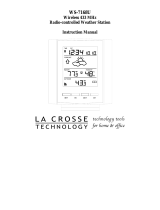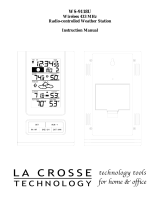3) Place the indoor temperature station onto the screw
using the hanging hole on the backside. Gently pull
the station down to lock the screw into place.
TROUBLESHOOTING
Problem: The LCD is faint
Solution: Replace batteries
Problem: No outdoor temperature is displayed.
Solution:
1. Remove all batteries, reinsert into remote temperature sensor first, then
into the indoor temperature station.
2. Place remote temperature sensor closer to the indoor temperature
station.
3. Be sure all batteries are fresh.
4. Place remote temperature sensor and indoor temperature station in
position so the straight-line signal is not passing through more than two
or three walls.
Problem: Temperatures do not match if units are placed next to each other.
Solution:
Each temperature sensor is manufactured to be accurate to within 1
degree plus or minus and under normal conditions, so two sensors could
be as much as 2 degrees different. However, the difference can be
exaggerated further because the sensors are designed for different
working environments. The indoor sensor is less responsive to ambient
air currents because of the shielding effect of the display's case. In
addition, the case can act as a heat sink to absorb and store heat from
external sources (i.e. handling of the case or radiant heat). Also, the much
greater range of the outdoor temperature sensor requires a different
calibration curve than the indoor range. Error is usually greater at the
extreme ends of a range, making it harder to compare different ranges
with different curves. Under non-laboratory conditions, it is difficult to
compensate for the above factors and obtain an accurate comparison.
NOTE: For problems not solved, please contact La Crosse Technology.
14