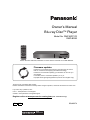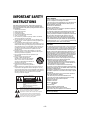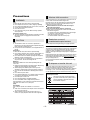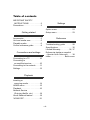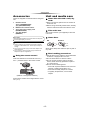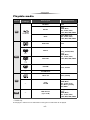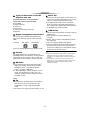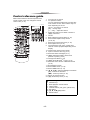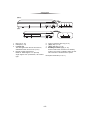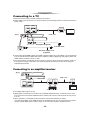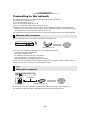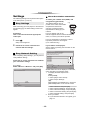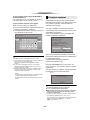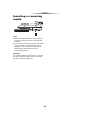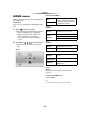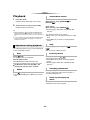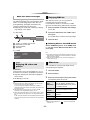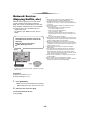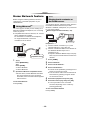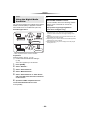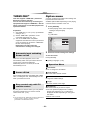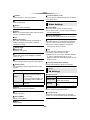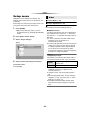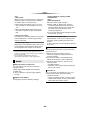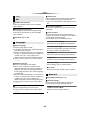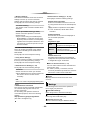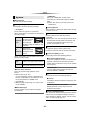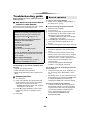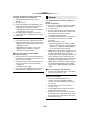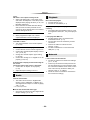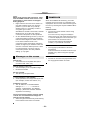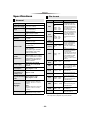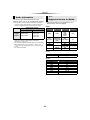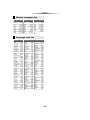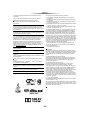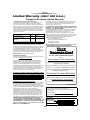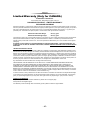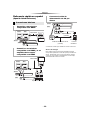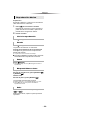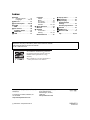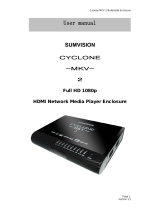Panasonic dmp-bd94 User manual
- Category
- Blu-Ray players
- Type
- User manual
This manual is also suitable for

SQW0274
until
2015/01/16
Owner’s Manual
Blu-ray Disc
TM
Player
Model No. DMP-BDT270
DMP-BD93
Thank you for purchasing this product.
Please read these instructions carefully before using this product, and save this manual for future use.
If you have any questions, visit :
U.S.A. : www.panasonic.com/support
Canada : www.panasonic.ca/english/support
Register online at www.panasonic.com/register (U.S. customers only)
Firmware updates
Panasonic is constantly improving the unit’s firmware to ensure
that our customers are enjoying the latest technology.
Panasonic recommends updating your firmware as soon as you
are notified.
For details, refer to “Firmware updates” (> 13) or
http://panasonic.jp/support/global/cs/ (This site is in English only.)
Unless otherwise indicated, illustrations in these Owner’s Manual are of DMP-BDT270.
P PC
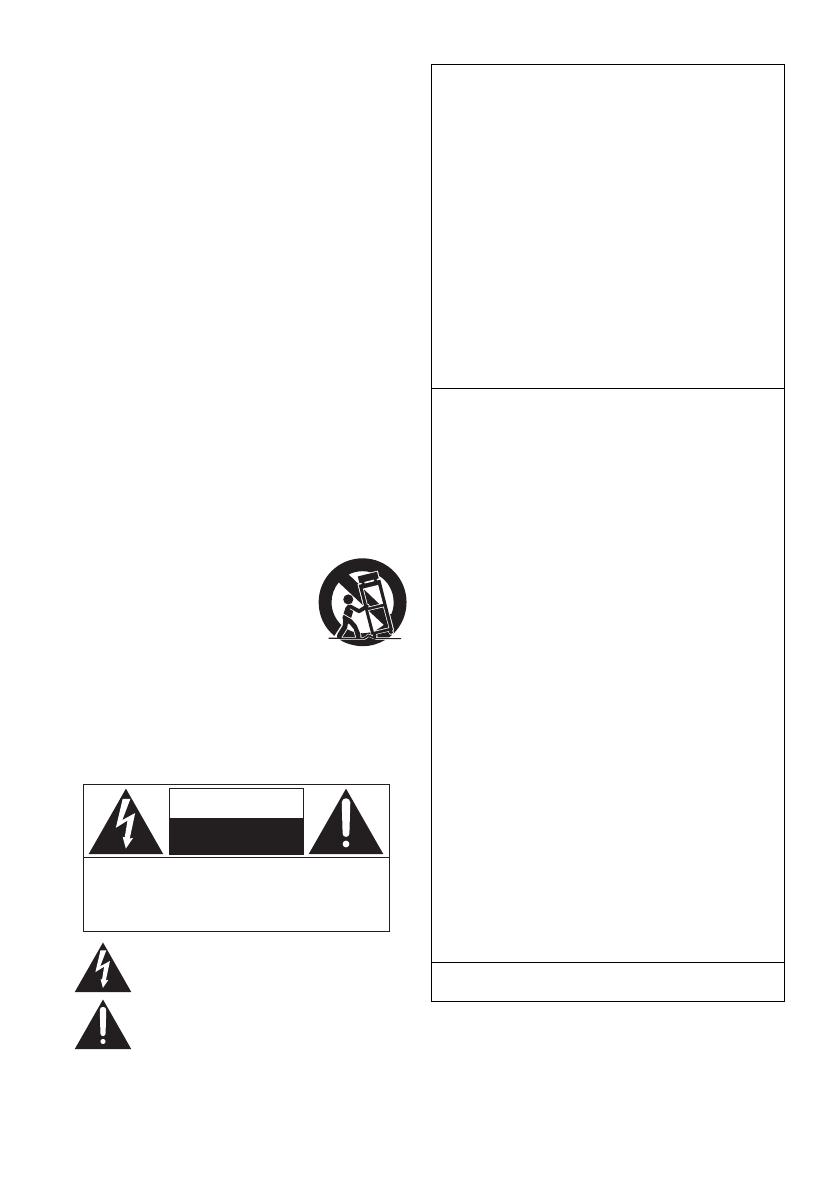
- 2 -
IMPORTANT SAFETY
INSTRUCTIONS
Read these operating instructions carefully before using the unit.
Follow the safety instructions on the unit and the applicable safety
instructions listed below. Keep these operating instructions handy for
future reference.
1 Read these instructions.
2 Keep these instructions.
3 Heed all warnings.
4 Follow all instructions.
5 Do not use this apparatus near water.
6 Clean only with dry cloth.
7 Do not block any ventilation openings. Install in accordance
with the manufacturer’s instructions.
8 Do not install near any heat sources such as radiators, heat
registers, stoves, or other apparatus (including amplifiers) that
produce heat.
9 Do not defeat the safety purpose of the polarized or
grounding-type plug. A polarized plug has two blades with one
wider than the other. A grounding-type plug has two blades and
a third grounding prong. The wide blade or the third prong are
provided for your safety. If the provided plug does not fit into
your outlet, consult an electrician for replacement of the
obsolete outlet.
10 Protect the power cord from being walked on or pinched
particularly at plugs, convenience receptacles, and the point
where they exit from the apparatus.
11 Only use attachments/accessories specified by the
manufacturer.
12 Use only with the cart, stand, tripod,
bracket, or table specified by the
manufacturer, or sold with the apparatus.
When a cart is used, use caution when
moving the cart/apparatus combination to
avoid injury from tip-over.
13 Unplug this apparatus during lightning
storms or when unused for long periods of
time.
14 Refer all servicing to qualified service personnel. Servicing is
required when the apparatus has been damaged in any way,
such as power-supply cord or plug is damaged, liquid has been
spilled or objects have fallen into the apparatus, the apparatus
has been exposed to rain or moisture, does not operate
normally, or has been dropped.
The lightning flash with arrowhead symbol, within an
equilateral triangle, is intended to alert the user to the
presence of uninsulated “dangerous voltage” within
the product’s enclosure that may be of sufficient
magnitude to constitute a risk of electric shock to persons.
CAUTION
CAUTION : TO REDUCE THE RISK OF ELECTRIC
SHOCK, DO NOT REMOVE SCREWS.
NO USER-SERVICEABLE PARTS
INSIDE.
REFER SERVICING TO QUALIFIED
SERVICE PERSONNEL.
The exclamation point within an equilateral triangle is
intended to alert the user to the presence of important
operating and maintenance (servicing) instructions in
the literature accompanying the appliance.
RISK
OF
ELECTRIC
SHOCK
DO
NOT
OPEN
THE FOLLOWING APPLIES IN THE U.S.A.
AND CANADA
This device complies with Part 15 of FCC Rules and RSS-Gen of IC Rules.
Operation is subject to the following two conditions:
(1) This device may not cause interference, and (2) this device must
accept any interference, including interference that may cause
undesired operation of this device.
Contains FCC ID: 2ADKJWF4101
Contains IC: 12493A-WF4101
This transmitter must not be co-located or operated in conjunction
with any other antenna or transmitter.
This equipment complies with FCC/IC radiation exposure limits set
forth for an uncontrolled environment and meets the FCC radio
frequency (RF) Exposure Guidelines in Supplement C to OET65 and
RSS-102 of the IC radio frequency (RF) Exposure rules. This
equipment has very low levels of RF energy that is deemed to
comply without maximum permissive exposure evaluation (MPE).
But it is desirable that it should be installed and operated keeping
the radiator at least 20 cm (7
7
/8q) or more away from person’s body
(excluding extremities: hands, wrists, feet and ankles).
THE FOLLOWING APPLIES ONLY IN THE U.S.A.
FCC Note:
This equipment has been tested and found to comply with the limits
for a Class B digital device, pursuant to Part 15 of the FCC Rules.
These limits are designed to provide reasonable protection against
harmful interference in a residential installation. This equipment
generates, uses and can radiate radio frequency energy and, if not
installed and used in accordance with the instructions, may cause
harmful interference to radio communications. However, there is no
guarantee that interference will not occur in a particular installation.
If this equipment does cause harmful interference to radio or
television reception, which can be determined by turning the
equipment off and on, the user is encouraged to try to correct the
interference by one or more of the following measures:
≥ Reorient or relocate the receiving antenna.
≥ Increase the separation between the equipment and receiver.
≥ Connect the equipment into an outlet on a circuit different from
that to which the receiver is connected.
≥
Consult the dealer or an experienced radio/TV technician for help.
FCC Caution: To assure continued compliance, follow the attached
installation instructions and use only shielded interface cables when
connecting to peripheral devices.
Any changes or modifications not expressly approved by the party
responsible for compliance could void the user’s authority to operate
this equipment.
This device complies with Part 15 of the FCC Rules. Operation is
subject to the following two conditions:
(1) This device may not cause harmful interference, and
(2) this device must accept any interference received, including
interference that may cause undesired operation.
Declaration of Conformity
Trade Name: Panasonic
Model No.: DMP-BDT270
DMP-BD93
Responsible Party:
Panasonic Corporation of North America
Two Riverfront Plaza, Newark, NJ 07102-5490
Support Contact: http://www.panasonic.com/contactinfo
THE FOLLOWING APPLIES ONLY IN CANADA.
CAN ICES-3(B)/NMB-3(B)

- 3 -
Precautions
Unit
To reduce the risk of fire, electric shock or product damage,
≥ Do not expose this unit to rain, moisture, dripping or splashing.
≥ Do not place objects filled with liquids, such as vases, on this unit.
≥ Use only the recommended accessories.
≥ Do not remove covers.
≥ Do not repair this unit by yourself. Refer servicing to qualified
service personnel.
AC power supply cord
≥ The power plug is the disconnecting device. Install this unit so that
the power plug can be unplugged from the socket outlet
immediately.
Unit
≥ This unit utilizes a laser. Use of controls or adjustments or
performance of procedures other than those specified herein may
result in hazardous radiation exposure.
≥ Do not place sources of naked flames, such as lighted candles, on
this unit.
Placement
To reduce the risk of fire, electric shock or product damage,
≥ Do not install or place this unit in a bookcase, built-in cabinet or in
another confined space. Ensure this unit is well ventilated.
≥ Do not obstruct this unit’s ventilation openings with newspapers,
tablecloths, curtains, and similar items.
≥ Do not place the unit on amplifiers/receivers or equipment that
may become hot. The heat can damage the unit.
Batteries
Mishandling of batteries can cause electrolyte leakage and may
cause a fire.
≥ Danger of explosion if battery is incorrectly replaced. Replace only
with the type recommended by the manufacturer.
≥ When disposing of the batteries, please contact your local
authorities or dealer and ask for the correct method of disposal.
≥ Do not mix old and new batteries or different types at the same
time.
≥ Do not heat or expose to flame.
≥ Do not leave the battery(ies) in a car exposed to direct sunlight for
a long period of time with doors and windows closed.
≥ Do not take apart or short circuit.
≥ Do not recharge alkaline or manganese batteries.
≥ Do not use batteries if the covering has been peeled off.
Remove batteries if you do not intend to use the remote control for a
long period of time. Store in a cool, dark place.
[BD93]
AC adaptor
This AC adaptor operates on AC between 110 V and 240 V.
But
≥ In the U.S.A. and Canada, the AC adaptor must be connected to a
120 V AC power supply only.
≥ When connecting to an AC supply outside of the U.S.A. or
Canada, use a plug adaptor to suit the AC outlet configuration.
The following limits are in place regarding the usage of this unit. You
must be aware of these limits before using this unit.
Panasonic will in no way be responsible for any incidental damage
which may arise due to a failure to obey these limits, or to any
condition of use or disuse of this unit.
≥ Data transmitted and received over radio waves may be
intercepted and monitored.
≥ This unit contains delicate electronic components.
Please use this unit in the manner in which it was intended and
follow the following points:
– Do not expose this unit to high temperatures or direct sunlight.
– Do not bend, or subject this unit to strong impacts.
– Keep this unit away from moisture.
– Do not disassemble or alter this unit in any way.
This unit adopts the following technology for copyright protection.
Cinavia Notice
This product uses Cinavia technology to limit the use of unauthorized
copies of some commercially-produced film and videos and their
soundtracks. When a prohibited use of an unauthorized copy is
detected, a message will be displayed and playback or copying will be
interrupted.
More information about Cinavia technology is provided at the Cinavia
Online Consumer Information Center at http://www.cinavia.com
. To
request additional information about Cinavia by mail, send a postcard
with your mailing address to:
Cinavia Consumer Information Center, P.O. Box 86851, San Diego,
CA, 92138, USA.
The unit may keep the user settings information in the unit. If you
discard this unit either by disposal or transfer, then follow the
procedure to return all the settings to the factory presets to delete the
user settings. (> 28, “To return all settings to the factory preset.”)
≥ The operation history may be recorded in the memory of this unit.
(Inside of product)
WARNING
CAUTION
Wireless LAN connection
Restriction on use of
unauthorized copied content
To dispose or transfer this unit
Information on Disposal in other Countries outside
the European Union
This symbol is only valid in the European Union.
If you wish to discard this product, please contact
your local authorities or dealer and ask for the
correct method of disposal.
Conforms to UL STD 60065.
Certified to CAN/CSA STD C22.2 No.60065.

- 4 -
Table of contents
IMPORTANT SAFETY
INSTRUCTIONS . . . . . . . . . . .2
Precautions . . . . . . . . . . . . . . . .3
Getting started
Accessories . . . . . . . . . . . . . . . .5
Unit and media care . . . . . . . . . .5
Playable media. . . . . . . . . . . . . .6
Control reference guide . . . . . . .8
Connections and settings
Connecting to a TV . . . . . . . . .10
Connecting to
an amplifier/receiver . . . . . . . .10
Connecting to the network . . . .11
Settings . . . . . . . . . . . . . . . . . .12
Playback
Inserting or
removing media . . . . . . . . . . .14
HOME menu . . . . . . . . . . . . . .15
Playback. . . . . . . . . . . . . . . . . .16
Network Service
(Enjoying Netflix, etc.) . . . . . .18
Home Network feature . . . . . . .19
“HDMI CEC” . . . . . . . . . . . . . . .21
Settings
Option menu . . . . . . . . . . . . . . 21
Setup menu. . . . . . . . . . . . . . . 23
Reference
Troubleshooting guide . . . . . . 28
Specifications . . . . . . . . . . . . . 32
Limited Warranty. . . . . . . . 36, 37
Referencia rápida en español
(Spanish Quick Reference) . . . . 38
Index . . . . . . . . . . . . . Back cover

Getting started
- 5 -
Getting started
Accessories
Check the supplied accessories before using this
unit.
1 Remote control
[BDT270] (N2QAYB001023)
[BD93] (N2QAYB001024)
2 Batteries for remote control
1
[BDT270] AC power supply cord
(K2CB2YY00092)
1
[BD93] AC adaptor
(SAE0001)
≥ Product numbers are provided in this Owner’s Manual
correct as of December 2014. These may be subject to
change.
≥ Do not use AC power supply cord and AC adaptor with
other equipment.
≥ Do not use any other AC power supply cords and AC
adaptors except the supplied one.
∫ Using the remote control
Insert the batteries to the terminal so that it (i
and j) matches those in the remote control.
Point it at the remote control signal sensor on this
unit. (> 9)
Unit and media care
∫ Clean this unit with a soft, dry
cloth
≥ Never use alcohol, paint thinner or benzine to
clean this unit.
≥ Before using chemically treated cloth, carefully
read the instructions that came with the cloth.
∫ This unit’s lens
Use the lens cleaner (not supplied) to clean the
unit’s lens.
∫ Clean discs
Wipe with a damp cloth and then wipe dry with a
dry cloth.
∫ Disc handling precautions
≥ Handle discs by the edges to avoid inadvertent
scratches or fingerprints on the disc.
≥ Do not attach labels or stickers to discs.
≥ Do not use disc cleaning sprays, benzine,
thinner, static electricity prevention liquids or
any other solvent.
≥ Do not use the following discs:
– Discs with exposed adhesive from removed
stickers or labels (rented discs, etc.).
– Discs that are badly warped or cracked.
– Irregularly shaped discs, such as heart
shapes.
[For_Canada]
The enclosed Canadian French label sheet corresponds
to the English display on the unit.
R6/LR6, AA
(Alkaline or manganese batteries)
DO
DO NOT

Getting started
- 6 -
Playable media
*1
[BDT270] only
*2
Canada only
≥ See pages 7 and 32 for more information on the types of content that can be played.
Device
Media
markings
Device types Contents format
BD-Video Video
BD-RE
Video,
JPEG, MPO*
1
,
AAC, ALAC, DSD*
1
,
FLAC, MP3, WAV, WMA
BD-R
Video, MKV, Xvid*
2
,
AAC, ALAC, DSD*
1
,
FLAC, MP3, WAV, WMA
DVD-Video Video
DVD-R
Video, AVCHD, MKV,
Xvid*
2
,
JPEG, MPO*
1
,
AAC, ALAC, DSD*
1
,
FLAC, MP3, WAV, WMA
DVD-R DL
DVD-RW
Video, AVCHD
— +R/+RW/+R DL
Music CD Music [CD-DA]
—
CD-R
CD-RW
MKV, Xvid*
2
,
JPEG, MPO*
1
,
AAC, ALAC, FLAC,
MP3, Music [CD-DA],
WAV, WMA
—
USB devices
(up to 4 TB)
MKV, MP4, MPEG2,
Xvid*
2
,
JPEG, MPO*
1
,
AAC, ALAC, DSD*
1
,
FLAC, MP3, WAV, WMA
BD
DVD
CD
USB

Getting started
- 7 -
∫ Types of discs that cannot be
played in this unit
Any other disc that is not specifically
supported or previously described.
≥ DVD-RAM
≥ Super Audio CD
≥ Photo CD
≥ DVD-Audio
≥ Video CD and Super Video CD
≥ HD DVD
∫ Region management information
The unit can play back BD-Video/DVD-Video
discs of the following regions codes, including
“ALL”:
≥ The unit cannot playback discs in PAL format.
∫ Finalize
Any DVD-R/RW/R DL, +R/+RW/+R DL and
CD-R/RW that are recorded by a recorder need to
be finalized by the recorder to play on this unit.
Please refer to the recorder’s owner’s manuals.
∫ BD-Video
≥ This unit supports high bit rate audio (Dolby
®
Digital Plus, Dolby
®
TrueHD, DTS-HD High
Resolution Audio
TM
and DTS-HD Master
Audio
TM
) adopted in BD-Video.
≥ If “Dolby D/Dolby D +/Dolby TrueHD” is set to
“PCM” and “DTS Neo:6” is set to “Off”, the
maximum possible number of Dolby
®
sound is
2ch PCM. (> 24)
[BDT270]
∫ 3D
≥ 3D videos and 3D still pictures can be played
back when this unit is connected to a 3D
compatible TV using a High Speed HDMI
Cable.
≥ 2D video can be enjoyed as 3D virtually. (> 22)
∫ Music CD
≥ Operation and sound quality of CDs that do not
comply with CD-DA specifications (copy control
CDs, etc.) cannot be guaranteed to work.
≥ The digital audio content side of a DualDisc
does not meet the technical specifications of
the Compact Disc Digital Audio (CD-DA) format
so playback may not be possible.
∫ USB device
≥ This unit does not guarantee connection with all
USB devices.
≥ This unit does not support USB device
charging.
≥ FAT12, FAT16, FAT32, and NTFS file systems
are supported.
≥ This unit supports USB2.0 High Speed.
≥ This unit supports an HDD formatted in FAT32
and NTFS. If the HDD is not recognized, the
power to the HDD may not be supplied. Supply
power from an external source.
≥ It may not be possible to play the above media in some
cases due to the type of media, the condition of the
recording, the recording method, and how the files were
created.
≥ The producers of the disc can control how discs are
played, so you may not always be able to control play as
described in this Owner’s Manual. Read the disc’s
instructions carefully.
1
BD-Video
DVD-Video
Example:

Getting started
- 8 -
Control reference guide
When other Panasonic devices respond to the
remote control of the unit, change the remote
control code. (> 27)
1 Turn the unit on and off
2 TV operation buttons
You can operate the Panasonic TV using this
unit’s remote control. Some buttons may not
work depending on the TV.
[Í TV] : Turn the TV on and off
[AV] : Change input
[ijVOL] : Adjust the volume
3 Select title numbers, etc./Enter numbers or
[BDT270] characters
4 Cancel
5 Basic playback control buttons (> 16)
6 Show Closed Caption setup screen
(> 22, 25)
7 Show Pop-up menu/Top menu (> 16)
8 Show Option menu (> 21)
9 Colored buttons (red, green, yellow, blue)
Used for various purposes depending on the
display.
10 Transmit the remote control signal
11 Open or close the disc tray (> 14)
12 Show the status messages (> 17)
13
[BDT270] Switch Secondary Video on/off
(Picture-in-picture) (> 22)
14 Change soundtrack (> 16)
15
[BDT270] Show Miracast
TM
screen (> 19)
16 Show the Home Screen of Network Service
(> 18)
17 Exit the Menu screen
18 Show Netflix screen (> 18)
19 Show HOME menu (> 15)
20 [3, 4, 2, 1] :
Move the highlight for selection
[OK] : Confirm the selection
(;1) : Frame-by-frame (> 16)
21 Return to previous screen
22
[BD93] Show Setup menu (> 23)
1
2
3
5
4
6
7
20
8
9
21
19
17
16
18
15
14
13
12
11
10
34 14 16 12
22
1121
[BD93]
∫ Available keys for HDMI CEC (> 21)
3 Number keys
5 Basic playback control buttons
8 Option button
9 Colored buttons (red, green, yellow, blue)
17 Exit button
20 [3, 4, 2, 1]/[OK] button
21 Return button

Getting started
- 9 -
1 Disc tray (> 14)
2 USB port (> 14)
3 POWER LED
The LED lights when the unit is turned on,
and flashes when error occurs. (> 31)
4 Remote control signal sensor
Distance: Within approx. 7 m (23 feet)
Angle: Approx. 20e up and down, 30e left and
right
5 Open or close the disc tray (> 14)
6
[BDT270] Stop (> 16)
7
[BDT270] Start play (> 16)
8 Standby/on switch (Í/I) (> 12)
Press to switch the unit from on to standby
mode or vice versa. In standby mode, the unit
still consumes a small amount of power.
Rear panel terminals (> 10, 11)
1 234
1 2 3 4
875 6
85
[BD93]
[BDT270]

- 10 -
Connections and settings
Connections and settings
Connecting to a TV
Connect the power supply cord after making all connections.
≥ Before making any connections, we recommend that you temporarily disconnect all the units from AC
power outlet.
≥ Use the High Speed HDMI cables. Non-HDMI-compliant cables cannot be utilized. It is recommended
that you use Panasonic’s HDMI cable. When outputting 1080p or
[BDT270] 24p (4K) signal, please use
HDMI cables 5.0 meters (16.4 ft.) or less.
≥ This unit consumes a small amount of AC power (> 32) even when turned off in standby mode. For
the purpose of energy conservation, the unit should be disconnected if you will not be using it for
extended period of time.
Connecting to an amplifier/receiver
≥ Set “Digital Audio Output” (> 24).
≥
[BDT270] When connecting to a non-3D or 4K compatible amplifier/receiver, connect this unit to a TV,
then connect the TV and the amplifier/receiver. Please note, however, that the audio can only be up
to 5.1ch.
≥ When using the TV or amplifier/receiver that does not have the indication of “(ARC)”
(non-ARC-compatible) on the HDMI terminal, the amplifier/receiver and TV must also be connected
using an optical digital cable in order to enjoy the TV’s sound through the amplifier/receiver.
HDMI IN
HDMI cable
AC power supply cord
(supplied)
AC adaptor (supplied)
[BDT270]
[BD93]
To an AC outlet
[BDT270]
[BD93]
HDMI IN
(ARC)
HDMI OUT
(ARC)
HDMI IN
Amplifier/receiver
HDMI cable
HDMI cable
[BDT270]
[BD93]
[BDT270]
[BD93]

- 11 -
Connections and settings
Connecting to the network
The following services can be used when this unit is connected to broadband.
≥ Firmware can be updated (> 13)
≥ You can enjoy BD-Live (> 17)
≥ You can enjoy Network Service (> 18)
≥ You can access other devices (Home Network) (> 19)
≥
[BDT270] This unit supports Wi-Fi Direct
®
and can make a wireless connection to wireless devices
without router. You can use this function when enjoying Home Network feature, etc. Internet access is
not available while connected via Wi-Fi Direct
®
. (> 19, 25)
For details about connection method, refer to the instructions supplied with the connected equipment.
This unit has built-in Wi-Fi
®
and can be connected to a wireless router.
≥ For up-to-date compatibility information on your wireless router, refer to
http://panasonic.jp/support/global/cs/
(This site is in English only.)
For additional information about this unit refer to
http://www.panasonic.com/support (For U.S.A.)
http://www.panasonic.ca/english/support (For Canada)
≥ The unit is not compatible with public wireless LAN services provided in airports, stations, cafes, etc.
≥ See page 3 for the precautions for wireless LAN connection.
≥ Use category 5 or above straight LAN cables (STP) when connecting to peripheral devices.
≥ Inserting any cable other than a LAN cable in the LAN port can damage the unit.
Wireless LAN connection
[BDT270]
LAN cable connection
Wireless router, etc.
Internet
LAN Cable
Internet
Broadband router, etc.

- 12 -
Connections and settings
Settings
The following settings can be performed anytime
in the Setup menu (> 25, 27).
After connecting your new player for the first time
and pressing [Í], the basic settings screen will
appear.
Preparation
Turn on the TV and select the appropriate
video input.
1 Press [Í].
Setup screen appears.
2 Follow the on-screen instructions to
continue with the settings.
After completing “Easy Settings”, you can perform
“Easy Network Setting”.
Follow the on-screen instructions to establish
your connection settings.
e.g.,
[BDT270]
Select “Wired” or “Wireless” and press [OK].
∫ About the wireless connection
To obtain your network name (SSID*) and
encryption key (password).
The default settings may be
printed on the router. If the SSID
and password have been
changed, consult the person
responsible for setting up your
network.
For more details, refer to the
manual supplied with the wireless broadband
router, or contact your Internet provider.
For more information or assistance, refer to
http://www.panasonic.com/support
(U.S. customers only)
If your SSID is not displayed;
Search again by pressing the red button on the
remote control.
Stealth SSIDs will not be displayed; in this case,
enter manually in the following order.
1 To display the SSID input screen :
[BDT270]
Press [HOME]
> select [OK] to select “Setup”
> select “Player Settings”
[BD93]
While displaying the HOME menu, press the
[SETTINGS] button on the remote control
> select “Network” and press [OK]
> select “Network Settings” and press [OK]
> select “Wireless Settings” and press [OK]
> select “Connection Setting” and press [OK]
> select “Manual setting” and press [OK]
2 Enter your SSID.
≥ If your wireless network is encrypted, go to
page 13.
Easy Settings
Easy Network Setting
Easy Network Setting
Wired
Wireless
Select a connection mode.
OK
RETURN
SSID XXXXXXXXXXXX
KEY XXXXXXXXXXXX
PIN XXXXXXXXX
e.g.
WPS (PUSH)
Wireless Settings
Reception
Select a wireless network for connection.
Press the green button to connect via
WPS (PUSH button method).
SSID
XXXXXXXXXX
XXXXXXXXXX
XXXXXXXXXX
XXXXXXXXXX
XXXXXXXXXX
XXXXXXXXXX
XXXXXXXXXX
Search again
OK
RETURN
OPTION

- 13 -
Connections and settings
If your wireless router supports WPS (Wi-Fi
Protected Setup
TM
);
You can easily set up a connection by pressing
the green button on the remote control.
If your wireless network is encrypted;
Enter your encryption key (password).
≥ You can switch between capital and lower case
letters by pressing the “Shift” key.
≥ An USB keyboard can be used, but only for the
keys displayed on the screen.
≥ Refer to the owner’s manuals of the hub or router.
≥ Do not use this unit to connect to any wireless network for
which you do not have usage rights.
Using these networks may be regarded as illegal
access.
≥ If you have trouble getting online on your PC after
performing network settings on this unit, perform the
network settings on your PC.
≥ Please be aware that connecting to a network without
encryption may result in the leaking of data such as
personal or secret information.
*SSID:
An SSID (Service Set IDentification) is a name used by
wireless LAN to identify a particular network.
Transmission is possible if the SSID matches for both
devices.
Occasionally, Panasonic may release updated
firmware for this unit that may add or improve the
way a feature operates. These updates are
available free of charge.
This unit is capable of checking the firmware
automatically when connected to the Internet via
a broadband connection.*
When a new firmware version is available, the
following message is displayed.
You can also download the latest firmware from
the following website and store it to a USB device
to update the firmware.
http://panasonic.jp/support/global/cs/
(This site is in English only.)
DO NOT DISCONNECT the unit from the AC
power or perform any operation while the update
takes place.
After the firmware is installed, unit will restart and
the following screen will be displayed.
e.g.,
≥ To show the firmware version on this unit.
(> 27, “Firmware Version Information”)
≥ Downloading will require several minutes. It may take
longer or may not work properly depending on the
connection environment.
≥ If you do not want to check for the latest firmware version,
set “Automatic Update Check” to “Off”. (> 27)
* You must agree to the terms of use for the Internet function
and the privacy policy. ([BDT270] > 15, “Notice”,
[BD93] > 26, “Notice”)
#
*
@
.
Symbols
Encryption Key (Password)
Shift Delete
Finish
Alphanumeric Other Characters
OK
RETURN
'PVGTECUGUGPUKVKXG
“;,-_
~
:/
Space
`
3 6 92 5 8 01 4 7
Firmware updates
Firmware Update
Current Version: X.XX
New Version: X.XX
Do you want to start firmware update?
For the update information, please visit the
following website:
http://panasonic.jp/support/global/cs/
Yes No
OK
RETURN
The firmware was updated.
Current Version
: x.xx
RETURN

- 14 -
Playback
Playback
Inserting or removing
media
Notes
≥ When inserting a media item, ensure that it is
facing the correct way, which is the right side
facing up.
≥ If you connect a Panasonic product with a USB
connection cable, the setup screen may be
displayed on the connected equipment. For
details, refer to the instructions for the
connected equipment.
CAUTION
Do not place objects in front of the unit. The disc
tray may collide with objects when it is opened,
and this may cause malfunction.

- 15 -
Playback
HOME menu
Major functions of this unit can be operated from
the HOME menu.
Preparation
Turn on the TV and select the appropriate video
input.
1 Press [Í] to turn on the unit.
≥ After network service introduction banner is
shown, the HOME menu is displayed.
–When connected to the network, the
banner content may be changed.
–You can disable the “Start-up Banner”
(> 27).
2
Press [OK] or [
3
,
4
,
2
,
1
] to select the item.
≥ If there are any other items, repeat this
step.
[BDT270]
Videos/Photos/Music
[BDT270]
Network
[BD93]
Network
Setup
[BDT270]
Notice
Displays the terms of service for the cloud
services.
To show the HOME
menu
Press [HOME].
≥ Items to be displayed may vary with the media.
Videos
MusicPhotos Setup
Network
HOME
Blu-ray Disc Player
Setup
Notice
Disc
Play back the contents. (> 16)
≥ When multiple contents are
recorded, select the types of
contents or the title.
USB
Network
Service
Displays the Home Screen of
Network Service. (> 18)
Home
Network
DLNA Client (> 19)
Miracast (> 19)
Media Renderer (> 20)
Network
Service
Displays the Home Screen of
Network Service. (> 18)
Miracast
(> 19)
Player
Settings
(> 23)
USB
Management
(> 17)
Wallpaper
Changes the background of
HOME menu.

- 16 -
Playback
Playback
1 Insert the media.
Playback starts depending on the media.
2 Select the item to play and press [OK].
Repeat this step if necessary.
≥ DISCS CONTINUE TO ROTATE WHILE MENUS ARE
DISPLAYED. Press [∫STOP] when you have finished
playback to protect the unit’s motor, your TV screen and so
on.
≥ It is not possible to play back AVCHD and MPEG2 videos
which have been dragged and dropped or copied and
pasted to the media.
The following functions may not work depending
on the media and contents.
Press [∫STOP].
The stopping point is memorized.
Resume play function
Press [1PLAY] to restart from this point.
≥ The point is cleared if the media is removed.
≥ On BD-Video discs including BD-J, the
resume play function does not work.
Press [;PAUSE ].
≥ Press [;PAUSE] again or [1PLAY] to restart
play.
Search
While playing, press [SEARCH6] or
[SEARCH5].
Slow motion
While paused, press [SEARCH5].
≥ Xvid
[For_Canada], MKV, MP4 and MPEG2: Not
effective.
The speed increases up to 5 steps.
≥ Music, MP3, etc.: The speed is fixed to a single
step.
≥ Press [1PLAY] to revert to normal playback
speed.
While playing or paused, press [:] or
[9].
Skip to the title, chapter or track.
While paused, press [1] (;1).
≥ Press and hold to fast forward.
≥ Press [1PLAY] to revert to normal playback
speed.
≥ Xvid
[For_Canada], MKV, MP4 and MPEG2: Not
effective.
Press [AUDIO].
You can change the audio channel number or
soundtrack language, etc.
Press [POP-UP MENU/TOP MENU].
≥ Select the item and press [OK].
Operations during playback
Stop
Pause
Search/Slow motion
Skip
Frame-by-frame
Changing soundtrack
Show top menu/pop-up
menu

- 17 -
Playback
While playing, press [STATUS].
The status messages give you information about
what is currently being played. Each time you
press [STATUS], the display information may
change or disappear from the screen.
≥ Depending on media and contents, the display
may change or not appear.
e.g., BD-Video
A T: Title, C: Chapter, PL: Playlist
B Elapsed time in the title
C Current position
D Tota l t ime
e.g., JPEG
Preparation
Connect this unit to a 3D compatible TV. (> 10)
≥ Perform the necessary preparations for the TV.
≥ Play back following the instructions displayed
on the screen.
≥ 3D Settings (> 22, 25)
≥ Please refrain from viewing 3D images if you do not feel
well or are experiencing visual fatigue.
In the event that you experience dizziness, nausea, or
other discomfort while viewing 3D images, discontinue use
and rest your eyes.
≥ 3D video might not output the way it is set in “HDMI
Resolution” and “24p(4K)/24p Output” (> 23).
≥ When playing back 3D photos from “Photos” screen, select
from the “3D” list. (Still pictures in “2D” are played back in
2D.)
If “2D” and “3D” indications are not displayed, press the red
button on the remote control to switch the view of playback
contents.
With “BD-Live” discs, you can enjoy bonus
contents that use Internet access.
For this BD-Live function, connection of a USB
device is necessary along with Internet connection.
1 Perform network connection and settings.
(> 11, 12)
2 Connect a USB device with 1 GB or more
free space.
≥
The USB device is used as the local storage.
3 Insert the disc.
∫ Deleting data on the USB device
Select “USB Management” in the HOME menu
(> 15), then select “BD-Video Data Erase” and
press [OK].
≥ The usable functions and the operating method may vary
with each disc, please refer to the instructions on the disc
and/or visit their website.
≥ “BD-Live Internet Access” may need to be changed for
certain discs (> 26).
Play a slideshow of photos and adjust various
settings during the playback.
1 Insert the media.
2 Select “Photos”.
3 Select an item and press the green button.
The following items can be set.
≥ Still pictures displayed as “ ” cannot be played back
with this unit.
Show the status messages
[BDT270]
Enjoying 3D video and
photos
Play
BD-Video
T1 C1 0:05.14
0:20.52
A
C D
B
Date
Size
Manufacturer
Equipment
1 / 26
11/12/2007
500 X 375
Enjoying BD-Live
Slideshow
Start
Slideshow
Start the slideshow.
You can display still pictures in
the selected folder one by one at
a constant interval.
Display
Interval
Change the display interval.
Transition
Effect
Select the effect when sliding
pictures.
Repeat Play
Set whether to repeat the slideshow.

- 18 -
Playback
Network Service
(Enjoying Netflix, etc.)
Network Service allows you to access some
specific websites supported by Panasonic.
[BD93] This unit has no full browser function and
some features of websites may not be available.
≥ Some services, such as Netflix require a
registered account.
For details of your Netflix account, refer to
Netflix.
* Images are for illustration purposes, contents may change
without notice.
Preparation
≥ Network connection (> 11)
≥ Network settings (> 12)
1 Press [INTERNET].
≥ Netflix can be accessed directly by pressing
[NETFLIX] button even when this unit is off.
2 Select the item and press [OK].
To exit from Network Service
Press [HOME].
≥ When playing content in the media, Network Service
cannot be accessed by pressing [INTERNET].
≥ An USB keyboard can be used, but only for the keys
displayed on the screen. It may not be used depending on
the service.
≥ In the following cases, settings are possible using the
Setup menu items.
– When restricting the use of Network Service
(> 26, “Network Service Lock”)
– When correcting the displayed time
(> 26, “Time Zone”, “DST”)
– When using another device such as a smartphone in
combination with the unit by using a certain app on the
device
(> 26, “Remote Device Operation”)
≥ When using a slow Internet connection, the video may not
be displayed correctly. A high speed Internet service with a
speed of at least 6 Mbps is recommended.
≥ Be sure to update the firmware as soon as a firmware
update notice is displayed on the screen. If the firmware is
not updated, you may not be able to use Network Service
function properly. (> 13)
≥ Network Service Home Screen is subject to change
without notice.
≥ The services through Network Service are operated by
their respective service providers, and service may be
discontinued either temporarily or permanently without
notice. Therefore, Panasonic will make no warranty for the
content or the continuity of the services.
≥ Some features of websites or content of the service may
not be available.
≥ Some content may be inappropriate for viewers.
≥ Some content may only be available for specific countries
and may be presented in specific languages.
*
MORE
BACK
XXXXXXXXXXX
XXXXXXXX
XXXX
XXXX
XXXXXXXX
X
XXXXXX
XXXX
Market
XXXXXXXXXXXXXXXXXXXX
XXXXX
XXXXXX
Featured Videos
Network Service provides a variety of
selected Internet services such as the
following.
≥ Online movie rental service
≥ Video browsing service
Internet
[BDT270]

- 19 -
Playback
Home Network feature
Before using the following features, be sure to
configure the connected equipment on your
Home Network.
You can enjoy the content you are viewing on a
Miracast-compatible smartphone, etc. on the big
screen of your TV.
≥ Compatible with Android
TM
devices, ver. 4.2 and
above and Miracast certified.
For information on whether the smartphone,
etc. supports Miracast, contact the
manufacturer of the device.
1 [BDT270]
Press [MIRACAST].
[BD93]
Press [HOME].
> Select “Network”.
> Select “Miracast”.
2 Operate the Miracast compatible device.
≥ On the device, enable Miracast and select
this unit as the device to be connected.
For details, refer to the instructions supplied
with the device.
To exit from Miracast
Press [HOME].
You can share photos, videos and music stored in
the DLNA Certified media server (PC with
Windows 7 installed, smartphone, etc.) connected
to your home network.
≥ About support format of DLNA (> 33).
Preparation
1 Perform network connection (> 11) and
network settings (> 12) of this unit.
2 Add the contents and folder to the libraries of
the Windows Media
®
Player or the
smartphone, etc.
≥ Playlist of Windows Media
®
Player can play
back only the contents that are stored in the
libraries.
1 Press [HOME].
2 Select “Network”.
3 Select “Home Network”.
4 Select “DLNA Client”.
≥ The list can be updated by pressing the red
button on the remote control.
≥ The connection method can be switched to
Wi-Fi Direct by pressing the green button
on the remote control.
5 Select the equipment and press [OK].
6 Select the item to play and press [OK].
≥ You may be able to use convenient
functions depending on the content by
pressing [OPTION].
To exit from Home Network
Press [HOME].
Using Miracast
TM
Player
Miracast
compatible device
[BDT270]
Playing back contents on
the DLNA server
Player
Server

- 20 -
Playback
You can use a smartphone or tablet as the Digital
Media Controller (DMC) to playback contents
from DLNA server on the Renderer (this unit).
Possible applications:
* DMC compatible software should be installed.
Preparation
Perform steps 1 and 2. (> 19)
3 Perform the “Remote Device Settings”.
(> 26)
≥ You can register up to 16 devices.
1 Press [HOME].
2 Select “Network”.
3 Select “Home Network”.
4 Select “Media Renderer”.
5 Select “Home Network” or “Wi-Fi Direct”
and press [OK], then follow the indications
on the screen.
6 Operate the DMC compatible devices.
To exit from Media Renderer screen
Press [HOME].
≥ [BDT270] Wi-Fi Direct connection while using Home
Network feature is only temporary, and the network
connection method returns to the original setting when
exiting.
≥ Depending on the device or connection environment, the
data transfer rate may decrease.
≥ Depending on the contents and the connected equipment,
playback may not be possible.
≥ Items displayed in gray on the display cannot be played
back by this unit.
[BDT270]
Using the Digital Media
Controller
*
*
*
Renderer
Server
Server
Renderer
Controller
Controller
[BDT270]
About DLNA and Media renderer
For more details, refer to the following website
and the owner’s manuals for each of the
equipment.
http://panasonic.jp/support/global/cs/
(This site is in English only.)
Page is loading ...
Page is loading ...
Page is loading ...
Page is loading ...
Page is loading ...
Page is loading ...
Page is loading ...
Page is loading ...
Page is loading ...
Page is loading ...
Page is loading ...
Page is loading ...
Page is loading ...
Page is loading ...
Page is loading ...
Page is loading ...
Page is loading ...
Page is loading ...
Page is loading ...
Page is loading ...
-
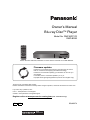 1
1
-
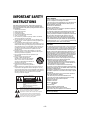 2
2
-
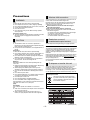 3
3
-
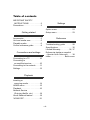 4
4
-
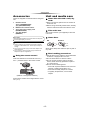 5
5
-
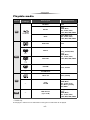 6
6
-
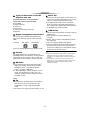 7
7
-
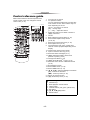 8
8
-
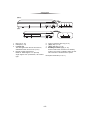 9
9
-
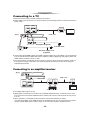 10
10
-
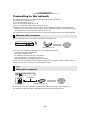 11
11
-
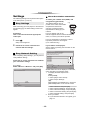 12
12
-
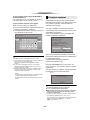 13
13
-
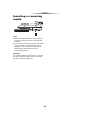 14
14
-
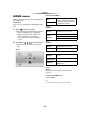 15
15
-
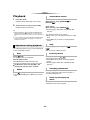 16
16
-
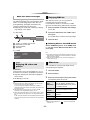 17
17
-
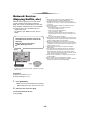 18
18
-
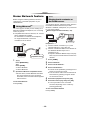 19
19
-
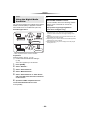 20
20
-
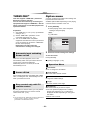 21
21
-
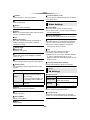 22
22
-
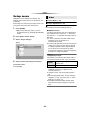 23
23
-
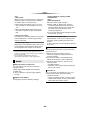 24
24
-
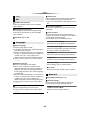 25
25
-
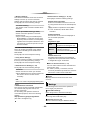 26
26
-
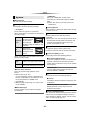 27
27
-
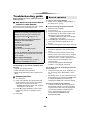 28
28
-
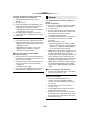 29
29
-
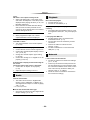 30
30
-
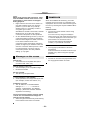 31
31
-
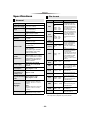 32
32
-
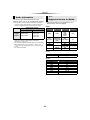 33
33
-
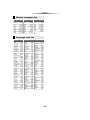 34
34
-
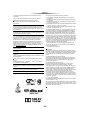 35
35
-
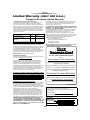 36
36
-
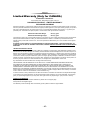 37
37
-
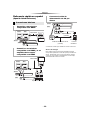 38
38
-
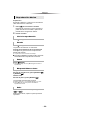 39
39
-
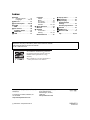 40
40
Panasonic dmp-bd94 User manual
- Category
- Blu-Ray players
- Type
- User manual
- This manual is also suitable for
Ask a question and I''ll find the answer in the document
Finding information in a document is now easier with AI
Related papers
-
Panasonic AE-V06GXR User manual
-
Panasonic DMPBDT270P Operating instructions
-
Panasonic DMPBDT234EG Owner's manual
-
Panasonic DMP-BDT220CP Owner's manual
-
Panasonic DMPBD813EG Owner's manual
-
Panasonic DP-UB150 Owner's manual
-
Panasonic SCPMX150EG Operating instructions
-
Panasonic SCHC1020GN Operating instructions
-
Panasonic DMPBD843EG Operating instructions
-
Panasonic DMPBDT165EB Owner's manual
Other documents
-
Harman Kardon DMC 1000 User manual
-
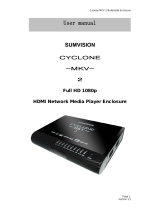 Sumvision Cyclone MKV 2 User manual
Sumvision Cyclone MKV 2 User manual
-
Tannoy CMS 803DC BM User manual
-
DoubleSight DS-1700S User manual
-
Laser DVD-HD008 User manual
-
Laser DVD-HD008 User manual
-
Laser DVD-HD008 User manual
-
WECO Ingeteam 1PLAY LV Single Phase User guide
-
Starline STAR-i96-2 Installation guide
-
Onn 8822K4VTG User guide