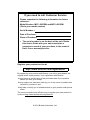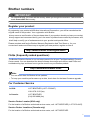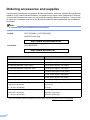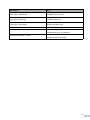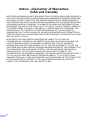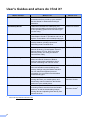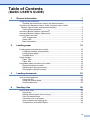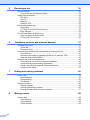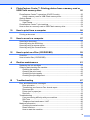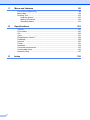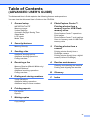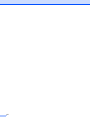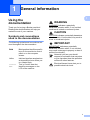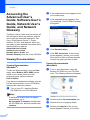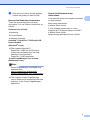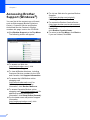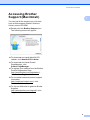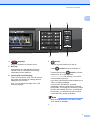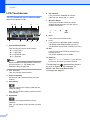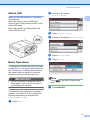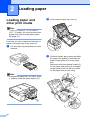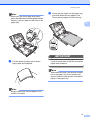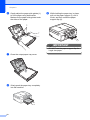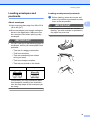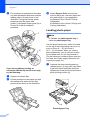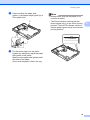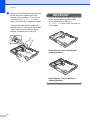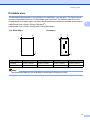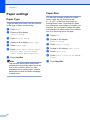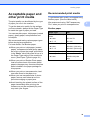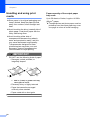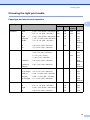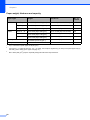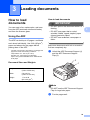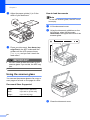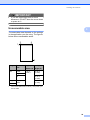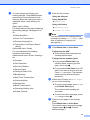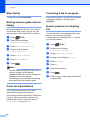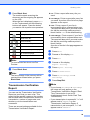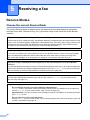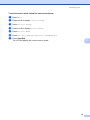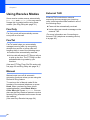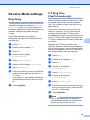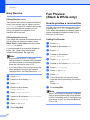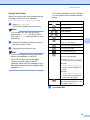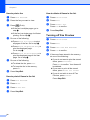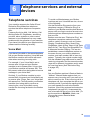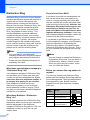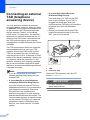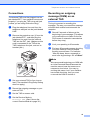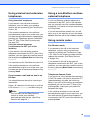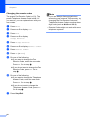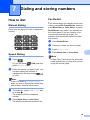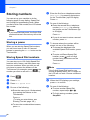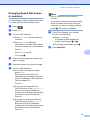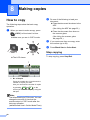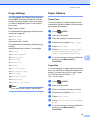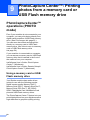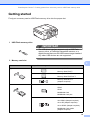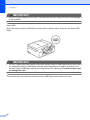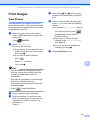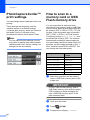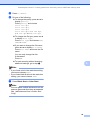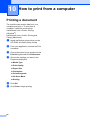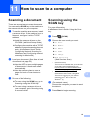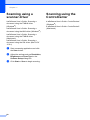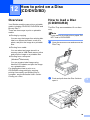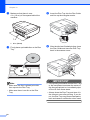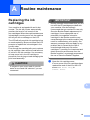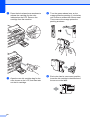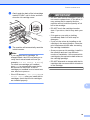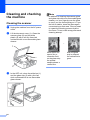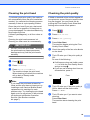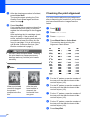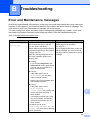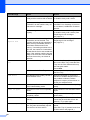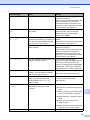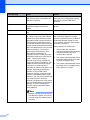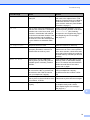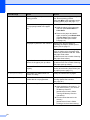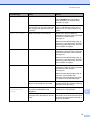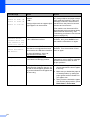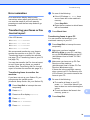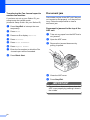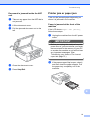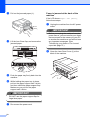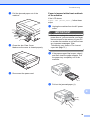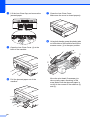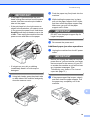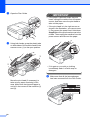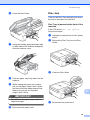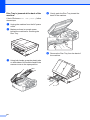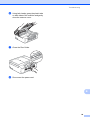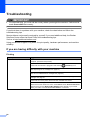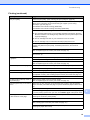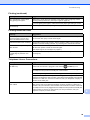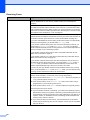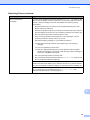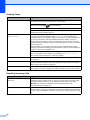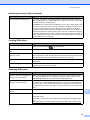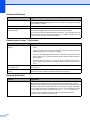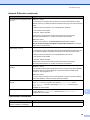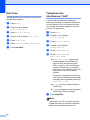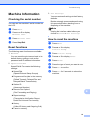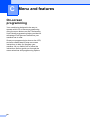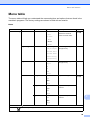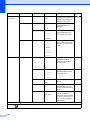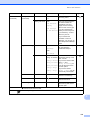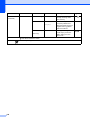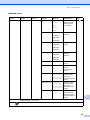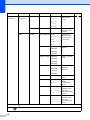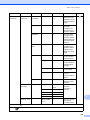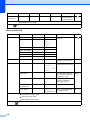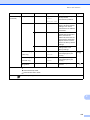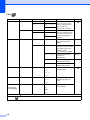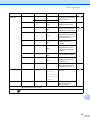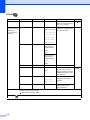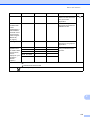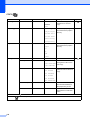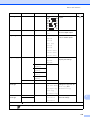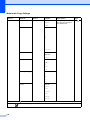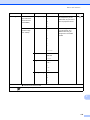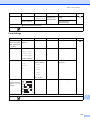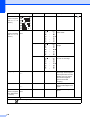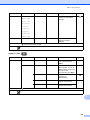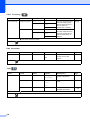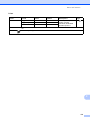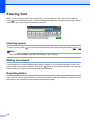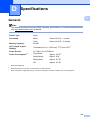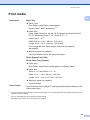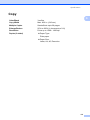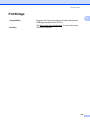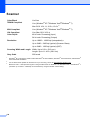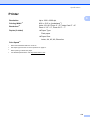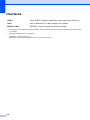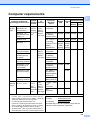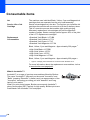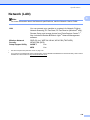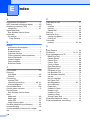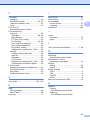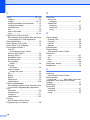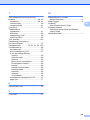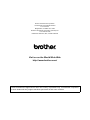Brother MFC-J825DW User manual
- Category
- Print & Scan
- Type
- User manual
This manual is also suitable for

BASIC USER’S GUIDE
MFC-J825DW
MFC-J835DW
Version A
USA/CAN

If you need to call Customer Service
Please complete the following information for future
reference:
Model Number: MFC-J825DW and MFC-J835DW
(Circle your model number)
Serial Number:
1
Date of Purchase:
Place of Purchase:
1
The serial number is on the back of the unit. Retain
this User's Guide with your sales receipt as a
permanent record of your purchase, in the event of
theft, fire or warranty service.
Register your product on-line at
http://www.brother.com/registration/
By registering your product with Brother, you will be recorded as the
original owner of the product. Your registration with Brother:
may serve as confirmation of the purchase date of your product
should you lose your receipt;
may support an insurance claim by you in the event of product loss
covered by insurance; and,
will help us notify you of enhancements to your product and special
offers.
The most convenient and efficient way to register your new product is
on-line at http://www.brother.com/registration/
.
© 2011 Brother Industries, Ltd.

i
Brother numbers
IMPORTANT
For technical help, you must call the country where you bought the machine. Calls must be
made from within that country.
Register your product
By registering your product with Brother International Corporation, you will be recorded as the
original owner of the product. Your registration with Brother:
may serve as confirmation of the purchase date of your product should you lose your receipt;
may support an insurance claim by you in the event of product loss covered by insurance; and,
will help us notify you of enhancements to your product and special offers.
Please complete and fax the Brother Warranty Registration And Test Sheet or, for your
convenience and most efficient way to register your new product, register on-line at
http://www.brother.com/registration/
FAQs (frequently asked questions)
The Brother Solutions Center is our one-stop resource for all your Fax Machine/Multi-Function
Center needs. You can download the latest software documents and utilities, read FAQs and
troubleshooting tips, and learn how to get the most from your Brother product.
http://solutions.brother.com/
Note
• You can check here for Brother driver updates.
• To keep your machine performance up to date, check here for the latest firmware upgrade.
For Customer Service
Service Center Locator (USA only)
For the location of a Brother authorized service center, call 1-877-BROTHER (1-877-276-8437).
Service Center Locations (Canada only)
For the location of a Brother authorized service center, call 1-877-BROTHER.
In USA: 1-877-BROTHER (1-877-276-8437)
1-901-379-1215 (fax)
In Canada: 1-877-BROTHER
(514) 685-4898 (fax)

ii
Ordering accessories and supplies
For best quality results use only genuine Brother accessories, which are available at most Brother
retailers. If you cannot find the accessory you need and you have a Visa, MasterCard, Discover,
or American Express credit card, you can order accessories directly from Brother. (You can visit
us online for a complete selection of the Brother accessories and supplies that are available for
purchase.)
Note
In Canada only Visa and MasterCard are accepted.
1
For more information about the replacement consumables, visit us at http://www.brother.com/pageyield/.
In USA: 1-877-552-MALL (1-877-552-6255)
1-800-947-1445 (fax)
http://www.brothermall.com/
In Canada: 1-877-BROTHER
http://www.brother.ca/
Description Item
Ink Cartridge Standard <black>
LC71BK (Prints approx. 300 pages)
1
Ink Cartridge Standard <yellow>
LC71Y (Prints approx. 300 pages)
1
Ink Cartridge Standard <cyan> (blue)
LC71C (Prints approx. 300 pages)
1
Ink Cartridge Standard <magenta> (red)
LC71M (Prints approx. 300 pages)
1
Ink Cartridge High Yield <black>
LC75BK (Prints approx. 600 pages)
1
Ink Cartridge High Yield <yellow>
LC75Y (Prints approx. 600 pages)
1
Ink Cartridge High Yield <cyan> (blue)
LC75C (Prints approx. 600 pages)
1
Ink Cartridge High Yield <magenta> (red)
LC75M (Prints approx. 600 pages)
1
Premium Plus Glossy Photo Paper
(Letter size / 20 sheets) BP71GLTR
(4" 6" size / 20 sheets) BP71GP
Premium Glossy Photo Paper
(Letter size / 20 sheets) BP61GLL (USA only)
(4" 6" size / 20 sheets) BP61GLP (USA only)

iii
Description Item
Multipurpose Paper - Plain Paper
(Letter size / 500 sheets) BP60MPLTR (USA only)
Matte Inkjet Paper
(Letter size / 25 sheets) BP60ML (USA only)
Plain Inkjet Paper
(Letter size / 100 sheets) BP60PL100 (USA only)
Telephone Line Cord LG3077001 (USA only)
Basic User’s Guide LX8249001 (English for USA and Canada)
LX8249002 (French for Canada)
CD ROM for Windows
®
& Mac
LX8265001 (MFC-J825DW)
LX8291001 (MFC-J835DW)

iv
Notice - Disclaimer of Warranties
(USA and Canada)
BROTHER'S LICENSOR(S), AND THEIR DIRECTORS, OFFICERS, EMPLOYEES OR AGENTS
(COLLECTIVELY BROTHER'S LICENSOR) MAKE NO WARRANTIES, EXPRESS OR IMPLIED,
INCLUDING WITHOUT LIMITATION THE IMPLIED WARRANTIES OF MERCHANTABILITY
AND FITNESS FOR A PARTICULAR PURPOSE, REGARDING THE SOFTWARE. BROTHER'S
LICENSOR(S) DOES NOT WARRANT, GUARANTEE OR MAKE ANY REPRESENTATIONS
REGARDING THE USE OR THE RESULTS OF THE USE OF THE SOFTWARE IN TERMS OF
ITS CORRECTNESS, ACCURACY, RELIABILITY, CURRENTNESS OR OTHERWISE. THE
ENTIRE RISK AS TO THE RESULTS AND PERFORMANCE OF THE SOFTWARE IS
ASSUMED BY YOU. THE EXCLUSION OF IMPLIED WARRANTIES IS NOT PERMITTED BY
SOME STATES IN THE USA AND SOME PROVINCES IN CANADA. THE ABOVE EXCLUSION
MAY NOT APPLY TO YOU.
IN NO EVENT WILL BROTHER'S LICENSOR(S) BE LIABLE TO YOU FOR ANY
CONSEQUENTIAL, INCIDENTAL OR INDIRECT DAMAGES (INCLUDING DAMAGES FOR
LOSS OF BUSINESS PROFITS, BUSINESS INTERRUPTION, LOSS OF BUSINESS
INFORMATION, AND THE LIKE) ARISING OUT OF THE USE OR INABILITY TO USE THE
SOFTWARE EVEN IF BROTHER'S LICENSOR HAS BEEN ADVISED OF THE POSSIBILITY OF
SUCH DAMAGES. BECAUSE SOME STATES IN THE USA AND SOME PROVINCES IN
CANADA DO NOT ALLOW THE EXCLUSION OR LIMITATION OF LIABILITY FOR
CONSEQUENTIAL OR INCIDENTAL DAMAGES, THE ABOVE LIMITATIONS MAY NOT APPLY
TO YOU. IN ANY EVENT BROTHER'S LICENSOR'S LIABILITY TO YOU FOR ACTUAL
DAMAGES FROM ANY CAUSE WHATSOEVER, AND REGARDLESS OF THE FORM OF THE
ACTION (WHETHER IN CONTRACT, TORT (INCLUDING NEGLIGENCE), PRODUCT
LIABILITY OR OTHERWISE), WILL BE LIMITED TO $50.

v
Compilation and Publication Notice
Under the supervision of Brother Industries, Ltd., this manual has been compiled and published,
covering the latest product descriptions and specifications.
The contents of this manual and the specifications of this product are subject to change without
notice.
Brother reserves the right to make changes without notice in the specifications and materials
contained herein and shall not be responsible for any damages (including consequential) caused
by reliance on the materials presented, including but not limited to typographical and other errors
relating to the publication.

vi
User's Guides and where do I find it?
1
Visit us at http://solutions.brother.com/.
Which manual? What's in it? Where is it?
Product Safety Guide Read this Guide first. Please read the Safety
Instructions before you set up your machine.
See this Guide for trademarks and legal
limitations.
Printed / In the box
Quick Setup Guide Follow the instructions for setting up your
machine and installing the drivers and software
for the operating system and connection type
you are using.
Printed / In the box
Basic User's Guide Learn the basic Fax, Copy, Scan and
PhotoCapture Center™ operations and how to
replace consumables. See troubleshooting tips.
Printed / In the box
Advanced User's Guide Learn more advanced operations: Fax, Copy,
security features, printing reports and
performing routine maintenance.
PDF file / CD-ROM
Software User's Guide Follow these instructions for Printing, Scanning,
Network Scanning, PhotoCapture Center™,
Remote Setup, PC-Fax, Disc Print, Web
Services (Scan), and using the Brother
ControlCenter utility.
PDF file / CD-ROM
Network Glossary This Guide provides basic information about
advanced network features of Brother
machines along with explanations about
general networking and common terms.
PDF file / CD-ROM
Network User's Guide This Guide provides useful information about
wired and wireless network settings and
security settings using the Brother machine.
You can also find supported protocol
information for your machine and detailed
troubleshooting tips.
PDF file / CD-ROM
Mobile Print/Scan Guide This Guide provides useful information about
printing data from your mobile phone and
transmitting scanned data from the Brother
machine to your mobile phone.
PDF file / Brother
Solutions Center
1
Web Connect Guide This Guide provides useful information about
accessing internet services from the Brother
machine, as well as downloading images,
printing data and uploading files directly from
internet services.
PDF file / Brother
Solutions Center
1

vii
Table of Contents
(BASIC USER’S GUIDE)
1 General information 1
Using the documentation .......................................................................................1
Symbols and conventions used in the documentation ....................................1
Accessing the Advanced User’s Guide, Software User’s Guide,
Network User’s Guide, and Network Glossary ...................................................2
Viewing Documentation...................................................................................2
Accessing Brother Support (Windows
®
)................................................................4
Accessing Brother Support (Macintosh) ................................................................5
Control panel overview ..........................................................................................6
LCD Touchscreen............................................................................................8
Status LED ......................................................................................................9
Basic Operations .............................................................................................9
2 Loading paper 10
Loading paper and other print media...................................................................10
Loading envelopes and postcards.................................................................13
Loading photo paper......................................................................................14
Printable area ................................................................................................ 17
Paper settings......................................................................................................18
Paper Type ....................................................................................................18
Paper Size .....................................................................................................18
Acceptable paper and other print media..............................................................19
Recommended print media ........................................................................... 19
Handling and using print media .....................................................................20
Choosing the right print media.......................................................................21
3 Loading documents 23
How to load documents .......................................................................................23
Using the ADF ...............................................................................................23
Using the scanner glass ................................................................................24
Unscannable area .........................................................................................25
4 Sending a fax 26
How to send a fax ................................................................................................ 26
Stop faxing..................................................................................................... 28
Setting scanner glass size for faxing .............................................................28
Color fax transmission ...................................................................................28
Canceling a fax in progress ........................................................................... 28
How to preview an outgoing fax .................................................................... 28
Transmission Verification Report...................................................................29
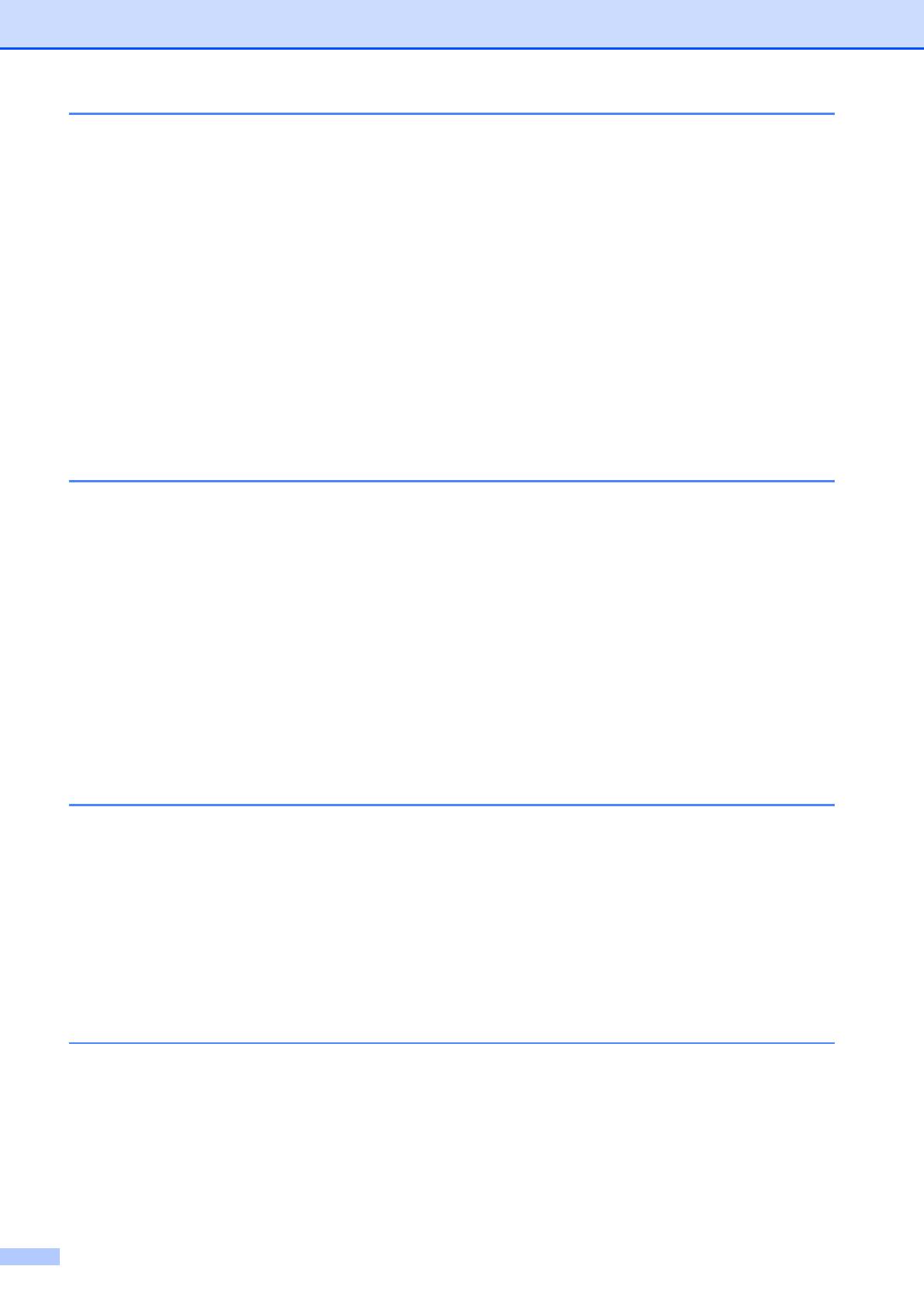
viii
5 Receiving a fax 30
Receive Modes....................................................................................................30
Choose the correct Receive Mode ................................................................30
Using Receive Modes..........................................................................................32
Fax Only ........................................................................................................32
Fax/Tel...........................................................................................................32
Manual...........................................................................................................32
External TAD .................................................................................................32
Receive Mode settings ........................................................................................33
Ring Delay ..................................................................................................... 33
F/T Ring Time (Fax/Tel mode only)...............................................................33
Easy Receive.................................................................................................34
Fax Preview (Black & White only)........................................................................34
How to preview a received fax.......................................................................34
Turning off Fax Preview.................................................................................36
6 Telephone services and external devices 37
Telephone services..............................................................................................37
Voice Mail ......................................................................................................37
Distinctive Ring..............................................................................................38
Connecting an external TAD (telephone answering device)................................40
Connections...................................................................................................41
Recording an outgoing message (OGM) on an external TAD.......................41
Multi-line connections (PBX) .........................................................................42
External and extension telephones......................................................................42
Connecting an external or extension telephone ............................................42
Using external and extension telephones......................................................43
Using a non-Brother cordless external telephone .........................................43
Using remote codes.......................................................................................43
7 Dialing and storing numbers 45
How to dial ...........................................................................................................45
Manual dialing ...............................................................................................45
Speed Dialing ................................................................................................45
Fax Redial .....................................................................................................45
Storing numbers ..................................................................................................46
Storing a pause .............................................................................................46
Storing Speed Dial numbers..........................................................................46
Changing Speed Dial names or numbers......................................................47
8 Making copies 48
How to copy .........................................................................................................48
Stop copying..................................................................................................48
Copy settings.................................................................................................49
Paper Options................................................................................................49

ix
9 PhotoCapture Center™: Printing photos from a memory card or
USB Flash memory drive 50
PhotoCapture Center™ operations (PHOTO mode) ........................................... 50
Using a memory card or USB Flash memory drive .......................................50
Getting started ..................................................................................................... 51
Print Images.........................................................................................................53
View Photos...................................................................................................53
PhotoCapture Center™ print settings.................................................................. 54
How to scan to a memory card or USB Flash memory drive...............................54
10 How to print from a computer 56
Printing a document.............................................................................................56
11 How to scan to a computer 57
Scanning a document..........................................................................................57
Scanning using the SCAN key.............................................................................57
Scanning using a scanner driver ......................................................................... 58
Scanning using the ControlCenter.......................................................................58
12 How to print on a Disc (CD/DVD/BD) 59
Overview.............................................................................................................. 59
How to load a Disc (CD/DVD/BD)........................................................................59
A Routine maintenance 61
Replacing the ink cartridges ................................................................................61
Cleaning and checking the machine....................................................................64
Cleaning the scanner..................................................................................... 64
Cleaning the print head .................................................................................65
Checking the print quality ..............................................................................65
Checking the print alignment .........................................................................66
B Troubleshooting 67
Error and Maintenance messages.......................................................................67
Error animation .............................................................................................. 75
Transferring your faxes or Fax Journal report ...............................................75
Document jam .............................................................................................. 76
Printer jam or paper jam ................................................................................ 77
Disc Jam........................................................................................................83
Troubleshooting ..................................................................................................86
If you are having difficulty with your machine ................................................ 86
Dial Tone ......................................................................................................96
Telephone line interference / VoIP ................................................................96
Machine Information ............................................................................................ 97
Checking the serial number........................................................................... 97
Reset functions.............................................................................................. 97
How to reset the machine.............................................................................. 97

x
C Menu and features 98
On-screen programming......................................................................................98
Menu table ...........................................................................................................99
Entering Text .....................................................................................................122
Inserting spaces .........................................................................................122
Making corrections ......................................................................................122
Repeating letters .........................................................................................122
D Specifications 123
General ..............................................................................................................123
Print media.........................................................................................................125
Fax.....................................................................................................................126
Copy ..................................................................................................................127
PhotoCapture Center™ .....................................................................................128
PictBridge ..........................................................................................................129
Scanner .............................................................................................................130
Printer ................................................................................................................131
Interfaces ...........................................................................................................132
Computer requirements .....................................................................................133
Consumable items .............................................................................................134
Network (LAN) ...................................................................................................135
EIndex 136

xi
Table of Contents
(ADVANCED USER’S GUIDE)
The Advanced User’s Guide explains the following features and operations.
You can view the Advanced User’s Guide on the CD-ROM.
1 General setup
IMPORTANT NOTE
Memory storage
Volume Settings
Automatic Daylight Saving Time
Sleep Mode
LCD screen
Mode Timer
2 Security features
Memory Security
3Sending a fax
Additional sending options
Additional sending operations
Polling overview
4 Receiving a fax
Memory Receive (Black & White only)
Remote Retrieval
Additional receiving operations
Polling overview
5 Dialing and storing numbers
Voice operations
Additional dialing operations
Additional ways to store numbers
6Printing reports
Fax reports
Reports
7 Making copies
Copy settings
8 PhotoCapture Center™:
Printing photos from a
memory card or USB Flash
memory drive
PhotoCapture Center™ operations
Print Images
PhotoCapture Center™ print settings
Scan to a memory card or USB Flash
memory drive
9 Printing photos from a
camera
Printing photos directly from a
PictBridge camera
Printing photos directly from a digital
camera (without PictBridge)
A Routine maintenance
Cleaning and checking the machine
Packing and shipping the machine
B Glossary
CIndex

xii

1
1
1
Using the
documentation
1
Thank you for buying a Brother machine!
Reading the documentation will help you
make the most of your machine.
Symbols and conventions
used in the documentation 1
The following symbols and conventions are
used throughout the documentation.
General information 1
Bold Bold typeface identifies specific
keys on the machine’s control
panel or on the computer
screen.
Italics Italicized typeface emphasizes
an important point or refers you
to a related topic.
Courier
New
Text in Courier New font
identifies messages on the
LCD of the machine.
WARNING
WARNING indicates a potentially
hazardous situation which, if not avoided,
could result in death or serious injuries.
CAUTION
CAUTION indicates a potentially hazardous
situation which, if not avoided, may result in
minor or moderate injuries.
IMPORTANT
IMPORTANT indicates a potentially
hazardous situation which, if not avoided,
may result in damage to property or loss of
product functionality.
Notes tell you how you should
respond to a situation that may arise
or give tips about how the operation
works with other features.
Electrical Hazard icons alert you to
possible electrical shock.

Chapter 1
2
Accessing the
Advanced User’s
Guide, Software User’s
Guide, Network User’s
Guide, and Network
Glossary
1
This Basic User’s Guide does not contain all
the information about the machine, such as
how to use the advanced features for Fax,
Copy, PhotoCapture Center™, Printer,
Scanner, PC-Fax, and Network. When you
are ready to learn detailed information about
these operations, read the
Advanced User’s Guide,
Software User’s Guide,
Network User’s Guide, and
Network Glossary that are on the CD-ROM.
Viewing Documentation 1
Viewing Documentation
(Windows
®
) 1
To view the documentation, from the Start
menu, select Brother, MFC-XXXX (where
XXXX is your model name) from the
programs group, and then choose
User’s Guides.
If you have not installed the software, you can
find the documentation on the CD-ROM by
following the instructions below:
a Turn on your PC. Insert the Brother
CD-ROM into your CD-ROM drive.
Note
If the Brother screen does not appear
automatically, go to
My Computer (Computer), double-click
the CD-ROM icon, and then double-click
start.exe.
b If the model name screen appears, click
your model name.
c If the language screen appears, click
your language. The CD-ROM Top Menu
will appear.
d Click Documentation.
e Click PDF documents. If the country
screen appears, choose your country.
After the list of User’s Guides appears,
choose the guide you want to read.
Viewing Documentation
(Macintosh)
1
a Turn on your Macintosh. Insert the
Brother CD-ROM into your CD-ROM
drive. The following window will appear.
b Double-click the Documentation icon.
c Double-click your language folder.
d Double-click top.pdf. If the country
screen appears, choose your country.

General information
3
1
e After the list of User’s Guides appears,
choose the guide you want to read.
How to find Scanning instructions 1
There are several ways you can scan
documents. You can find the instructions as
follows:
Software User’s Guide
Scanning
ControlCenter
Network Scanning
ScanSoft™ PaperPort™12SE with OCR
How-to-Guides
(Windows
®
users)
The complete ScanSoft™
PaperPort™12SE with OCR How-to-
Guides can be viewed from the Help
selection in the ScanSoft™
PaperPort™12SE application.
Presto! PageManager User’s Guide
(Macintosh users)
Note
Presto! PageManager is available as a
download from
http://nj.newsoft.com.tw/download/
brother/PM9SEInstaller_BR_multilang.dmg
The complete Presto! PageManager
User’s Guide can be viewed from the Help
selection in the Presto! PageManager
application.
How to find Network setup
instructions
1
Your machine can be connected to a wireless
or wired network.
Basic setup instructions
uuQuick Setup Guide
If your wireless access point or router
supports Wi-Fi Protected Setup or AOSS™
uuQuick Setup Guide
Network setup uuNetwork User’s Guide

Chapter 1
4
Accessing Brother
Support (Windows
®
) 1
You can find all the contacts you will need,
such as Web support (Brother Solutions
Center), Customer Service and Brother
Authorized Service Centers in Brother
numbers uu page i and on the CD-ROM.
Click Brother Support on the Top Menu.
The following screen will appear:
To access our Web site
(http://www.brother.com/
), click
Brother Home Page.
To view all Brother Numbers, including
Customer Service numbers for the USA
and Canada, click Support Information.
To access the USA Brother online
shopping mall
(http://www.brothermall.com/
) for
additional product and services
information, click Brother Mall.com.
To access Canada’s Brother online
shopping mall (http://www.brother.ca/
) for
additional product and services
information, click Shop Online (Canada).
For the latest news and product support
information
(http://solutions.brother.com/
), click
Brother Solutions Center.
To visit our Web site for genuine Brother
Supplies
(http://www.brother.com/original/
),
click Supplies Information.
To access the Brother CreativeCenter
(http://www.brother.com/creativecenter/
)
for FREE photo projects and printable
downloads,
click Brother CreativeCenter.
To return to the Top Menu, click Back or
if you are finished, click Exit.

General information
5
1
Accessing Brother
Support (Macintosh)
1
You can find all the contacts you will need,
such as Web support (Brother Solutions
Center) on the CD-ROM.
Double-click the Brother Support icon.
The following screen will appear:
To download and install NewSoft CD
Labeler, click NewSoft CD Labeler.
To download and install Presto!
PageManager, click
Presto! PageManager.
To register your machine from the Brother
Product Registration Page
(http://www.brother.com/registration/
),
click On-Line Registration.
For the latest news and product support
information
(http://solutions.brother.com/
), click
Brother Solutions Center.
To visit our Web site for genuine Brother
Supplies
(http://www.brother.com/original/
), click
Supplies Information.

Chapter 1
6
Control panel overview 1
The MFC-J825DW and MFC-J835DW have the same control panel keys.
1 Mode keys:
FAX
Lets you access FAX mode.
SCAN
Lets you access SCAN mode.
COPY
Lets you access COPY mode.
PHOTO
Lets you access PHOTO mode.
Lets you return to Ready mode.
2 Telephone keys:
Redial/Pause
Redials the last 30 numbers called. It also
inserts a pause when dialing numbers.
Hook
Press before dialing when you want to listen
to make sure a fax machine has answered,
and then press Black Start or Color Start.
Also, press this key after picking up the
handset of the external telephone during
the F/T pseudo/double-ring.
3 Start keys:
Black Start
Lets you start sending faxes or making
copies in black & white. Also lets you start
a scanning operation (in color or black &
white depending on the scan setting in the
ControlCenter software).
Color Start
Lets you start sending faxes or making
copies in full color. Also lets you start a
scanning operation (in color or black &
white, depending on the scan setting in the
ControlCenter software).
76
1
Page is loading ...
Page is loading ...
Page is loading ...
Page is loading ...
Page is loading ...
Page is loading ...
Page is loading ...
Page is loading ...
Page is loading ...
Page is loading ...
Page is loading ...
Page is loading ...
Page is loading ...
Page is loading ...
Page is loading ...
Page is loading ...
Page is loading ...
Page is loading ...
Page is loading ...
Page is loading ...
Page is loading ...
Page is loading ...
Page is loading ...
Page is loading ...
Page is loading ...
Page is loading ...
Page is loading ...
Page is loading ...
Page is loading ...
Page is loading ...
Page is loading ...
Page is loading ...
Page is loading ...
Page is loading ...
Page is loading ...
Page is loading ...
Page is loading ...
Page is loading ...
Page is loading ...
Page is loading ...
Page is loading ...
Page is loading ...
Page is loading ...
Page is loading ...
Page is loading ...
Page is loading ...
Page is loading ...
Page is loading ...
Page is loading ...
Page is loading ...
Page is loading ...
Page is loading ...
Page is loading ...
Page is loading ...
Page is loading ...
Page is loading ...
Page is loading ...
Page is loading ...
Page is loading ...
Page is loading ...
Page is loading ...
Page is loading ...
Page is loading ...
Page is loading ...
Page is loading ...
Page is loading ...
Page is loading ...
Page is loading ...
Page is loading ...
Page is loading ...
Page is loading ...
Page is loading ...
Page is loading ...
Page is loading ...
Page is loading ...
Page is loading ...
Page is loading ...
Page is loading ...
Page is loading ...
Page is loading ...
Page is loading ...
Page is loading ...
Page is loading ...
Page is loading ...
Page is loading ...
Page is loading ...
Page is loading ...
Page is loading ...
Page is loading ...
Page is loading ...
Page is loading ...
Page is loading ...
Page is loading ...
Page is loading ...
Page is loading ...
Page is loading ...
Page is loading ...
Page is loading ...
Page is loading ...
Page is loading ...
Page is loading ...
Page is loading ...
Page is loading ...
Page is loading ...
Page is loading ...
Page is loading ...
Page is loading ...
Page is loading ...
Page is loading ...
Page is loading ...
Page is loading ...
Page is loading ...
Page is loading ...
Page is loading ...
Page is loading ...
Page is loading ...
Page is loading ...
Page is loading ...
Page is loading ...
Page is loading ...
Page is loading ...
Page is loading ...
Page is loading ...
Page is loading ...
Page is loading ...
Page is loading ...
Page is loading ...
Page is loading ...
Page is loading ...
Page is loading ...
Page is loading ...
Page is loading ...
Page is loading ...
Page is loading ...
-
 1
1
-
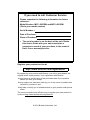 2
2
-
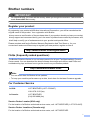 3
3
-
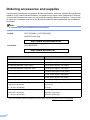 4
4
-
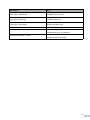 5
5
-
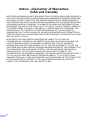 6
6
-
 7
7
-
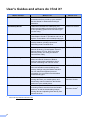 8
8
-
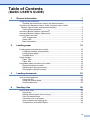 9
9
-
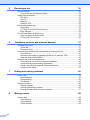 10
10
-
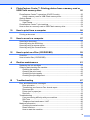 11
11
-
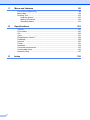 12
12
-
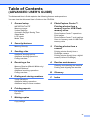 13
13
-
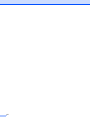 14
14
-
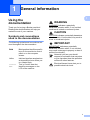 15
15
-
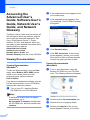 16
16
-
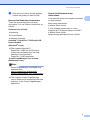 17
17
-
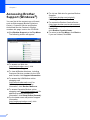 18
18
-
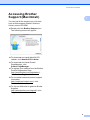 19
19
-
 20
20
-
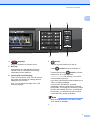 21
21
-
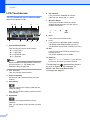 22
22
-
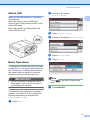 23
23
-
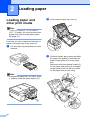 24
24
-
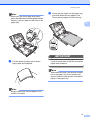 25
25
-
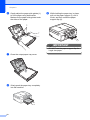 26
26
-
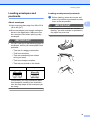 27
27
-
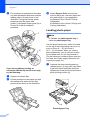 28
28
-
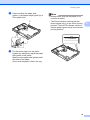 29
29
-
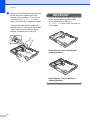 30
30
-
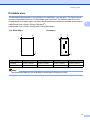 31
31
-
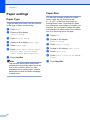 32
32
-
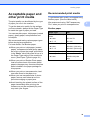 33
33
-
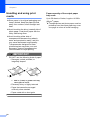 34
34
-
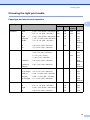 35
35
-
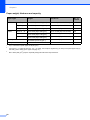 36
36
-
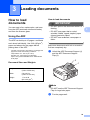 37
37
-
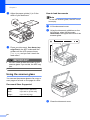 38
38
-
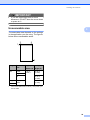 39
39
-
 40
40
-
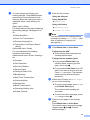 41
41
-
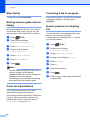 42
42
-
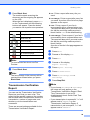 43
43
-
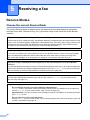 44
44
-
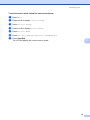 45
45
-
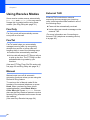 46
46
-
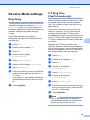 47
47
-
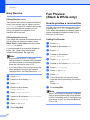 48
48
-
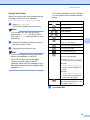 49
49
-
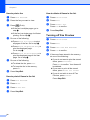 50
50
-
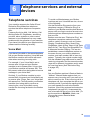 51
51
-
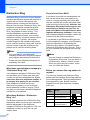 52
52
-
 53
53
-
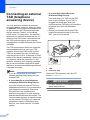 54
54
-
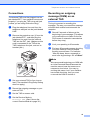 55
55
-
 56
56
-
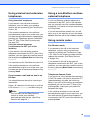 57
57
-
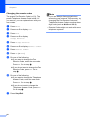 58
58
-
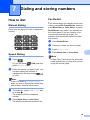 59
59
-
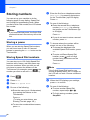 60
60
-
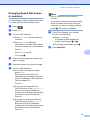 61
61
-
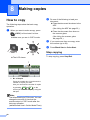 62
62
-
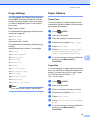 63
63
-
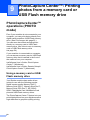 64
64
-
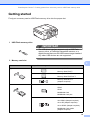 65
65
-
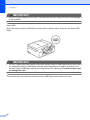 66
66
-
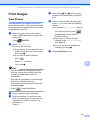 67
67
-
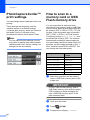 68
68
-
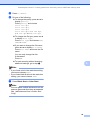 69
69
-
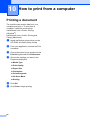 70
70
-
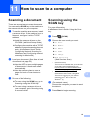 71
71
-
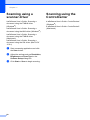 72
72
-
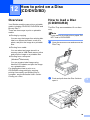 73
73
-
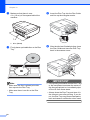 74
74
-
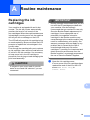 75
75
-
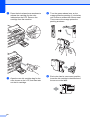 76
76
-
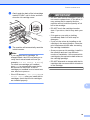 77
77
-
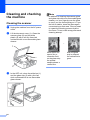 78
78
-
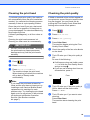 79
79
-
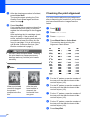 80
80
-
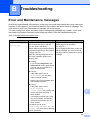 81
81
-
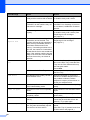 82
82
-
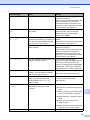 83
83
-
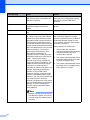 84
84
-
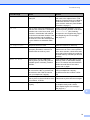 85
85
-
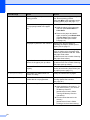 86
86
-
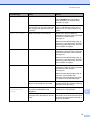 87
87
-
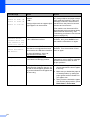 88
88
-
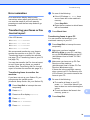 89
89
-
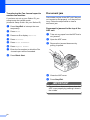 90
90
-
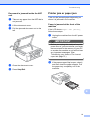 91
91
-
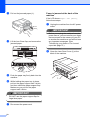 92
92
-
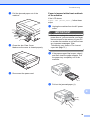 93
93
-
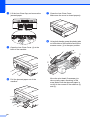 94
94
-
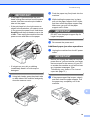 95
95
-
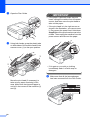 96
96
-
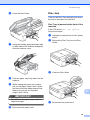 97
97
-
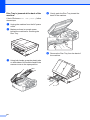 98
98
-
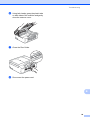 99
99
-
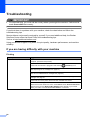 100
100
-
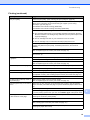 101
101
-
 102
102
-
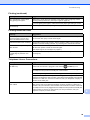 103
103
-
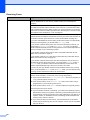 104
104
-
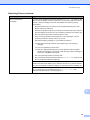 105
105
-
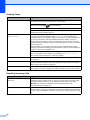 106
106
-
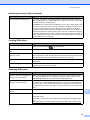 107
107
-
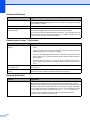 108
108
-
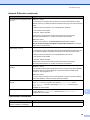 109
109
-
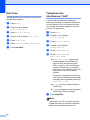 110
110
-
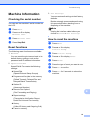 111
111
-
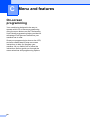 112
112
-
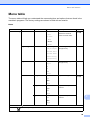 113
113
-
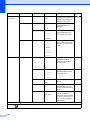 114
114
-
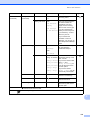 115
115
-
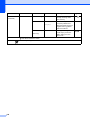 116
116
-
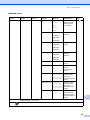 117
117
-
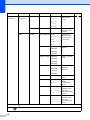 118
118
-
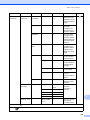 119
119
-
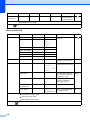 120
120
-
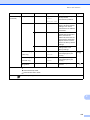 121
121
-
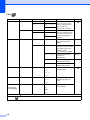 122
122
-
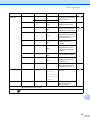 123
123
-
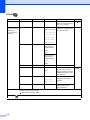 124
124
-
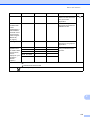 125
125
-
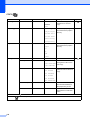 126
126
-
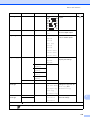 127
127
-
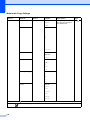 128
128
-
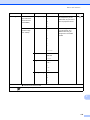 129
129
-
 130
130
-
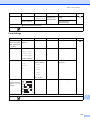 131
131
-
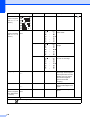 132
132
-
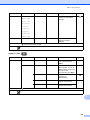 133
133
-
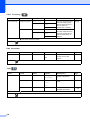 134
134
-
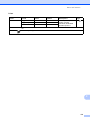 135
135
-
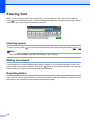 136
136
-
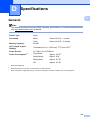 137
137
-
 138
138
-
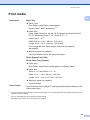 139
139
-
 140
140
-
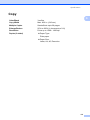 141
141
-
 142
142
-
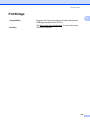 143
143
-
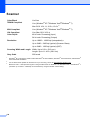 144
144
-
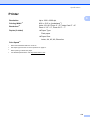 145
145
-
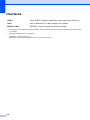 146
146
-
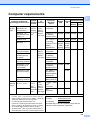 147
147
-
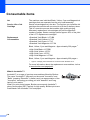 148
148
-
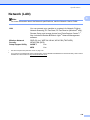 149
149
-
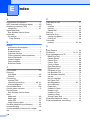 150
150
-
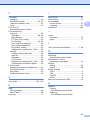 151
151
-
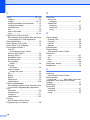 152
152
-
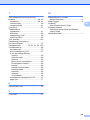 153
153
-
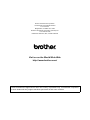 154
154
Brother MFC-J825DW User manual
- Category
- Print & Scan
- Type
- User manual
- This manual is also suitable for
Ask a question and I''ll find the answer in the document
Finding information in a document is now easier with AI
Related papers
-
Brother DCP-9055CDN User manual
-
Brother MFC-J835DW User manual
-
Brother MFC-J245 User manual
-
Brother MFC-J470DW Owner's manual
-
Brother MFC-495CW User manual
-
Brother MFC-795CW User guide
-
Brother MFCJ460DW User guide
-
Brother MCF-J285DW User manual
-
Brother MFC-490CW User guide
-
Brother MFC-J835DW User manual
Other documents
-
Savin SPC210SF User manual
-
Toastmaster MFC-240C User manual
-
Ricoh 1195L User manual
-
Canon PG-240XL User manual
-
Canon K10332 User manual
-
Canon MX320 User manual
-
Canon PIXMA MX860 series On-Screen Manual
-
Oce FX3000 SERIES User manual
-
Ricoh Ri 100 Operating instructions
-
Multi-Link Voice/Fax/Modem Call Processor User manual