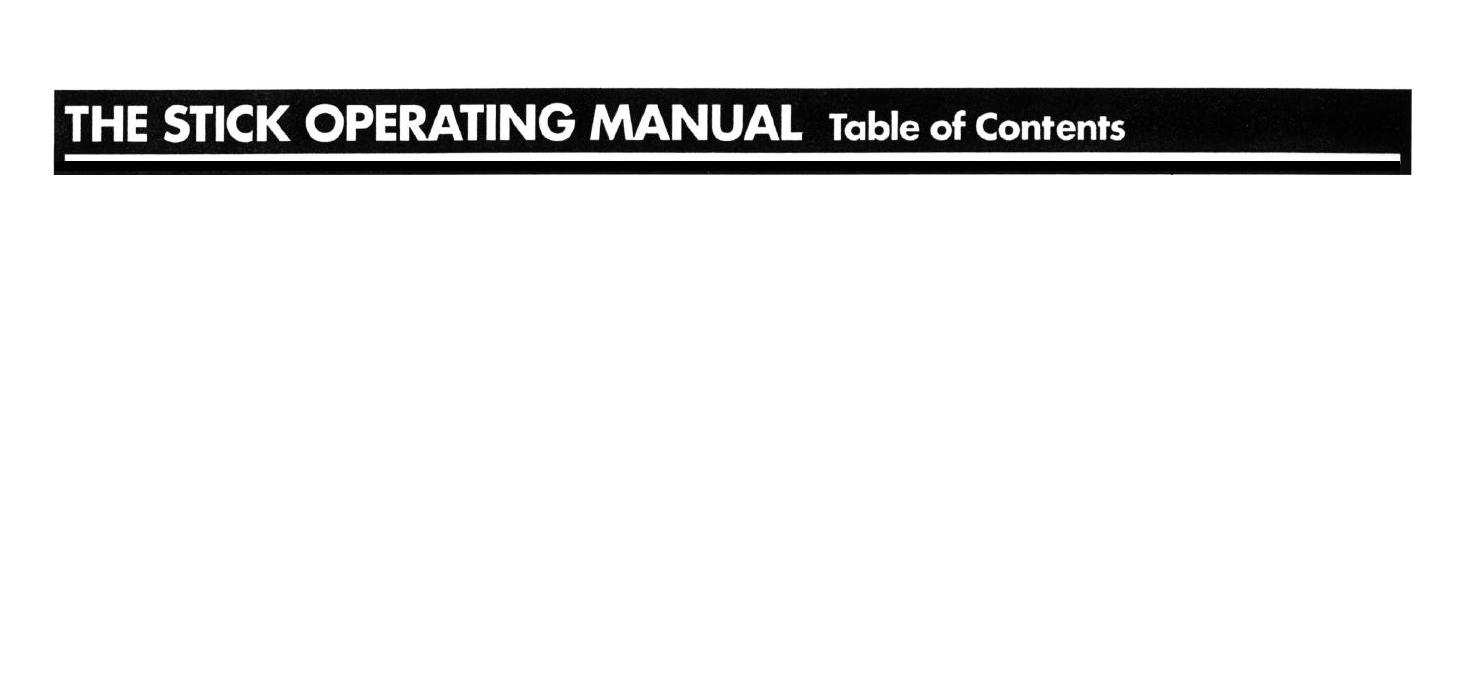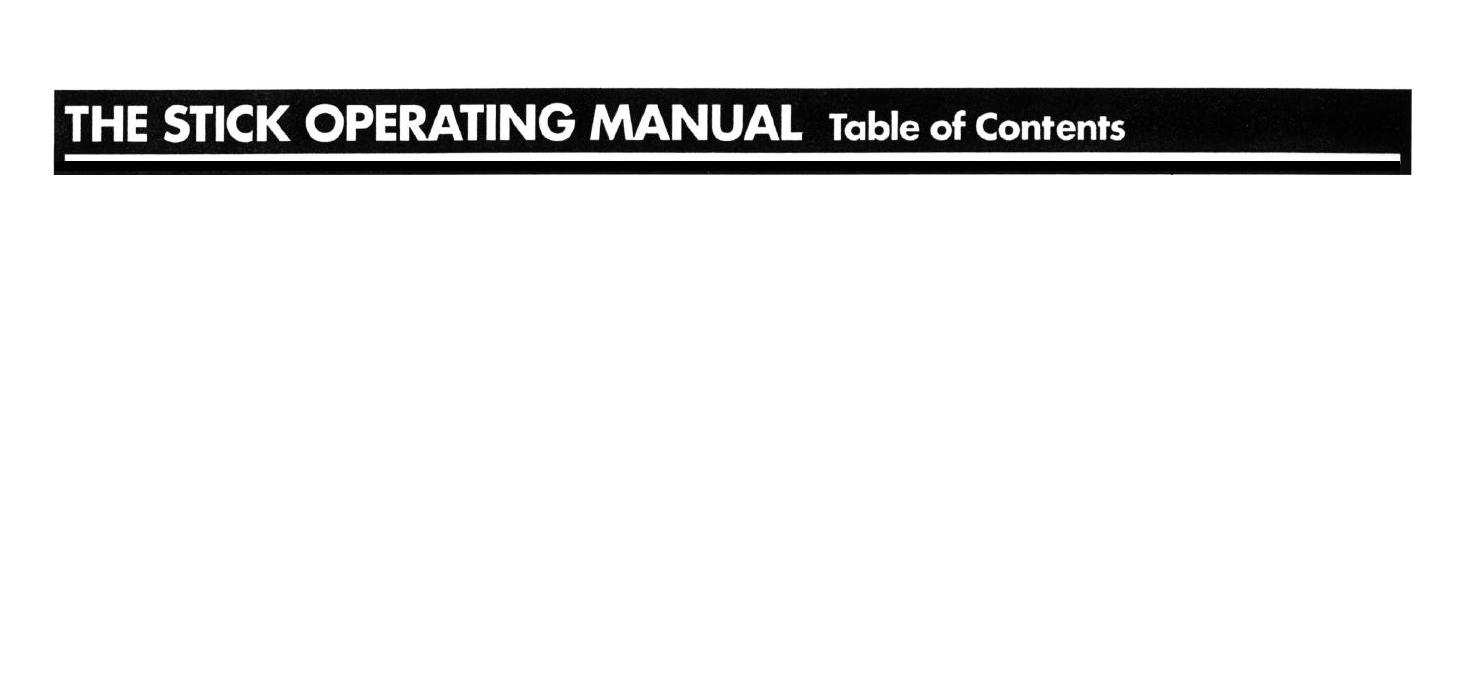
SAFETY INSTRUCTIONS
1
HOW THE STICK WORKS
...........................................................
1
1.1) Programmable Features
..........................................................
1
1.2) Standard Features
....................................................................
4
2
PROGRAMMING THE STICK
......................................................
6
2.1) Programming and Quick Reference Guide
..............................
7
2.2)
Initial Check, Power Up, Connect To The Phone Line.
..........
.8
3
THE “HOW TO” OF PROGRAMMING
........................................
9
3.1) Tones / Programming Commands
.........................................
10
3.2) Overview of Programming
....................................................
11
3.3) Audible “Read Back” of Programming
.................................
12
4
POINTERS FOR HOOK-UP OF VOICE/DATA EQUIPMENT
....
.14
4.1)
FAX
/
PC Fax Cards
..............................................................
14
4.2) Answering Machines
.............................................................
16
4.3) Computer Modems
...............................................................
17
4.4) Other Stuff
...........................................................................
18
5
INSTALLATION- Introduction
...................................................
19
5.1)
5.2)
On Single Phone Line
...........................................................
21
A) Simple Plug-In
................................................................
21
B) Simple Plug-In W/Extensions
..........................................
22
C) “Barge-In Protection” For Simple Plug-In W/Extensions
.22
D) Not-So-Simple In Line Installation
..................................
24
On Multiple Phone Line System
...........................................
25
A) Key System or PBX
.........................................................
25
B) RJ-14 Two Line Phone System
.........................................
26
6
MOUNTING THE
STICK
...............................................................
28
7
TECHNICAL SPECIFICATIONS
.................................................
29
8
FCC/DOC/LIMITED
WARRANTY
............................................
..30
30