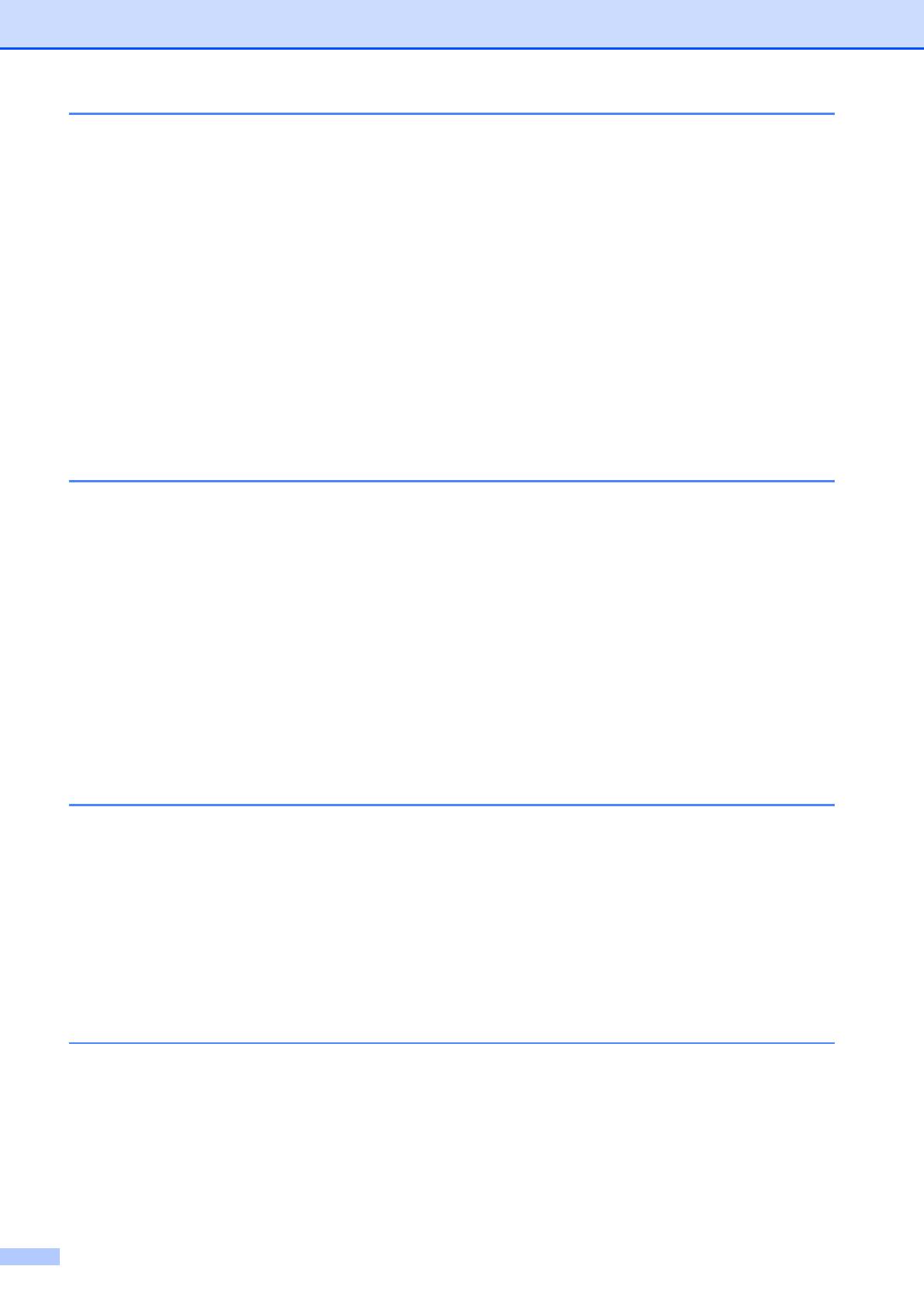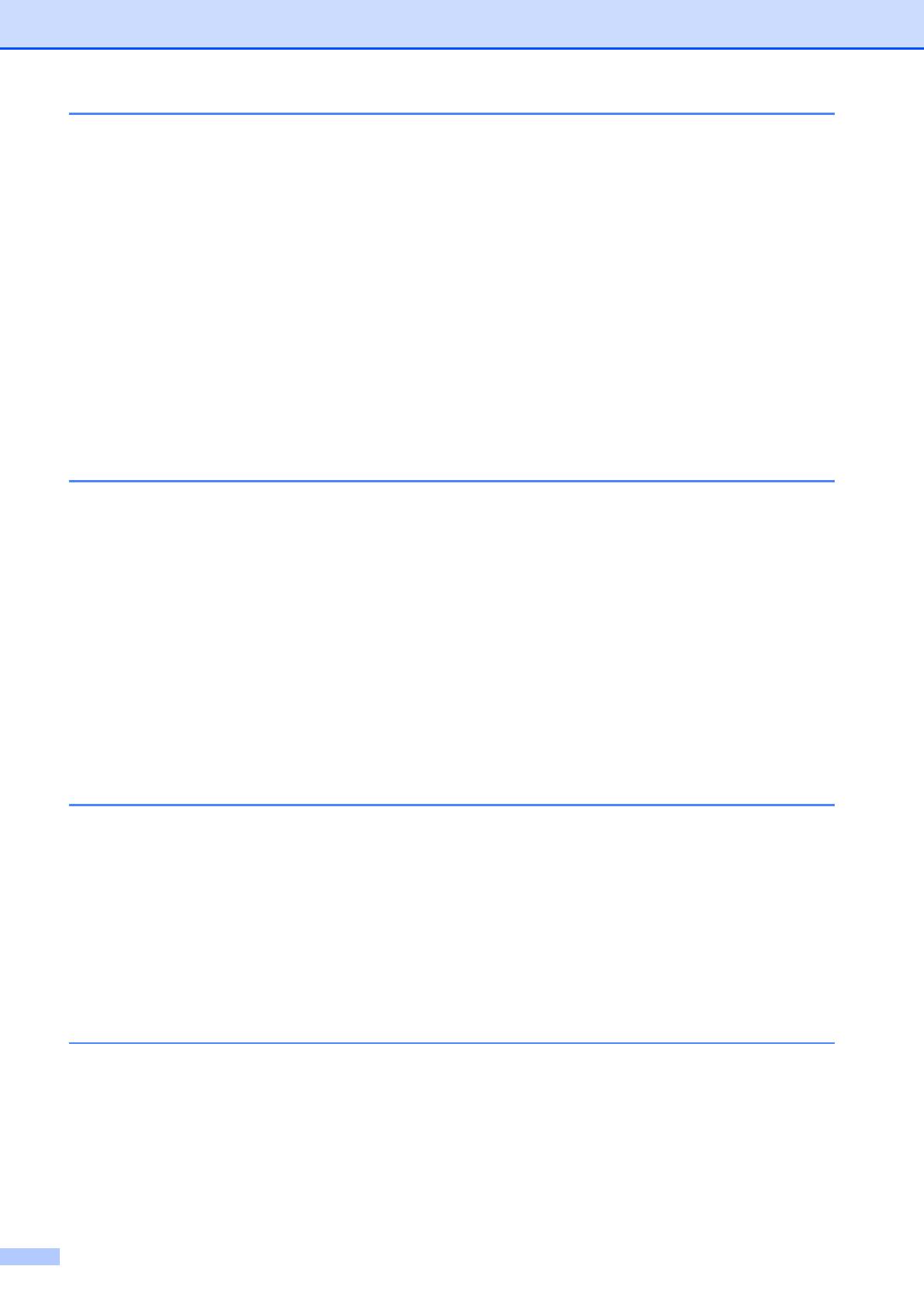
viii
5 Receiving a fax 30
Receive Modes....................................................................................................30
Choose the correct Receive Mode ................................................................30
Using Receive Modes..........................................................................................32
Fax Only ........................................................................................................32
Fax/Tel...........................................................................................................32
Manual...........................................................................................................32
External TAD .................................................................................................32
Receive Mode settings ........................................................................................33
Ring Delay ..................................................................................................... 33
F/T Ring Time (Fax/Tel mode only)...............................................................33
Easy Receive.................................................................................................34
Fax Preview (Black & White only)........................................................................34
How to preview a received fax.......................................................................34
Turning off Fax Preview.................................................................................36
6 Telephone services and external devices 37
Telephone services..............................................................................................37
Voice Mail ......................................................................................................37
Distinctive Ring..............................................................................................38
Connecting an external TAD (telephone answering device)................................40
Connections...................................................................................................41
Recording an outgoing message (OGM) on an external TAD.......................41
Multi-line connections (PBX) .........................................................................42
External and extension telephones......................................................................42
Connecting an external or extension telephone ............................................42
Using external and extension telephones......................................................43
Using a non-Brother cordless external telephone .........................................43
Using remote codes.......................................................................................43
7 Dialing and storing numbers 45
How to dial ...........................................................................................................45
Manual dialing ...............................................................................................45
Speed Dialing ................................................................................................45
Fax Redial .....................................................................................................45
Storing numbers ..................................................................................................46
Storing a pause .............................................................................................46
Storing Speed Dial numbers..........................................................................46
Changing Speed Dial names or numbers......................................................47
8 Making copies 48
How to copy .........................................................................................................48
Stop copying..................................................................................................48
Copy settings.................................................................................................49
Paper Options................................................................................................49