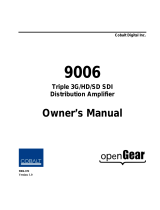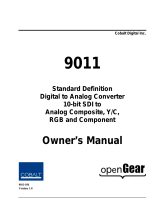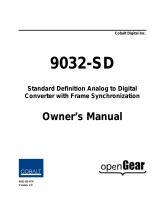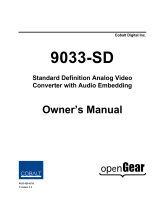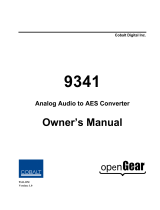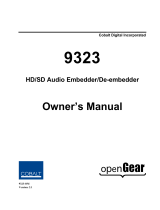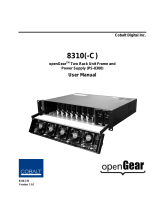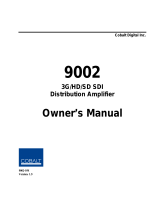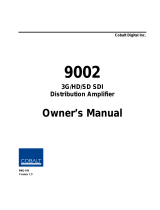Page is loading ...

Cobalt Digital Inc.
9002
HD/SD SDI
Distribution Amplifier
Owner’s Manual
9002-OM
Version: 1.0

Page 2 of 18 9002 Owner’s Manual •
••
• (V 1.0)
9002 •
••
• HD/SD SDI Reclocking Distribution Amplifier Owner’s Manual
• Cobalt Part Number: 9002-OM
• Document Version: 1.0
• Printed in the United States.
• Last Author: KGM
• Printing Date: 08/19/08 9:02 AM
The information contained in this Owner’s Manual is subject to change without notice or obligation.
Copyright
© 2008 Cobalt Digital Inc. All rights reserved.
Contents of this publication may not be reproduced in any form without the written permission of
Cobalt Digital Inc. Reproduction or reverse engineering of copyrighted software is prohibited.
Notice
The material in this manual is furnished for informational use only. It is subject to change without
notice and should not be construed as a commitment by Cobalt Digital Inc. Cobalt Digital Inc assumes
no responsibility or liability for errors or inaccuracies that may appear in this manual.
Trademarks
• is a registered trademark of Ross Video Limited.
•
is a registered trademark of Cobalt Digital Inc.
• All other product names and any registered and unregistered trademarks mentioned in this
manual are used for identification purposes only and remain the exclusive property of
their respective owners.

9002 Owner’s Manual •
••
• (V 1.0) Page 3 of 18
Important Regulatory and Safety Notices
Before using this product and any associated equipment, refer to the “Important Safety Instructions”
listed below so as to avoid personnel injury and to prevent product damage.
Products may require specific equipment, and /or installation procedures be carried out to satisfy
certain regulatory compliance requirements. Notices have been included in this publication to call
attention to these specific requirements.
Symbol Meanings
This symbol on the equipment refers you to important operating and maintenance
(servicing) instructions within the Product Manual Documentation. Failure to heed
this information may present a major risk of damage or injury to persons or
equipment.
Warning
The symbol with the word “Warning” within the equipment manual indicates a
potentially hazardous situation, which if not avoided, could result in death or serious
injury.
Caution
The symbol with the word “Caution” within the equipment manual indicates a
potentially hazardous situation, which if not avoided, may result in minor or
moderate injury. It may also be used to alert against unsafe practices.
Notice
The symbol with the word “Notice” within the equipment manual indicates a
situation, which if not avoided, may result in major or minor equipment damage or a
situation which could place the equipment in a non-compliant operating state.
ESD
Susceptibility
This symbol is used to alert the user that an electrical or electronic device or
assembly is susceptible to damage from an ESD event.
Important Safety Instructions
Caution
This product is intended to be a component product of the openGear
TM
frame. Refer
to the openGear
TM
frame Owner’s Manual for important safety instructions regarding
the proper installation and safe operation of the frame as well as it’s component
products.
Warning
Certain parts of this equipment namely the power supply area still present a safety
hazard, with the power switch in the OFF position. To avoid electrical shock,
disconnect all A/C power cords from the chassis' rear appliance connectors before
servicing this area.
Warning
Service barriers within this product are intended to protect the operator and service
personnel from hazardous voltages. For continued safety, replace all barriers after
any servicing.
This product contains safety critical parts, which if incorrectly replaced may present
a risk of fire or electrical shock. Components contained within the product’s power
supplies and power supply area, are not intended to be customer serviced and should
be returned to the factory for repair.
To reduce the risk of fire, replacement fuses must be the same type and rating.
Only use attachments/accessories specified by the manufacturer.

Page 4 of 18 9002 Owner’s Manual •
••
• (V 1.0)
Environmental Information
The equipment that you purchased required the extraction and use of natural resources for its
production. It may contain hazardous substances that could impact health and the environment.
To avoid the potential release of those substances into the environment and to diminish the need for the
extraction of natural resources, Cobalt Digital encourages you to use the appropriate take-back systems.
These systems will reuse or recycle most of the materials from your end-of-life equipment in an
environmentally friendly and health conscious manner.
The crossed-out wheeled bin symbol invites you to use these systems.
If you need more information on the collection, reuse, and recycling systems, please contact your local
or regional waste administration.
You can also contact Cobalt Digital for more information on the environmental performances of our
products.

9002 Owner’s Manual •
••
• (V 1.0) Page 5 of 18
Contents
Introduction 6
In This Chapter...........................................................................................................................6
A Word of Thanks......................................................................................................................6
Overview....................................................................................................................................6
Functional Block Diagram.........................................................................................................7
Supported Serial Rates...............................................................................................................8
Documentation Terms................................................................................................................8
Installation and Setup 9
In This Chapter...........................................................................................................................9
Static Discharge .........................................................................................................................9
Unpacking..................................................................................................................................9
Rear Module Installation (Optional) ........................................................................................10
Board Installation.....................................................................................................................11
Cable Connections....................................................................................................................11
Card Control and Status ...........................................................................................................12
Card Status.................................................................................................................12
Switches.....................................................................................................................12
Remote Control 13
In This Chapter.........................................................................................................................13
DashBoard Control System Software.......................................................................................13
Service Information 15
In This Chapter.........................................................................................................................15
Troubleshooting Checklist .......................................................................................................15
Warranty and Repair Policy.....................................................................................................16
Ordering Information 17
9002 and Related Products.......................................................................................................17
Contact Us 18
Contact Cobalt Digital Inc........................................................................................................18
Visit us at the Cobalt Digital Inc. website................................................................................18

Page 6 of 18 9002 Owner’s Manual •
••
• (V 1.0)
Introduction
In This Chapter
This chapter includes the following sections:
• A Word of Thanks
• Overview
• Functional Block Diagram
• Supported Audio and Video Formats
• Documentation Terms
A Word of Thanks
Congratulations on choosing the openGear
TM
9002 HD/SD Distribution Amplifier. The 9002 is part of
a full line of modular conversion gear for broadcast TV environments. The Cobalt Digital openGear
TM
line includes video decoders and encoders, audio embeders and de-embeders, distribution amplifiers,
format converters, and much more. Cobalt openGear
TM
modular conversion gear will meet your signal
conversion and distribution needs now and well into the future.
Should you have questions pertaining to the installation or operation of your 9002, please contact us at
the numbers listed on the back cover of this manual. We are happy to help with any questions regarding
this or any other openGear
TM
card.
Overview
The 9002 is a high quality HD/SD Distribution Amplifier. It is capable of equalizing and reclocking an
SDI signal in HD or SD.
The 9002 can equalize an incoming SDI signal using up to 300m of cable at 270 Mbps and up to 120m
of cable at 1.485 Gbps.

9002 Owner’s Manual •
••
• (V 1.0) Page 7 of 18
Functional Block Diagram
SDI IN
EQ
DA
DA
DA
DA
SDI OUT
SDI OUT
SDI OUT
SDI OUT
SDI OUT
SDI OUT
SDI OUT
SDI OUT
9002 Block Diagram
DA
SDI OUT
SDI OUT

Page 8 of 18 9002 Owner’s Manual •
••
• (V 1.0)
Supported Serial Rates
The 9002 will reclock 270 Mbps, 1.485 Gbps, and 3 Gbps signals. Signals of other rates will be
equalized and distributed to the outputs, and the reclocker will be bypassed.
Documentation Terms
The following terms are used throughout this guide:
• “Frame” refers to the 8310 frame that houses the 9002 card.
• “Operator” and “User” both refer to the person who uses the 9002.
• “Board” and “Card” all refer to the 9002 card itself, including all components and
switches.
• “System” and “Video system” refers to the mix of interconnected production and
terminal equipment in which the 9002 operates.

9002 Owner’s Manual •
••
• (V 1.0) Page 9 of 18
Installation and Setup
In This Chapter
This chapter includes the following sections:
• Static Discharge
• Unpacking
• Rear Module Installation (Optional)
• Board Installation
• BNC Connections
• Menu Structure
• Factory Defaults
Static Discharge
Whenever handling the card and other related equipment, please observe all static discharge
precautions as described in the following note:
ESD
Susceptibility
Static discharge can cause serious damage to sensitive
semiconductor devices. Avoid handling circuit boards in high
static environments such as carpeted areas, and when wearing
synthetic fiber clothing. Always exercise proper grounding
precautions when working on circuit boards and related
equipment.
Unpacking
Unpack each card you received from the shipping container, and check the contents against the packing
list to ensure that all items are included. If any items are missing or damaged, contact your sales
representative or Cobalt Digital directly.

Page 10 of 18 9002 Owner’s Manual •
••
• (V 1.0)
Rear Module Installation (Optional)
If you are installing the card in a 8310-C-BNC or 8310-BNC frame (one with a 100 BNC rear module
installed across the entire back plane), skip this section.
If you are installing the card into a slot with no rear module, you should have ordered and received a
RM-9002-A Rear Module with your card. You will need to install it in your 8310 frame before you can
connect cables.
Use the following steps to install the RM-9002-A in an 8310 openGear
TM
frame:
1. Refer to the openGear
TM
8310 frame Owner’s Manual, to ensure that the frame is
properly installed according to instructions.
2. On the rear of the 8310, locate the card frame slot.
3. As shown in Figure 2, seat the bottom of the RM-9002-A in the seating slot at the
base of the frame’s back plane.
Figure 2. Rear Module Installation
4. Align the top hole of the RM-9002-A with the screw hole on the top edge of the 8310
back plane.
5. Using a Phillips driver and the supplied screw, fasten the RM-9002-A panel to the
8310 back plane. Do not over tighten.
This completes the procedure for installing the RM-9002-A in an 8310 openGear
TM
frame.

9002 Owner’s Manual •
••
• (V 1.0) Page 11 of 18
Board Installation
Use the following steps to install the card in the openGear
TM
8310 frame:
1. Refer to the Owner’s Manual of the openGear
TM
8310 frame to ensure that the frame
is properly installed according to instructions.
Warning
Heat and power distribution requirements within a frame may dictate
specific slot placement of cards. Cards with many heat-producing
components should be arranged to avoid areas of excess heat build-up,
particularly in frames using convection cooling.
2. After selecting the desired frame installation slot, hold the card by the edges and
carefully align the card edges with the slots in the frame. Then, fully insert the card
into the frame until the rear connection plugs are properly seated on the midplane and
rear modules.
This completes the procedure for installing the card in the openGear
TM
8310 frame.
Cable Connections
This section provides instructions for connecting cables to the installed BNC rear modules on the 8310
series frame backplane. Connect the input and output cables according to the following diagram. The
input is internally terminated with 75 Ohms. It is not necessary to terminate unused outputs.
Figure 3. BNC Designations for the Card Rear Module RM-9002-A or 8310-RM-100
2
4
6
8
3
5
7
10
9
HD/SD SDI Input
HD/SD SDI
Output
HD/SD SDI
Output
HD/SD SDI
Output
HD/SD SDI
Output
HD/SD SDI
Output
1
HD/SD SDI
Output
HD/SD SDI
Output
HD/SD SDI
Output
HD/SD SDI
Output

Page 12 of 18 9002 Owner’s Manual •
••
• (V 1.0)
Card Control and Status
Card Status
The card has an LED that indicates whether Dashboard remote control is enabled, or if the switch bank
controls the card. See description of switch 1 below.
The card also indicates the status of each of the outputs signal with the three banks of four LEDs
labeled with the different supported formats (1080, 720, 625, 525). When the card has locked to a
particular output format, that LED will be illuminated. When the card has not locked to a particular
video format, the card will search all possible formats, and the lights will cycle rapidly.
Switches
The bank of eight switches (S1) on the front edge that controls the card is reserved for future use.

9002 Owner’s Manual •
••
• (V 1.0) Page 13 of 18
Remote Control
In This Chapter
This section provides a detailed explanation on using remote control functions with your card.
DashBoard Control System Software
The DashBoard Control System enables you to monitor and control openGear
TM
frames and controller
cards from a computer. The DashBoard software and manual can be downloaded from the Cobalt
Digital Inc. website.
Using the Menus
You must first install the DashBoard Control System software on your computer. Refer to the
DashBoard User Manual for software installation procedures and for using the DashBoard interface.

Page 14 of 18 9002 Owner’s Manual •
••
• (V 1.0)
The Menu System
The following table and sections describe the menus, items, and parameters available from the
DashBoard Control System software for the card.
Table 3. DashBoard Menus
Menu Item Parameters Description
Product CDI-9002
Manufacturer Cobalt Digital Inc.
Serial Number
############ Displays the Silicon Serial
Number of the card.
Software Release
Number
### The release number of the
firmware in this card
Software Build
Date
### The internal build number
of this software
Temperature
Temperature of on card
sensor
Input Current
Current consumed from
+12V rail
Card Info
(Read-only)
Input Voltage
Measured voltage of +12V
rail
Lock Status
Lock Status
Describes the current input
rate

9002 Owner’s Manual •
••
• (V 1.0) Page 15 of 18
Service Information
In This Chapter
This chapter includes the following sections:
• Troubleshooting Checklist
• Warranty and Repair Policy
Troubleshooting Checklist
Routine maintenance to this openGear
TM
product is not required. In the event of problems with your
card, the following basic troubleshooting checklist may help identify the source of the problem. If the
module still does not appear to be working properly after checking all possible causes, please contact
your openGear
TM
products distributor, or the Technical Support department at the numbers listed under
the “Contact Us” section at the end of this manual.
1. Visual Review
Performing a quick visual check may reveal many problems, such
as connectors not properly seated or loose cables. Check the module, the frame, and
any associated peripheral equipment for signs of trouble.
2. Power Check
Check the power indicator LED on the distribution frame front
panel for the presence of power. If the power LED is not illuminated, verify that the
power cable is connected to a power source and that power is available at the power
main. Confirm that the power supplies are fully seated in their slots. If the power
LED is still not illuminated, replace the power supply with one that is verified to
work.
3. Reseat the Card in the Frame Eject the card and reinsert it in the frame.
4. Check Control Settings
Refer to the Installation and Operation sections of the
manual and verify all user-adjustable component settings.
5. Input Signal Status
Verify that source equipment is operating correctly and that a
valid signal is being supplied.
6. Output Signal Path
Verify that destination equipment is operating correctly and
receiving a valid signal.
7. Module Exchange Exchanging a suspect module with a module that is known to
be working correctly is an efficient method for localizing problems to indivitriple
modules.

Page 16 of 18 9002 Owner’s Manual •
••
• (V 1.0)
Warranty and Repair Policy
The openGear
TM
card is warranted to be free of any defect with respect to performance, quality,
reliability, and workmanship for a period of FIVE (5) years from the date of shipment from our factory.
In the event that your Cobalt Digital Inc. card proves to be defective in any way during this warranty
period, Cobalt Digital Inc. reserves the right to repair or replace this piece of equipment with a unit of
equal or superior performance characteristics.
Should you find that this openGear
TM
card has failed after your warranty period has expired, we will
repair your defective product should suitable replacement components be available. You, the owner,
will bear any labor and/or part costs incurred in the repair or refurbishment of said equipment beyond
the FIVE (5) year warranty period.
In no event shall Cobalt Digital Inc. be liable for direct, indirect, special, incidental, or consequential
damages (including loss of profits) incurred by the use of this product. Implied warranties are
expressly limited to the duration of this warranty.
This openGear
TM
card Owner’s Manual provides all pertinent information for the safe installation and
operation of your Cobalt Digital Inc. Product. Cobalt Digital Inc. policy dictates that all repairs to the
openGear
TM
card are to be conducted only by an authorized Cobalt Digital Inc. factory representative.
Therefore, any unauthorized attempt to repair this product, by anyone other than an authorized Cobalt
Digital Inc. factory representative, will automatically void the warranty. Please contact Cobalt Digital
Inc. Technical Support for more information.
In Case of Problems
Should any problem arise with your openGear
TM
card, please contact the Cobalt Digital Inc. Technical
Support Department. (Contact information is supplied at the end of this publication.)
A Return Material Authorization number (RMA) will be issued to you, as well as specific shipping
instructions, should you wish our factory to repair your openGear
TM
card. If required, a temporary
replacement module will be made available at a nominal charge. Any shipping costs incurred will be
the responsibility of you, the customer. All products shipped to you from Cobalt Digital Inc. will be
shipped collect.
The Cobalt Digital Inc. Technical Support Department will continue to provide advice on any product
manufactured by Cobalt Digital Inc., beyond the warranty period without charge, for the life of the
equipment.

9002 Owner’s Manual •
••
• (V 1.0) Page 17 of 18
Ordering Information
9002 and Related Products
Your 9002 HD/SD SDI Distribution Amplifier is a part of the openGear
TM
family of products. Cobalt
Digital offers a full line of openGear
TM
terminal equipment including distribution, conversion,
monitoring, synchronizers, encoders, decoders, embedders, and de-embedders, as well as analog audio
and video products.
Standard Equipment
• 9002 HD/SD SDI Distribution Amplifier
• 9002-OM HD/SD SDI Distribution Amplifier Owner’s Manual
Optional Equipment
• 9002-OM HD/SD SDI Distribution Amplifier Owner’s Manual
(additional Owner’s Manual)
• RM-9002-A openGear
TM
Rear Module compatible with 9002
(10 BNC connector)
• 8310-C Digital Products Frame and Power Supply with Cooling Fans
(2RU, holds 10 cards)
• 8310-C-BNC Digital Products Frame and Power Supply with fixed 100-BNC Rear
Module and Cooling Fans. (2RU, holds 10 cards)
• MFC-8310-N Network Controller Card (Additional)

Page 18 of 18 9002 Owner’s Manual •
••
• (V 1.0)
Contact Us
Contact Cobalt Digital Inc.
General Business Office
and Technical Support
217.344.1243
PHONE
Fax
217.344.1245
General Information
Info@cobaltdigital.com
E-MAIL
Sales Information
Sales@cobaltdigital.com
Cobalt Digital Inc.
2406 East University Avenue
Urbana, IL 61802 USA
POSTAL
SERVICE
Visit us at the Cobalt Digital Inc. website.
http://www.cobaltdigital.com
• Online catalog
• Related products and full product lines
• Trade show information
• Dealer information
• Cobalt Digital Inc. news
/