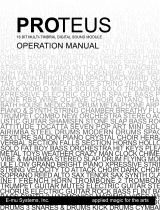EWI4000s Manual Addendum v2.3 11
Glide Strip Control
The EWI4000s now allows the ability to change the MIDI control change (CC) value that
can be transmitted via the Glide sensor strip. This sensor can now work as a MIDI
continuous controller and/or a MIDI ON/OFF switch. You can independently enable or
disable either of these functions. The default values for the switch parameter is MIDI
CC#65, Portamento ON/OFF. The default value for the Continuous Controller function
is MIDI CC# 05. NOTE – if you change the MIDI CC to a value other than 05, the
internal synthesizer’s glide function will be disabled.
SETTING PORTAMENTO CONTROL PREFERENCES:
Press the [SETUP] button.
Use the [HOLD] and [OCT] buttons to select “Po” (Portamento) menu shown on the
program/data display.
After selecting “Po”, release the [SETUP] button.
You can now scroll through and select from the two different Portamento options
using the [HOLD] and [OCT] buttons to move through the menu.
OPTIONS:
PS – (pedal switch)
This option allows you to use the Glide strip sensor as a Portamento On/Off
switch (CC#65) or a general MIDI On/Off switch. While selecting ‘PS’,
you can enable and disable the switch and also change its controller number.
ENABLING/DISABLING PEDAL SWITCH:
1. While selecting ‘PS’, press the [TRANS] button to enable or disable the
transmission of On/Off messages.
2. You will see a small dot light up between the ‘P’ and ‘S’ to show that it
is enabled. To disable it, press the [TRANS] button again.
CHANGING CONTROLLER NUMBER:
1. To change the controller number for the switch, hold down the
[TRANS] button and use [HOLD] and [OCT] buttons to increment and
decrement it.
CC – (continuous controller) – default CC #05 – ENABLED
Select this option if you would like the glide strip to transmit MIDI
Continuous Controller (CC) information.
1. While selecting ‘CC’, press the [TRANS] button to enable the
transmission of MIDI CC data. You will see a small dot light up
between the ‘C’ and ‘C’ to show that it is enabled. To disable it, press
the [TRANS] button again.
2. Press and hold the [TRANS] button to view the MIDI CC number
which the Glide strip will transmit. While pressing the [TRANS]
button, you can use the [HOLD] and [OCT] buttons to increment and
decrement the CC number
.