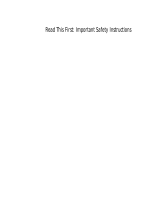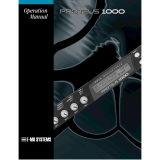Page is loading ...



Proteus operation manual
3
CONTENTS
INTRODUCTION 3
Proteus System .......................................................................................................................
6
CONNECTION INSTRUCTIONS 7
Basic Setup ..............................................................................................................................
7
Performance Setup ................................................................................................................
8
Studio Setup ...........................................................................................................................
9
BASIC OPERATION 13
Selecting Presets ................................................................................................................... 14
Selecting MIDI Channels,Volume and Pan ..................................................................... 14
Multi-Timbral Operation .................................................................................................... 15
Master Menu Functions ...................................................................................................... 16
About the Proteus ................................................................................................................ 24
PROGRAMMING BASICS 27
Modulation ........................................................................................................................... 28
Proteus Modulation Sources .............................................................................................. 29
Envelope Generators ........................................................................................................... 30
Low Frequency Oscillators ................................................................................................. 31
MidiPatch .............................................................................................................................. 32
Keyboard and Velocity Modulation ................................................................................. 33
Key Number ......................................................................................................................... 34
Velocity Curves .................................................................................................................... 34
Realtime Modulation .......................................................................................................... 35
MIDI Realtime Controls...................................................................................................... 36
Stereo Mix Outputs ............................................................................................................. 38
EDIT MENU 41
Enabling the Edit Menu ...................................................................................................... 41
Edit Menu Functions
Preset Name and Keyboard Character Charts ................................................................ 42
Mix Output ........................................................................................................................... 43
Primary Instrument ............................................................................................................. 43
Secondary Instrument ......................................................................................................... 43
Key Range ............................................................................................................................. 43
Primary Key Range ............................................................................................................. 44
Secondary Key Range ......................................................................................................... 45
Volume .................................................................................................................................. 45
Pan ......................................................................................................................................... 45
Coarse Tuning ...................................................................................................................... 46
Fine Tuning........................................................................................................................... 46
Chorus ................................................................................................................................... 46
Delay ...................................................................................................................................... 46
Solo Mode ............................................................................................................................. 47

Proteus operation manual
4
CONTENTS
Sound Start ........................................................................................................................... 47
Reverse Sound ...................................................................................................................... 47
Alternate Envelope On/Off ............................................................................................... 48
Primary Alternate Envelope Parameters ......................................................................... 48
Secondary Alternate Envelope Parameters ..................................................................... 48
Crossfade Mode ................................................................................................................... 49
Crossfade Direction ............................................................................................................. 50
Crossfade Balance ................................................................................................................ 50
Crossfade Amount............................................................................................................... 51
Cross-Switch Point .............................................................................................................. 51
LFO - Shape and Amount................................................................................................... 51
LFO - Rate and Variation .................................................................................................... 52
Auxiliary Envelope.............................................................................................................. 53
Keyboard and Velocity Modulation Control ................................................................... 54
Realtime Modulation Control ............................................................................................ 55
Footswitch Control .............................................................................................................. 56
MIDI Controller Amount ................................................................................................... 56
Pressure Amount .................................................................................................................. 56
Pitch Bend Range ................................................................................................................. 57
Velocity Curve ..................................................................................................................... 57
Keyboard Center .................................................................................................................. 58
Keyboard Tuning ................................................................................................................. 58
Preset Links .......................................................................................................................... 59
Save Preset ............................................................................................................................ 60
PROGRAMMING PROTEUS 63
Linking Presets ..................................................................................................................... 63
Editing Presets ..................................................................................................................... 64
Proteus Synthesis ................................................................................................................. 66
Using Proteus with a Sequencer ........................................................................................ 68
Using the 32 Channels ........................................................................................................ 70
Using External Processing .................................................................................................. 71
Proteus Patch Sheet ............................................................................................................. 72
REFERENCE SECTION 73
Proteus/1 Factory Presets .................................................................................................. 74
Proteus/1 Instrument Listing ............................................................................................ 76
Proteus/1 Plus 2 Orchestral Presets ................................................................................. 86
Proteus/1 Plus 2 Orchestral Instrument Listing ............................................................. 88
Proteus/2 Factory Presets .................................................................................................. 92
Proteus/2 Instrument Listing ............................................................................................ 94
Proteus/3 Factory Presets ................................................................................................ 104
Proteus/3 Instrument Listing .......................................................................................... 106
LFO, Delay and Envelope Times ..................................................................................... 116
Technical Specifications .................................................................................................... 117
MIDI Specifications ........................................................................................................... 118
INDEX WARRANTY

Proteus operation manual
5
INTRODUCTION
Introduction

Proteus operation manual
6

Proteus operation manual
7
POWER
MASTER EDIT DATA VOLUME
C01 Vol127 Pan+0
000 Preset Name
CURSORENTER
INTRODUCTION
Introduction
What is
PROTEUS?
Proteus is a musical instrument whose sounds are based on actual digital
recordings of "real" instruments. In this way the Proteus is very similar to
a sampling instrument. With the Proteus, we have done the sampling for
you and loaded it with some of the cleanest 16 bit sounds ever sampled.
Proteus begins with sound. Four megabytes (internally expandable to 8
megabytes) of the highest quality 16 bit samples selected from the
Emulator III sound library and stored in ROMs for instant access.
Everything you need to play and compose in a wide range of contempo-
rary styles. You simply plug in and play.
But this is only the beginning. Proteus gives you the ability to literally
take these sounds apart and reassemble them into an almost limitless
number of entirely new sounds, combining parts of one sound with
another or with any of a selection of digital waveforms also stored on
ROM. For example, the attack of a flute can be faded out as a vibe tone is
faded in, giving you a completely new sound! The monophonic and true
stereo 16 bit samples are arranged into 192 preset locations, 64 of which
are user-programmable.
Proteus also features 32 voice polyphony allowing you to take full
advantage of its layering capabilities (up to 8 sounds on each key) and its
ability to respond multi-timbrally to all 16 MIDI channels makes it ideally
suited for multitrack sequencing and composing using a MIDI se-
quencer.
Other features include 3 stereo outputs for individually processing
sounds (also configurable as 6 polyphonic submixes with fully program-
mable panning), integral sends and returns to allow the addition of
external effects units without the need for a separate mixer, user defin-
able alternate tuning, and of course, an extensive MIDI implementation.

Proteus operation manual
8
INSTRUMENT
INSTRUMENT
PRESET
PRIMARY
SECONDARY
Proteus is organized as shown in the diagram below.
THE
PROTEUS
SYSTEM
PRESET
PRIMARY
SECONDARY
LINK 1
PRESET
PRIMARY
SECONDARY
PRESET
PRIMARY
SECONDARY
PRESET
PRIMARY
SECONDARY
LINK 2
LINK 3
Proteus system
The Preset is a complete set of all program parameters for a complete
Proteus sound. There are 192 preset locations in the Proteus.
Presets 0-63 are unalterable factory presets, presets 64-127 are user
presets which can be changed, and presets 128-191 are unalterable
factory presets.
Each preset consists of one or more instruments. An instrument is a
complete set of samples or a digital waveform which covers the entire
keyboard range. An instrument can be assigned to each of the Primary and
Secondary layers of the preset.
The primary and secondary layers are essentially two complete sounds
stacked or placed adjacent to each other, and can be switched or
crossfaded together in various ways.
Up to four presets can be Linked in order to have more than one preset on
the keyboard at a time. The linked presets may overlap each other for
layered sounds or be adjacent to each other to create keyboard "splits".

Proteus operation manual
9
Setup #1 BASIC SETUP
CONNECTION INSTRUCTIONS
Connection Instructions - Basic Setup
MIDI In
- Proteus is controlled by MIDI messages received at the MIDI In
connector. Connect the MIDI In of the Proteus to the MIDI Out connector
of a MIDI controller such as a MIDI keyboard, MIDI wind controller, or
MIDI guitar controller.
Outputs
- Proteus is a high quality, stereo audio device. In order to
reproduce its wide dynamic range and frequency response, use a high
quality amplification and speaker system such as a keyboard amplifier or
home stereo system. A stereo setup is highly desirable because of the
added realism of stereophonic sound. Headphones can be used if an
amplifier and speaker system is not available. Plug stereo headphones
into the Left Main output jack. The Right Main output jack serves as a
mono output when the left jack is not plugged in.
If Proteus does not
seem to be responding
correctly, make sure
that both Proteus and
your MIDI Controller
are set to the same
MIDI channel.
SUB 2
SUB 1
MAIN
IN OUT THRU
LLLR
STEREOMONO
MIDI
OUTPUTS POWER
RR
MIDI Controller
(MIDI Keyboard, Sequencer, etc.)
MIDI Out
Use the Left Main Output
for Stereophones
Mixer
Amp
Speakers
Aux. or
Tape In
Male RCA plug
to
Male Phono plug
Home Stereo
System
To
Main Outs
Home Studio
System
This diagram shows a typical equipment setup for the Proteus.

Proteus operation manual
10
SUB 2
SUB 1
MAIN
IN OUT THRU
LLLR
STEREOMONO
MIDI
OUTPUTS POWER
RR
Sub 2 Outputs
Sub 1 Outputs
Main Outputs
MIDI Out
MIDI Controller
(MIDI Keyboard, Sequencer, etc.)
Computer
MIDI In
MIDI In
Additional
MIDI
Devices
MIDI Switcher
MIDI Out
Out In
Out
OutInIn
Connection Instructions - Studio Setup
MIDI In
- In this setup, Proteus is controlled by MIDI messages received
at the MIDI In connector which have been routed by a MIDI switcher. The
MIDI switcher allows any MIDI controller such as a MIDI keyboard,
MIDI wind controller, or a computer to be easily connected.
MIDI Out
- The MIDI Out jack is normally used to transmit program data
to a computer or other device.
Outputs
- Proteus has three sets of programmable stereo outputs; Main,
Sub 1, and Sub 2. Specific Proteus instruments can be routed to one of
these stereo pairs in order to be further processed or mixed separately.
Setup #2 STUDIO SETUP

Proteus operation manual
11
SUB 2
SUB 1
MAIN
IN OUT THRU
LLLR
STEREOMONO
MIDI
OUTPUTS POWER
RR
Sub Output
Return
(To Main Output)
Tip Ring
To Effect From Effect
SEND/RETURN CABLES
Send/Return
Effect Device
Send/Return
Effect Device
Main Outputs
Additional
MIDI
Devices
MIDI Controller
(MIDI Keyboard, Sequencer, etc.)
MIDI Out
MIDI In
Connection Instructions- Performance Setup
Setup #3 PERFORMANCE SETUP
MIDI In
- Proteus is controlled by MIDI messages received at the MIDI In
connector. Connect the MIDI In of Proteus to the MIDI Out connector of
a MIDI controller such as a MIDI keyboard, MIDI wind controller, or
MIDI guitar controller.
MIDI Thru
- The MIDI Thru jack is used to connect additional MIDI
devices onto the MIDI chain. MIDI Thru transmits an exact copy of the
messages received at the MIDI In jack.
Outputs
- Each of the Sub 1 and Sub 2 output jacks on the Proteus are
stereo jacks. The tip of each jack (accessed when a standard phone plug is
inserted) connects to the left or right output of that group.

Proteus operation manual
12
If a stereo plug is inserted, the Ring of the stereo plug serves as a signal
Return which sums into the Main outputs.
Therefore, the Sub 1 and Sub 2 jacks can serve as effect sends and returns
in order to further process selected instruments and then return them to
the main mix.
The diagram shows the Sub 1 and Sub 2 jacks being used as send/returns
in order to further process selected Proteus instruments without using
the effects bus on the mixing board. In a pinch, the effect returns could
also be used to sum additional instruments into the main outputs of the
Proteus.
Power Up!
POWER UP!
The power switch is located on the left side of the front panel. The
Proteus and its MIDI controller may be turned on in any order. When
power is applied, the liquid crystal display will light, indicating that
the Proteus is operating.
You may have noticed that there is no 110/220 Volt power selector
switch on the Proteus.
Proteus automatically switches itself for 110 or 220 Volt operation.
The Sub 1 and Sub 2 jacks can be used as effect returns to the Main Outputs.
Tip
Ring
Tip
Ring
Tip
Ring
Tip
Ring
Tip Tip
Ring
SUB 2 SUB 1 MAIN
RL RL RL
R Bus
L Bus
Proteus Output Section

11
Proteus operation manual
BASIC OPERATION
Basic Operation

12
Proteus operation manual

13
Proteus operation manual
BASIC OPERATION
Main Controls
MAIN CONTROLS
■
Power Switch
- Switches AC power to the Proteus ON and OFF.
■
MIDI Activity LED
- Indicates that MIDI data is being received.
■
Master Menu Select Button
- The Master menu contains parameters
that affect the entire machine, not just certain presets. An illuminated LED
above the button indicates that you are in the Master menu.
■
Edit Menu Select Button
- The Edit menu is used when you want to
change parameters of a preset. An illuminated LED above the button
indicates that you are in the Edit menu.
■
Enter Button
- The Enter button is used to initiate a particular operation
within the Proteus. The red LED above the enter button flashes to let you
know that the Proteus is waiting for your response.
■
Cursor Control
- This button moves the cursor to the next parameter
on the display. (The cursor is a little flashing line underneath one of the
parameters in the display.) Press the cursor control repeatedly until the
cursor is underneath the desired parameter. The cursor can also be moved
bidirectionally using the data entry control while the cursor select button
is being held down (i.e. Press and hold the cursor button and turn the data
entry knob).
■
Data Entry Control
- The data entry control is a stepped, variable
control which is used to change parameter values. The control increments
or decrements the current value one unit with each click.
■
Volume Control
- This is the master volume control for all audio
outputs. Note: For maximum dynamic range, set this control at full level.
CURSOR
CONTROL
ENTER
BUTTON
POWER
MASTER EDIT DATA VOLUME
C01 Vol127 Pan+0
000 Preset Name
POWER
SWITCH
MASTER MENU
SELECT
EDIT MENU
SELECT
DATA ENTRY
CONTROL
VOLUME
CONTROL
DISPLAY
MIDI
ACTIVITY
CURSORENTER

14
Proteus operation manual
BASIC OPERATION
Preset Selection
MIDI CHANNEL SELECTION
Press the cursor key repeatedly until the cursor is underneath the channel
number. (The cursor is a little flashing line underneath one of the
parameters in the display.) Rotate the data entry control to select MIDI
channel 01-16. As the channel is changed, the display will change to show
the preset, volume and pan associated with the displayed channel.
C0
1 Vol127 Pan+0
000 Preset Name
PRESET SELECTION
Press the cursor key repeatedly until the cursor is underneath the preset
number. (The cursor is a little flashing line underneath one of the
parameters in the display.) As the data entry control is rotated, the preset
number and name will change. The displayed preset will be assigned to
the displayed MIDI channel. Preset numbers range from 000 to 191 on a
standard Proteus or from 000 to 383 on the Proteus XR.
C01 Vol127 Pan+0
÷ MIDI Channel Parameters
00
0 Preset Name ÷ Preset Information
CHANNEL VOLUME
Press the cursor key repeatedly until the cursor is underneath the volume
value. Rotate the data entry control to select volume 00-127. (This is the
same parameter as MIDI volume control #7, and changes made over
MIDI will be shown in the display.)
CHANNEL PAN
Press the cursor key repeatedly until the cursor is underneath the pan
value. Rotate the data entry control to select pan values -7 to +7 or “P”.
When “P” is selected, the pan value specified in the preset is selected. Any
other value will override the pan parameter in the preset. (This is the same
parameter as MIDI pan control #10, and changes made over MIDI will be
shown in the display.)
■
If your Proteus is not
responding properly or
plays the wrong preset,
make sure that Proteus
and your MIDI control-
ler are set to the same
MIDI channel and that
the MIDI Volume is
turned up.
For more information
about MIDI, see MIDI
Realtime Controls on
page 36.
■
Channel Pan should
normally be set to "P"
unless realtime control
of panning is desired.
This will allow the pan
settings programmed
for each preset to be
used.

15
Proteus operation manual
BASIC OPERATION
Multi-Timbral Operation
MULTI-TIMBRAL OPERATION
Multi-timbral operation means that the Proteus can play more than one
sound at the same time. To access multiple presets on different MIDI
channels simultaneously, follow these instructions:
1. Set the MIDI mode to MULTI-Mode, using the MIDI mode function in
the Master menu (page 18).
2. Decide which MIDI channels you wish the Proteus to receive, and turn
all other channels OFF using the MIDI Enable function in the Master
menu (page 19). Up to 16 channels can be selected simultaneously!
3. Select the desired preset for each of the MIDI channels you wish the
Proteus to receive using the MIDI Channel/Preset selection screen (see
previous instructions).
4. Proteus will now respond multi-timbrally on the MIDI channels you
have specified. The volume and pan position parameters can be adjusted
over MIDI (for each MIDI channel) or using the Cursor and Data Entry
control in the MIDI Channel/Preset selection screen.
Channel 01
Volume
Pan
Channel 02
Volume
Pan
Channel 03
Volume
Pan
Channel 16
Volume
Pan
PRESET
PRESET
PRESET
PRESET
Each of the 16 MIDI channels can be assigned to play a specific preset in Proteus.

16
Proteus operation manual
The Master menu contains functions that affect the overall operation of
the Proteus. For example, changing the Master Tune will change the
tuning of all the presets, not just the one currently displayed.
To enable the Master menu: Press the Master key, lighting the LED. The
current screen will be the one most recently selected since powering up
the Proteus. The cursor will appear underneath the first character of the
screen heading on line one.
To select a new screen: Press the cursor key repeatedly (or hold the
cursor key while turning the data entry control) until the cursor is
underneath the screen title heading. Rotate the data entry control to select
another screen.
To modify a parameter: Press the cursor key repeatedly (or hold the
cursor key while turning the data entry control) until the cursor is
underneath the parameter value. Rotate the data entry control to change
the value.
To return to Preset Select mode: Press the Master key, turning off the
LED.
MASTER MENU FUNCTIONS
MASTER TUNE
Master Tune adjusts the overall tuning of all presets so that the
Proteus
can be tuned to other instruments. The master tuning range is
± 1 semitone in 1/64th semitone increments. A master tune setting of
"00" would indicate that the Proteus is perfectly tuned to concert pitch
(A=440 Hz).
MASTER TUNE
+63
MASTER MENU
Master Menu

17
Proteus operation manual
MASTER MENU
Transpose
TRANSPOSE
This function transposes the key of the Proteus in half-step intervals. The
transpose range is ± 12 semitones or one octave.
TRANSPOSE
+12 semitones
GLOBAL BEND
This function sets the range of the pitch wheel only when it is routed to
control pitch. The maximum pitch bend range is ± 12 semitones. This
function only affects presets which have their individual pitch bend range
set to global.
GLOBAL BEND
+- 12 semitones
GLOBAL VELOCITY CURVE
Incoming velocity data can be modified by a velocity curve in order to
provide different types of dynamics in response to your playing or to
better adapt to a MIDI controller. This function allows you to select one
of the four velocity curves or leave the velocity data unaltered (off). Global
velocity curve only affects presets which have their individual velocity
curve set to global. For more information on the velocity curves, see page
57.
GLOBAL VEL CURVE
4

18
Proteus operation manual
MIX OUTPUT
This function allows you override the output assignments made in each
preset and instead assign the outputs according to MIDI channel. This
also allows you to change the output assignment of the factory presets.
For each of the 16 MIDI channels, you can select the Main, Sub 1, or Sub
2 outputs, or "P". When "P" is selected, the output assignment selected in
the preset is used. If no plugs are inserted into the sub outputs, the audio
will be automatically directed to the main outputs.
MIX OUTPUT
channel 01:P
MIDI MODE
This function selects one of the four MIDI modes and the MIDI system
exclusive ID number.
■ Omni mode - Proteus responds to note information on all MIDI
channels and plays the preset currently displayed in the main screen.
■ Poly mode - Proteus only responds to note information received on the
currently selected MIDI channel (on the preset selection screen) and plays
that channel’s associated preset.
■ Multi mode - Proteus responds to data on any combination of MIDI
channels and plays the specific preset associated with each of the MIDI
channels.
■ Mono mode - Proteus responds to data on any combination of MIDI
channels but plays each channel monophonically. If a new note on a
channel is played before the last note is released, the envelopes will not
be retriggered (legato). Mono mode is particularly useful with alternate
controllers such as MIDI guitars, etc.
■ ID number - This function allows an external programming unit to
distinguish between multiple Proteus units. In the case of multiple
Proteus units, each Proteus should have a different ID number.
MIDI MODE ID
Omni 00
MASTER MENU
Mix Output
▼
Warning: Presets
will not be transferred
between two Proteus'
unless the ID numbers
of both units match.
/