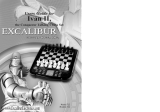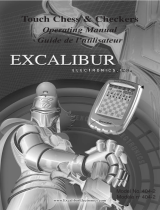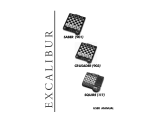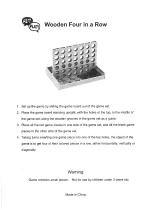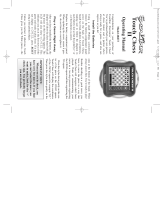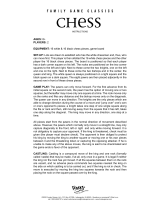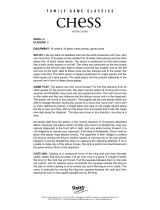Page is loading ...

LCD Chess Wizard
Model No. E123

C
ongratulations on your purchase of Einstein LCD Chess Wizard. Now,
the challenging game of Chess can travel with you anywhere. Einstein
LCD Chess Wizard offers varying levels of challenging computer opponents,
has simple, intuitive controls and is an expert chess teacher!
Albert Einstein is probably best known for his famous formula, E=mc
2
, but
this German-born theoretical physicist made unparalleled contributions to
modern scientific thought. In the field of physics, he introduced his special the-
ory and general theory of relativity and, in 1921, his work on the photoelectric
effect won him the Nobel Prize in Physics.
Einstein enjoyed playing the violin and for much of his life, greatly enjoyed
the game of chess. He routinely asked children he met if they liked music or if
they could play chess. He would then teach them the basics of the game, and
would play that child every time that they met.
Born: March 14, 1879
Ulm, Württemberg, Germany
Died: April 18, 1955 (aged 76)
Princeton, New Jersey, USA
Residence: Germany, Italy, Switzerland,
USA
Citizenship:
German (1879-1896, 1914-1933)
Swiss (1901-1955)
American (1940-1955)
Items Included
1 Einstein LCD Chess Wizard Unit
1 User’s Manual
Notable Awards:
Nobel Prize in Physics (1921)
Copley Medal (1925)
R.A.S Gold Medal (1925)
Max Planck Medal (1929)
Benjamin Franklin Medal (1935)
Honorary Doctorates: Princeton (1921)
Oxford (1931)
Harvard (1935)
ABOUT ALBERT EINSTEIN
Quotes:
“Whoever undertakes to set himself up as a judge of Truth and Knowledge is shipwrecked
by the laughter of the gods.”
“The secret to creativity is knowing how to hide your sources.”
2
“ALBERT EINSTEIN and related rights TM/© of HUJ, used under license.
Represented exclusively by Corbis Corp.”

Install the Batteries
Using a small Phillips screwdriver,
remove the screw from the battery-com-
partment panel on the back of LCD
Chess. Install two fresh, alkaline AAA
batteries, making sure to follow the dia-
gram in each battery slot so that the
polar-
ity (+ or -) of the batteries is correct.
Replace the battery compartment panel.
When replacing the screw, secure it gen-
tly, do not force or over-tighten it.
Play a Game Right Away
After you have installed the batteries, the
display will show the chess board with all
the pieces on their starting squares. The
LCD will also show PLAY. If it does not
display PLAY, press RESET using a
thin pointed object.
Unless you instruct it otherwise, LCD
Chess gives you the White pieces—the
ones at the bottom of the board. White
always moves first. You’re ready to play!
The way you select and make your move
is very simple.
• Press the NEXT PIECE or PREVI-
OUS PIECE key to choose the piece
you want to move.
• The first move for that piece will flash.
If you wish to select a different move for
that piece, press the NEXT MOVE or
PREVIOUS MOVE key.
(If you want to make a capture, it will be
quicker to use the PREVIOUS MOVE
key instead of the NEXT MOVE key).
• Press the GO key to enter your select-
ed move into the computer.
After you make your move, LCD Chess
will reply with its move automatically.
You’ll see the piece flash on its from
square and move to its to square. You're
already playing a game! Enjoy the con-
test.
Putting a game “on hold”
Any time it's your move and you wish to
stop playing for a while, just press the
ON/OFF key. LCD Chess will switch off
and go into a sleep mode. It will remem-
ber the last position, including the
elapsed time, as long as you do not inter-
rupt the power supply-for example, by
removing the batteries. To resume play,
just press the ON/OFF key.
NOTE: If it is not "thinking," LCD Chess
will automatically turn off after a period
of time, saving your game position. Use
the ON/OFF key to resume the game.
3
KEY
LAYOUT
Key Functions
PREVIOUS PIECE KEY
Press repeatedly to scan backwards to
select a piece to move.
NEXT PIECE KEY
Press repeatedly to scan forewards to
select a piece to move.
PREVIOUS MOVE KEY
Press repeatedly to scan backwards
through all legal moves of the selected
piece. NOTE: This key shows all legal

SETUP KEY
To setup or modify a position. (see page
9)
NEW KEY
Use this key to start a new game whenev-
er it is your turn.
/ KEY
Press this key to see the contrast setting ,
Cn 4 for example. Use the + or - keys
to change the setting. Press the /
again or press CLEAR to resume play.
During SETUP use this key to change
color to move or the color of the piece
being setup (see page 9).
OPTIONS KEY
Pressing the OPTIONS key displays a
number of options. To view a different
option, press the OPTIONS key again, or
the / key. Press CLEAR to resume
play.
Also use this key to flash the piece that is
threatened when the threat warning “!”
ICON is on.
+HINT KEY
Press this key if you want to get hints
from your LCD Chess partner. It displays
HINT and flashes a recommended move
on the screen. To make the hint move,
just press the GO key.
If the hint is a book move or a replay
move, OPEN or RPLY will be shown
instead of HINT .
Also use this key during SETUP mode to
select the next piece type.
-UNDO KEY
This key lets you take back a move or
moves you’ve decided against. Press this
key repeatedly to continue taking back
4
capture moves first. If you want to make a
capture, use this key to quickly select
your capture move.
NEXT MOVE KEY
Press repeatedly to scan forward through
all legal moves of the selected piece.
ON/OFF KEY
Use this key to turn LCD Chess off and
on. LCD Chess will remember the board
position while it is off.
LEVEL KEY
Press this key to see the current level.
Press the + or - keys to increase or
decrease the level. Press the LEVEL key
again to change the level type. Press
CLEAR to resume play. (see page 7)
TRAIN KEY
Press this key to select a training position
at the beginning of a game. Use the + or
the - key to select one of eight training
positions. Positions with the Black king
in the middle give you practice in check-
mating the Black king. Press CLEAR to
start play. (see page 8)
CLEAR KEY
Use this key to exit any of
the special
modes like OPTIONS, SETUP, and
LEVEL. Also use this key during move
entry to clear your move entry , and start
the move entry process over.
IMPORTANT NOTE:
When you are in check, you
have very few moves. If you find
you can’t select the move you
want to make, look for the ‘+’
check sign. You probably forgot
you are in check.

5
scoring totals the following values:
Pawns—1, Knights—3, Bishops—3,
Rooks—5, and Queen—9.
HELP: When turned on, all legal moves
for the selected piece will be shown at
one time.
NOTE: When the HELP option is on,
possible capturing moves are shown by
flashing the captured pieces central black
figure. Do not confuse this with selecting
a capture move, which flashes the entire
piece that is to be captured.
inFO: When turned on, this option will
display the score, depth of search (num-
ber of moves LCD Chess is "thinking
ahead"), best move it is considering
playing, and clock times. These will be
displayed while the computer is thinking
at its higher levels.
FLiP: Use this option to turn the chess
board around.
SLEP: Adjust the automatic shut off
time with this key. Setting it to ‘0’ will
disable auto shut-off altogether.
CLbr: Pressing the GO key now, will
enter SETUP mode with the chess board
with only the White king. You must place
a White and Black king on the board to
exit SETUP mode. Use this option to
clear the chess board for easier problem
setup.
Playing the Black Pieces
When you want to play the Black pieces
(to let LCD Chess move first) press the
GO key before you make your first move
as White. You’ll see the White and Black
pieces switch places immediately!
Options Menu
Press OPTIONS to enter the options
menu and repeatedly press to cycle
through the menu of options. Press the
CLEAR key to resume play.
Menu Options Before
the Game Starts
OPEN: Use the + or the - key to select
one of 32 book opening lines of play.
(See page 6.)
Options Before and During
the Game
bEEP: Use this option to turn the sound
On or off.
PLYr: Select between: ‘1’—Human vs
Computer; ‘2’—Human vs Human;
‘0’—Computer vs Computer.
SCOr: Turn this option OFF to display
the move counter instead of the score. If
you want to see the piece-score of your
current position, turn this option on. The
Use the + or the - keys to change the
condition of the following options.
moves. After you take back a move, you
can use the GO key to replay the taken-
back move or moves.
Also use this key during SETUP mode to
select the previous piece type.
GO KEY
Press this to to register your move, or
press this key twice before you register
your move to switch sides (colors) with
your LCD Chess. (Between presses, the
display will show FLIP.) Also use GO
to replay moves in the takeback move
mode (see "-UNDO,” on left).

6
Draw Messages
During the game, your LCD Chess will
display the word drAU if a three-time
repetition of position occurs, or if there
has been no pawn moved and no
exchanges for 50 moves. When either of
these situation takes place, the rules of
chess state that a player can claim a draw.
If you wish, you can ignore the message
and continue the game. When a stalemate
is reached, the display will show StAL.
Game-Ending Messages
LCD Chess will announce mate in two
(MAtE2) and mate in three (MAtE3).
It will also display +MAtE when exe-
cuting a checkmate or when you check-
mate LCD Chess.
Screen Symbols
When a ‘+’ appears on the screen, it is a
reminder that you are in check. When an
‘=’ appears, it indicates you are in two
human player mode. And lastly when an
‘!’ appears on the screen, you are being
warned that one of your pieces is threat-
ened with capture. (This is similar to the
friendly "en garde" warning sometimes
used by human players when they are
attacking an opponent’s queen.) To see
which of your pieces is threatened, press
the OPTIONS key.
Auto Play
If you would like to watch the computer
finish a game for you automatically, press
the OPTIONS key repeatedly until the
option PLYr is showing. Use the + but-
ton to change the number of players to
zero. Press CLEAR to exit the OPTIONS
mode. Now press the GO key twice and
watch the game play itself. You may stop
auto play at any time
by pressing the GO
key. Doing so will set the number of play-
ers back to one.
Book Opening Trainer
LCD Chess makes it easy for you to learn
the same openings that world chess
champions play! At the beginning of a
game, you may choose to learn one of 32
popular book openings—ways to begin
the game—used by chess masters. Press
the OPTIONS key to display OPEN, and
then press the + or - button to select the
number of the opening you want to learn.
(See below.) Press the CLEAR key to
return to normal play.
Now play a move. If your move is not the
correct opening move, an error buzz will
sound. To learn the correct move press
HINT. When the computer comes back
with its move, you will briefly see the
word OPEN on the screen if you have
another opening move to make. If the
word OPEN does not appear, you may
continue normal play sinceyou have com-
pleted the training for that opening line.
The names of the openings are:
1. Ruy Lopez, Open Defense
2. Ruy Lopez, Zaitsev Defense
3. Ruy Lopez, Exchange
4. Scotch Game
5. Scotch Four Knights
6. Giuoco Piano
7. Two Knights Defense
8. Four Knights
9. Petroff’s Defense
10. Sicilian Alapin Variation
11. Sicilian, Najdorf Variation
12. Sicilian, Dragon Variation
13. Sicilian, Keres Attack
14. Caro-Kann Defense
15. Panov-Botvinnik Attack
16. Caro-Kann Excahnge Variation

7
17. Queen’s Gambit Declined
18. Lasker Defense, Queen Gambit Declind
19. Queen Gambit Declined Exchange Var.
20. Slav Defense
21. Queen’s Gambit Accepted
22. Nimzo-Indian Defense, Classical Var.
23. Nimzo-Indian Defense, Rubinstein Var.
24. Semi-Slav Defense
25. Queen’s Indian Defense
26. Queen’s Indian Defense, Petrosian Var.
27. Bogolubow Indian Defense
28. Catalan
29. Gruenfeld Defense
30. King’s Indian Defense
31. Modern Benoni Defense
32. Benko Gambit
The moves and explanations of these famous
openings are given in many books on chess.
Entering Your Own Opening
LCD Chess also allows you to set up any
book opening you want—or even an
opening you invent—to practice. Press
OPTIONS repeatedly until the display
shows PLYr. Use + button to set play-
ers to 2. Press CLEAR, then make moves
for both sides until the opening position
you want to practice is reached. Now
press OPTIONS repeatedly until the dis-
play shows PLYr. Use the + button to
set players to 1. Press CLEAR and play
against the computer in this position.
Levels of Play
Press LEVEL to see the current level.
When you are finished reviewing the
level or changing the level, press CLEAR
to return to normal play.
At this point you may press LEVEL
again to change to a different level type.
There are six types of levels.
Beginner Level Type
Press the + or - button to select 1, 2, 3, 4,
5, 7, 10, or 15 seconds per move.
B 001 B 002 B 003 B 004
B 005 B 007 B 010 B 015
Fixed Time Level Type
Press the + or - button to select 1, 2, 3, 5,
10, 15, 20, 30, 45 seconds, and 1:00,
1:30, 2:00, 2:30, 3:00, 5:00 minutes per
move. FIXED Time Level "inf" is infinite
time, and will only stop thinking when
the GO key is pressed, or a mate is found.
F 001 F 002 F 003 F 005
F 010 F 015 F 020 F 030
F 045 F 100 F 130 F 200
F 230 F 300 F 500 F inF
Sudden Death Level Type
Press the + or - button to select the
amount of time in minutes for the entire
game. If you run out of time you lose or
forfeit, FrFt will be shown on the dis-
play. After every move, you receive a
bonus 10 seconds to make up for the time
it takes to enter your move.
S 05 S 10 S 15 S 20
S 30 S 45 S 60 S 90
Tournament Level Type
Press the + or - button to select the the
amount of time in MINUTES to play the
number of moves shown on the left side
of the display. If you run out of time
before you play the indicated number of
moves, you lose or forfeit, FrFt will
be shown on the display. After every
move, you receive a bonus 10 seconds to
make up for the time it takes to enter your

Piece Training
There are five special mini-games and
three mate training positions. The most
famous and successful chess teachers in
the world take their beginning students
from the simple to the complex by having
them play "mini-games" of chess that
concentrate on just one or more types of
pieces. Even advanced players practice
these basics, just as a concert pianist con-
tinues to practice the scales so that they
remain second nature. Like any great
trainer, LCD Chess will play you these
special practice games.
First make sure you are at the start of a
game. Now press TRAIN button, then
repeatedly press the + key. The mini-
games always include the king and pawns
for both sides. In fact, one mini-game
contains just this material (see figure on
left).
The other four mini-games use kings and
pawns, but add a different single piece to
the exercise-knight, bishop, rook, and
then queen.
Start with the basic king and pawns mini-
game.
Make your first move. Your object, as in
regular chess, is to checkmate the king.
Normally, this means both sides will try
to force a pawn through to the other side
of the board safely to promote it to a
queen. You'll learn lots of principles,
tricks, and traps in this training mode that
will win you many full-fledged chess
games!
Checkmate Training
The main objective in the game of Chess
is to checkmate your opponents king.
LCD Chess, has three special positions
that are shown after the five piece train-
ing mini games. The Black king will be in
the center of the board in those positions.
Select one of those positions to practice
and improve your technique to check-
mate your opponent’s king.
8
move.
40T 030 45T 045 40T 060 40T 090
35T 090 45T 115 40T 120 45T 145
PLy Level Type
Press the + or - button to select the depth
of search from 1 to 8 ply. A ply is one half
move.
PLY 1PLY 2PLY 3PLY 4
PLY 5PLY 6PLY 7PLY 8
MAtE Solver Level Type
Press the + or - button to select the num-
ber of moves to mate the program will
search. nOnE will appear if no mate is
found.
MAt 1 MAt 2 MAt 3 MAt 4
MAt 5 MAt 6 MAt 7 MAt 8
Note: You can only change the level
while it is your turn to play.
Kings & Pawns Training

9
Using Setup Mode
At any time during a game when it is your
move, you may change the position on
the board by adding a piece, removing a
piece, or changing any of the pieces—for
example, from a queen to a knight.
Removing A Piece
Press SETUP then use the PREVIOUS
PIECE, NEXT PIECE, PREVIOUS
MOVE, NEXT MOVE buttons to move
the king cross over a piece. Press GO to
remove the piece. Press CLEAR to con-
tinue the game.
Adding or Changing a Piece
Press SETUP then use the PREVIOUS
PIECE, NEXT PIECE, PREVIOUS
MOVE, NEXT MOVE buttons to move
the king cross to the desired square. Now
press the + or - buttons for the desired
piece. Press GO to place that the piece on
the board. Press CLEAR to continue the
game.
Setting Up Special Positions
This is another terrific feature that allows
you to solve problems that you see in
magazines or newspapers, or that you
make up yourself. It also allows you to
enter game positions you want to play, or
that you want LCD Chess to look at, per-
haps using the Infinite Search level.
Normally, it is easier to start from an
empty board to set up such problems. So
first, press OPTIONS repeatedly until
CLbr (clear board) is displayed. Then
press the GO key. You’ll see that the dis-
play chessboard will have only the white
king, and PrOb is displayed.
Make sure that LCD Chess knows which
color is to move. You may change the
color of the side to move by pressing the
/ button. The color icons and
below PrOb will show the side to
move.
Use the PREVIOUS PIECE, NEXT
PIECE, PREVIOUS MOVE, NEXT
MOVE buttons to move the king to the
square the White king is on. Press GO to
place that the piece on the board.
Use the PREVIOUS PIECE, NEXT
PIECE, PREVIOUS MOVE, NEXT
MOVE buttons to move the king to the
square the Black king is on., and then
press the / button to change the
White king to a Black king. Press GO to
place that the piece on the board.
Next, pick out another piece in the prob-
lem or position you want to set up. Now
press +HINT button repeatedly to select
the correct piece. Use the PREVIOUS
PIECE, NEXT PIECE, PREVIOUS
MOVE, NEXT MOVE buttons to move
to the desired square. Press GO to place
that the piece on the board.
Follow this procedure until all the pieces
in the problem or position are completely
set up. Finally, press CLEAR to play or to
have LCD Chess analyze the position.
NOTE: You must place a White and
Black king on the board to exit SETUP
mode with the CLEAR key.
General Rules of Chess
1. The two players must alternate in mak-
ing one move at a time. The player with
the white pieces moves first to start the
game.
2. With the exception of castling (see
below), a move is the transfer of a piece
from one square to another square which
is vacant or occupied by an enemy piece.

Individual Moves
Turn on the HELP feature (see page 5.)
All legal moves for each selected piece
will be shown at one time. You will
quickly “learn by doing” the movements
of all pieces.
1. The Queen can move to any square
along the same row, column, or diaganols
on which it stands, but cannot pass over
an enemy piece.
2. The Rook can move to any square
along the same row or column on which
it stands, but cannot pass over an enemy
10
piece. See also Castling (below.)
3. The Bishop can move to any square
along the diaganols on which it stands,
but cannot pass over an enemy piece.
4. The Knight move is in the shape of an
“L”, moving two squares up or down, and
then one square over. Or it can be one
square up or down, and then two over.
5. The Pawn can move one square for-
ward. On it’s first move it may move two
squares forward. When capturing, it
moves diaganolly (forward) one square.
See also en passent (below.)
6. The King can move one square in any
direction, as long as it is not attacked by
an enemy piece. See also Castling(below)
Special Moves
1. Castling is a move of both the King
and either Rook which counts as a single
move (of the King) and is executed as
diagrammed below:
Castling cannot occur if:
a) the King has already been moved.
b) the Rook has already been moved.
c) there is any piece between the King
and the Rook.
d) the King’s original square, or the
square which the King must cross, or the
one which it is to occupy is attacked by
an enemy piece.
2. A Pawn may make an en passent cap-
ture if it is a reply move to a double pawn
move, and it is a Pawn which is side-by-
side with the Pawn which made the dou-
ble pawn move. The capture of a white
Pawn is diagrammed on right:
3. No piece, except the Knight may cross
a square occupied by another piece.
4. A piece moved to a square occupied by
an enemy piece captures it as part of the
same move. The captured piece must be
immediately removed from the chessboard
by the player making the capture.
5. When one player moves into a position
whereby he can attack the King, the King
is in “Check”. His opponent must either
a) move the King
b) block the path of the attacking piece
with another piece, or
c) capture the attacking piece.
6. The game is over when there is no
escape for the King from an attacking
piece. This is known as “Checkmate”.
7. The game is over when the king of the
player whose turn it is to move is not in
check and the player cannot make any
legal moves. This is known as “Stalemate”
and is considered a drawn game.

11
Battery Information
• Your LCD Chess uses 2 “AAA” batteries.
• Do not mix old and new batteries.
• Do not mix alkaline & standard or
rechargeable batteries.
• Install batteries so that the polarity
(+ and -) matches the diagrams in the battery
compartment.
• Use only batteries of the same type and
equivalency.
• Remove exhausted batteries from the unit.
• Do not short circuit battery terminals.
Special Care
• Avoid rough handling such as bumping or
dropping.
• Avoid moisture and extreme temperatures.
For best results, use between the temperatures
of 39ºF and 100ºF (4ºC and 38ºC).
• Clean using only a slightly damp cloth.
Do not use cleaners with chemical agents.
Excalibur Electronics reserves the right to
make technical changes without notice in the
interest of progress.
Computers can sometimes "lock
up" due to static discharge or
other electrical disturbances. If
this should happen, use a slim,
pointed object to press the but-
ton marked “RESET.”
3. A Pawn can be promoted if it advances
all the way to the far side of the board. It
is immediately promoted, as part of the
same move, into a Queen, Rook, Bishop,
or Knight, whichever its owner chooses.
Since a Queen is the most powerful piece,
it is nearly always chosen as the promo-
tion piece. Through the promotion
process, there may be more than one
Queen on the board at the same time.
Some Tips on Chess
1. Castle your King into safety as soon as
possible.
2. If you control the center squares you
will achieve an advantage. To do this
move your center Pawns and develop
your Bishops and Knights early in the
game.
3. Take advantage of capture situations,
particulary if you will gain material.

FCC Notice
This device complies with Part 15 of the FCC Rules. Operation is subject to the following two
conditions: (1) this device may not cause harmful interference, and (2) this device must accept
any interference received, including interference that may cause undesired operation.
NOTE: This equipment has been tested and found to comply with the limits for a Class B digital
device, pursuant to Part 15 of the FCC Rules. These limits are designed to provide reasonable
protection against harmful interference in a residential installation. This equipment generates,
uses and can radiate radio frequency energy and, if not installed and used in accordance with the
instructions, may cause harmful interference to radio communications. However, there is no
guarantee that interference will not occur in a particular installation. If this equipment does cause
harmful interference to radio or television reception, which can be determined by turning the
equipment off and on, the user is encouraged to try to correct the interference by one or more of
the following measures:
-- Reorient or relocate the receiving antenna.
-- Increase the separation between the equipment and receiver.
-- Connect the equipment into an outlet on a circuit different from that to which the receiver is
connected.
-- Consult the dealer or an experienced radio/TV technician for help.
Limited 90 Day Warranty
Limited 90 Day Warranty
EXCALIBUR ELECTRONICS, INC., war-
rants to the original consumer that its products
are free from any electrical or mechanical
defects for a period of 90 Days from the date
of purchase. If any such defect is discovered
within the warranty period, EXCALIBUR
ELECTRONICS, INC., will repair or replace
the unit free of charge upon receipt of the unit,
shipped postage prepaid and insured to the
factory address shown at right.
The warranty covers normal consumer use and does not
cover damage that occurs in shipment or failure that results
from alterations, accident, misuse, abuse, neglect, wear and
tear, inadequate maintenance, commercial use, or unreason-
able use of the unit. Removal of the top panel voids all war-
ranties. This warranty does not cover cost of repairs made or
attempted outside of the factory.
Any applicable implied warranties, including war-
ranties of merchantability and fitness, are hereby
limited to 90 Days from the date of purchase.
Consequential or incidental damages resulting
from a breach of any applicable express or
implied warranties are hereby excluded. Some
states do not allow limitations on the duration
of implied warranties and do not allow exclu-
sion of incidental or consequential damages,
so the above limitations and exclusions in
these instances may not apply.
The only authorized service center in the
United States is:
Excalibur Electronics, Inc.
13755 SW 119th Ave
Miami, Florida 33186 U.S.A.
Phone: 305.477.8080
Fax: 305.477.9516
www.ExcaliburElectronics.com
Ship the unit carefully packed, preferably in
the original carton, and send it prepaid, and
adequately insured. Include a letter, detailing
the complaint and including your daytime
telephone number, inside the shipping carton.
If your warranty has expired and you want an
estimated fee for service, write to the above
address, specifying the model and the prob-
lem.
DO NOT SEND YOUR UNIT
WITHOUT RECEIVING
AN ESTIMATE FOR
SERVICING.
WE CANNOT STORE YOUR
UNIT!
E123-072808-00
12
/