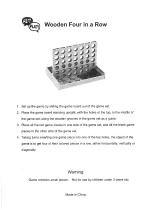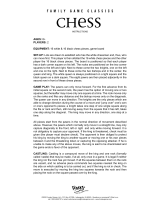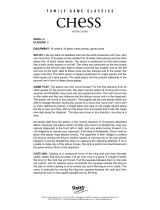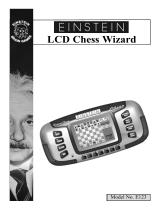Page is loading ...

Touch Chess & Checkers
Operating Manual
Guide de l’utilisateur
Model No. 404-2
Modèle n
o
404-2

Touch Chess
& Checkers
Operating Manual
Model No. 404-2
Congratulations on your purchase
of Excalibur Electronics’ Touch
Chess & Checkers. You’ve pur-
chased both your own personal
chess trainer and a partner who’s
always ready for a game, and who
improves as you do.
Install the Batteries
If your unit has a Pull Tab, simply
pull the tab. You may discard the
tab once it has been pulled out. If
there is no Pull Tab, or to replace
batteries, the procedure is as fol-
lows: using a small Phillips screw-
driver, remove the battery compart-
ment panel screw on the back of
Touch Chess. Then remove the
panel by pulling gently from the top.
Install three fresh AG13 batteries,
making sure to follow the diagram in
each battery slot so that the polarity
(+ or -) of the batteries is correct.
Play a Game Right Away
After you have installed the batter-
ies, the display will show the chess
board with all the pieces on their
starting squares. The LCD will also
show 01CHESS. This indicates
you are at the first move of the
game and ready to play chess. If it
does not, use the stylus to press
the ACLbutton on the bottom of the
unit.
Adjust the display contrast for
best viewing. The contrast con-
trol is on the bottom of the unit.
Touch Chess gives you the White
pieces—the ones at the bottom of
the board. White always moves
first.
The way you select and make your
move is very simple. Think of com-
municating your move as a two-
step process–registering the
From
square and then registering the To
square of the move you wish to
make.
Using the supplied stylus (plastic
pen), press down gently on the
center of the square for the piece
1

IMPORTANT NOTE:
When you are in check, you have
very few moves. If you find you
can’t select the move you want to
make, look for the ‘+’ check sign.
You probably forgot you are in
check.
or pawn you wish to move. You'll
hear a beep and the piece wil flash.
If you hear an error buzz and the
piece does not flash, that piece
cannot legally move anywhere. If
you change your mind and want to
move a different piece, simply
press the From square again to
cancel the move.
Now gently press on the center of
the square you want to move it To.
You'll hear a beep, letting you know
your move has been registered.
After you make your move, Touch
Chess will reply with its move auto-
matically. You’ll see the piece flash
on its From square and move to its
To square. Throughout the game,
the display at the top keeps track of
the move number and the elapsed
time for each move.
Special Touch Areas
Features are controlled by four spe-
cial areas above the chess board
and six Function keys. The four
function areas are:
THREAT AREA
If the Threat Warning Indicator (!) is
on, pressing the center of this area
will flash the threatening move on
the chess board.
COLOR AREA
Press this area during Setup mode
to change the color of the side to
move.
SCORE AREA
Press the center of this area to
change between displaying the
number of the current move to dis-
playing the position score.
Pressing it again will return the dis-
play to the move number. The scor-
ing totals the following values:
Pawns–1, Knights–3, Bishops–3,
Rooks–5, and Queen–9.
CLOCK AREA
Your Touch Chess normally shows
the time taken for each move.
Press the center of this area to
instead show the total game time.
Press again to return to move time.
Function Keys
There are more special features
than there are keys, so each key
has two labels. The label below a
key shows the primary function of
the key. The label above a key
shows its secondary function.
2

Below are the features available to
you through the primary functions.
Remember, to access any of these
features, simply press the proper
key while looking at the label below
the key.
Primary Key Functions
OFF KEY
This key turns the unit off, automat-
ically saving a game in progress. If
it is not "thinking," Touch Chess will
automatically turn off after a period
of time, saving your game position.
Use the ON key to resume the
game.
2nd/ON KEY
Use this key to turn on Touch
Chess. Also use it to select the sec-
ondary function mode of the other
keys (see "Secondary Functions,"
page 4). You can even use it as a
clear or "escape" key to exit any of
the special modes like OPTIONS,
SETUP, LEVEL, and RATING.
UNDO KEY
This key lets you take back a move
or moves you've decided against.
Press this key repeatedly to contin-
ue taking back moves. After you
take back a move, you can use the
MOVE key to replay the taken-back
move or moves.
HINT KEY
Press this key if you want to get
hints from your Touch Chess part-
ner. It displays HinT and flashes a
recommended move on the
screen. To make the hint move, just
press the MOVE key. If the hint is a
book move or a replay move,
OPEn or rPLAY will be shown
instead of HinT.
MOVE KEY
Press this key to switch sides (col-
ors) with your computer. Also use
MOVE to replay moves in the undo
move mode (see "UNDO,” above).
LEVEL KEY
Use this key to set the level of play
(for more information, see “Levels
of Play,” page 7). Press LEVEL
again to change the level by one.
Use the +NEXT or -SETUPkeys to
change the level by ten. Also use
the LEVELkey to enter level option
mode.
How to Change Level Options:
When the level is displayed, press-
ing the OPTIONS key shows:
FAST: In this mode, Touch Chess
uses a more selective search for
thinking. It may miss a tactical
move, but it can look more deeply
into the position. Press +NEXT to
turn FAST on or off. Or, press the
OPTIONS key again to show:
3

Your Excalibur e-Chess and Checkers is packed with
features. Each key has two labels. To activate the feature named
below the key, just press the key. To enjoy the feature given above
the key, press 2nd and then the key.
rAnd: Allows the computer to ran-
domly choose between two good
moves so you practice and play
against different responses. Press
the +NEXT key to turn random on
or off.
Secondary Key Functions
Below are the features available to
you through the secondary func-
tions. To access any of these fea-
tures, press the 2nd key and then
press the indicated key, referenc-
ing the label above the key. You
may press 2nd again to stop using
a secondary function.
OPTIONS KEY
Pressing the OPTIONS key
repeatedly will display all selec-
table options. To select or change
an option, use the +NEXT key.
Options Before the Game Starts
OPEn: Select one of 34 book
opening lines of play. (See page 8.)
GAME: Select one of 16 Great
Games. (See page 8.)
MATE: Select one of 31 mate-in-2
problems. Problem 32 is a mate-in-3
problem. If you can’t find the solu-
tion, make Touch Chess show you
the correct moves to a problem by
setting the level to 73, and then
pressing the MOVE key.
TrAIn: Select one of eight training
positions. Positions with the Black
king in the middle give you practice
in checkmating the Black king.
Options Before and During the Game
PLAYr: Select between: ‘1’—
Human vs. Computer; ‘2’—Human
vs. Human, or ‘0’—Computer vs.
Computer.
HELP: When this option is turned
on, all legal moves for the selected
piece will be shown one at a time.
InFO: When turned on, this option
will display the score, depth of
search (number of moves Touch
Chess is "thinking ahead"), best
move it is considering playing, and
clock times. These will be dis-
played while the computer is think-
ing at its higher levels.
CLrBr: Use this option to clear the
chess board for easier problem
setup. Pressing the -SETUP key
4

now will enter setup mode with the
chess board cleared of all pieces.
You must place a White and Black
king on the board to exit the setup
mode.
SOUnd: Select between: ‘2’—All
sound on; ‘1’—No sound on key
presses; ‘0’—No sound, except for
error buzzes.
SLEEP: Adjust the automatic shut
off time with this key. Setting it to ‘0’
will disable auto shut-off altogether.
FLiP: Use this option to flip the
chess board around.
-SETUP KEY
Press this key to promote a pawn
that reaches your opponent’s back
rank to a piece other than a queen.
(The promotion to a queen is the
most common, so it is automatic).
You can also use these keys to set
up special positions (see page 14).
START KEY
Use this key to start a new game.
RATING KEY
Touch Chess rates your play. Use
this key to view your current rating.
Also use it to enter game results for
a new rating if the ‘O’ symbol is on,
showing you played a ratable game
with no hints or take-backs.
How to Update Your Rating:
While viewing your rating with the
‘O’ symbol on, the first press of the
OPTIONS key shows:
Win—If you won the game, press
the RATING key to see your new
rating. Or press OPTIONS a sec-
ond time to show:
LOSE—If you lost the game, press
the RATING key to see your new
rating. Or press OPTIONS a third
time to show:
DrAW—If you drew the game,
press the RATING key to see your
new rating, or press OPTIONS to
return to your unchanged rating
display.
Playing the Black Pieces
When you want to play the Black
pieces (to let Touch Chess move
first) press the MOVE key before
you make your first move as White.
You’ll see the White and Black
pieces switch places immediately.
Draw Messages
During the game, Touch Chess will
display the word DrAW if a three-
time repetition of position occurs,
or if there has been no pawn
moved and no exchanges for 50
moves. When either of these situ-
ations take place, the rules of
5

chess state that a player can claim
a draw. If you wish, you can ignore
the message and continue the
game. When a stalemate is
reached, the display will read
StALE.
Game-Ending Messages
Touch Chess will announce mate
in two (MAtE2) and mate in three
(MAtE3). It will also display +MAtE
when executing a checkmate.
When you checkmate Touch
Chess, it will display I LOSE.
When you want to claim a win,
draw, or want to resign, press the
2nd key and then START.
Screen Symbols
When a ‘+’ appears on the screen,
it is a reminder that you are in
check. When an ‘O’appears on the
screen, the game you are playing
can be rated. When an ‘=’appears,
it indicates you are in two human
player mode. Lastly, when an ‘!’
appears on the screen, you are
being warned that one of your
pieces is threatened with capture.
(This is similar to the friendly "en
garde" warning sometimes used
by human players when they are
attacking an opponent’s queen.)
Levels of Play
Generally, the higher the level you
select, the better Touch Chess will
play, and the longer it will think dur-
ing its moves. The first four levels
(1, 2, 3 and 4) are beginner levels
and take approximately 4, 8, 12
and 16 seconds per move, respec-
tively. Level 5 is a fixed 1-ply (one-
half move) search. Levels 6
through 15 take about 1 second
per level number, so level 10 will
average about 10 seconds per
move. Levels 16 through 72 take
about 2 seconds per level number.
The amount of time taken will vary
depending on the position, the
stage of the game, and whether or
not the FAST level option is on.
(See “Level Options,” page 3.)
Level 73 is an infinite level. Touch
Chess will take as long to move as
you want it to, or until it finds a
mate position in its search. Level
73 is good for problem solving (like
the MATE problems available
under OPTIONS), or it can be used
to play against. When you are tired
of waiting, press the MOVE key
while the computer is thinking, and
the computer will stop thinking and
play the best move it’s found so far.
6

Auto Play
If you would like to watch the com-
puter finish a game for you auto-
matically, press the 2nd key and
then press OPTIONS, until the
option PLAYr is showing. Use the
+NEXT key to change the number
of players to zero. Press 2nd to exit
the OPTIONS mode. Now press
the MOVE key and watch the game
play itself. You may stop auto play
at any time by pressing the MOVE
key. Doing so will set the number of
players back to one.
Book Opening Trainer
Touch Chess makes it easy for you
to learn the same openings that
world chess champions play. At the
beginning of a game, you may
choose to learn one of 34 popular
book openings—ways to begin the
game—used by chess masters.
Press 2nd, then OPTIONS, to dis-
play OPEn, and then press the
+NEXT or -SETUP keys to select
the number of the opening you
want to learn. Then press the 2nd
key to return to normal play.
Now play a move. If your move is
not the correct opening move, an
error buzz will sound. To learn the
correct move press HINT. When
the computer comes back with its
move, you will briefly see the word
OPEn on the screen if you have
another opening move to make. If
the word OPEn does not appear,
you may continue normal play. You
have completed the training for that
opening line.
The names of the openings are:
1. Ruy Lopez, Exchange Variation
2. Ruy Lopez, Closed Defense
3. Ruy Lopez, Open Defense
4. Ruy Lopez, Archangel Defense
5. Giuoco Piano
6. Scotch Game
7. Four Knights
8. Petroff Defense
9. Vienna Game
10. Sicilian, Classical Defense
11. Sicilian, Accelerated Dragon
12. Sicilian, Rossolimo Attack
13. Sicilian, Dragon Variation
14. Sicilian, Scheveningen Variation
15. Sicilian, Najdorf Variation
16. Sicilian, Moscow Variation
17. Caro-Kann Defense
18. Panov-Botvinnik Attack
19. French Defense, Winawer Variation
20. French Defense, Classical Defense
21. French Defense, McCutcheon Variation
22. French Defense, Tarrasch Variation
23. Queen’s Gambit Accepted
24. Queen’s Gambit Declined
25. Queen’s Gambit, Semi-Slav Defense
26. Queen’s Gambit, Tarrasch Defense
27. Queen’s Gambit, Slav Defense
28. Nimzo-Indian Defense, Rubinstein Var.
29. Nimzo-Indian Defense, Classical Var.
30. Queen’s Indian Defense
31. Queen’s Indian Defense, Petrosian Var.
32. Bogo-Indian Defense
33. Gruenfeld Defense
34. King’s Indian Defense
7

The moves and explanations of
these famous openings are given
in many books on chess.
Entering Your Own Opening
Touch Chess also allows you to set
up any book opening you want—or
even an opening you invent—to
practice. Press 2nd and then
OPTIONS until the display reads
PLAYr. Use +NEXT to set players
to 2. Press 2nd, then make moves
for both sides until the opening
position you want to practice is
reached. Now press 2nd, then
OPTIONS, until the display reads
PLAYr. Use NEXT PIECE to set
players to 1. Press CLEAR and
play against the computer in this
position.
Great Games
At the beginning of the game, you
may select one of sixteen of the
world’s greatest chess games by
pressing 2nd, then OPTIONS, to
display GAME, and then pressing
the +NEXT or -SETUP key to
select a game number.
Along with the game number, you
will see the position of the game
after the first two moves were
played. Press the CLEAR key to
return to normal play starting at
move three. You take the winning
side. The display will show your
total great-game score in two digits
(zero at the start) on the left. On
the right, the display also shows the
amount of points you will win if you
play the correct next great-game
move. If you don’t play the correct
great-game move, an error buzz
will sound and the points for this
move will be divided in half. If the
bonus goes to zero, the correct
move will automatically flash. Most
moves start with 4 bonus points,
but some brilliant moves start with 8
points. The number, players, loca-
tions, and dates of the great games
are given below, along with a brief
explanation of each game. (All
game explanations are © 2000 by
Al Lawrence; all rights reserved.)
1. Adolf Anderssen vs. Lionel Kieseritsky,
London, 1851
This marvelous attacking game, a
King's Gambit, is widely known as
"The Immortal Game." Both players
show the19th-century preference
for attack at all costs, and
Anderssen was one of the most
ingenious attackers of all time.
After 18. Bd6, he gives away both
of his rooks and his queen! In the
final position, his tiny force is
deployed in just the right way to
bring the complete Black army to its
knees.
2. Adolf Anderssen vs. J. Dufresne,
Berlin, 1852
Again we see Anderssen bamboo-
zling his opponent. The game starts
8

as an Evan's Gambit, a form of the
Giuoco Piano. White's 19th move,
Rad1!! is one of the most celebrat-
ed in the history of the game. With
his reply, ... Qxf3, Black actually
wins a knight and threatens mate.
You'd think that would be enough!
But Anderssen follows with a rook
and queen sacrifice that forces
checkmate in a shower of brilliant
blows. This classic is known as the
"Evergreen Game."
3. Paul Morphy vs. Duke Karl
& Count Isouard,
Paris, 1858
While in Paris at the opera, the bril-
liant, unofficial world champion
from New Orleans plays an offhand
game against two noblemen. In this
case, we're sure it was over before
the fat lady sang! In a Philidor
Defense, the team of two played a
weak 3. … Bg5 that left Morphy
with superior development (more of
his pieces are deployed) and the
bishop pair (two bishops against a
bishop and knight). These two
important advantages were all
Morphy needed. After Black wastes
even more time with another pawn
move, 9. … b5?, Morphy hits the
duo with a series of brilliant sacri-
fices to mate. Victory of mind over
material is the poetry of chess.
4.Wilhelm Steinitz vs. Kurt von
Bardeleben,
Hastings, 1895
Wilhelm Steinitz, the first official
world champion, begins this game
as a Giuoco Piano. He maneuvers
deftly to keep his opponent from
castling into safety. Then he sacri-
fices his pawn on d5 so that he can
make the square available for his
knight. But the most brilliant move
of the game is 22. Rxe7+. At first
glance, it simply looks like a blun-
der. All of White's pieces are
attacked, and if Black wasn't in
check, he could play … Rxc1+ with
mate next. But if Black can't take
the rook—with either his king or
queen—he loses in all variations.
And by not taking it, he is eventual-
ly mated anyway. If you're interest-
ed in these complex lines, you can
find a complete explanation of this
classic game in many books.
5. Alexander Alekhine vs. O. Tenner,
Cologne, 1911
World Champion Alekhine was a
chess fanatic (he even named his
cat "Chess") and one of the great-
est attacking players of all time.
Here he plays the unusual Bishop's
Opening and seems to be develop-
ing quietly. Black even appears to
be getting a good game just at the
time Alekhine is able to play the
swashbuckling 11. Nxe5, allowing
Black to capture his queen. Black's
king is forced to march to the cen
9

ter of the board, an unhealthy spot
for a monarch when so many
pieces are still on the board,
where he is mated. It's important to
understand that such sacrifices
don't just happen illogically.
White's pieces again had a domi-
nating command of the board, and
Black allowed White's pressure on
f7, Black's most sensitive defen-
sive square when he hasn't cas-
tled, to build into an explosion.
6. Gaudersen vs. Paul
Melbourne, 1928
This "miniature" of only 15 moves
starts off as a French Defense in
which White plays the Advance
Variation, placing his pawns on d4
and e5. Black's 8th move, castling,
was in this case a blunder because
his kingside is attacked by many
pieces and not effectively defend-
ed. White's sparkling 9. Bxh7+ is
an example of a bishop sacrifice
that's happened so often it has a
name—the "Greek Gift." White's
14. Nxe6+ is an example of a dis-
covered check, the diver bomber
of the chessboard. White's amus-
ing 15th move is a very rare exam-
ple of checkmate with the en pas-
sant capture.
7. Edward Lasker vs. George Thomas,
London, 1910
This masterpiece, a Dutch
Defense, features a famous exam-
ple of the king’s walk to mate.
Edward, an American distant
cousin of the great world champion
Emmanuel Lasker, gets his pieces
activated against Black's kingside
while the English champion
Thomas develops (gets his pieces
off the back rank and into play) too
slowly. By 10. Qh5, White is already
threatening an all-out blitzkrieg. His
brilliant queen sacrifice 11. Qxh7 is
followed by a devastating discov-
ered double check, 12. Nxf6++.
Then Black's king has to walk the
plank, all the way across the board
to g1, the normal spot for the White
king! Here he breathes his last.
8. Wilhelm Steinitz vs. A. Mongredien,
London, 1862
This games starts out as a Center
Counter (also called Scandinavian
Defense). Black loses too much
time developing his pieces, while
White gets his into play aggressive-
ly. Indeed, White's army dominates
the all-important center of the board
as well as the king's side. This sets
the stage for a mating attack.
White's two-move maneuver 13.
Rf3 and 14. Rh3 is called a rook lift,
and is a typical attacking strategy.
This rook then sacrifices itself on h7
in a way that allows Steinitz to bring
his other rook quickly into the fray.
White is a rook down, but all of his
forces take part in the assault, while
the Black queen's rook and bishop
seem to be waiting for the next
game. They don't have long to wait.
10

9. Aaron Nimzovich vs. S. Alapin,
Riga, 1913
Another French Defense. In this
one, the great Latvian player and
writer Nimzovich (after whom the
Nimzo-Indian Opening is named—
see page 6) plays an opponent
who wastes time stealing a pawn
with 9. … Qxg2. "Nimzo" plays a
punishing 12. O-O-O!, sacrificing
his knight. He finishes up with a
convincing queen sacrifice that
forces checkmate.
10. Jose Capablanca vs. Herman Steiner,
Los Angeles, 1933
The handsome Cuban World
Champion Jose Capablanca had a
deceptively simple style. Here we
see him playing the old-fashioned
Four Knights' game and opening
up his opponent's kingside pawn
protection by move 11! His first
rook sacrifice, 17. Rxf6!, can't be
refused and forces Black's king into
a deadly crossfire. With 23. Qxb7!,
Capa offers a second rook, which
can't be taken immediately
because of 23. … Qxf6? 24. Qb4
checkmate. But Black is forced to
take the rook a move later and
mate follows on the same square.
11. Mikhail Botvinnik vs. Paul Keres,
The Hague, 1948
Botvinnik won the world champi-
onship a record three times. His
opponent here is possibly the
strongest 20th-century chess play-
er who did not become world
champion. The opening is a
Nimzo-Indian. White's doubled
pawns are potentially a long-term
weakness, but in the short term
they control a good many all-
important central squares. White
plays cleverly to keep a grip on the
position and breaks through on the
queenside with his pawn-push 17.
c4-c5. This gives him a chance to
bring his queenside rook into
action. He swings it against the
kingside, sacrificing it on g7 to win.
In the final position, Black's king
will be mated by the White queen,
supported by the bishop on c1.
Where did Black go wrong? Take a
look at his "unemployed" queen
and rook on a8 and b8!
12. J. Banas vs. P. Lukacs,
Trnava, 1986
In a Four Knights' Game, Black
gets his king into safety by castling
and takes advantage of White's
awkward piece placement by sacri-
ficing his knight with 9. … Nf3+.
Then he allows White to take his
bishop on c5. But by that time,
White's king is surrounded. In the
final position, after 13. … Ng4,
White's only effective defender, his
knight on e3, is forced from its
square, allowing … Qg2 mate.
13. Anatoly Karpov vs. Victor Kortchnoi,
Moscow, 1974
Twentieth-century chess perfected
defense. It is no longer typical to
see top-level players playing only
11

for the attack. In fact, Korchnoi at
the time of this game was one of
the best in the world, and his forte
was defense. Many fine players
would attack him ingeniously, only
to break up on his rock-like fortifi-
cations. Still, World Champion
Karpov crushes him in only 27
moves with a mating attack! In a
classic manner against Black's
Sicilian Dragon defense (so
named probably because of the
"tail" of control Black's bishop
makes from g7 to a1), Karpov
plays the St. George attack,
castling queenside and prying
open the h-file to slay the dragon.
14. Boris Spassky vs. Tigran Petrosian,
Moscow, 1969
Spassky won the world champi-
onship from Petrosian in the match
that produced this game. In this
English Opening that becomes a
Queen's Gambit, you'll see that
once again White gets a strong
center and quick development of
his pieces. As early as 13. Rd1,
you can sense that Black is in dan-
ger. His king has no piece defend-
ers; his forces seem passive while
White's are aggressively coordi-
nated. As often happens in such
situations, White breaks through
with a pawn push in the center, in
this case 15. d4-d5! It clears the
board for White's more active
forces. Petrosian, one of the best
defenders of all time, tries repeat-
edly to trade queens, but White
wisely rebuffs these offers, which
would take much of the power off
the board. White's d-pawn
becomes a star, advancing all the
way to the 7th rank. Because of
this queening threat, White is able
to sacrifice his queen for one of
Black's defending rooks. In the final
position, it's hopeless for Black
because White will either promote
his pawn to a queen or capture
whatever Black uses to block on
d8.
15. Robert Fischer vs. Reuben Fine,
New York, 1963
Nine years before winning the
world championship, Bobby
Fischer played this Evan's Gambit
(a variation of the Giuoco Piano)
against his famous elder. Bobby
sacrifices two pawns in order to get
his pieces out quickly. Then he
plays 14. h2-h4!, sacrificing anoth-
er pawn to force the Black queen
away from the g7-square. After
that, Black's king will be stuck in
the center and in danger of the h4-
d8 diagonal. Bobby's final move,
17. Qg3!, forces Fine to resign,
because he must move his queen
from the critical black diagonal h4-
d8. Even on 17. … Qxg3, White
ignores the capture of his own
queen and plays 18. Bf6 mate!
12

Computers can sometimes "lock
up" due to static discharge or other
electrical disturbances. If this
should happen, use a slim, pointed
object to press the
button marked “RESET.”
16. Lajos Portisch vs. Johannessen,
Havana, 1966
During the first half of this game, a
Queen's Gambit Slav, the great
Hungarian grandmaster Lajos
Portisch locks up the center with a
d4-e5 structure by move 14. This
gives him a "beachhead" on e5 and
makes it hard for Black to counter-
attack in the center, which is the
standard antidote for an attack on
the wing. The next stage starts with
16. h4. Portisch announces his
intention to attack on the kingside.
He refrains from castling his own
king into safety because he knows
it’s safe enough in the center, at
least for the time it will take him to
break through with his attack.
When Black tries to trade off pieces
with 17. … Bxf3, Portisch sacrifices
a knight for an unstoppable attack
with 18. Bxh6 and then calmly
moves his king to the second rank
to bring his other rook into the
game. His Rxh4 was another bril-
liant sacrifice that crushes any hope
of defense. In the final position,
Black resigns because White will
simply play 26. Rxh6+, winning the
Black queen. If 26. … Qxh6, then
White plays 27. Qxh6+ and will
mate on h7.
Using Setup Mode
At any time during a game when it
is your move, you may change the
position on the board by adding a
piece, removing a piece, or chang-
ing any of the pieces—for exam-
ple, from a queen to a knight.
Removing A Piece
Press 2nd then the -SETUP key.
Now repeatedly press the square
the piece is on until the square on
your display is empty. Press 2nd to
continue the game.
Adding or Changing a Piece
Press 2nd, then the -SETUP key.
Now press the square you want to
modify. Use the -SETUP or +NEXT
keys to choose the correct piece.
Press the 2nd key to continue.
Setting Up Special Positions
This is another terrific feature that
allows you to solve problems you
see in magazines or newspapers,
or that you make up yourself. It
also allows you to enter game
positions you want to play, or that
you want Touch Chess to look at,
perhaps using the Infinite Search
level.
Normally, it is easier to start from
an empty board to set up such
13

problems. So first, press 2nd, then
OPTIONS, until CLrBr (clear
board) is displayed. Then press the
-SETUP key. You’ll see that your
display board is automatically
cleared. The word nOnE will
appear.
You're ready to set up the kings in
the new position. Press the square
on which the White king should
stand. Then press the square on
which the Black king should stand;
reapeatedly press it until the king is
the correct color. (You can't leave
the SETUP 2nd until both the
White and the Black king are
placed.)
Next, pick out another piece in the
problem or position you want to set
up, and press the square it is on.
Use the -SETUP or +NEXTkeys to
change the piece to the correct
type. Press on each square that
has this piece type. You may also
repeatedly press the square until
the piece appears in the right color
on your display.
Follow this procedure until all the
pieces in the problem or position
are completely set up. Finally,
press 2nd to play or to have Touch
Chess analyze the position.
Make sure Touch Chess knows
which color is to move. While in
Setup 2nd, you may change the
color of the side to move by press-
ing the COLOR area (see page 2).
Replay Variation
Touch Chess can automatically
replay all the moves in its Move
History. To do this, use OPTIONS
to set players to 0. Then press
UNDO. Now again use OPTIONS
to set players to 0. Next, press
MOVE and watch the variation
being replayed up to the point
before you did the replay.
GENERAL RULES OF CHESS
1. Two players must alternate in
making one move at a time. The
player with the white pieces moves
first to start the game.
2. With the exception of castling
(see below), a move is the transfer
of a piece from one square to
another square which is vacant or
occupied by an enemy piece.
3. No piece, except the Rook when
castling and the Knight, may cross
a square occupied by another piece.
4. Apiece moved to a square occu-
pied by an enemy piece captures it
as part of the same move. The cap-
tured piece must be immediately
removed from the chessboard by
the player making the capture.
5. When one player moves into a
position whereby he can attack the
King, the King is in “Check”. His
opponent must either:
14

a) move the King
b) block the path of the attacking
piece with another piece, or
c) capture the attacking piece.
6. The game is over when there is
no escape for the King from an
attacking piece. This is known as
"Checkmate.”
7. The game is over when the king
of the player whose turn it is to
move is not in check and the player
cannot make any legal moves. This
is known as “Stalemate” and is con-
sidered a drawn game.
Individual Moves
Turn on the HELP feature. All legal
moves for each selected piece will
be shown at one time. You will
quickly “learn by doing” the move-
ments of all pieces.
1. The Queen can move to any
square along the same row, col-
umn, or diagonals on which it
stands, but cannot pass over an
enemy piece.
2. The Rook can move to any
square along the same row or col-
umn on which it stands, but cannot
pass over an enemy piece. See
also Castling (below).
3. The Bishop can move to any
square along the diagonals on
which it stands, but cannot pass
over an enemy piece.
4. The Knight move is in the shape
of an “L,” moving two squares up or
down, and then one square over.
Or, move one square up or down
and then two over.
5. The Pawn can move one square
forward. On its first move it may
move two squares forward. When
capturing, it moves diagonally (for-
ward) one square. See also
en
passent (next page).
6. The King can move one square
in any direction, as long as it is not
attacked by an enemy piece. See
also Castling (below).
Special Moves
1. Castling is a move of both the
King and either Rook which counts
as a single move (of the King) and
is executed as diagrammed below:
Castling cannot occur if:
a) the King has already been moved.
b) the Rook has already been moved.
c) there is any piece between the
King and the Rook.
d) the King’s original square, or the
square which the King must cross,
or the one which it is to occupy, is
attacked by an enemy piece.
2. A Pawn may make an en
passent capture if it is a reply move
to a double pawn move, and it is a
Pawn which is side-by-side with
the Pawn which made the double
pawn move. The capture of a white
15

CHECKERS
Changing Games
After you have installed the batter-
ies, the display will show the chess
board with all the pieces on their
starting squares. The LCD will also
show 01CHESS. This indicates you
are at the first move of the game
and ready to play chess. If it does
not display 01CHESS, press ACL
using the stylus.
Whenever CHESS is shown on the
display, you may change to
Checkers by pressing the 2nd key,
and then pressing the START key.
The LCD display will show
01CHECr and will also show the
checkerboard with all the pieces on
their starting squares.
To change back to Chess press the
2nd key, then press the STARTkey.
Remember, you can only change
games when CHESS or CHECr is
showing on the display.
The Basics of Checkers
Each player gets 12 checkers and
places his men on all of the dark
squares in the first three rows in
front of him. In contrast to chess,
Black moves first. But like chess,
the first player normally moves
from the "bottom" of the LCD
Pawn is diagrammed below:
3. A Pawn can be promoted if it
advances all the way to the far side
of the board. It is immediately pro-
moted, as part of the same move,
into a Queen, Rook, Bishop, or
Knight, whichever its owner choos-
es. Since a Queen is the most
powerful piece, it is nearly always
chosen as the promotion piece.
Through the promotion process,
there may be more than one
Queen on the board at the same
time.
Some Tips on Chess
1. Castle your King into safety as
soon as possible.
2. If you control the center squares
you will achieve an advantage. To
do this, move your center Pawns
and develop your Bishops and
Knights early in the game.
3. Take advantage of capture situ-
ations, particulary if you will gain
material.
16

board. The goal of checkers is to
leave your opponent with no legal
move, either by taking all of his
pieces or by blocking his pieces.
(Here's an important difference
between chess and checkers: in
chess, a stalemate is a LOSS for
the player who can't move.) Each
player takes turns moving. Men
must be moved diagonally forward,
staying on the dark squares. A
piece is captured by jumping over it
to an empty square on its other
side. A piece can never jump over
its own pieces. Captures are oblig-
atory. When a man reaches the
other side of the board, he is pro-
moted to a king. A king can move,
and jump, backward and forward. A
player can have more than one
king. A man that is promoted to a
king due to a jump cannot contin-
ueumping as a king. He must wait
for the next turn.
Play Checkers Right Away
Make sure CHECr is shown on the
display. If it is not, see the
Changing Games section (Page 15).
Unless you instruct it otherwise,
Touch Checkers gives you the
Black pieces—the ones at the bot-
tom of the board. Black always
moves first. Ablack box on the dis-
play (••) indicates it’s black’s move.
In making your first move, it’s very
important to understand that a
move is made up of two parts:
choosing a
From square and a To
square.
Using the supplied stylus (plastic
pen), press down gently on the
center of the square for the man or
king you wish to move. You'll hear a
beep and the man or king will flash.
If you hear an error buzz and the
piece does not flash, then that
piece cannot legally move any-
where. If you change your mind
and want to move a different piece,
simply press the From square
again to cancel it.
Now gently press on the center of
the square you want to move it To.
You'll hear a beep, letting you know
your move has been registered.
After you make your move, Touch
Chess will reply with its move auto-
matically. You'll see the piece flash
on its From square and move to its
To square. Throughout the game,
the display at the top keeps track of
the move number and the elapsed
time for each move.
You Must Capture if You Can
Remember that capturing is obliga-
tory in the game of checkers,
although if you have a choice of
captures, you choose which to
17

play. You don't need to make the
move with the largest number of
captures. After Touch Checkers
plays its move and you have a
jump to make, it will show JP in the
move number area. But if you
overlook a capture and try to make
another move, Touch Checkers will
remind you of the capture possibil-
ity by displaying JUMP. Touch
Checkers knows the rules of
checkers and will stick to them.
Make your capture and proceed
with the game.
Multiple Captures
If you have a multiple capture,
after you complete the first jump
the display shows the coordinate
of the square you are on and JP to
remind you to continue the captur-
ing sequence.
Turn your Men into Kings
At the start of the game, each of
the 24 pieces is referred to as a
man. When a man reaches the far
side of the board, he is crowned
king and becomes much more
powerful than an ordinary man
because a king can move both
backward and forward. Touch
Checkers is well versed in the
movement of kings and the crown-
ing process, so it will automatically
crown your man to turn it into a
king. A man that is promoted to a
king by making a jump cannot con-
tinue jumping as a king. He must
wait for the next turn.
Playing the White Pieces
When you want to play the White
pieces (to let Touch Checkers move
first) press the MOVE key before
you make your first move as Black.
You’ll see the White and Black
pieces switch places immediately.
Undoing Moves
Touch Checkers does not have as
good a memory as Touch Chess,
so it only permits its last move and
your last move to be taken back.
Getting Hints
Pressing the HINT key displays
HinT and flashes a recommended
move on the screen.
Changing Sides
If during a game you find yourself
losing, you can change sides with
Touch Checkers. Pressing the
MOVE key twice before you regis-
ter your move will switch sides (col-
ors) with your computer. (Between
presses, the display will read FLIP.)
Levels of Play
Generally, the higher the level you
select, the better your Touch
Checkers will play, and the longer it
18

will think during its moves. The first
two levels (1 and 2) are beginner
levels and search a fixed 1 and 2
ply (one-half move). Levels 3
through 15 take 2, 3, 4, 5, 7, 8, 15,
20, 25, 30, 40, 50, and 60 seconds
per move.
Level 16 is an infinite level.
Checkers will take as long to move
as you want it to, or until it can no
longer search. Level 16 is good for
problem solving, or it can be used
to play against. When you are tired
of waiting, press the MOVE key
while the computer is thinking, and
the computer will stop thinking and
play the best move it’s found so far.
Options for Checkers
Just like Touch Chess, Touch
Checkers has numerous options
that can be viewed by pressing the
2nd key and then the OPTIONS
key repeatedly. Use the +NEXT
key to select or change an option.
PLAYr: same as Chess (see page 4).
InFO: same as Chess (see page 4).
CLrBr: same as Chess (see page 4).
SOUnd: same as Chess (see page 5).
SLEEP: same as Chess (see page 5).
FLiP: same as Chess (see page 5).
Touch Areas for Checkers
SCORE AREA
Press the center of this area to
change between displaying the
number of the current move to dis-
playing the position score.
Pressing it again will return the dis-
play to the move number. The scor-
ing totals the following values:
Men–1, Kings–1 1/2.
CLOCK AREA
Your Touch Checkers normally
shows the time taken for each
move. Press the center of this area
to instead show the total game
time. Press it again to return to
move time.
COLOR AREA
Press this area during Setup mode
to change the color of the side to
move.
Auto Play
If you would like to watch the com-
puter finish a game for you auto-
matically, push the 2nd key, then
press OPTIONS, until the option
PLAYr is showing. Use the +NEXT
key to change the number of play-
ers to zero. Press 2nd to exit the
OPTIONS mode. Now press the
MOVE key twice and watch the
game play itself. You may stop auto
play at any time by pressing the
19
/