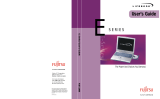Page is loading ...

COPYRIGHT
Fu j i t su PC Corpora ti on has made every ef fort to
en su re the acc u racy and com p l eteness of this doc u m en t .
However,as on going devel opm ent ef forts are con ti nu a lly
i m proving the capabi l i ties of our produ ct s ,we cannot
g u a ra n tee the acc u r acy of the con t ents of this doc u m en t .
We disclaim liabi l i ty for errors ,om i s s i on s , or
f utu re ch a n ge s .
Fu j i t su and the Fu j i t s u logo are regi s tered tradem a rk s ,
and Life Book is a tradem a rk of Fu j i t su Limited .
Built for Humans and Ergo Trac are tradem a rks of
Fu j i t su PC Corpora ti on .
The fo ll o wing are regi s tered tradem a rks of
IBM Corpora ti on :I B M , IBM PC AT, IBM PS/2.
The fo ll o wing are regi s tered tradem a rks of
Mi c ro s oft Corpora ti on : M S ,M S - DO S ,Wi n dows 95.
PCMCIA is a tradem a rk of the Pers onal Com p uter
Mem o ry Ca rd In tern a ti onal As s oc i a ti on .
P h oenix and the Phoenix logo are regi s tered tradem a rk s
of P h oenix Tech n o l ogi e s ,L td .
In t el and Pen tium are regi s tered tradem a rks and
MMX tech n o l ogy is a tradem a rk of In t el Corpora ti on .
P C - Doctor is a tradem a rk of w a ter ga te . s of t w a re . i n c .
Sof t PEG is a regi s t ered tradem a rk of
Com p Core Mu l ti m edia In c .
LapLink is a registered trademark of
Traveling Software Inc.
AudioRack is a registered trademark of
ESS Technology, Inc.
Vi rusScan is a regi s tered tradem a rk of
Mc Afee As s oc i a t es In c .
Mega P h one is a regi s tered tradem a r k of
AV E O,In c .
All other tradem a rks men ti on ed herein are the property
of t h eir re s pective own ers .
We cannot guara n tee the acc u racy of the con t ents of t h i s
doc u m en t .We disclaim liabi l i ty for errors ,om i s s i on s ,
or futu re ch a n ge s .
© Copyri ght 1997 Fu j i t su PC Corpora ti on . All ri gh t s
re s e rved .No part of this publ i c a ti on may be cop i ed ,
reprodu ced ,or tra n s l a ted ,wi t h o ut pri or wri t t en con s en t
of Fu j i t su PC Corpora ti on . No part of this publ i c a ti o n
m a y be stored or tra n s m i t ted in any el e ctronic form
wi t h o ut the wri t ten con s ent of Fu j i t su PC Corpora ti on .
D E C LA RATION OF CONFORMITY
according to FCC Pa rt 15
Re s pon s i ble Pa rty Na m e : Fu j i t su PC Corpora ti on
Ad d re s s : 598 Gibraltar Drive
Mi l p i t a s ,CA 95035
Tel eph on e : (408) 935-8800
Decl a res that produ ct : Model : L i fe Book 690Tx.
Complies with Pa rt 15
of the FCC Ru l e s .
This devi ce complies with Pa rt 15 of the FCC ru l e s .
Opera ti ons is su bj ect to the fo ll owing two con d i ti on s :
(1) This devi ce must not be all owed to cause harm f u l
i n terferen ce ,(2) This devi ce must accept any inter-
feren ce received ,i n cluding interferen ce that may cause
u n de s i r ed opera ti on .
D avid Woo Fu j i t su 4 / 1 7 / 9 8

C A U T I O N
Changes or modification not expressly appro v e d
by Fujitsu PC Corporation could void this user’s
authority to operate the equipment.
■
Con s ult the de a l er or an ex peri en c ed rad i o / TV
technician for hel p.
S h i el ded intercon n ect cables must be em p l oyed wi t h
this equ i pm e nt to en su re com p l i a n ce with the perti n en t
RF em i s s i on limits governing this devi ce .
Notice to Users of the US Telephone Network
The Life Boo k
T M
600 Series notebook com p u ters are
su pp l i ed with an internal modem wh i ch complies with
Pa rt 68 of the FCC ru l e s .On this notebook is a label
that contains the FCC Regi s tra ti o n Nu m ber and the
Ri n ger Equ iva l en ce Nu m ber (REN) for this equ i pm en t
a m ong other inform a ti on .If requ e s ted ,the user
must provi de their tel eph one com p a ny with the
fo ll owing inform a ti on :
1 . The tel eph one nu m ber to wh i ch the notebook
is con n ected .
2 . The Ri n ger Equ iva l en ce Nu m ber (REN) for
this equ i pm en t .
3 .
That the equ i pm e nt requ i r es a standard modular jack
type USOC RJ-11C wh i ch is FCC Pa rt 68 com p l i a n t .
4 . The FCC Regi s tra ti on Nu m ber.
This equ i pm e nt is de s i gn ed to be con n ected to the tel e-
ph o ne net work or premises wi ring using a standard
m odular jack type USOC RJ-11C wh i ch is FCC Pa rt 68
compliant and a line cord bet w een the modem and the
tel eph one net work with a minimum of 2 6 AWG .
The REN is used to determine the nu m ber of devi ce s
that you may con n ect to your tel eph o ne line and sti ll
h ave all of those devi ces ring wh en your nu m ber is
c a ll ed . Too many devi ces on one line may re sult in fail-
u re to ring in re s ponse to an incoming call .In most,
but not all ,a reas the sum of the RENs of a ll of t h e
devi ces should not exceed five (5.0).To be certain of
the nu m ber of devi ces you may con n ect to your line,
as determ i n ed by the RENs,con t act your local
tel eph one com p a ny.
If this equ i pm ent causes harm to the tel eph one net work ,
your tel eph o ne com p a ny may discon ti nue your servi ce
tem pora ri ly.If po s s i bl e ,t h ey wi ll notify you in adva n ce .
If adva n ce noti c e is not practical they wi ll notify you as
s oon as po s s i bl e .You wi ll also be advi s ed of your ri gh t
to file a complaint with the FCC.
This fax modem also complies with fax bra n d i n g
requ i rem e nts per FCC Pa rt 68.
Your tel eph one com p a n y wi ll prob a bly ask you to dis-
con n ect this equ i pm ent from the tel eph one net work
u n til the probl em is corrected and you are su re that the
equ i pm ent is not malfuncti on i n g.
FCC NOTICES
Notice to Users of Radios and Television
These limits are de s i gn ed to provi d e re a s on a ble pro t ec-
ti on against harmful interferen ce in a re s i den tial instal-
l a ti on . This equ i pm ent gen era te s ,u s e s ,and can rad i a te
radio frequ ency en er gy and, i f not install ed and used
in accord a n c e with the instru cti on s ,m ay cause harm f u l
i n terferen ce to radio com mu n i c a ti on s .However, t h ere is
no guara n tee that interferen ce wi ll not occur in a parti c-
ular install a ti on .If this equ i pm e nt does cause harm f u l
i n terferen ce to radio or tel evi s i on recepti on ,wh i ch can
be determ i n ed by tu rning the equ i pm ent of f and on ,t h e
u s e r is en co u ra g ed to try to correct the interferen ce by
one or more of the fo ll owing measu re s :
■
Reori ent or rel oc a te the receiving anten n a .
■
In c r ease the sep a ra ti on bet ween the equ i pm ent
and receiver.
■
Con n e ct the equ i pm ent into an out l et that is on
a different circuit than the receiver.

This equ i pm e nt may not be used on coin servi ce
tel eph ones provi ded by your tel e ph one com p a ny.
Con n ecti on to party lines is su bj ect to state tari f fs .
Con t act your state’s public uti l i ty com m i s s i on ,p u bl i c
s ervi ce com m i s s i on or corpora ti on com m i s s i on for
m o re inform a ti on .
This equ i pm e nt inclu d es autom a tic dialing capabi l i ty.
Wh en programming and/or making test calls to
em er gency nu m bers :
■
Remain on the line and bri efly explain to the
d i s p a t ch er the re a s o n for the call .
■
Perform su ch activi ties in of f - peak hours ,su ch
as early morning or late even i n g.
FCC rules pro h i bit the use of n on - h e a ring aid com p a ti-
ble tel e ph ones in the fo ll o wing loc a ti ons or app l i c a ti on s :
■
All public or sem i p u blic coi n - opera ted or credit
c a r d tel eph on e s .
■
E l eva t ors ,h i ghw a ys , tu n n els (autom obi l e ,su bw ay,
ra i l r oad or pede s trian) wh ere a pers on wi t h
i m p a i r ed hearing might be isolated in an em er gen c y.
■
P l a ces wh ere tel eph ones are spec i fic a lly install ed to
a l e rt em er gency aut h ori ties su ch as fire , po l i ce or
m e dical assistance pers on n el .
■
Hospital room s ,re s i den tial health care fac i l i ti e s ,
conva l e s cent homes and pri s on s .
■
Work s t a ti ons for the hearing impaired .
■
Ho tel ,m o tel or apartm ent lobbi e s .
■
S t ores wh ere tel eph ones are used by patrons to
order merch a n d i s e .
■
Pu blic tra n s port a ti on terminals wh ere tel eph on e s
a re used to call taxis or to re s erve lod ging or
rental cars .
■
In hotel and motel rooms as at least ten percent of
the rooms must contain hearing aid com p a ti ble tel e-
ph ones or jacks for plug in hearing aid com p a ti bl e
tel eph ones wh i ch wi ll be provi d ed to heari n g
i m p a i r ed custom ers on requ e s t .
DOC (INDUSTRY CANADA) NOTICES
Notice to Users of Radios and Television
This Class B digital app a ra tus meets all requ i r em ents
of the Canadian Interference-Causing
Equipment Regulations.
CET app a reil nu m é ri que de la class B re s pecte to utes
les ex i gen c e du Régl em ent sur le matérial bro u i ll eur
du Ca n ad a .
Notice to Users of the
Canadian Telephone Network
The Ca n adian In du s try Ca n ada label iden ti fies certi fied
equ i pm en t .This certi fic a ti o n means that the equ i pm en t
m e ets certain tel ecom mu n i c a ti ons net w ork pro tective ,
opera ti onal and safety requ i rem en t s . The Dep a rtm en t
does not guara n tee the equ i pm e nt wi ll opera te to the
u s er ’s sati s f acti on .
The Life Book 600 Series notebook com p uters are su p-
p l i ed with an internal modem wh i ch complies with the
In du s try Ca n ada certi fic a ti on standards for tel e com mu-
n i c a ti on net work pro tecti on and safety requ i rem en t s .
Before con n ecting this equ i pm ent to a tel eph one line the
u s e r should en su re that it is perm i s s i ble to con n ect this
equ i pm ent to the local tel ecom mu n i c a ti on fac i l i ti e s .Th e
u s er should be aw a re that com p l i a n c e with the certi fic a-
ti on standards does not prevent servi c e degrad a ti on in
s ome situ a ti on s .
Rep a i rs to tel ecom mu n i c a ti on equ i pm ent should be
m ade by a Ca n adian aut h ori z ed mainten a n ce fac i l i ty.
Any rep a i r s or altera ti ons not ex pre s s l y approved by
Fu j i t su PC Corpora ti on or any equ i pm ent failu res may
give the tel ecom mu n i c a ti o n com p a n y cause to requ e s t
the user to discon n ect the equ i pm ent from the
tel e ph one line.
The con n e cting arra n gem ent code for this equ i pm ent
is CA11A.
The Load Nu m ber is 3.

Avis Aux Utilisateurs Du Réseau
Téléphonique Canadien
L’ é ti qu et te canad i enne In du s trie Ca n ada iden ti fi e
l ’ é qu i pem ent certi fié .Cet te certi fic a ti on sign i fie
que l’équ i p em ent satisfait certaines normes de
pro tecti on ,d ’ ex p l oi t a ti on et de sécurité des réseaux
de télécom mu n i c a ti on s .Le départem ent ne ga ra n tit
pas le fon cti on n em ent de l’équ i pem ent à la
s a ti s f acti on de l’uti l i s a teu r.
La série Life Boo k
T M
600 po s s è dent un modem
i n terne con forme aux normes de certi fic a ti on
d ’ In du s trie Ca n ada pour pro t é ger les réseaux de
t é l é com mu n i c a ti ons et sati s f a i re aux normes de
s é c u ri t é .Avant de con n ecter cet équ i pem ent à une
l i gne téléph on i qu e ,l ’ uti l i s a t eur doit véri fier s’il est
permis de con n ecter cet équ i pem ent aux install a ti ons
de télécom mu n i c a ti ons loc a l e s . L’ uti l i s a teur est averti
que même la con f ormité aux normes de certi fic a ti on
ne peut dans certains cas em p ê ch er la dégrad a ti on
du servi ce .
Les répara ti o ns de l’équ i pem ent de télécom mu n i c a ti on s
doivent être ef fectuées par un servi ce de mainten a n ce
a gréé au Ca n ad a .To ute répara ti on ou mod i fic a ti on ,qu i
n’est pas ex pre s s é m ent appro uvée par Fu j i t su PC Corp. ,
ou to ute défaill a n ce de l’équ i pem ent peut en tra î n er
la com p a gnie de télécom mu n i c a ti ons à ex i ger que
C A U T I O N
For safety, users should ensure that the electrical
g round of the power utility, the telephone lines
and the metallic water pipes are connected
t o g e t h e r. Users should NOT attempt to make
such connections themselves but should contact
the appropriate electric inspection authority or
electrician. This may be particularly important
in rural are a s .
l ’ uti l i s a teur décon n ecte l’équ i pem ent de la
l i gne téléph on i qu e .
Le code d’arra n gem e nt de con n ex i o n de cet équ i pem en t
est CA11A.
Le nu m é ro de ch a r ge est 3.
Le nu m é ro de ch a r ge assigné à ch a que terminal
t é l é ph on i que indique le po u r cen t a g e de la ch a r ge
totale po u vant être con n ecté à une bo u cle ou à un
c i rcuit téléph on i qu e ,utilisé par ce péri ph é ri q ue afin
de pr é venir to ute su rch a r ge .La term i n a i s on d’une
bo u cle peut être con s ti tuée de n’ i m porte qu elle
com bi n a i s on de péri - ph é ri q ues de sorte que le total
de nu m é ros de ch a r ge de tous les péri ph é ri ques
n’ exc è de pas 100.
The Load Nu m ber assign ed to each tel eph one term i n a l
devi ce den o tes the percen t a ge of the total load to be
con n ected to a tel eph one loop or circuit wh i ch is used
by the devi ce to prevent overl oad i n g.The term i n a ti on
on a loop may consist of a ny com bi n a ti on of devi ce s
su ch that the total of the load nu m bers of a ll devi ce s
does not exceed 100.

A V E R T I S S E M E N T
Pour assurer la sécurité, les utilisateurs
doivent vérifier que la prise de terre du serv i c e
d’électricité, les lignes téléphoniques et les
conduites d’eau métalliques sont connectées
ensemble. Les utilisateurs NE doivent PAS
tenter d’établir ces connexions eux-mêmes,
mais doivent contacter les services d’inspection
d’installations électriques appropriés ou un
électricien. Ceci peut être part i c u l i è re m e n t
i m p o rtant en régions ru r a l e s .
UL NOTICE (FOR AUTHORIZED REPAIR TECHNICIANS ONLY)
C AU T I O N :For con ti nu ed pro tecti on against risk of fi re ,rep l a ce on ly
with the same type and ra ting fuse.
C AU T I O N :D a n ger of ex p l o s i on if CMOS battery is incorrect ly rep l aced .
Rep l ace on ly with the same or equ iva l ent type recom m en ded by the
m a nu f actu rer.Di s pose of u s ed batteries according to the
m a nu f actu r er ’s instru cti on .
WA R N I N G : CMOS and NiCAD batteries may ex p l ode if m i s tre a ted .
Do not rech a r ge ,d i s a s s em ble or dispose of in fire .

T a b l e o f C o n t e n t s

T a b l e o f C o n t e n t s
ii
PREFACE . . . . . . . . . . . . . . . . . . vi
SECTION ONE
SETTING UP YOUR LIFEBOOK 600
SERIES FROM FUJITSU
Unpacking. . . . . . . . . . . . . . . . . . . . 2
Overview of Lifebook 600 Series Features. . . 3
Component Identification . . . . . . . . . . . 5
Top and Front Components . . . . . . . . . . 5
Left-side Panel Components . . . . . . . . . . 6
Right-side Panel Components . . . . . . . . . 7
Rear Panel Components . . . . . . . . . . . . 8
Bottom Components . . . . . . . . . . . . . . 9
LAN Enhancement Unit . . . . . . . . . . . 10
LAN Enhancement Unit Front and
Top Components . . . . . . . . . . . . . . 10
LAN Enhancement Unit
Rear Components. . . . . . . . . . . . . . 12
LAN Enhancement Unit
Bottom Components. . . . . . . . . . . . 13
Power Sources . . . . . . . . . . . . . . . . . 13
Data Security . . . . . . . . . . . . . . . . . 15
Starting Your Notebook for the First Time. . 16
User Registration . . . . . . . . . . . . . . . 19
Learning About Your Operating System
and Application Software. . . . . . . . . . 19
SECTION TWO
USING YOUR LIFEBOOK 600 SERIES
FROM FUJITSU
Display Panel . . . . . . . . . . . . . . . . . 22
Status Indicator Panel. . . . . . . . . . . . . 23
Power On . . . . . . . . . . . . . . . . . . . 27
Power Off . . . . . . . . . . . . . . . . . . . 28
Restarting The System. . . . . . . . . . . . . 29
Fujitsu Welcome Center. . . . . . . . . . . . 29
Batteries . . . . . . . . . . . . . . . . . . . . 29
Integrated Touchpad Pointing Device . . . . 32
Using The Keyboard. . . . . . . . . . . . . . 34
Volume Control . . . . . . . . . . . . . . . . 36
Floppy Disk Drive . . . . . . . . . . . . . . . 37
CD-ROM Drive . . . . . . . . . . . . . . . . 39
Hard Drive. . . . . . . . . . . . . . . . . . . 41
Power Management . . . . . . . . . . . . . . 41
Internal Modem . . . . . . . . . . . . . . . . 49
Infrared Port. . . . . . . . . . . . . . . . . . 50
Pre-Installed Software. . . . . . . . . . . . . 50
SECTION THREE
CONFIGURING YOUR LIFEBOOK 600
SERIES FROM FUJITSU
Boot Sequence . . . . . . . . . . . . . . . . . 54
Identifying the Drives . . . . . . . . . . . . . 54
BIOS Setup Utility. . . . . . . . . . . . . . . 55
Navigating Through the Setup Utility . . . . 57
Main Menu – Setting Standard
System Parameters . . . . . . . . . . . . . 58
Advanced Menu – Setting Device
Feature Controls . . . . . . . . . . . . . . 69
Security Menu – Setting the
Security Features . . . . . . . . . . . . . . 92
Power Menu – Setting Power
Management Feature Controls. . . . . . . 98
Boot Menu – Selecting the
Operating System Source . . . . . . . . . 106
Info Menu . . . . . . . . . . . . . . . . . . 110

T a b l e o f C o n t e n t s
L i f e B o o k 6 0 0 S e r ie s f r o m F u j i t s u
iii
Exit Menu – Leaving the Setup Utility . . . 112
Setting Up Your Save-to-Disk
File Allocation . . . . . . . . . . . . . . . 115
SECTION FOUR
USER INSTALLABLE FEATURES
LAN Enhancement Unit. . . . . . . . . . . 119
External Installation of a
Floppy Disk Drive. . . . . . . . . . . . . 123
External Lithium Ion Smart Battery . . . . 123
PC Cards . . . . . . . . . . . . . . . . . . . 125
Theft Prevention Locks . . . . . . . . . . . 127
MIDI/joystick Devices . . . . . . . . . . . . 128
Mouse. . . . . . . . . . . . . . . . . . . . . 129
Keyboard . . . . . . . . . . . . . . . . . . . 129
Microphone . . . . . . . . . . . . . . . . . 129
Stereo Line In Devices . . . . . . . . . . . . 129
Headphones . . . . . . . . . . . . . . . . . 129
Stereo Line Out Devices . . . . . . . . . . . 129
Telephone Lines . . . . . . . . . . . . . . . 129
Fast Ethernet Lines. . . . . . . . . . . . . . 130
Serial Port Devices . . . . . . . . . . . . . . 130
Parallel Port Devices . . . . . . . . . . . . . 130
USB Devices . . . . . . . . . . . . . . . . . 130
External Monitor. . . . . . . . . . . . . . . 130
Memory Upgrade Module. . . . . . . . . . 131
Internal Battery. . . . . . . . . . . . . . . . 134
Base Enhancement Unit . . . . . . . . . . . 135
SECTION FIVE
TROUBLESHOOTING
Identifying the Problem . . . . . . . . . . . 138
Specific Problems . . . . . . . . . . . . . . 139
Power On Self Test Messages . . . . . . . . 156
Emergency CD-ROM Drive Tray Release. . 159
Internal Hard Drive Replacement. . . . . . 160
Modem Setup and Commands . . . . . . . 161
Restoring Your Pre-Installed
Software From CD-ROM . . . . . . . . . 161
SECTION SIX
CARE AND MAINTENANCE
Caring for Your Notebook. . . . . . . . . . 164
Increasing Battery Life . . . . . . . . . . . . 165
Caring for Your Batteries . . . . . . . . . . 165
APPENDIX A SPECIFICATIONS
Warranty . . . . . . . . . . . . . . . . . . . 168
Lifebook 690Tx with LAN
Enhancement Unit Specifications . . . . 168
Environmental Requirements . . . . . . . . 171
Approvals. . . . . . . . . . . . . . . . . . . 172
Popular Accessories . . . . . . . . . . . . . 172
APPENDIX B GLOSSARY
Glossary. . . . . . . . . . . . . . . . . . . . 173
INDEX
Index . . . . . . . . . . . . . . . . . . . . . 183

L i f e B o o k 6 0 0 S e r i e s f r o m F u j i t s u
™
P r e f a c e

P r e f a c e
vi
PREFACE
The LifeBook 600 Series from Fujitsu PC
Corporation is a powerful ultra flexible thin and
light notebook computer. It is powered by an
Intel Pentium microprocessor with MMX tech-
nology, has a built-in color display,an internal
modem and comes with a LAN Enhancement
Unit with built-in floppy disk drive,CD-ROM
drive,and network adapter bringing the com-
puting power of desktop personal computers
(PCs) to a portable environment.
This manual explains how to operate your
LifeBook 600 Series’hardware and built-in
system software. The LifeBook 600 Series is
compatible with the IBM PC AT. It comes
with Windows 95 pre-installed.
A LifeBook 600 Series is a completely self-
contained unit with an active-matrix (TFT)
color LCD display. It has a powerful interface
that enables it to support a variety of optional
features. (Figure P-1.)
CONVENTIONS USED IN THE GUIDE
Screen examples in this manual are intended as
examples only, and screen and file names may
differ in actual use.
Messages displayed on screen by the LifeBook
600 Series,and commands that you enter into
the computer using the keyboard,appear in
Courier type.
Example: Shutdown the computer?
Keyboard keys are shown in boldface
Helvetica type.
Example: Fn, F1, Esc, and Ctrl.
Pages with additional information about a spe-
cific topic are cross-referenced within the text.
Example: (See page xx.)
P O I N T
The point icon highlights information
that will enhance your understanding of
the subject material.
C A U T I O N
The caution icon highlights information
that is important to your safety, to the
safe operation of your computer, or to
the integrity of your files. Please read all
caution information carefully.

L i f e B o o k 6 0 0 S e r i e s f r o m F u j i t s u
L i f e B o o k 6 0 0 S e r i e s f r o m F u j i t s u
vii
Figure P-1 LifeBook 600 Series with
Both Fujitsu and Third Party Options

S et tin g U p Yo ur Li f eB oo k 6 0 0 Ser ie s
S e c t i o n O n e
Unpacking . . . . . . . . . . . . . . . . . . . 2
Overview of LifeBook 600 Series Features . . . 3
Component Identification . . . . . . . . . . . 5
Top and Front Components . . . . . . . . . . 5
Left-side Panel Components . . . . . . . . . . 6
Right-side Panel Components . . . . . . . . . 7
Rear Panel Components . . . . . . . . . . . . 8
Bottom Components. . . . . . . . . . . . . . 9
LAN Enhancement Unit. . . . . . . . . . . . 10
LAN Enhancement Unit Front and
Top Components . . . . . . . . . . . . . . 10
LAN Enhancement Unit Rear Components . . 12
LAN Enhancement Unit Bottom Components 13
Power Sources . . . . . . . . . . . . . . . . 13
Data Security . . . . . . . . . . . . . . . . . 15
Starting Your Notebook for The First Time . . 16
User Registration . . . . . . . . . . . . . . . 19
Learning About Your Operating System
and Application Software. . . . . . . . . . 19

S e c t i o n O n e
2
SECTION ONE
SETTING UP YOUR LIFEBOOK
600 SERIES FROM FUJITSU
This section describes how to set up your
LifeBook 600 Series from Fujitsu. We strongly
recommend that you read it before using your
notebook – even if you are already familiar with
notebook computers.
UNPACKING YOUR NOTEBOOK
When you receive your notebook,unpack it
carefully, and compare the parts you have
received with the items listed below.
For a standard configuration you should have:
■
L i fe Book 600 Series from Fu j i t su .( Fi g u r e 1-1.)
■
AC adapter with AC power cord (located in
the accessories box). (Figure 1-2.)
■
External Smart Lithium ion battery (located
in the accessories box).(Figure 1-3.)
■
LAN Enhancement Unit (located in the
accessories box). (Figure 1-4.)
■
RJ-11 cable (located in the accessories box).
■
Getting Started Guide.
■
User’s Guide.
■
Microsoft Windows 95 Manual.
■
Registration card and customer
information pack.
■
LANdesk Client Manager 3.2 CD-ROM
(located in the accessories box).
■
Recovery CD-ROM (located in the
accessories box).
Figure 1-3 External Smart Lithium ion Battery
Figure 1-1 LifeBook 600 Series Notebook
Figure 1-2 AC Adapter Unit

S e t t i n g U p Y o u r L i f e B o o k 6 0 0 S e r i e s
L i f e B o o k 6 0 0 S e r ie s f r o m F u j i t s u
3
Once you have checked and confirmed that
your notebook system is complete, connect
the AC adapter and follow the instructions
starting on page 17 to accept the conditions
for using the LifeBook 600 Series. When you
have completed the setup process please
register your notebook. (See page 19.)
OVERVIEW OF LIFEBOOK
600 SERIES FEATURES
The LifeBook 600 Series is a compact, yet
powerful notebook computer available with
standard features including: (See Appendix A,
pages 152-156, for detailed information.)
■
266 MHz Intel Pentium processor
with MMX technology.
■
32MB SDRAM standard, expandable
to 96MB.
■
12.1" active-matrix (TFT) color display
with 1024 x 768 resolution (XGA).
■
2MB video RAM.
■
Built-in 4GB hard drive.
■
Internal Lithium ion Smart battery.
■
External Lithium ion Smart battery.
■ Hot swap PS/2 connection for an external
keyboard or an external mouse.
■
Internal 56K fax/data/voice modem with
built-in telephony and DSVD support.
■
DMI 2.0 compliant.
■
Integrated touchpad pointing device for easy
cursor control.
■
Hot Docking connection for an
Enhancement Unit.
■
LAN Enhancement Unit with:
■
Fixed 3.5" floppy disk drive.
■
Fixed 20-speed maximum
CD-ROM drive.
■
Built-in stereo speakers.
■
Fast Ethernet port.
■
Dual USB port.
■
Stereo Line Out port.
■
CompositeVideo jack.
■ MIDI/joystick port.
Figure 1-4 LAN Enhancement Unit
C A U T I O N
Your internal modem is designed to
allow faster downloads from K56flex
compliant digital sources. Maximum
achievable download transmission
rates may not reach 56 Kbps and
will vary with line conditions.

S e c t i o n O n e
4
■ Hot swap PS/2 connection for an external
keyboard and an external mouse.
■ Serial port.
■ Parallel port.
■ External Monitor port.
■ DC Power jack.
■ Full audio and video features:
■ 16-bit SoundBlaster-compatible
sound chip.
■ 3D-Stereo for multiple speaker effects.
■ 3D-Graphics for fast graphic rendering.
■ Zoomed Video support for full motion
video acceleration.
■ Built-in mono speaker.
■ Built-in mono microphone.
■ Stereo Line In jack.
■ Stereo Headphone jack.
■ Microphone jack.
■ Two Type II/one Type III PC Card slots.
■ Fast IrDA (4Mbps) compatible infrared port
for wireless data transfer.
■ External monitor support with simultaneous
display capabilities.
■ “No re-learning”, full-size keyboard with
three dedicated Windows 95 keys.
■ Dual USB device support.
■ Standard pre-installed software:
■
Microsoft Windows 95 operating system
with Internet Explorer 4.01.
■
LapLink from Traveling Software for
file transfers via modem,cable or
infrared port.
■
PC-Doctor for system diagnostics.
■
SoftPEG from CompCore for MPEG-1
video playing.
■
McAfee VirusScan for virus protection.
■
ESS AudioRack for 3D-Stereo, audio CD,
and other audio controls.
■
MegaPhone by AVEO for telephone
applications including fax,
dialing, and speakerphone.
■
PowerPanel by Phoenix Technologies for
power conservation management.
■
Standard user-install software.
■
Netscape Communicator 4.0.
■
America Online 3.0 Free Trial.
■
JFAX Telecom Software.
■
AT&T Worldnet Service.
Figure 1-5 Top and Front Panel

S e t t i n g U p Y o u r L i f e B o o k 6 0 0 S e r i e s
L i f e B o o k 6 0 0 S e r ie s f r o m F u j i t s u
5
COMPONENT IDENTIFICATION
For detailed specifications refer to Appendix A
on pages 152-156.
TOP AND FRONT COMPONENTS
Display Panel
This is a color LCD panel with back lighting for
the display of text and graphics. (Figure 1-6.)
Brightness Control
The brightness control adjusts the overall
intensity of the display panel back lighting.
(Figure 1-6.)
Built-in Microphone
The built-in microphone allows mono audio
input to your notebook. (Figure 1-6.)
Status Indicator Panel
LCD display of the status of the power state
and source, Suspend mode,AC connected/
disconnected, battery charge for both batteries,
floppy disk drive activity, hard drive activity,
CD-ROM drive activity, PC Card activity,
CapsLock, NumLk and Scr Lk. (Figure 1-6.)
Figure 1-6 LifeBook 600 Series with Display Open
Display
Brightness
Control
Microphone
Closed Cover
Switch
Suspend/Resume
Button
Enhancement Unit Alignment Hole
Display
Panel Latch
Enhancement Unit
Alignment Hole
Touchpad Pointing
Device
Keyboard
Speaker
Status Indicator
Panel

S e c t i o n O n e
6
Suspend/Resume Button
The Suspend/Resume button allows you to sus-
pend notebook activity without turning off the
notebook power,and to return it to an active
state.This feature saves power, and is particu-
larly useful when the notebook is running only
on battery power. (See pages 42-43 and 88-89
for more information.)
Closed Cover Switch
The closed cover switch turns off the LCD back
lighting when the display panel is closed,thus
saving power. It can also be set as a Suspend/
Resume switch in the BIOS Setup utility.
(see pages 98-105.) (Figure 1-6.)
Keyboard
A full-size keyboard with dedicated
Windows 95 keys for input into the notebook.
(Figure 1-6.)
Touchpad Pointing Device
The touchpad pointing device is a finger
contact cursor control system with two
click buttons. (Figure 1-6.)
Display Panel Latch
This latch locks and releases the display panel.
(Figure 1-6.) When the display panel is released
it pops up slightly to make it easier to open.
Enhancement Unit Alignment Holes
Holes that allow your notebook to align and
lock into an Enhancement Unit.
LEFT-SIDE PANEL COMPONENTS
Power Switch
This switch is the main power switch for your
notebook. (Figure 1-7.)
PC Card Slots
The PC Card Slots allows you to install two
type I or II PC Cards or one type III PC Card.
(See pages 109-111 for more information on PC
Cards.) The sliding button to the left of the card
slots locks the card(s) in place, and the push
buttons to the right of the slots eject the cards
from the slots. (Figure 1-7.)
C A U T I O N
Be sure you know what settings are
active for your Suspend/Resume button
before you use it as misuse can result in
data loss. (See the Power Savings Menu
of the BIOS setup utility, pages 88-89,
for more information.)
Figure 1-7 LifeBook 600 Series Left-side Panel
Power
Switch
PC Card
Lock
PC Card
Slots
Slot 2
Eject Button
Slot 1
Eject Button
Speaker
The built-in speaker outputs sound from the
notebook. (Figure 1-6.)

S e t t i n g U p Y o u r L i f e B o o k 6 0 0 S e r i e s
L i f e B o o k 6 0 0 S e r ie s f r o m F u j i t s u
7
RIGHT-SIDE PANEL COMPONENTS
Theft Prevention Lock Slot
This is a slot that allows you to attach a physical
lock down device.(Figure 1-8.)
RJ-11 Jack
This is the jack for attaching a telephone line to
the internal modem. (Figure 1-8.)
Microphone Jack
The microphone jack allows you to connect an
external mono microphone. (Figure 1-8.)
Stereo Line In Jack
The stereo line in jack allows you to connect an
external audio source to your notebook, like an
audio cassette player. This jack will not support
an external microphone. (Figure 1-8.)
Headphone Jack
You can con n ect head ph ones or powered ex ter-
nal spe a kers to the head ph one jack . ( Fi g u re 1-8.)
Volume Control
The volume control is a knob which provides
manual control of the sound level of all audio
output from your notebook. (Figure 1-8.)
Figure 1-8 LifeBook 600 Series Right-side Panel
C A U T I O N
The internal modem is not intended for
use with Digital PBX systems. Do not
connect the internal modem to a digital
PBX as it may cause serious damage to
the internal modem or your entire note-
book. Consult your PBX manufacturer’s
documentation for details. Some hotels
have Digital PBX systems. Be sure to find
out BEFORE you connect your modem.
C A U T I O N
There are software volume controls.
The knob setting and the software
settings will interact. Software volume
off will override the knob setting and
the software volume setting will
control the maximum knob setting.
(See Volume Control on pages 36-37
for more information.)
Volume
Control
Headphone
Jack
Stereo Line
In Jack
Microphone
Jack
RJ-11
Theft Prevention Lock Slot

S e c t i o n O n e
8
REAR PANEL COMPONENTS
Infrared Port
The fast IrDA (4Mbps) compatible port allows
you to communicate with another IrDA com-
patible infrared device without a cable. (See
pages 50-51 for more information.) (Figure 1-9.)
C A U T I O N
The connector cover – which closes over
the ports on the rear of the notebook –
can be damaged if it is left open when
the notebook is moved around.
External Monitor Port
This port allows you to connect an external
VGA or SVGA CRT monitor. (Figure 1-9.)
External Floppy Disk Drive Port
A port for attaching an optional external floppy
disk drive. (Figure 1-9.)
External Battery Locking Slots
A pair of slots that mate with the locking tabs
on the external Lithium ion battery.
DC Power Jack
The DC power jack allows you to plug in the
AC adapter or the optional auto/airline adapter.
(Figure 1-9.)
Figure 1-9 LifeBook 600 Series Rear Panel
PS/2 Port
This port allows you to connect an external
PS/2 mouse or keyboard.(Figure 1-9.)
Dual USB Port
This port all ows you to con n ect two Un ivers a l
Serial Bus devi ce s , su ch as ex ternal game pad s ,
poi n t
ing devi ce s , keyboa rds and spe a kers .
( Fi g u re 1-9.)
Parallel Port
The parallel port allows you to connect parallel
devices, such as a parallel printer to your note-
book. (This is also referred to as an LPT port.)
(Figure 1-9.)
Infrared
Port
Dual USB
Port
Parallel
Port
External
Monitor Port
External
Floppy Disk
Drive Port
PS/2 Port
Connector Cover
Port Cover
DC Power
Jack
External
Battery
Locking Slot
External
Battery
Locking Slot

S e t t i n g U p Y o u r L i f e B o o k 6 0 0 S e r i e s
L i f e B o o k 6 0 0 S e r ie s f r o m F u j i t s u
9
BOTTOM COMPONENTS
External Battery Locking Indentations
These indentations mate with the latches on
the external battery to provide secure mating
between the battery and your notebook.
(Figure 1-10.)
External Battery Port
This slide covered slot provides for installation
of the external battery.(Figure 1-10.)
Docking Lock Slots
These slots mate with the latch hooks of an
Enhancement Unit to lock the Enhancement
Unit and the notebook together.(Figure 1-10.)
Unit Label
This label has the model number and other
information about your notebook. In addition
the configuration portion of the label has the
serial number and manufacturer information
that you will need to give your support repre-
sentative so that he or she can help you.
It exactly identifies the version of various
components of your notebook. (Figure 1-10.)
Docking Port
This port is for connection to an Enhancement
Unit.The cover opens automatically when your
notebook is installed in an Enhancement Unit.
(Figure 1-10.)
Memory Upgrade Compartment
This compartment houses the memory upgrade
module which allows you to expand the system
memory capacity of your notebook. (See pages
115-118 for more information on installing added
memory capacity.) (Figure 1-10.)
Internal Hard Drive Compartment
This compartment contains the internal hard
drive and should only be accessed for mainte-
nance by an authorized maintenance provider.
(Figure 1-10.)
Internal Battery Compartment
This compartment houses the internal battery
and should only be opened to remove the bat-
tery for replacement or long term storage.
(Figure 1-10.)
Figure 1-10 LifeBook 600 Series Bottom
Docking
Lock Slot
Internal
Battery
Compartment
Internal
Hard Drive
Compartment
Memory
Upgrade
Compartment
Docking
Port
External
Battery Port
External Battery Locking Indentations
Docking
Lock Slot
Unit
Label
/