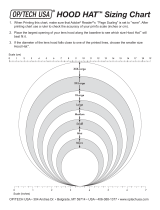Page is loading ...

Before use, please read these
instructions completely.
Digital Camera
Operating Instructions
Model No.
DMC-FZ1PP
VQT0A99
For USA assistance, please call: 1-800-272-7033 or send e-mail to : [email protected]
For Canadian assistance, please call: 1-800-561-5505 or visit us at www.panasonic.ca

Safety
2
Safety
Dear Customer,
We would like to take this opportunity to
thank you for purchasing this Panasonic
Digital Camera. Please read these
Operating Instructions carefully and
keep them handy for future reference.
Information for
Your Safety
Carefully observe copyright laws.
Recording of pre-recorded tapes or
discs or other published or
broadcast material for purposes
other than your own private use may
infringe copyright laws. Even for the
purpose of private use, recording of
certain material may be restricted.
• Please note that the actual controls
and components, menu items, etc. of
your Digital Camera may look
somewhat different from those shown
in the illustrations in these Operating
Instructions.
• SD Logo is a trademark.
• Other names, company names, and
product names printed in these
instructions are trademarks or
registered trademarks of the
companies concerned.
WARNING
TO REDUCE THE RISK OF FIRE OR
SHOCK HAZARD AND ANNOYING
INTERFERENCE, USE ONLY THE
RECOMMENDED ACCESSORIES
AND DO NOT EXPOSE THIS
EQUIPMENT TO RAIN OR
MOISTURE. DO NOT REMOVE THE
COVER (OR BACK); THERE ARE
NO USER SERVICEABLE PARTS
INSIDE. REFER SERVICING TO
QUALIFIED SERVICE PERSONNEL.
Notice:
This product has parts that contain a
small amount of mercury. It also
contains lead in some components.
Disposal of these materials may be
regulated in your community due to
environmental considerations. For
disposal or recycling information
please contact your local authorities,
or the Electronics Industries Alliance:
<http://www.eiae.org.>
A lithium ion/polymer battery that is recyclable powers the
product you have purchased. Please call 1-800-8-BATTERY for
information on how to recycle this battery.
RBRC
Li-ion
TM

Safety
3
FCC Note: (U.S. only)
This equipment has been tested and
found to comply with the limits for a
Class B digital device, pursuant to Part
15 of the FCC Rules. These limits are
designed to provide reasonable
protection against harmful interference
in a residential installation. This
equipment generates, uses, and can
radiate radio frequency energy and, if
not installed and used in accordance
with the instructions, may cause
harmful interference to radio
communications. However, there is no
guarantee that interference will not
occur in a particular installation. If this
equipment does cause harmful
interference to radio or television
reception, which can be determined by
turning the equipment off and on, the
user is encouraged to try to correct the
interference by one or more of the
following measures:
• Reorient or relocate the receiving
antenna.
• Increase the separation between the
equipment and receiver.
• Connect the equipment into an outlet
on a circuit different from that to
which the receiver is connected.
• Consult the dealer or an experienced
radio/TV technician for help.
FCC Caution: To assure
continued
compliance, follow
the attached
installation
instructions and use
only shielded
interface cables
with ferrite core
when connecting to
computer or
peripheral devices.
Any changes or modifications not
expressly approved by the party
responsible for compliance could void
the user’s authority to operate this
equipment.
Trade Name: Panasonic
Model No.: DMC-FZ1
Responsible party:Matsushita Electric
Corporation of
America One
Panasonic Way,
Secaucus, NJ
07094
Support Contact: Panasonic
Consumer
Electronics
Company
1-800-272-7033
This device complies with Part 15 of
the FCC Rules. Operation is subject to
the following two conditions: (1) This
device may not cause harmful
interference, and (2) this device must
accept any interference received,
including interference that may cause
undesired operation.
This Class B digital apparatus
complies with Canadian ICES-003
DMC-FZ1

4
Contents
Safety
Information for Your Safety ........................2
Preparation
Standard Accessories ................................5
Names of the Components.........................6
LCD Monitor Display/
Viewfinder Display .................................8
Quick Guide..............................................10
Charging the Battery ................................11
Inserting the Battery .................................12
Connecting to an Electrical Outlet............14
Inserting the Card.....................................15
Turning Power on/off................................17
Adjusting the Viewfinder
(Diopter Adjustment)............................18
Attaching the Lens Hood..........................19
Attaching the Strap...................................21
Attaching the Lens Cap ............................22
Using the LCD Monitor/Viewfinder ...........23
The Shutter Button
(Pressing halfway/Pressing fully) .........24
The Mode Dial..........................................25
Operating the Menu..................................26
Setting the Date/Time (Clock Set)............27
Recording images (basic)
Taking Pictures.........................................28
Taking Pictures in Simple Mode...............30
Checking the Captured Picture
(Review)...............................................31
Recording Motion Images ........................32
Using the Optical Zoom............................33
Using the Digital Zoom.............................34
Taking Pictures using the Built-in Flash ... 35
Using the Optical Image Stabilizer ........... 37
Using the AF Trigger ................................38
Using the Continuous AF .........................39
Taking Pictures with the Self-timer...........40
Recording images (advanced)
Taking Pictures with Audio.......................41
Changing the Picture Size........................42
Changing the Quality
(Data Compression Ratio)....................43
Taking Pictures using Macro Mode .......... 44
Taking Pictures using Portrait Mode ........ 45
Taking Pictures using Sports Mode..........46
Taking Pictures using Panning Mode ...... 47
Taking Pictures using Night Portrait
Mode.................................................... 48
Taking Pictures using Spot Mode ............ 49
Compensating the Exposure ................... 50
Taking Pictures using Auto Exposure
(AE) Bracket ........................................ 51
Using the AF/AE Lock.............................. 52
Using the Color Effect.............................. 53
Picture Adjustment
(Natural/Standard/Vivid) ...................... 54
Setting the White Balance ....................... 55
Setting ISO Sensitivity ............................. 57
Taking Pictures using Burst Mode........... 58
Using the MC Protector/ND Filter ............ 59
Playback
Playing Back Still Pictures ....................... 60
Playing Back Still Pictures with Audio...... 61
9 Images Multi Playback.......................... 62
Using the Playback Zoom........................ 63
Playing Back Motion Images ................... 64
Editing
Deleting Images....................................... 65
Writing the Print Information to the Card
(DPOF Setting).................................... 67
Protecting Images on the Card ................ 70
Technical use
Playing Back with Slide Show
(Automatic Playback)........................... 71
Adding Audio to Recorded Pictures
(Audio Dubbing)................................... 73
Resizing Recorded Pictures .................... 74
Trimming Recorded Pictures ................... 75
Formatting the Card................................. 76
Adjusting the LCD Monitor/Viewfinder
Brightness............................................ 77
Using the Auto Review ............................ 78
Setting up the Operational Sound............ 79
Setting up the Power Save Mode ............ 80
Resetting the File Number ....................... 81
Initializing the settings.............................. 82
Playing Back Images with a TV Monitor .. 83
Connecting to a PC.................................. 84
USB DIRECT-PRINT............................... 85
USB DIRECT-PRINT (Single Picture) ..... 86
USB DIRECT-PRINT (DPOF).................. 87
After Use.................................................. 88

Preparation
5
Preparation
Others
The Menu Items .......................................89
Cautions for Use.......................................91
Warning Indications..................................95
Troubleshooting........................................ 96
Specifications ...........................................97
Digital Camera Accessory System ...........99
Digital Camera Accessory Order Form
(For USA Customers)........................ 100
Request for Service Notice .................... 101
Limited Warranty (For USA Only).......... 102
Customer Services Directory
(For USA Only).................................. 104
Index...................................................... 105
Spanish Quick Use Guide/
Guía española para el uso rápido ..... 106
Standard Accessories
Before using your camera, check the contents.
1 SD Memory Card (8 MB)
RP-SD008B
(In the text, it is indicated as “Card”)
2 Battery Pack
CGA-S002A
(In the text, it is indicated as “Battery”)
3 Battery Charger/AC Adaptor
DE-928A
(In the text, it is indicated as
“AC Adaptor”)
4 AC Cable
K2CA2EA00002
5 DC Cable
K2GH2DB00003
6 A/V Cable
K1V204C10001
7 USB Connection Cable
VEK0A22
8 CD-ROM
VFF0183
9Strap
VFC3916
10 Lens Cap/Lens Cap String
VYK0M30/VFC3917
11 Lens Hood/Lens Hood Adaptor
VYQ2677/VYQ2583

Preparation
6
Preparation
Names of the Components
[Front View]
1 Flash Sensor (P36)
2 Lens
3Flash
4 Microphone (P41, P73)
5 Self-timer Indicator (P40)
6 Strap Eyelet (P21)
[Top View]
7 Mode Dial (P25)
8 Shutter Button (P24)
9 Single/Burst Mode Button
(P58)
10 Zoom Lever (P33, P34)
11 Lens Ring (P19, P59)
12 Lens Barrel
[Back View]
13 Viewfinder (P18, P23)
14 Diopter Adjustment Dial (P18)
15 Flash Open Button (P35)
16 DISPLAY Button (P23)
17 FOCUS Button (P38)
18 Power Indicator (P17)
19 Power Switch (P17)
20 LCD Monitor (P8)
21 MENU Button (P26)
22 Delete Button (P31, P65)
23 2/Self-timer Button (P40)
24 4/REVIEW/SET Button (P31)
25 1/Flash Mode Button (P35)
26 3/Exposure Compensation
(P50)/Auto Bracket Button
(P51)
27 Speaker (P61)
2 3
4
1
5
6
6
879
10
11
12
OFF≥≥ON
DISPLAY
OPEN
AF
MENU
SET
Ø
R
E
V
I
E
W
16
21
19
20 22 23
25 26 2724
18
1713 14 15

Preparation
7
[Left View]
28 A/V OUT Socket (P83)
29 USB Socket (5pin) (P84)
30 Terminal Door
[Right View]
31 DC IN Socket (P14)
32 DC IN Terminal Door (P14)
[Bottom View]
33 Memory Card/Battery Door
(P12, P15)
34 Memory Card/Battery Door
Open Lever (P12, P15)
35 Tripod Receptacle
[Battery Charger/AC Adaptor]
1 AC Input Terminal
2 [POWER] Indicator
3 [CHARGE] Indicator
4 Battery Attachment Section
5 DC Output Terminal
2
8
2
9
3
0
31
32
3433 35
2
3
5
4
1

Preparation
8
LCD Monitor Display/Viewfinder Display
[In recording]
1 REC mode
2 Flash mode (P35)
3 White balance (P55)
4 ISO sensitivity (P57)
5 Picture size (P42)
6 Quality (data compression ratio)
(P43)
7 Battery indicator (P13)
(When using AC adaptor this is not
displayed)
8 Frame/Time remain
In motion image mode: XXXs
9 Shutter Jiggle alert (P29)
10 Recording indication
11 Audio REC (P41)
12 Zoom (P33, P34)
(digital zoom ON: )
13 Self-timer mode (P40)
14 Card access indication (P16)
15 AF area (P28)
16 AF Trigger (P38)
17 Aperture indication/Shutter speed
indication (P28)
18 Exposure Compensation (P50)
19 Auto Bracket (P51)
20 Current date and time (P27)
• It is displayed for about 5 seconds
after turning on the power or
setting the clock.
21 : Spot AF area (P49)
22 : Spot metering target (P49)
23 Focus indication (P28)
24 Burst mode (P58)
25 Continuous AF (P39)
26 Color Effect mode (P53)
27 Optical Image Stabilizer (OFF)
(P37)
F
2.
8
1
/2
O
F
F
12 34 56 7
8
9
11
1
5
1
3
1
0
14
12
161718
19
23
21
22
24
25
27
26
20
F
OCUS
F
:00
J
A
N

Preparation
9
[Recording in Simple mode]
1 Flash mode (P35)
2 Burst mode (P58)
3 Focus indication (P30)
4 Shutter Jiggle alert (P29)
5 Picture mode (P30)
6 Battery indicator (P13)
7 Frame remain
8 Zoom (P33)
9 Recording indication
10 Self-timer mode (P40)
11 Card access indication (P16)
12 AF area (P28)
13 Current date and time (P27)
• It is displayed for about 5 seconds
after turning on the power or
setting the clock.
[In playback]
1 Playback mode
2DPOF (P67)
(White):
DPOF setting for printing
(Green):
DPOF setting for Slide Show
(Green with DPOF number):
DPOF setting for printing and
Slide Show
3 Protected image (P70)
4 Image with audio (P61)
5 Picture size (P42)
6 Quality (data compression ratio)
(P43)
: In motion image mode
In simple mode:
: ENLARGE
: 4qa6q/10a15cm
: INTERNET
7 Battery indicator (P13)
8 Folder/File number
9 Page/Total images
10 REC data
• It will be displayed when the
[DISPLAY] button is pressed.
11 Recorded date and time
1
6
1
2
4
57
8
9
10
11
3
6
1
2
3
4
5
6
7
12
8
13
11
9
10
F2.
8
1
/
2
50
I
1
0
:
00
J
A
N
.1.2
003
1
0
:
00
J
A
N
.1.
2

Preparation
10
Quick Guide
Prepare the following items.
• Camera
•Battery
•Card
• AC adaptor
• AC cable
• Check that the power switch is set to [OFF]
and the lens is stored.
• Close the flash. (P36)
[Preparation]
1
Charge the battery. (1 # 2) (P11)
• Charging is finished in about
90 minutes.
2
Slide the lever in the direction of the
arrow to open the Memory Card/
battery door.
3
Insert the battery into the camera.
(P12)
4
Insert the Card into the camera. (P15)
5
Close the Memory Card/battery door.
[Recording]
6
Remove the lens cap.
7
Set the power switch to [ON]. (P17)
8
Set date/time. (P27)
9
Set the mode dial to Normal Picture
mode [ ]. (P25)
10
(When you want to take a picture with
the flash)
Press the flash open button to open
the Flash. (P35)
11
Take a picture. (P24, P28)
[Playback]
12
Set the mode dial to playback [ ].
(P60)
13
Press 2/1 to select the picture you
want to view.
1
O
P
E
N
2
5
34
6
OFF≥ ≥ ON
7
10
11
9,12
SET
Ø
R
E
V
I
E
W
13

Preparation
11
Charging the Battery
1
Connect the AC cable.
• The [POWER] indicator A lights.
2
Attach the battery to the AC adaptor.
(1 # 2)
• The [CHARGE] indicator B lights and
charging starts.
3
When the [CHARGE] indicator B
turns off, charging is finished.
• Charging is finished in about
90 minutes.
4
Remove the battery from the AC
adaptor.
• The battery cannot be charged when the
DC cable is connected to the AC adaptor.
• After use, be sure to disconnect the AC
cable.
• The battery becomes warm after use/charge
or during the charge. The camera also
becomes warm during use. However, it is
not a malfunction.
• The battery/AC adaptor supplied with this
camera is exclusively designed for this
camera. Do not use with any other
equipment.
THE SOCKET OUTLET SHALL BE
INSTALLED NEAR THE EQUIPMENT
AND SHALL BE EASILY ACCESSIBLE.
4
2
1

Preparation
12
Inserting the Battery
[Preparation]
• Check that the power switch is set to [OFF]
and the lens is stored.
• Close the flash. (P36)
[Inserting the battery]
1
Slide the lever in the direction of the
arrow to open the Memory Card/
battery door.
2
Insert the charged battery all the way
in, until it is locked.
3
Close the
Memory Card/
battery door.
[Removing the battery]
1
Open the Memory Card/battery door.
2
Slide
the lock 1 in the direction of
the arrow to remove the battery.
3
Close the
Memory Card/battery
door.
• If you will not be using the camera for a long
time, remove the battery.
• When the fully charged battery is inserted in
the camera for more than 1 hour, the clock
setting is memorized by the camera for
about 24 hours even after the battery is
removed. (The time may be shorter if the
battery is not charged sufficiently.)
When the clock setting is cancelled, please
set the date/time again. (P27)
• When the card is being accessed, do not
open the Memory Card/battery door.
• The battery supplied with this camera is
exclusively designed for this camera. Do not
use with any other equipment.
CAUTION
Danger of explosion if battery is
incorrectly replaced. Replace only with the
same or equivalent type recommended by
the manufacturer. Dispose of used
batteries according to the manufacturer’s
instructions.
OPEN
1
3
2
1
3
2
11

Preparation
13
ª Battery indicator
The remaining battery power is displayed on the LCD monitor/Viewfinder.
(This is not displayed when using AC adaptor)
: The battery power is sufficient
: The remaining power is a little low
: The remaining power is low
: Recharge or replace the battery
ª Charging time and available recording time
Measured under the following conditions:
• Shooting once every 30 seconds, flash every other shot.
• Measured using supplied 8 MB SD Memory Card.
• Temperature: 77 F (25°C)/Humidity: 60
%
The times shown in the table are approximate times. The times may vary depending
on the condition.
ª Charging environment and charging error
• Charge the battery in a place with a temperature of 50 F - 95 F (10°C - 35°C).
(The battery should also be the same temperature.)
• When charging starts, the [CHARGE] indicator lights. If, after charging starts, the
[CHARGE] indicator blinks at about 1 second cycles, this indicates a charging
error.
In this case, remove the AC adaptor from the electrical outlet, remove the battery
and check if both room and battery temperature is too low or high and then charge
it again. If the problem persists, consult the dealer or your nearest servicenter.
Charging time Continuous recording/playback time
(recordable number)
Supplied battery Approx. 90 min.
Recording with LCD monitor
Approx. 100 min.
(equal to 200 still pictures)
Recording with Viewfinder
Approx. 120 min.
(equal to 240 still pictures)
Playback with LCD monitor
Approx. 120 min.

Preparation
14
Connecting to an Electrical Outlet
If you use an AC adaptor as indicated in 3,
you can use the camera without worrying
about battery discharge.
[Preparation]
• Check that the power switch is set to [OFF]
and the lens is stored.
1
Connect the AC cable.
2
Open the DC IN terminal door 1.
3
Connect the DC cable (supplied) to
the camera.
• The camera becomes warm during use.
However, this is not a malfunction.
• Disconnect the AC adaptor and DC cable
when the camera is not in use.
• The battery cannot be charged in the
camera with the AC adaptor connected.
• Use the supplied DC cable.
2
3
DC IN
1

Preparation
15
Inserting the Card
[Preparation]
• Check that the power switch is set to [OFF]
and the lens is stored.
• Close the flash. (P36)
[Inserting the card]
1
Slide the lever in the direction of the
arrow to open the Memory Card/
battery door.
2
Insert the card all the way in until it
clicks.
• Check the direction of the card.
• Cards can be installed backwards. If
this occurs the card will protrude slightly
and the door will not close. Please pay
special attention when inserting cards.
• Do not touch the connection terminals
on the back side of the card.
3
Close the Memory Card
/battery
door.
[Removing the card]
1
Open the Memory Card/battery door.
2
Press the card to release.
3
Pull the card out.
4
Close the
Memory Card/battery
door.
• If the Memory Card/battery door cannot be
completely closed, take the card out and
insert it again.
• If the card cannot be fully inserted, verify
whether the direction of the card is correct.
• We recommend that you use a Panasonic
branded SD Memory Card. (Use only the
genuine card)
• If the card is not fully inserted, the card may
be damaged.
OPEN
1
3
2
1
4
2
11

Preparation
16
ª Access to the card
When the card is being accessed, the
card access indication 1 lights.
When the card access indication 1
lights, do not remove the battery, or pull
out the card.
Do not disconnect the DC cable when
using the AC adaptor.
The card and the card contents may be
destroyed and the camera may not
operate normally.
As there is a risk that the data on the
card may be damaged or erased due to
the electrical noise, static electricity or
the defects of camera/card, please back
up your data on your PC using USB
connection. (P84)
ª SD Memory Card (supplied) and
MultiMediaCard (optional)
The SD Memory Card and
MultiMediaCard are small, lightweight,
removable external cards. The SD
Memory Card is equipped with a write
protection switch that can inhibit writing
and formatting. (When the switch is
moved towards the [LOCK] side, it is not
possible to write or delete data on the
card and format it. When the switch is
unlocked, these functions become
available.)
SD Memory Card
• RP-SDH512 (512 MB)
• RP-SDH256 (256 MB)
• RP-SD128BJ (128 MB)
• RP-SD064B (64 MB)
• RP-SD032B (32 MB)
• RP-SD016B (16 MB)
• RP-SD008B (8 MB)
MultiMediaCard
• The reading/writing speed
of MultiMediaCards is
slower than SD cards.
When MultiMediaCards
are used, the performance
of certain features may be slightly slower
than advertised.
• After recording motion images using the
MultiMediaCard, the card access
indication may appear for a while, but
this is not a malfunction.
1
600

Preparation
17
Turning Power on/off
1
Set the power switch to [ON].
• The power indicator 1 lights.
2
Set
the power switch to [OFF].
ª Power indicator
Lighting:
• When turning the power switch to [ON]
Blinking:
• When the Memory Card/battery door is
opened
• When the card is not inserted
• When no space is left on the card
• When the card is protected during
recording
• When you start recording with the lens
cap attached
• When the remaining battery power is
low (blinking slowly)
• When turning on the power in the recording mode, do not put any obstacle in front
of the lens.
• Please be sure to remove the lens cap before you switch on the camera in
recording mode. If not, the message “REMOVE LENS CAP AND PRESS SET
BUTTON” appears on the LCD monitor/Viewfinder. Please remove the lens cap
and press 4/[REVIEW/SET] button 2.
• Do not exert any pressure on the lens when it is extended. To clean the lens,
please turn the camera off to retract the lens.
OFF≥ ≥ ON
1,2
OFF
≥ ≥
ON

Preparation
18
Adjusting the Viewfinder
(Diopter Adjustment)
This camera’s Viewfinder offers a diopter
adjustment. It allows the user to make
adjustments related to each user’s individual
vision characteristics. Please adjust this
feature before using the camera.
[Preparation]
• Press [DISPLAY] button to make the
Viewfinder display.
1
Adjust the diopter, rotating the
diopter adjustment dial.
1
1

Preparation
19
Attaching the Lens Hood
When using the camera in bright sunlight, the
lens hood should be installed. This will
minimize lens flare and ghosting, thus
improving the overall quality of the photo.
[Preparation]
• Check that the power switch is set to [OFF]
and the lens barrel is stored.
• Close the flash. (P36)
1
Remove the lens ring.
2
Attach the lens hood adaptor 1
(supplied).
• The mark ±,¥ will be the opposite side
of the camera.
3
Attach the lens hood 2 (supplied).
• Adjust the mark of the lens hood to the
mark ± of the lens hood adaptor.
Then, rotate the lens hood to the
mark ¥ and fix it.
• Be careful not to rotate the lens hood
adaptor.
4
Rotate the lens hood and the lens
hood adaptor until the mark of the
lens hood is fitted to the mark of the
camera.
• If the marks are not fitted, edges of the
screen may become dark. (vignetting
effect)
• It is recommended that the lens hood be
removed when using the flash. Vignetting
can occur, causing the lower portion of the
photo to be dark.
• The lens cap can be installed while the lens
hood is in use if the lens cap string is not
used.
3
4
1
2

Preparation
20
ª Temporarily storing the lens hood
You can store the lens hood in the camera
temporarily. Please do not take a picture with
the lens hood stored.
[Preparation]
• Check that the power switch is set to [OFF]
and the lens barrel is stored.
• Close the flash. (P36)
1
Remove the lens hood.
2
Reverse
the lens hood and
attach
it.
• Attach the lens hood adjusting the
mark ± of the lens hood adaptor to the
mark of the lens hood, and rotate the
lens hood to the right.
3
Attach the lens cap.
• It is recommended that the lens hood be
removed when using the flash. Vignetting
can occur, causing the lower portion of the
photo to be dark.
• The lens cap can be installed while the lens
hood is in use if the lens cap string is not
used.
1
2
3
/