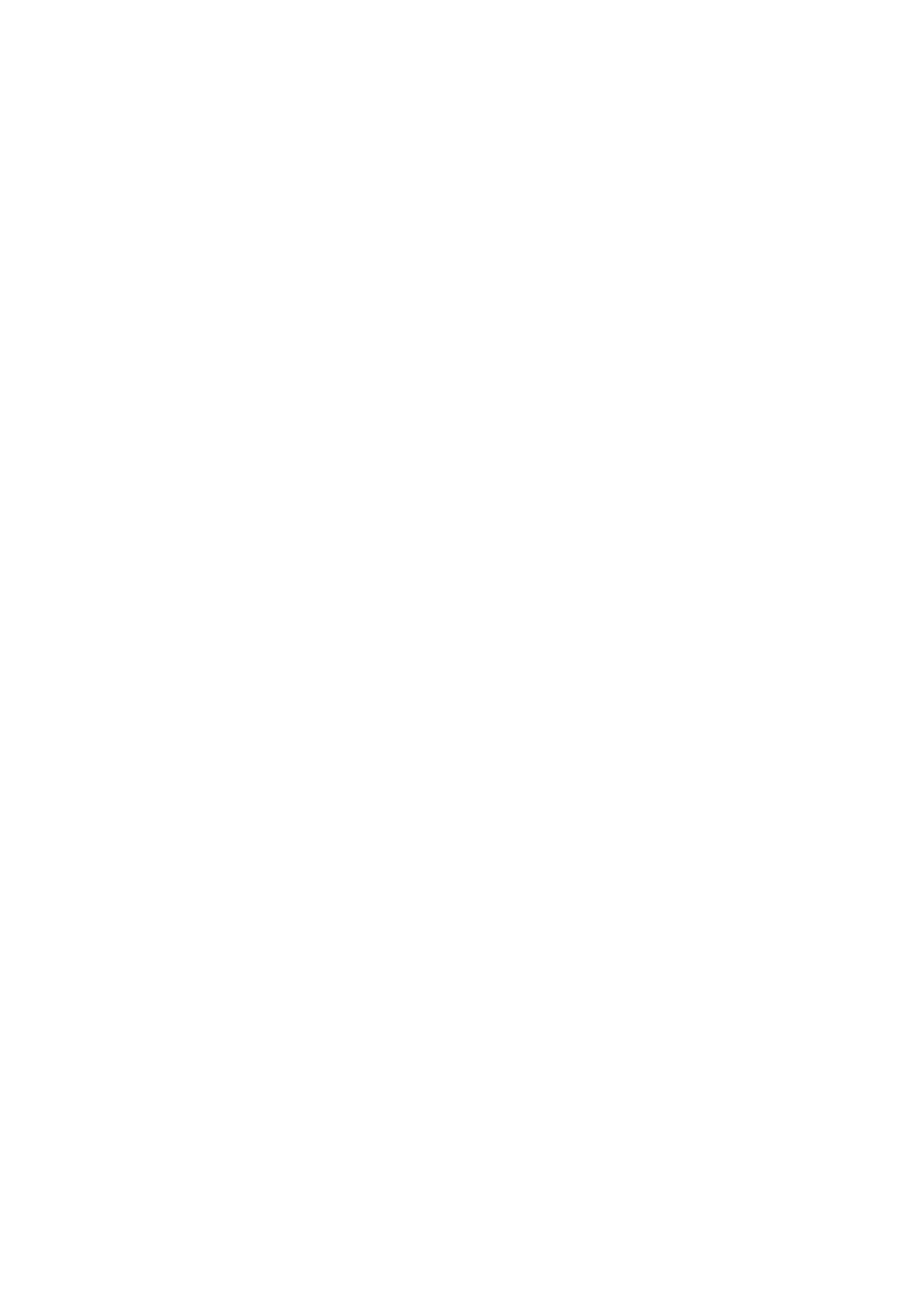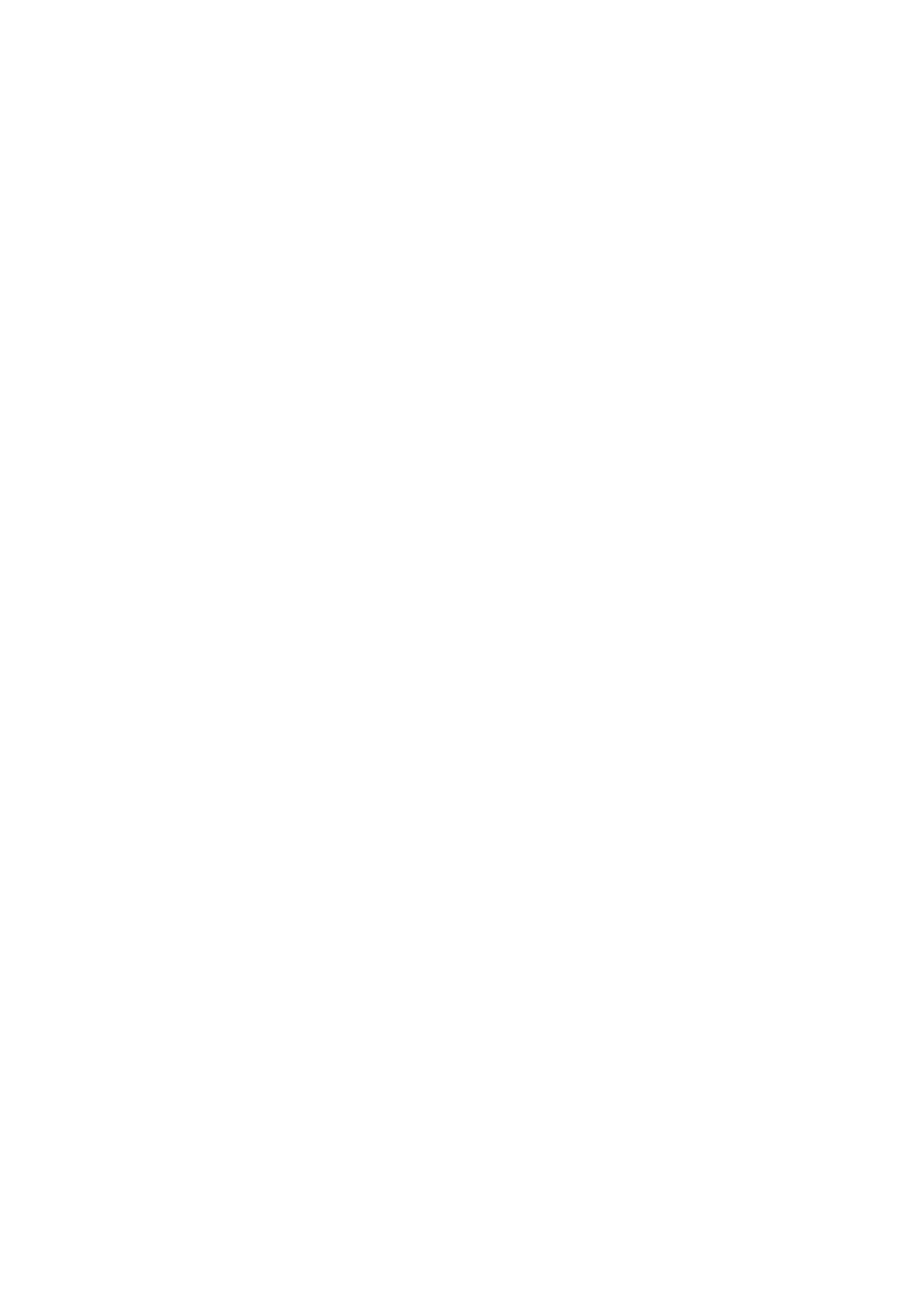
Table of Contents
1. Introduction .......................................................................................................... 1
Features ............................................................................................................................. 1
Package Contents .............................................................................................................. 1
System Requirements........................................................................................................ 1
LED Status .......................................................................................................................... 2
2. Installation in Windows ......................................................................................... 3
Windows 7/ Vista .............................................................................................................. 3
Windows XP ...................................................................................................................... 5
Verifying the Driver Installation in Windows ................................................................... 7
TCP/IP Setting in Windows ................................................................................................ 8
3. Installation in Mac ............................................................................................... 13
Mac 10.6x ........................................................................................................................ 13
Mac 10.5x ........................................................................................................................ 16
Mac 10.4.x ....................................................................................................................... 19
Verifying the Driver Installation on Mac ......................................................................... 21
TCP/IP Setting in Mac ...................................................................................................... 22
4. Specifications ...................................................................................................... 28
Limited Warranty .................................................................................................... 29