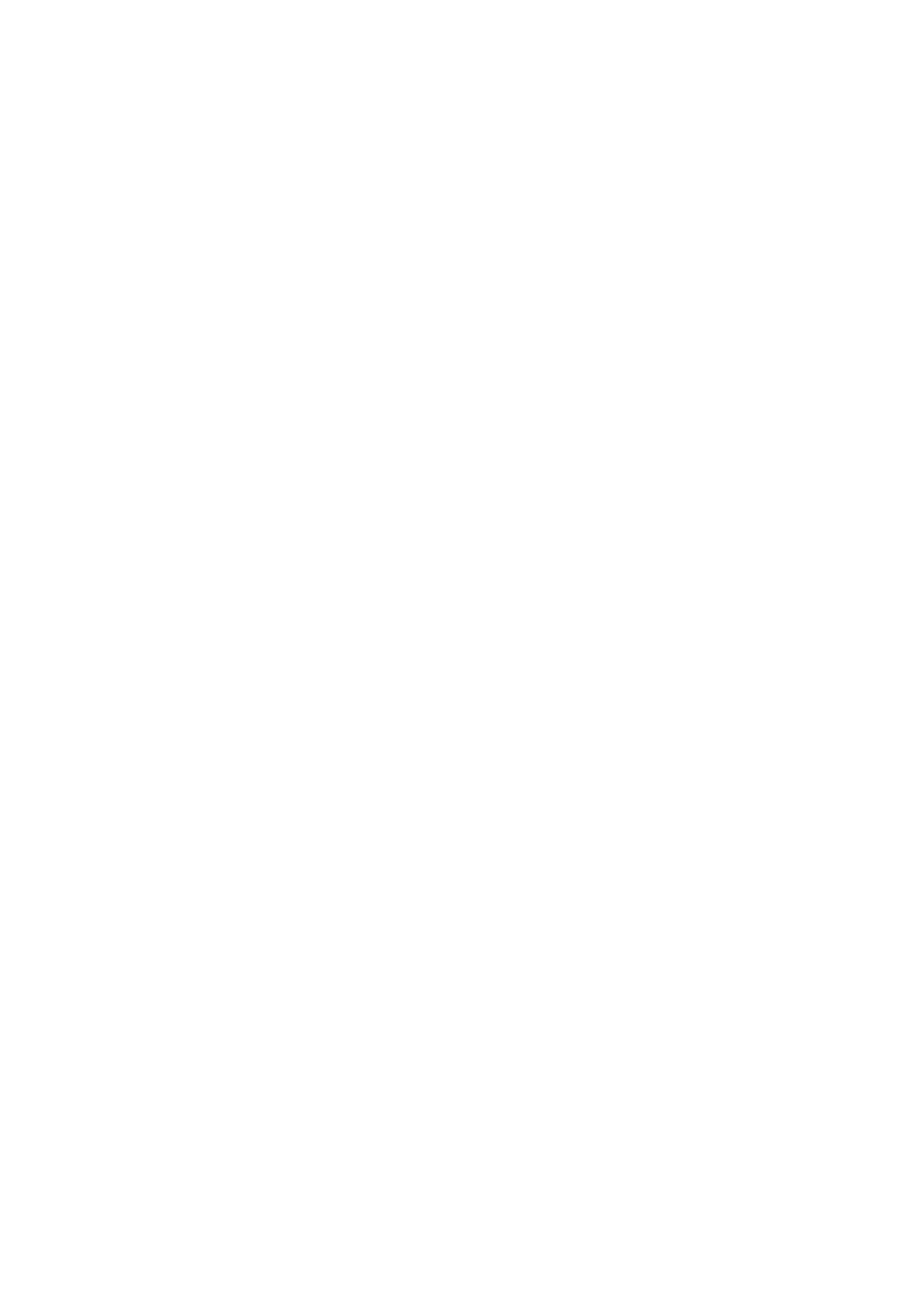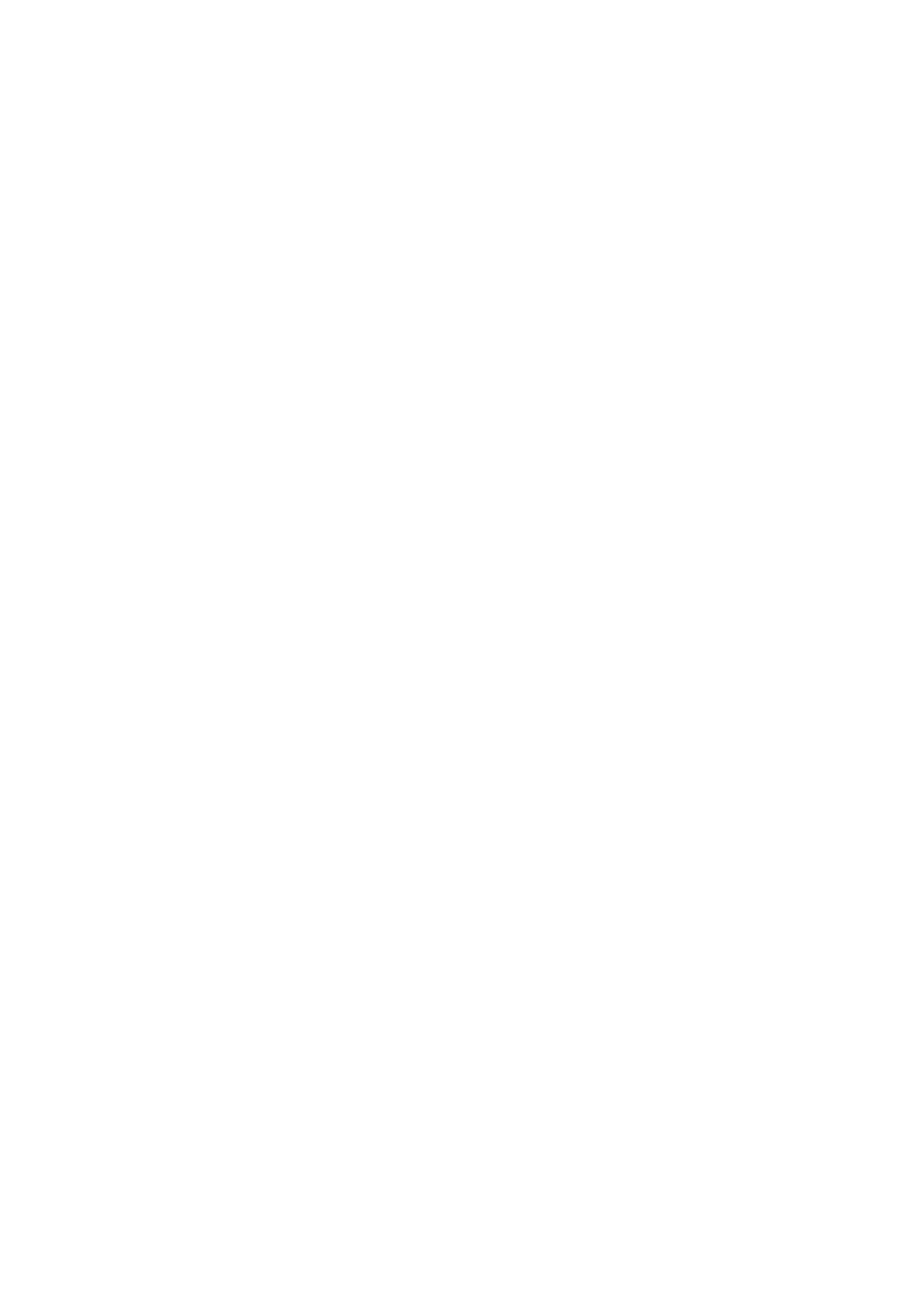
ii
Table of Contents
1. Introduction ....................................................................................................... 1
Features ........................................................................................................................ 1
Package Contents .......................................................................................................... 1
System Requirements ................................................................................................... 1
LED Status ................................................................................................................... 2
2. Installation ......................................................................................................... 3
Windows 7/ Vista .......................................................................................................... 3
Windows XP ................................................................................................................. 5
Windows 2000 .............................................................................................................. 7
Windows ME ................................................................................................................ 9
Windows 98SE ........................................................................................................... 12
Verifying the Driver Installation in Windows .............................................................. 16
Mac 10.6x ................................................................................................................... 17
Mac 10.5x ................................................................................................................... 20
Mac 10.4.x .................................................................................................................. 23
Configuring Network Settings and Making a Connection .................................................... 25
Mac OS X 10.1.x ~ 10.3.x .......................................................................................... 27
3. Specifications .................................................................................................. 31
Limited Warranty ................................................................................................. 32