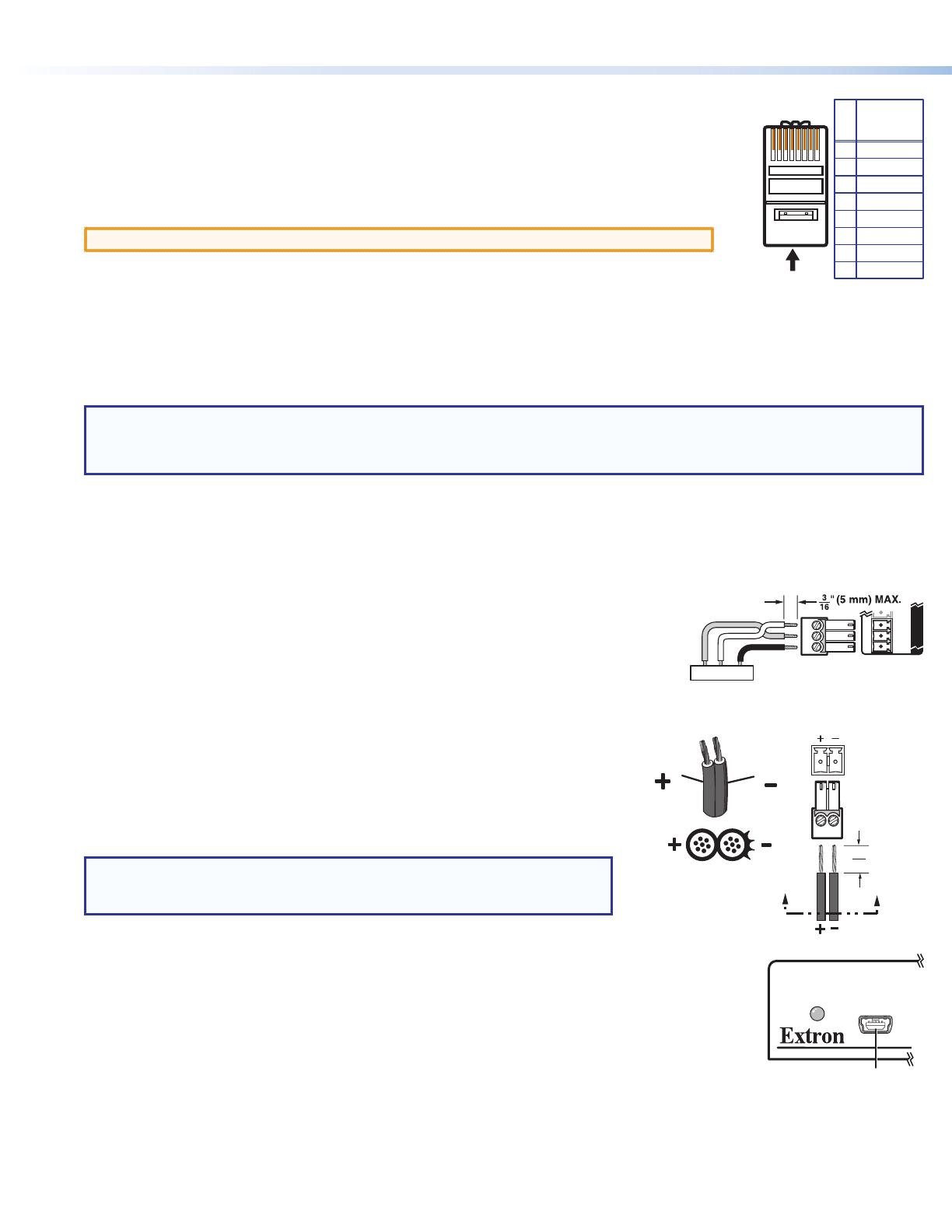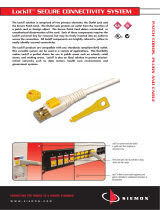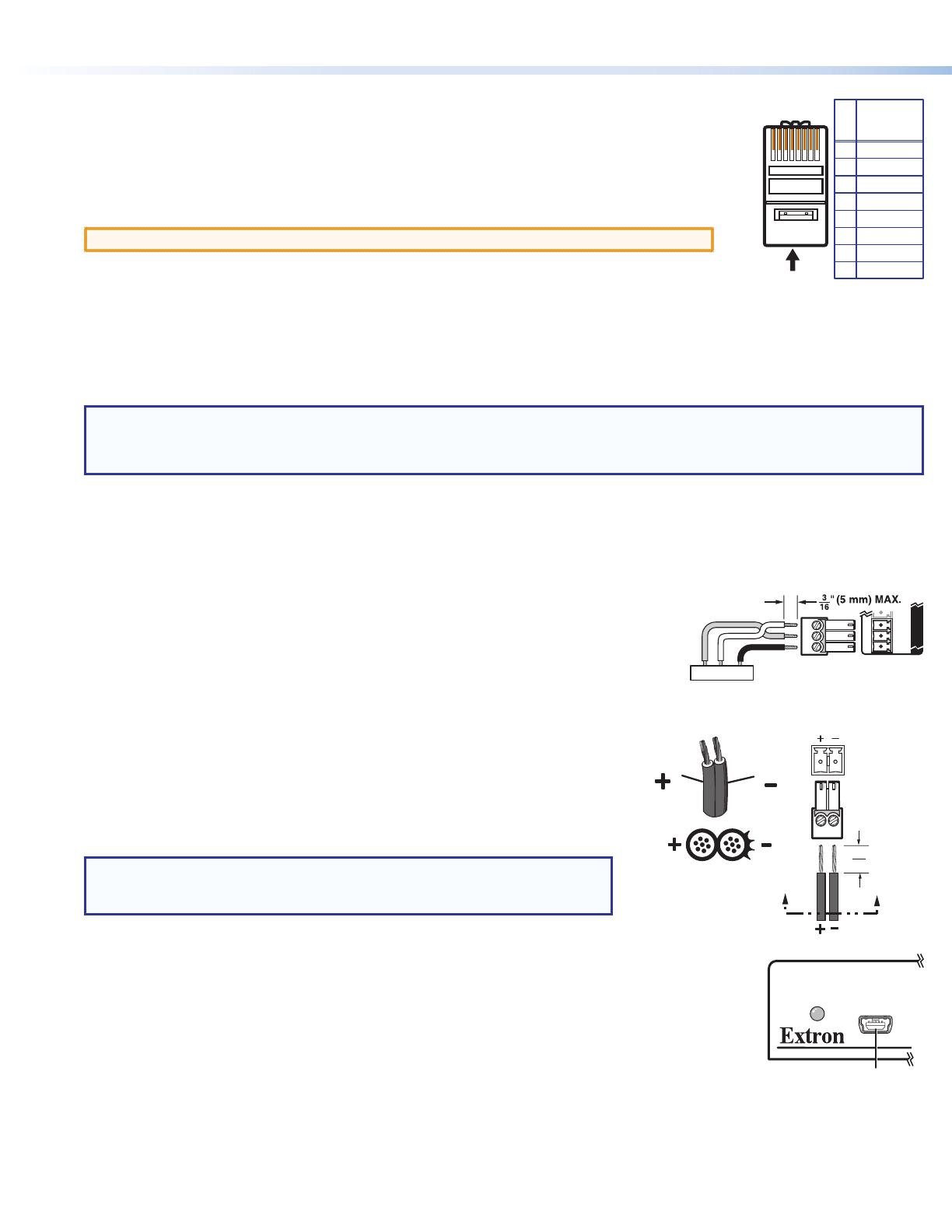
2
DTP T USW 233 • Setup Guide (Continued)
DTP output to receiver
F
DTP RJ-45 connector — Connect the transmitter DTP Out port to the DTP In port on the receiver. Extron
recommends that you terminate both cable ends in accordance with the following specications, at a
minimum:
• TIA/EIA T 568B • Shielded cable
• 24 AWG, solid conductor
ATTENTION: Do not connect this device to a computer data or telecommunications network.
Signal LED — Lights when the unit is outputting a TMDS clock signal on the DTP output.
Link LED — Lights when a valid link is established between the units on the DTP cable.
Remote control
G
Remote Contact port — If desired, for contact closure control, plug a locally-contructed contact closure control device into this
3.5 mm, 4-pole captive screw port. Momentarily short the pin for the desired input (1, 2, or 3) to G to select that input. To force an
input to be always selected, leave the short in place.
NOTES:
• Contact closure control overrides front panel input selections.
• For contact closure control, auto-input switching mode must be off (see Selecting the switch mode on the next page).
H
Remote Tally port — If desired, to remotely identify the currently selected input, plug a locally-constructed device into this 3.5 mm,
4-pole captive screw connector. Connect the power wire for the device into the +V pin and connect the ground wire for each indicator
into the corresponding tally output pin: 1, 2, or 3.
When an input is selected, by either contact closure or front panel selection, the corresponding tally output pin shorts to ground,
closing the circuit and lighting the connected indicator (LED).
I
Remote RS-232 port — Plug a serial RS-232 device into the switching transmitter via this
rear panel 3.5 mm, 3-pole captive screw connector for remote control of the switching
transmitter.
Reset button
J
Reset button — This button initiates two levels of reset. For different reset levels, use an
Extron Tweeker or small screwdriver to press and hold the recessed button while the switcher
is running or while applying power. See the DTP T USW 233 User Guide, available at
www.extron.com, for details.
Power
K
Power connector — Connect an IEC power cord between the included 12 VDC
power supply and a 100-240 VAC, 50-60 Hz source. Connect the power supply to
either unit, transmitter or receiver, as shown at right. Use the included tie-wrap to
strap the cord to the captive screw connector.
NOTE: Only one power supply is required. A single power supply connected to
either unit in the Tx/Rx pair powers both units. A power supply is included
with the transmitter.
Front panel Configuration port
A
Configuration port — Plug a PC or other controlling device into the switching transmitter via this front
panel mini-USB connector for remote conguration of the switching transmitter.
Power Supply
Output Cord
Ridges
Captive
Screw
Connector
3"
SECTION A–A
AA
REMOTE
RxTx Gnd
GRxTx
RS-232
V
AUTO
SWITCH
CONFIG
5
Pin
1
2
3
6
7
8
4
Wire color
White-green
Green
White-orange
White-blue
Orange
White-brown
Brown
Blue
TIA/EIA T
568B
12345678