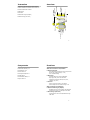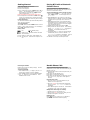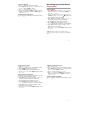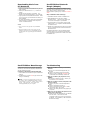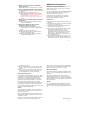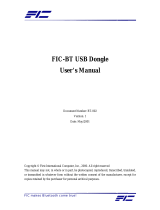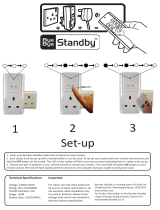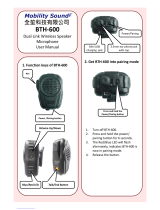FIC BTH300 Series is a versatile Bluetooth device that can enhance your daily routine in various ways. With its Bluetooth connectivity, you can effortlessly pair it with your mobile phone to make and receive calls, eliminating the need to hold your phone. It also features voice-activated dialing, allowing you to make calls hands-free.
Beyond its phone capabilities, the BTH300 Series doubles as an MP3 player. Download your favorite music to the device and enjoy high-quality audio with its 3D effect. It supports various EQ modes, so you can customize the sound to your liking. Moreover, it has a built-in recorder, enabling you to capture audio and even record telephone conversations.
FIC BTH300 Series is a versatile Bluetooth device that can enhance your daily routine in various ways. With its Bluetooth connectivity, you can effortlessly pair it with your mobile phone to make and receive calls, eliminating the need to hold your phone. It also features voice-activated dialing, allowing you to make calls hands-free.
Beyond its phone capabilities, the BTH300 Series doubles as an MP3 player. Download your favorite music to the device and enjoy high-quality audio with its 3D effect. It supports various EQ modes, so you can customize the sound to your liking. Moreover, it has a built-in recorder, enabling you to capture audio and even record telephone conversations.








-
 1
1
-
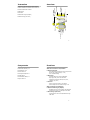 2
2
-
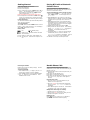 3
3
-
 4
4
-
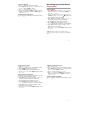 5
5
-
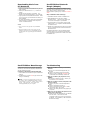 6
6
-
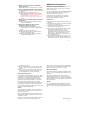 7
7
-
 8
8
FIC BTH300 Series is a versatile Bluetooth device that can enhance your daily routine in various ways. With its Bluetooth connectivity, you can effortlessly pair it with your mobile phone to make and receive calls, eliminating the need to hold your phone. It also features voice-activated dialing, allowing you to make calls hands-free.
Beyond its phone capabilities, the BTH300 Series doubles as an MP3 player. Download your favorite music to the device and enjoy high-quality audio with its 3D effect. It supports various EQ modes, so you can customize the sound to your liking. Moreover, it has a built-in recorder, enabling you to capture audio and even record telephone conversations.
Ask a question and I''ll find the answer in the document
Finding information in a document is now easier with AI