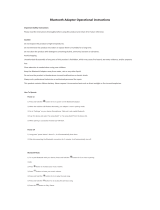Page is loading ...

BT55D Stereo Headset
and
BT65N Audio Adaptor
Bluetooth
Bluetooth
User Manual
Index
1 How to open the folded headset and wear ..........................................................1
2 Charging and recharging the battery .................................................................2
3 Low-battery indication ......................................................................................3
4 Turning on / Turning off the Headset and the Audio Adaptor ..................................3
...................................................................................4
. Stereo Headset paired with mobile phone Guide [ A ]..............5
1. Pairing ............................................................................................5
2. Answering incoming calls / Rejecting incoming calls ................................6
3. Ending calls ...........................................................................................6
4. Last number redial ..................................................................................6
5. Adjusting speaker volume .......................................................................6
6. Activating voice dialing .............................................................................6
7. Transfer call .......................... .................................................................7
. Stereo Headset paired with Stereo Audio Adaptor Guide [ B ] ........................7
1. Pairing ...................................................................................................7
2. Listening to music ..................................................................................7
. Stereo Headset paired with USB Dongle Guide [ C ] ......................8
1. Pairing ...................................................................................................8
2. Listening to music ...................................................................................8
. Stereo Headset paired with enabled PDA Guide [ D ] ....................9
1. Pairing ...................................................................................................9
2. Listening to music ...................................................................................9
. Stereo Pendant paired with Audio Adaptor and . .
mobile phone Guide [ A & B ] ...........................................................10
1. Pairing .................................................................................................10
2. Listening to music .................................................................................10
3. Monitoring mobile phone calls .................................................................10
. Stereo Headset paired with USB .
dongle and mobile phone Guide [ A & C ] ........................11
1. Pairing .................................................................................................11
2. Listening to music .................................................................................11
3. Monitoring mobile phone calls ................................................................11
. Stereo Headset paired with .
enabled PDA and mobile phone Guide [ A & D ] ...............12
1. Pairing .................................................................................................12
2. Listening to music .................................................................................12
3. Monitoring mobile phone calls ...............................................................12
Accessories Table ................................................................................................12
FCC Interference Statement ..................................................................................13
Declaration of Conformity ......................................................................................14
.
.
.
.
Seven possible User Scenarios
I
II
III
IV
V
VI
VII
Bluetooth
Bluetooth
Bluetooth
Bluetooth
Bluetooth Bluetooth
Bluetooth Bluetooth
1 3
2
4
Http://www.abe-hk.com
6
5
!
Charging and recharging the battery
Thank you for buying the new BT55D Stereo Headset and the new BT65N
Stereo Audio Adaptor pack. Before first time use, it is important to charge
the battery of each of them for 6 hours. During recharging, the LED shows a steady
red light. When the battery is fully charged, the Red LED is off.
Bluetooth
Bluetooth
Headset
Audio Adaptor
AC Adaptor
DC Socket
BT65N
h Stereo Audio AdaptorBluetoot
LED
!
Or alternatively, connect the USB charging cable and the Y-cable together. And
then, connect the two ends of the Y-cable to the Headset’s and the Audio Adaptor’s
DC socket. Make sure the USB charging cable is connected to the computer USB
port providing 500 mA for optimal charging results.
!
Low-battery indication
When the battery is low, the LED of the Headset or that of the Audio Adaptor will flash
red instead of green. When the battery level is too low, the Headset or the Audio
Adaptor will automatically power off.
Headset
Audio Adaptor
DC Socket
USB Charging
Cable
500mA
USB Port
!
Turning on / Turning off the Headset and the Audio Adaptor
When the Headset or the Audio Adaptor is powered off, press and hold button
till the LED flashes green, which indicates the Headset or the Audio Adaptor is
powered up. When the Headset or the Audio Adaptor is powered up, press and hold
button, the LED will keep red for a while then off, which indicates it is powered
down.
S
c. If the pairing is successful, the LED will flash green, which indicates it is in
Standby Mode and ready to answer and receive mobile phone calls from it. If
pairing does not occur as expected, turn the Headset and the mobile phone off.
Wait for 10 seconds and repeat the pairing process from the beginning.
2. Answering incoming calls / Rejecting incoming calls
a. When an incoming call is present a ring tone will be heard from the earpiece of
the Headset. Press PLAY button will answer the call. Press button will
reject the call.
b. If the Headset is connected with your mobile phone and
another transmitter such as the Audio Adaptor simultaneously and
you are listening to the music using the earpiece, a ring tone will prompt you.
Press PLAY button will answer the call. Press button will reject the call and
you will continue listening to the music.
3. Ending calls
a. While a call is in session, press button will end the call.
b. If the Headset is connected with your mobile phone and
another transmitter such as the Audio Adaptor simultaneously, press
STOP button will end the call and you will continue listening to the music.
4. Last number redial
a. While the Headset and mobile are in Standby Mode, press and hold
the button for 2 second to redial the last dialed number.
b. If the Headset is connected with your mobile phone and
another transmitter such as the Audio Adaptor, press and hold the
Button for 2 second to redial the last dialed number. Press STOP button to end
thecallasnormal.
5. Adjusting speaker volume
a. While a call is in session, pressing and releasing VOL + / VOL - buttons will
adjust the speaker volume.
b. While the Headset is playing music, pressing / releasing
VOL+ / VOL - buttons will adjust the speaker volume.
6. Activating voice dialing
When the Headset is in standby mode, press and hold the button for 2
seconds until a long beep is heard. The Headset is connecting to your mobile
phone for voice dialing function. If the connection is successfully made, the
phone will ask for the name of the person you wish to call. The call will be
executed in a few seconds. If the connection is failed, the Headset will beep
and go back to standby mode. Before the Headset entering into voice dialing
mode, make sure the voice dialing function of the phone is enabled.
While the Headset is playing the music, continuously
pressing the button will stop the music playing and a long beep will be heard,
indicating that the Headset is connecting with mobile phone for voice dialing function.
If the connection is successfully made, the voice dialing can be executed according to
the mobile phone’s menu operations. ( If the connection is failed, the Headset will beep
and go back to music playing.)
[Advance function]
[Advance function]
[Advance function]
[Advance function]
(ADVANCE FUNCTION)
Bluetooth
Bluetooth
Bluetooth
Bluetooth
Remarks: Voice dialing function is not supported in Sony Ericsson K750i
,
I. Stereo Headset paired with Bluetooth mobile phone Guide[A]
1. Pairing
a. While the Headset is powered off, press and hold button for 4 seconds.
The LED will flash red and green alternatively, which indicates the Headset in
Pairing Mode. The Pairing Mode will last for one minute.
B. Follow the operating instructions of your mobile phone to start the
pairing process. Typically, this has to be done by going to a setup or connect
menu and then selecting the options to discover devices. It may take
several seconds to establish a connection. Your phone’s display
should indicate that it has found the model name “BT55D”; and prompt you for a
passkey or PIN. Enter a sequence of “0000”.
Bluetooth
Bluetooth
Bluetooth
USB dongle
[C]
Bluetooth Bluetooth Audio Adaptor
[B]
Bluetooth mobile phone
[A ]
Bluetooth enabled PDA
[D]
Bluetooth
Stereo
Headset
How to open the folded headset and wear
1)Unfold the folded headset until they are fully extended to the opened position(see
Figure.1 and Figure.2 )
3)Wear the headset (see drawing Figure. 4) with the headband behind your head.
Adjust the position until you feel the most comfort.
2)Rotate the earcups until they are in the locked position (see drawing Figure.3)
Figure. 1 . 2Figure
Figure. 3
Figure. 4
!
!
Backward
Reject the call
! Voice dialing
4.
5.
6. VOL +
1.
2.
3. VOL -
!
!
!
!
Power On/ Off
Play
Stop
Pairing
! Volume down
!
!
Forward
Call transfer
! Redial the last number
! LED
! Volume up
Environmental
friendly
PLAY/STOP
Seven possible User Scenarios:
There are seven (7) user scenarios for you to enjoy the Bluetooth wireless convenience:
Headset paired
with
Yes
Yes
Yes
Yes
[A]
Bluetooth
mobile phone
(not supplied)
Yes
Yes
Yes
Yes
Yes
Yes
[B]
Audio Adaptor
(supplied)
[C]
USB Bluetooth
Dongle
(not supplied)
Scenario
VI Mobile phone calls and music from the
audio source (Notebook/Desktop PC, etc.)
that the BT USB dongle is connected to.
I Mobile phone calls only.
II Music only from the audio source (MP3,
iPod, etc.) that the Audio Adaptor is
connected to.
III Music only from the audio source
(Notebook PC, desktop PC, etc.) that the
Bluetooth USB dongle is connected to.
IV Music only from the PDA / mobile phone.
V Mobile phone calls and audio source
(MP3, iPod, etc.) that the Audio Adaptor is
connected to.
VII Mobile phone calls and music from the
PDA / mobile phone.
[D]
Bluetooth enabled
PDA / mobile phone.
with A/V profile (not
supplied)
+
+
+
+
+
+

8
7
10 12 14
9 11 13
Federal Communication Commission
Interference Statement
III.
Stereo Headset paired with USB Bluetooth Dongle Guide[C]
1.Pairing
a. While the Headset is powered off, press and hold button for 4 seconds.
The LED will flash red and green alternatively, which indicates the Headset in
Pairing Mode. The Pairing Mode will last for one minute.
b. Put the Headset, the USB dongle and the PC close to each other,
c. Insert the USB Dongle into a USB port of your Notebook PC / desktop
PC to start the pairing process. Typically, this has to be done by executing a
application program supporting the Audio Visual (A/V) Profile, to
discover the Headset. It may take some time to search it depending on the
number of devices nearby.
0.5
to 3 meters.
d. Your PC will display the model name “BT55D” if it has found the Headset; and
ask for a passkey. Enter a sequence of “0000”. After successful pairing, follow
the instructions to establish the connection with the Headset.
e. If the pairing is successful, the LED will flash green, which indicates it is in
Standby Mode and ready to receive audio signals from the dongle. If pairing
does not occur as expected, turn the Headset and the PC off. Wait for 10
seconds and repeat the pairing process from the beginning.
2. Listening to music
a. Put the earpiece on.
b. Start a music application such as Windows Media Play or RealOne Player and
play the music; you will listen to the stereo music from the earpiece.
c. The speaker volume of the earpiece can be adjusted by pressing the VOL + / VOL
- buttons.
d. While listening to music (for example, song 2), press the Headset’s FORWARD
>> button will skip to next song (for example, song 3); press the BACKWARD <<
button will replay the current song (for example, song 2). Double press the
BACKWARD button will play the last song (for example, song 1). This remote
control function is supported only by the AVRCP profile of your
application program.
e. Turn the Headset off after use.
Bluetooth
Bluetooth
Bluetooth
Bluetooth
Bluetooth
Bluetooth
d. The speaker volume of the earpiece can be adjusted by pressing and releasing
the VOL + / VOL- buttons.
e. Turn the Headset off after use. The Audio Adaptor will be turned off
automatically. Next time, you don’t need to pair them again. Turn them on, and
then they will be paired automatically and ready to transmit music from the audio
source.
IV. Stereo Headset paired with Bluetooth enabled PDA Guide[D]
1. Pairing
a. While the Headset is powered off, press and hold button for 4 seconds. The
LED will flash red and green alternatively, which indicates the Headset in Pairing
Mode. The Pairing Mode will last for one minute.
b. Put the Headset and the enabled PDA (with A/V profile) close to each
other,
c. Follow the operation instructions of your enabled PDA (with A/V
profile) to start the pairing process. Typically, this has to be done by going to a
setup or connect menu to discover the Headset. It may take some time to search
it depending on the number of devices nearby.
d. Your PDA will display the model name “BT55D” if it has found the Headset; and
ask for a passkey. Enter a sequence of “0000”. After successful pairing, follow
the instructions to establish the connection with the Headset.
e. If the pairing is successful, the LED will flash green, which indicates it is in
Standby Mode and ready to receive audio signals from the PDA. If pairing does
not occur as expected, turn the Headset and the PDA off. Wait for 10 seconds
and repeat the pairing process from the beginning.
0.5 to 3 meters.
2. Listening to music
a. Put the earpiece on.
b. Play the music on the PDA as normal; you will listen to the stereo music from the
earpiece.
c. The speaker volume of the earpiece can be adjusted by pressing the VOL+/
VOL
-
buttons.
d. While listening to music (for example, song 2), press the Headset’s FORWARD
>> button will skip to next song (for example, song 3); press the BACKWARD <<
button will replay the current song (for example, song 2). Double press the
BACKWARD button will play the last song (for example, song 1). This remote
control function is supported only by the AVRCP profile of your Bluetooth
application program.
e. Turn the Headset off after use.
Bluetooth
Bluetooth
Bluetooth
Bluetooth
Advance functions: The following user scenarios provide you a true
wireless freedom to monitor the mobile phone call status while you
are enjoying stereo music at the same time. You don't even need to
putdownyourearpiece.
V. Stereo Headset paired with
Audio Adaptor and Bluetooth mobile phone Guide
[A&B]
1.Pairing
a. Follow the Pairing process [ B ] to pair the Headset and the Audio Adaptor.
b. After successful pairing, turn the Headset off. The Audio Adaptor will turn off
automatically.
C. Follow the pairing process [ A ] to pair the Headset and the mobile
phone.
d. After successful pairing, turn on the Audio Adaptor.
e. All three devices are in Standby Mode and the LED’s should flash green.
2. Listening to music
a. Follow the Listen to music process [ B ] to enjoy the music.
3. Monitoring mobile phone calls
a. Follow the ] in [ A ] to monitor phone calls.
Bluetooth
[Advance function
Bluetooth Audio Adaptor
[B]
Bluetooth mobile phone
[A]
Bluetooth
Stereo Headset
* Advance functions are not supported in Sony Ericsson T610, T630
VII. Stereo Headset paired with
Bluetooth enabled PDA and Bluetooth mobile phone Guide
[A&D]
1. Pairing
a. Follow the Pairing process [ D] to pair the Headset and the enabled PDA.
b. After successful pairing, turn the Headset off.
c. Follow the pairing process [ A ] to pair the Headset and the mobile
phone.
d. After successful pairing, please follow the PDA application program
instructions to re-establish connection between the PDA and the
Headset.
e. All three devices are in Standby Mode and the LED’s should flash green.
2. Listening to music
a. Follow the Listen to music process [ D ] to enjoy the music.
3. Monitoring mobile phone calls
a. Follow the in [ A ] to monitor phone calls.
Bluetooth
Bluetooth
Bluetooth
Bluetooth
[Advance function]
Accessories Table
Description
A/C Switching Adaptor
Status
Provided
USB Charging cable
Optional
Bluetooth mobile phone
[A]
Bluetooth enabled PDA
[D]
Bluetooth
Stereo Headset
VI. Stereo Headset paired with
USB Bluetooth dongle and Bluetooth mobile phone Guide
[A&C]
1. Pairing
a. Follow the Pairing process [ C ] to pair the Headset and the USB
dongle.
b. After successful pairing, turn the Headset off.
c. Follow the pairing process [ A ] to pair the Headset and the mobile
phone.
d. After successful pairing, please follow the PC application program
instructions to re-establish the connection between the
dongle and the Headset.
e. All three devices are in Standby Mode and the LED’s should flash green.
2. Listening to music
a. Follow the Listen to music process [ C ] to enjoy the music.
3. Monitoring mobile phone calls
a. Follow the in [ A ] to monitor phone calls
Bluetooth
Bluetooth
Bluetooth
Bluetooth Bluetooth
[Advance function]
USB dongle
[C]
Bluetooth Bluetooth mobile phone
[A]
Bluetooth
Stereo Headset
II. Stereo Headset paired with Stereo Audio Adaptor Guide[B]
1. Pairing
a. While the Headset is powered off, press and hold button for 4 seconds.
The LED will flash red and green alternatively, which indicates the Headset in
Pairing Mode. The Pairing Mode will last for one minute.
b. While the Stereo Audio Adaptor is powered off, press and hold button. The
LED will flash red and green alternatively, which indicates the Audio Adaptor is in
Pairing Mode. The Pairing Mode will last for one minute.
c. Put the Headset and the Audio Adaptor close to each other, 0.5 to 3 meters. After
a few seconds, their LED’s will turn into flashing green, which indicates
successful pairing. Both units are in Standby Mode and ready to transmit audio
signal, or music from the audio source.
2. Listening to music
a. After successful pairing, plug the jack of the Audio Adaptor to the 3.5 mm socket
of any audio source such as iPod, MP3, CD player, Notebook PC, or others.
b. Put the earpiece on.
c. Play the music on the audio source as normal; you will listen to the stereo music
from the earpiece.
7.Transfer call
a. To transfer a call from the Headset to your mobile phone
If the mobile phone is enabled with the Hands-free profile, press the button
while the call is in session and it will be transferred to your mobile phone.
If the mobile phone is enabled with the Headset profile, follow the instructions
of your mobile phone manual to do call transfers.
b. To transfer a call from your mobile phone to the Headset
Follow the instructions of the mobile phone manual to do call transfers
!
!
!
This equipment has been tested and found to comply with the limits for
a Class B digital device, pursuant to Part 15 of the FCC Rules. These
limits are designed to provide reasonable protection against harmful
interference in a residential installation. This equipment generates,
uses and can radiate radio frequency energy and, if not installed and
used in accordance with the instructions, may cause harmful
interference to radio communications. However, there is no guarantee
that interference will not occur in a particular installation. If this
equipment does cause harmful interference to radio or television
reception, which can be determined by turning the equipment off and
on, the user is encouraged to try to correct the interference by one of
the following measures:
- Reorient or relocate the receiving antenna.
- Increase the separation between the equipment and receiver.
- Connect the equipment into an outlet on a circuit different from that
to which the receiver is connected.
- Consult the dealer or an experienced radio/TV technician for help.
This device complies with Part 15 of the FCC Rules. Operation is
subject to the following two conditions: (1) This device may not cause
harmful interference, and (2) this device must accept any interference
received, including interference that may cause undesired operation.
FCC Caution: Any changes or modifications not expressly approved by
the party responsible for compliance could void the user's authority to
operate this equipment.
This equipment complies with FCC radiation exposure limits set forth
for an uncontrolled environment. End users must follow the specific
operating instructions for satisfying RF exposure compliance.
This transmitter must not be co-located or operating in conjunction with
any other antenna or transmitter.
IMPORTANT NOTE:
FCC Radiation Exposure Statement:
Backward
Forward
Volume
up
Volume
down
+
+
+
+
/