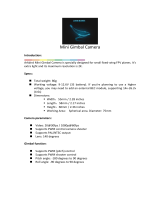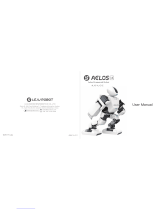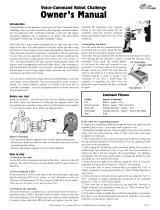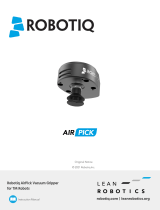SCRATCH
PROGRAMMING GUIDE

1
Catalog
(Click on the chapter title and jump to the corresponding page)
Brief Introduction ............................................................................................................................................................................ 2
System ................................................................................................................................................................................................ 3
LED Effects ....................................................................................................................................................................................13
Chassis .............................................................................................................................................................................................16
Extension Module ..........................................................................................................................................................................39
Smart ................................................................................................................................................................................................50
Armor ...............................................................................................................................................................................................77
Sensor ...............................................................................................................................................................................................82
Sensor Adaptor ...............................................................................................................................................................................87
Mobile Device ................................................................................................................................................................................93
Media ................................................................................................................................................................................................94
Commands ................................................................................................................................................................................... 101
Operators ...................................................................................................................................................................................... 107
Data Objects ................................................................................................................................................................................. 124
Functions ...................................................................................................................................................................................... 150

2
Brief Introduction
The RoboMaster EP CORE programming guide is designed to help new users quickly learn programming techniques for
controlling the EP CORE.
The RoboMaster lab offers hundreds of graphical programming blocks that allow you to access specific features like EP
CORE’s PID control, intelligent identification and more. While at first this may be challenging for beginners unfamiliar
with robots or basic programming, this guide includes instructions and example programs for each block to help build new
users’ skills from nothing.
It is suggested to first read through the guide to gain a basic understanding of robotic programming. Afterward, you can refer to it
for help with any questions or challenges you encounter while programming. We hope you find this resource helpful to improving
your programming skills, making the most of each block, and learning new ways to win.
1. Block types
The RoboMaster EP CORE programming lab offers five block types:
Block Type
Description
Block Example
Settings
Set parameters, such as speed, frequency, quantity and more.
Execution
Control EP CORE to execute specified commands
Event
Main function will pop out and begin to run programs included in
event blocks when certain conditional statements are met
Information
Returning different types of obtained data such as variables, lists
and more
Conditional
Statement
Execute specified commands when conditional statements are met
I

3
2. Blocking & non-blocking blocks
Block Type
Description
Block Example
Blocking
Follow-up commands will not
be executed before blocking
blocks stop running
Non-blocking
Follow-up commands can be
executed when non- blocking
blocks are running
System
1. Start
(1) Description: Set the first program executed when the robot powers on
(2) Type: Embedded block
(3) Example: Move forward 1 meter
This will control the RoboMaster EP CORE to move forward by 1 meter.
Note:
I

4
If blocks (other than event triggering blocks and function blocks) are not placed within the “Start” area, they will not be
executed. For example, in the program shown below, the RoboMaster EP CORE will not be able to take a photo.
Python API:
Function: start( )
Type: Main function
2. Timer (start) timing
(1) Description: Start, pause, or stop the timer
(2) Type: Execution block
(3) Example: Time a rotation
This measures the time it takes the chassis to complete one full rotation.
You can check details using the FPV window:

5
Notes:
1) Selecting “Pause” will hold the time currently displayed on the timer. The timer will resume measurement from this
time when it starts again. Refer to the example below in which t1=2 and t2=5.
2) Select “Stop” to stop the timing process. The previously recorded time will be deleted, and the timer will begin
measurement from zero when it starts again. Refer to the example below in which t1=2 and t2=0.

6
Python API:
Function: tools.timer_ctrl(behavior_enum)
Parameters:
● behavior_enum(enum):
■ rm_define.timer_start
■ rm_define.timer_stop
■ rm_define.timer_reset
3. Set camera magnification to (1)
(1) Description: Apply higher magnifications to support visual recognition over longer distances, enabling the robot to
focus on unclear objects more accurately
(2) Type: Execution block
(3) Example: Enlarge camera frame
Place a Vision Marker 10 meters in front of the robot’s gimbal and set the camera magnification to 4; the robot will now be
able to accurately recognize the Vision Marker at this distance.
Before running the enlarge camera frame program:

7
After enlarging the camera frame:
Python API:
Function: media_ctrl.zoom_value_update(value)
Parameters:
● value (int): [1, 4]

8
4. Timer time
(1) Description: Obtain the total time elapsed from when the timer first started to the current time (in seconds)
(2) Type: Information block (variable-type data)
(3) Example: Time a rotation
This uses variables to measure the time it takes the chassis to complete one full rotation.
You can check details using the FPV window:
Python API:
Function: tools.timer_current( )
Return value:
● time_stamp(float)

9
5. Program runtime
(1) Description: Obtain the program running time (in seconds)
(2) Type: Information block (variable-type data)
(3) Example: Calculate program runtime
This obtains the program running time using variables. You can check specific details using the FPV window:
Python API:
Function: tools.run_time_of_program( )
Return value:
● time (float)

10
6. Current (year)
(1) Description: Acquire current time information including the year, month, day, hour, minute, second, etc.
(2) Type: Information block (variable-type data)
(3) Example: Compare time values
If the number of the current month is larger than the number of the current day, the Robomaster EP CORE will move its
robotic arm up and down; if the number of the current month is less than or equal to the number of the current day, the EP
CORE will rotate its chassis from left to right.
Python API:
Function: tools.get_localtime(time_enum)
Parameters:
● time_enum (enum):
■rm_define.localtime_year
■rm_define.localtime_month
■rm_define.localtime_day
■rm_define.localtime_hour
■rm_define.localtime_minute
■rm_define.localtime_second
Return value
● time (int)

11
7. Running time
(1) Description: Indicate the total time elapsed from when the robot started running up to the current time (in seconds)
(2) Type: Information block (variable-type data)
(3) Example: Calculate running time
This measures the total time elapsed from when the robot most recently started running up to the current time (in hour, minute,
and second).
You can check data changes using the FPV window.
The robot will need to take a break when program runtime reaches over one hour. (i.e., when runTime_hour>1).
Notes:
1) The start time refers to the time when the robot is powered on.

12
2) If the robot restarts after a power failure, it will recount the running time.
Python API:
Function: tools.get_unixtime( )
Return value:
● time (float)
8. Remaining power
(1) Description: Obtain the remaining power of the robot, and return an integer between 0 and 100 to indicate the remaining
power percent
(2) Type: Information block
(3) Example: Power percent on Chassis LED
If the current remaining power of the robot is 20% or more, the chassis LED will be solid green. Otherwise, the chassis
LED blinks red.

13
LED Effects
1. Set (all) LED blinks (2) times/s
(1) Description: Set the flash rate for LEDs
(2) Type: Settings block
(3) Example: Configure reverse light
This will set the rear LED of the chassis to flash red four times per second when RoboMaster EP CORE reversing.
Python API:
Function: led_ctrl.set_flash(armor_enum, frequency)
Parameters:
● armor_enum(enum):
■rm_define.armor_all
■rm_define.armor_bottom_front
■rm_define.armor_bottom_back
■rm_define.armor_bottom_left
■rm_define.armor_bottom_right
■rm_define.armor_top_left
I

14
■rm_define.armor_top_right
● frequency(int): [1, 10]
2. Set chassis (all) LED color to (green) and effect to (solid)
(1) Description: Set chassis LED colors and effects:
● Solid: LED will remain steady
● Off: LED will switch off
● Pulse: LED will flicker (from dark to bright and then back to dark)
● Blink: LED will blink at a specified frequency
(2) Type: Execution block
(3) Example: Display streaming color effects
This will set the robot to switch off all LEDs on the chassis for one second, and then flash all LED colors in sequence.
Python API:

15
Function: led_ctrl.set_bottom_led(armor_enum, r, g, b, led_effect_enum)
Parameters:
● armor_enum(enum):
■ rm_define.armor_bottom_all
■ rm_define.armor_bottom_front
■ rm_define.armor_bottom_back
■ rm_define.armor_bottom_left
■ rm_define.armor_bottom_right
● r(int): [0, 255]
● g(int): [0, 255]
● b(int): [0, 255]
● led_effect_enum(enum):
■ rm_define.effect_always_on
■ rm_define.effect_always_off
■ rm_define.effect_breath
■ rm_define.effect_flash
3. Turn off (all) LEDs
(1) Description: Switch off designated LEDs
(2) Type: Execution block
(3) Example: Configure signal light
This will set the LEDs of RoboMaster EP CORE to flash on the right side of the chassis before turning right; after the turn
is complete, it will switch the LED off.

16
Python API:
Function: led_ctrl.turn_off(armor_enum)
Parameters:
● armor_enum(enum)
■ rm_define.armor_all
■ rm_define.armor_bottom_front
■ rm_define.armor_bottom_back
■ rm_define.armor_bottom_left
■ rm_define.armor_bottom_right
■ rm_define.armor_top_left
■ rm_define.armor_top_right
Chassis
1. Set (PWM_all) output to (7.5)
(1) Description: Set the output percentage for the PWM port; the larger the value used, the longer the port will maintain a
high level of output over the specified time period. The basic frequency for the PWM port is 50Hz.
(2) Type: Settings block
(3) Examples: Turn LED on/off, rotate navigation gear
① Turn LED on/off
This enables you to connect an LED to any PWM port and then turn the LED on or off.
I

17
② Rotate navigation gear
This enables you to connect an external navigation gear to any PWM port and then control its rotation.
Notes:
1) PWM port is located on the chassis motion control module and can be seen by removing the transparent cover on the
rear side of the chassis.
There are six PWM ports in total.
2) PWM (pulse width modulation) controls the duration of a high level of output during a certain period, and is broadly
used to control LEDs, navigation gears, and more.
3) When the robot is powered on, PWM port outputs a signal of 7.5% PWM for default. When every program is running
to the end, the output signal will return to its default setting.

18
4) For LEDs, the PWM output rate ranges from 0% to 100%, with 0% corresponding to an LED’s lowest brightness and
100% to its highest brightness.
5) For navigation gears, the PWM output rate ranges from 2.5% to 12.5%. Because most navigation gears have a control
impulse frequency of 50Hz and a control period of 20ms, and because the high-level pulse width of outputs with an
adjustable angle range of -90° to 90° ranges from 0.5ms to 2.5ms, control of the navigation gear’s duty ratio ranges from
0.5/20 to 2.5/20, which is to say from 2.5% to 12.5%.
You can set the navigation gear PWM output percentage based on the rotation angles you wish to control.
Python API:
Function: chassis_ctrl.set_pwm_value(pwm_port_enum, output_percent)
Parameters:
● pwm_port_enum(enum)
■ rm_define.pwm_all
■ rm_define.pwm1
■ rm_define.pwm2
■ rm_define.pwm3
■ rm_define.pwm4
■ rm_define.pwm5
■ rm_define.pwm6
● output_percent(int): [0, 100]
2. (Enable) chassis accelerator
(1) Description: Enable/disable the chassis accelerator
(2) Type: Settings block
(3) Example: Operate chassis accelerator

19
When the chassis is moving automatically, this will enable you to use the joystick to manually rotate or translate the chassis and
increase its translation speed.
Notes:
1) If the “Enable chassis accelerator” block has not been added, you will not be able to manually control the chassis while
running the program. After adding this block, you will be able to manually control and accelerate the robot’s
movements.
2) Joystick sensitivity refers to the push range of the joystick; the joystick’s sensitivity ranges from -1 to 1.
In the image below, the virtual joystick shown on the FPV interface has reached its upper limit, meaning its sensitivity value
is 1.
3) When the chassis accelerator is enabled, the programmed speed will be added to the current speed.
Page is loading ...
Page is loading ...
Page is loading ...
Page is loading ...
Page is loading ...
Page is loading ...
Page is loading ...
Page is loading ...
Page is loading ...
Page is loading ...
Page is loading ...
Page is loading ...
Page is loading ...
Page is loading ...
Page is loading ...
Page is loading ...
Page is loading ...
Page is loading ...
Page is loading ...
Page is loading ...
Page is loading ...
Page is loading ...
Page is loading ...
Page is loading ...
Page is loading ...
Page is loading ...
Page is loading ...
Page is loading ...
Page is loading ...
Page is loading ...
Page is loading ...
Page is loading ...
Page is loading ...
Page is loading ...
Page is loading ...
Page is loading ...
Page is loading ...
Page is loading ...
Page is loading ...
Page is loading ...
Page is loading ...
Page is loading ...
Page is loading ...
Page is loading ...
Page is loading ...
Page is loading ...
Page is loading ...
Page is loading ...
Page is loading ...
Page is loading ...
Page is loading ...
Page is loading ...
Page is loading ...
Page is loading ...
Page is loading ...
Page is loading ...
Page is loading ...
Page is loading ...
Page is loading ...
Page is loading ...
Page is loading ...
Page is loading ...
Page is loading ...
Page is loading ...
Page is loading ...
Page is loading ...
Page is loading ...
Page is loading ...
Page is loading ...
Page is loading ...
Page is loading ...
Page is loading ...
Page is loading ...
Page is loading ...
Page is loading ...
Page is loading ...
Page is loading ...
Page is loading ...
Page is loading ...
Page is loading ...
Page is loading ...
Page is loading ...
Page is loading ...
Page is loading ...
Page is loading ...
Page is loading ...
Page is loading ...
Page is loading ...
Page is loading ...
Page is loading ...
Page is loading ...
Page is loading ...
Page is loading ...
Page is loading ...
Page is loading ...
Page is loading ...
Page is loading ...
Page is loading ...
Page is loading ...
Page is loading ...
Page is loading ...
Page is loading ...
Page is loading ...
Page is loading ...
Page is loading ...
Page is loading ...
Page is loading ...
Page is loading ...
Page is loading ...
Page is loading ...
Page is loading ...
Page is loading ...
Page is loading ...
Page is loading ...
Page is loading ...
Page is loading ...
Page is loading ...
Page is loading ...
Page is loading ...
Page is loading ...
Page is loading ...
Page is loading ...
Page is loading ...
Page is loading ...
Page is loading ...
Page is loading ...
Page is loading ...
Page is loading ...
Page is loading ...
Page is loading ...
Page is loading ...
Page is loading ...
-
 1
1
-
 2
2
-
 3
3
-
 4
4
-
 5
5
-
 6
6
-
 7
7
-
 8
8
-
 9
9
-
 10
10
-
 11
11
-
 12
12
-
 13
13
-
 14
14
-
 15
15
-
 16
16
-
 17
17
-
 18
18
-
 19
19
-
 20
20
-
 21
21
-
 22
22
-
 23
23
-
 24
24
-
 25
25
-
 26
26
-
 27
27
-
 28
28
-
 29
29
-
 30
30
-
 31
31
-
 32
32
-
 33
33
-
 34
34
-
 35
35
-
 36
36
-
 37
37
-
 38
38
-
 39
39
-
 40
40
-
 41
41
-
 42
42
-
 43
43
-
 44
44
-
 45
45
-
 46
46
-
 47
47
-
 48
48
-
 49
49
-
 50
50
-
 51
51
-
 52
52
-
 53
53
-
 54
54
-
 55
55
-
 56
56
-
 57
57
-
 58
58
-
 59
59
-
 60
60
-
 61
61
-
 62
62
-
 63
63
-
 64
64
-
 65
65
-
 66
66
-
 67
67
-
 68
68
-
 69
69
-
 70
70
-
 71
71
-
 72
72
-
 73
73
-
 74
74
-
 75
75
-
 76
76
-
 77
77
-
 78
78
-
 79
79
-
 80
80
-
 81
81
-
 82
82
-
 83
83
-
 84
84
-
 85
85
-
 86
86
-
 87
87
-
 88
88
-
 89
89
-
 90
90
-
 91
91
-
 92
92
-
 93
93
-
 94
94
-
 95
95
-
 96
96
-
 97
97
-
 98
98
-
 99
99
-
 100
100
-
 101
101
-
 102
102
-
 103
103
-
 104
104
-
 105
105
-
 106
106
-
 107
107
-
 108
108
-
 109
109
-
 110
110
-
 111
111
-
 112
112
-
 113
113
-
 114
114
-
 115
115
-
 116
116
-
 117
117
-
 118
118
-
 119
119
-
 120
120
-
 121
121
-
 122
122
-
 123
123
-
 124
124
-
 125
125
-
 126
126
-
 127
127
-
 128
128
-
 129
129
-
 130
130
-
 131
131
-
 132
132
-
 133
133
-
 134
134
-
 135
135
-
 136
136
-
 137
137
-
 138
138
-
 139
139
-
 140
140
-
 141
141
-
 142
142
-
 143
143
-
 144
144
-
 145
145
-
 146
146
-
 147
147
-
 148
148
-
 149
149
-
 150
150
-
 151
151
-
 152
152
dji RoboMaster EP Core User guide
- Type
- User guide
- This manual is also suitable for
Ask a question and I''ll find the answer in the document
Finding information in a document is now easier with AI
Related papers
Other documents
-
Elenco MR1017 Owner's manual
-
Denso RC8 User manual
-
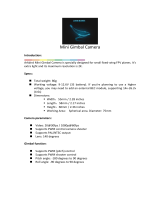 Arkbird Mini Gimbal Camera User manual
Arkbird Mini Gimbal Camera User manual
-
GPX BOT300W Instructions Manual
-
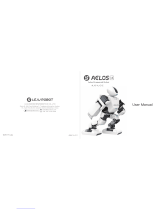 Leju Robotics Aelos 1S User manual
Leju Robotics Aelos 1S User manual
-
Omron DeltaRobot-CR UGD21000 Owner's manual
-
Sharper Image RC Boxing Robots (Set of 2) Owner's manual
-
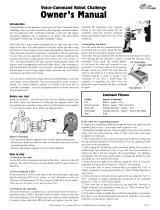 Interact-TV Voice Command Robot Challenge User manual
Interact-TV Voice Command Robot Challenge User manual
-
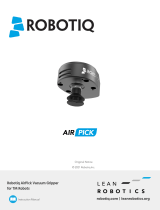 ROBOTIQ Vacuum Grippers User manual
ROBOTIQ Vacuum Grippers User manual
-
Zeeva ET-0011 User manual